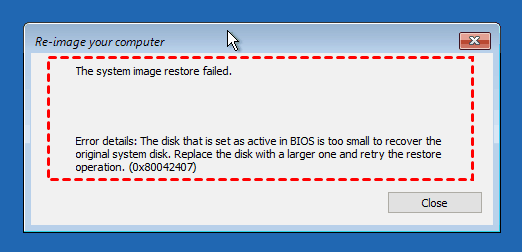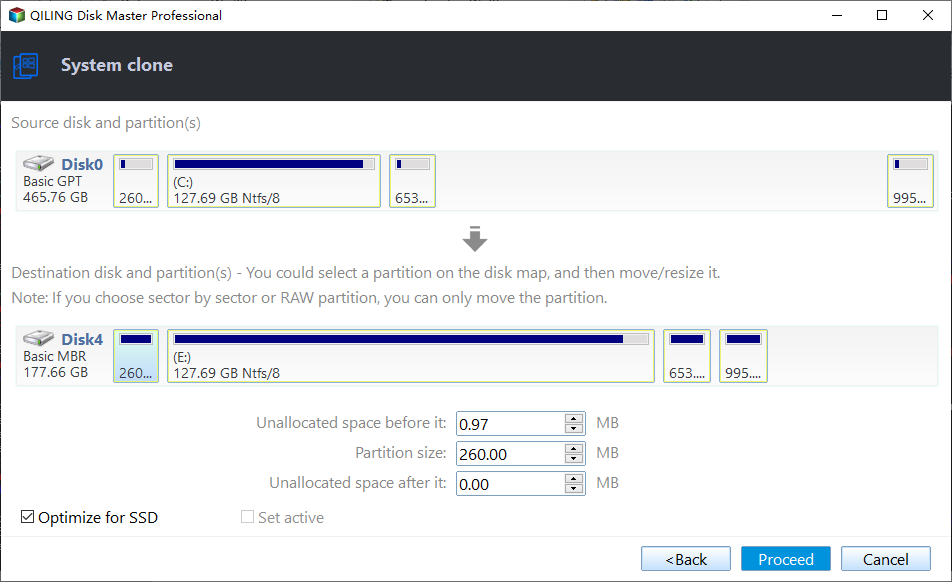How to Migrate OS to Smaller SSD Securely | Step by Step
Quick Navigation:
- User case: How to move OS to smaller SSD?
- Why migrate OS to smaller SSD, can you do that?
- Best software to transfer OS to smaller SSD successfully
- How to migrate OS to smaller SSD step by step
- Tips on booting computer from the cloned SSD
- To wrap up
User case: How to move OS to smaller SSD?
So I have a 1TB Seagate HDD, and recently bought a 240GB Kingston SSD. I am running windows 7 from the HDD but want to move it to my SSD. My HDD has 600GB of data on it, so I can't fit all of it on the SSD.
What I would like to do is move my windows installation to the SSD and then move some programs over as well. I'm really trying to get my head around what I need to do and how I would do this. Any help is appreciated.
Why migrate OS to smaller SSD, can you do that?
As we all-known, SSD (Solid-state Drive) has significant advantages than traditional hard drive, since it does not have moving part and the information is stored in a microchip, thus many users want to replace HDD with SSD to gain it. To be specific , SSD is much faster, durable, lower weight, no noise, and consumes less power.
However, most SSDs hold smaller capacity than HDDs at the same price, so users cannot move everything from HDD to SSD due to insufficient disk space. In this case, many users will choose to migrate OS only to smaller SSD and then use HDD for storage. But even so, you may encounter many problems.
In fact, the key to migrating an HDD to a smaller SSD is to pick a handy system cloning tool. Next I will introduce you an adequate cloner and walk you through the OS migration process step by step.
Best software to transfer OS to smaller SSD successfully
Windows backup utility is the first option for most users to migrate operating system by backup and restore method. To complete the process, you need to create a system image backup with Backup and Restore and then restore system image to new SSD. Between these two processes, you need another storage device to store the backup image. In sum, you need to move system image twice, time-consuiming and tedious.
But that is not the biggested problem. The thing is, Windows Backup and Restore does not allow you to restore system to partition layouts that smaller than the original disk. If you do so, you will receive the system image restore failed error. To learn more, see restore system image to new hard drive.
So it's not suggested to use built-in tool for OS migration. The best way is using a professional disk clone software like Qiling Disk Master Professional. It can put everything in place in one step and ensure the cloned SSD bootable.
🔹To transfer OS, you will use its System Clone feature, which will include the operating system, boot partition(s) like system reserved partition, personal data, installed programs, etc.
🔹It will be ok if the SSD disk is smaller, since it uses the Intelligent Clone features, which only clones the used sectors of your system partition.
🔹It can help you further accelerate the reading and writing speed of SSD disk as well as prolong its lifespan.
And all the operation are based on an intuitive interface, so all the users can understanrd it easily and quickly. Please download it to have a try!
*Note that the Clone feature in the free trial version can only be demonstrated. To migrate OS and boot from it, please upgrade to the full version. This page offers discount for users up to 20%.
How to migrate OS to smaller SSD step by step
With Qiling Disk Master installed, you can easily migrate OS to smaller SSD without reinstalling Windows, or even clone entire disk to smaller SSD as long as the capacity is sufficient to hold all the existing data.
Also, it supports cloning system disk between MBR or GPT, or from MBR to GPT and vice versa. Now I will show you how to perform the OS and data migration.
Preparations before migrate OS:
- Install the smaller SSD along with HDD or prepare a SATA to USB cable or adapter for connecting if your computer only has one slot.
- Be sure the smaller SSD can be detected by Windows in your computer.
- Check the used space of system partition. If it is larger than smaller SSD, you need to free up disk space. You can choose to use Disk Cleanup, manually delete some large files, or uninstall useless program.
- If the smaller SSD is not blank, please create a file backup for your important files.
Steps to clone operating system to smaller SSD:
Step 1. Launch Qiling Disk Master Professional, and choose System Clone under Clone tab, or choose Disk Clone for a complete hard drive migration.
Step 2. Choose the smaller SSD as the Destination Partition and click Next. The system and system related partitions are selected by default.
Step 3. Here comes the Operation Summary. Check SSD Alignment box to boost performance of your SSD disk and then click Proceed to move OS to smaller SSD.
- Notes:✎...
- Make full use of disk space: By default, this feature will be checked if you are cloning OS to a larger drive. It's used to extend the size of system partition by unallocated space.
- Sector by sector clone means cloning every part (both used and unused part) of a disk to SSD. You can ignore this option in this situation, otherwise this operation will fail due to insufficient disk space.
Tips on booting computer from the cloned SSD
- Remove previous hard drive and install the new SSD on your computer to let Windows OS boot from SSD.
- If it does not boot, please change boot settings in BIOS and try to boot from it again.
Just within 3 simple steps, you are able to migrate OS to smaller SSD successfully and ensure your computer can boot from it.
To wrap up
It's disappointed that the Windows backup utility does not allow you transfer OS to smaller SSD, you can only use professional cloning software to achieve this goal. Qiling Disk Master supports cloning OS only and it uses the Intelligent Clone feature to clone only used sectors by default. This makes it easier to clone OS to smaller SSD with secure boot.
In addition, this powerful backup utility can help you create system image backup in Windows and then restore it to smaller SSD without any obstacle. You can even deploy system image to multiple computers using the technician or techplus edition. All in all, it is software worth trying, just pick the version you want.
Related Articles
- Migrate OS to SanDisk SSD with 4 Steps in Windows 10/8/7
- Best Free Ways to Migrate OS to Crucial SSD in Windows
- Migrate OS to Kingston SSD without Reinstalling | 4 Easy Steps
- How to Transfer Windows 10 from One SSD to Another Easily (2 Ways)