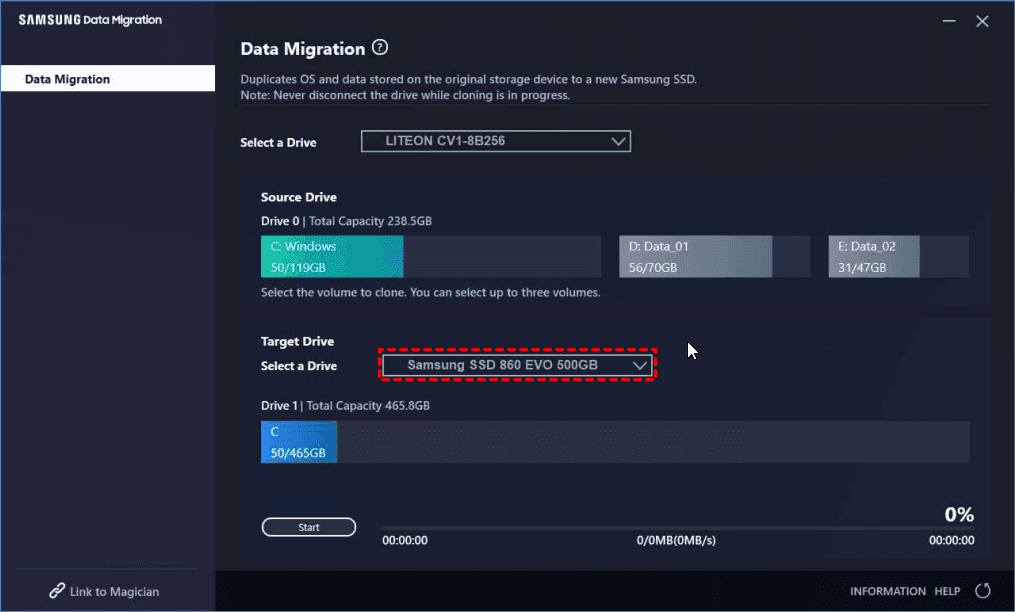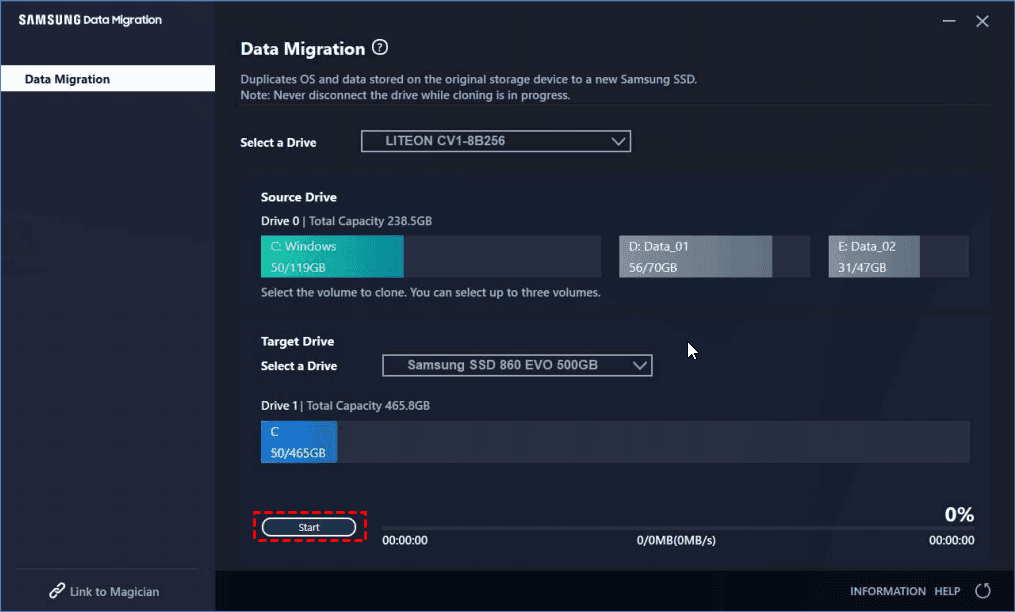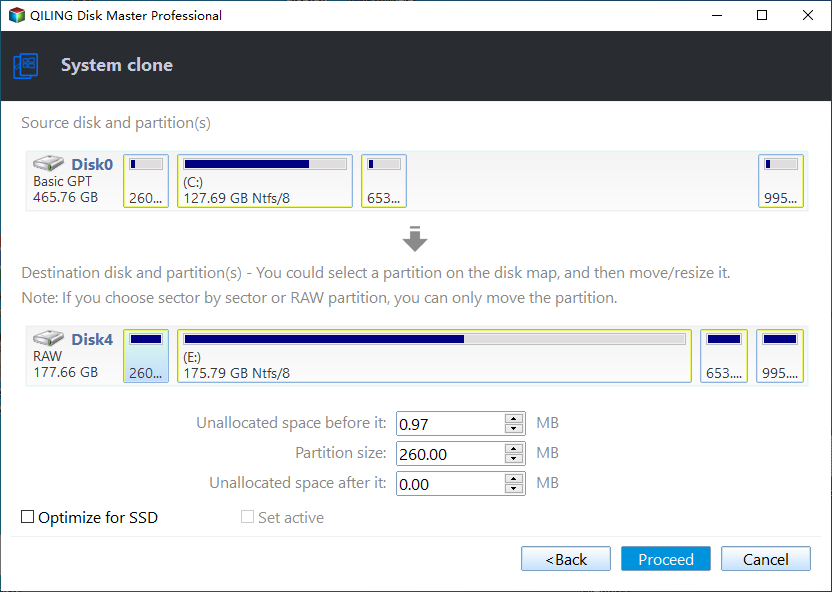Migrate Windows 10 to Samsung SSD without Reinstalling (2 Ways)
Quick Navigation:
- How to move OS to Samsung SSD in Windows 10?
- Way 1: Migrate OS to Samsung SSD with Samsung Data Migration
- Way 2: Perform Samsung SSD clone in Windows 10 with Alternative Software
- Quick Guide to Migrate Windows 10 to Samsung SSD
- The Epilogue
How to move OS to Samsung SSD in Windows 10?
Cloning is the easiest way to move OS to Samsung SSD in Windows 10, and you can use Samsung Data Migration Software. It comes with Samsung SSD 970/960/860/850/840 PRO (EVO) Series, Samsung SSD 950 PRO Series, 850 Series, 840 Series, Samsung SSD 830 Series, Samsung SSD 750 EVO Series, Samsung SSD 470 Series.
However, sometimes, you may get the Samsung Data Migration cloning failed error like the following. And it only supports Samsung SSDs, and clone system disk only to Samsung SSD (data disk is not supported). If you are in such case, try Samsung Data Migration alternative.
- Samsung Data Migration failed for unknown reason;
- Samsung Data Migration cloning failed -00001[ffffffff];
- Samsung Data Migration stuck at 0%, 99%, 100%;
- Even interrupted for unknown reason or not working.
- Samsung Data Migration not detecting SSD
Way 1: Migrate OS to Samsung SSD with Samsung Data Migration
Samsung Data Migration software is a data migration tool for Windows 10/8.1/8/7/Vista/XP. Here is the detailed steps to migrate OS from HDD to Samsung SSD with Samsung Data Migration software in Windows 10.
Step 1. Open Samsung Data Migration, and connect your Samsung SSD, choose the Windows 10 system disk as the source disk, you could choose up to 3 partitions on the HDD.
Step 2. Select the Samsung SSD as the Target Disk.
Step 3. Click Start to clone HDD to Samsung SSD.
Then, the Samsung SSD migration process will start and finished after a while.
Way 2: Perform Samsung SSD clone in Windows 10 with Alternative Software
As the hard drive cloning software, Qiling Disk Master Professional could be the best Samsung SSD clone software for Windows 10, 8.1, 8, 7, Vista, XP (32-bit and 64-bit), which allows you to migrate Windows 10 to Samsung SSD with simple clicks, no matter what the disk is system disk or data disk. It’s available for any brands of HDDs and SSDs.
- It provides you with two ways to execute Samsung SSD clone in Windows 10, namely, Disk Clone and System Clone. You can choose which way you want to use, depending on the items you want to clone, entire disk or only OS partition.
- And it is capable of improving the performance of SSDs with SSD Alignment, cloning all sectors of a hard drive with Sector by sector clone, edit partition size of the destination disk with Edit Partiton to make full of unallocated space after cloning.
It’s highly recommended by millions of users due to its reliable performance and powerful features. Please download the Samsung migration tool - Qiling Disk Master professional.
(PS: It has 30-day free trial and the Clone features can be demonstrated only, you need to upgrade to unlock. 20% off discount for 1 PC. )
Quick Guide to Migrate Windows 10 to Samsung SSD
Before migration, please connect the Samsung SSD with your computer and ensure the Samsung SSD can be detected, backup files and make the Samsung SSD empty because the cloning process will delete everything on destination.
To make Samsung SSD clone Windows 10 easily, here is the detailed steps to migrate Windows 10 to Samsung SSD:
Step 1. Perform Samsung data migration tool - Qiling Disk Master, choose Clone > System Clone subsequently.
- ★Notes:
- You can migrate OS from MBR HDD to GPT SSD and vice versa. Also, cloning system from GPT to GPT or MBR to MBR is supported.
- To Clone Windows Server 2016/2019/2022 etc, try Qiling Disk Master Server.
Step 2. Select your Samsung SSD as the destination. Because all system partitions related to system files and boot files are selected by default. And click Next >>.
Step 3. Tick SSD Alignment option to accelerate the writing and reading speed of the Samsung SSD, as well as prolong the lifespan. Then click Proceed to migrate Windows 10 to Samsung SSD.
Tips:
❤ If you are cloning disk to larger Samsung SSD, you could choose the Sector By Sector Clone to clone all sectors on the source disk, no matter what it’s blank, used or bad sectors. Uncheck this option will skip the bad sectors if exist.
❤ Beside cloning only system, this software also support cloning Windows 10 to new hard drive, clone HDD to Samsung SSD, clone hard drive to WD SSD, copy data from one SSD to another, etc.
After cloning OS to Samsung SSD in Windows 10, you still need to check if it's bootable. Otherwise, you can only choose to reinstall Windows 10 and other items from scratch. Here are 2 methods you can try:
- Method 1: After cloning, please press F2 or ESC key to enter BIOS and set the Samsung SSD as the first boot device. Then restart the computer to boot from the cloned Samsung SSD.
- Method 2: If your computer has only one hard drive slot, just replace HDD with the Samsung SSD, and then boot from the Samsung SSD. That’s it.
The Epilogue
Cloning is the best way to migrate Windows 10 to Samsung SSD, you can try Samsung Data Migration or third-party Samsung SSD clone software - Qiling Disk Master Professional. You don't need to reinstall Windows, programs, etc and lose data during the process. By comparison, the latter one is easier and more compatible. You can not only use it to moves OS to Samsung SSD, but also other SSD brands, such as, WD, Seagate, SanDisk, etc.
For IT professionals, you could try Qiling Disk Master Technician, which allows you to deploy system image to multiple computers within LAN. Thus, you don't need to configure all the computers one by one. Also, you can Create bootable media of this software with the technician edition of Qiling Disk Master, then you can run it directly off removable devices to clone or migrate Windows 10.
Related Articles
- Best Free Samsung SSD Clone Software to Migrate Data Easily
- Tutorials: Clone Hard Drive to Samsung SSD (Secure Boot) in Windows
- Clone OS or HDD to Samsung 850 EVO SSD in Windows 10, 8, 7
- Full Backup Advantages and Disadvantages [2023 Review]
If you want to know about full backup advantages and disadvantages, you're in the right place. This post will show you the newest review of the advantages and disadvantages of the full backup. After reading this post, you will have a better understanding of this type of backup.