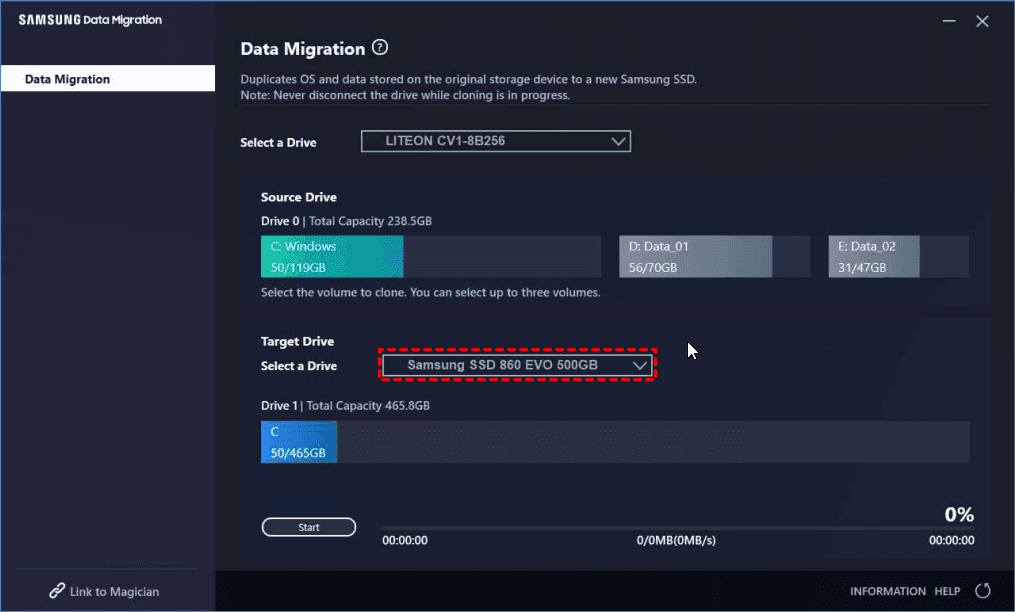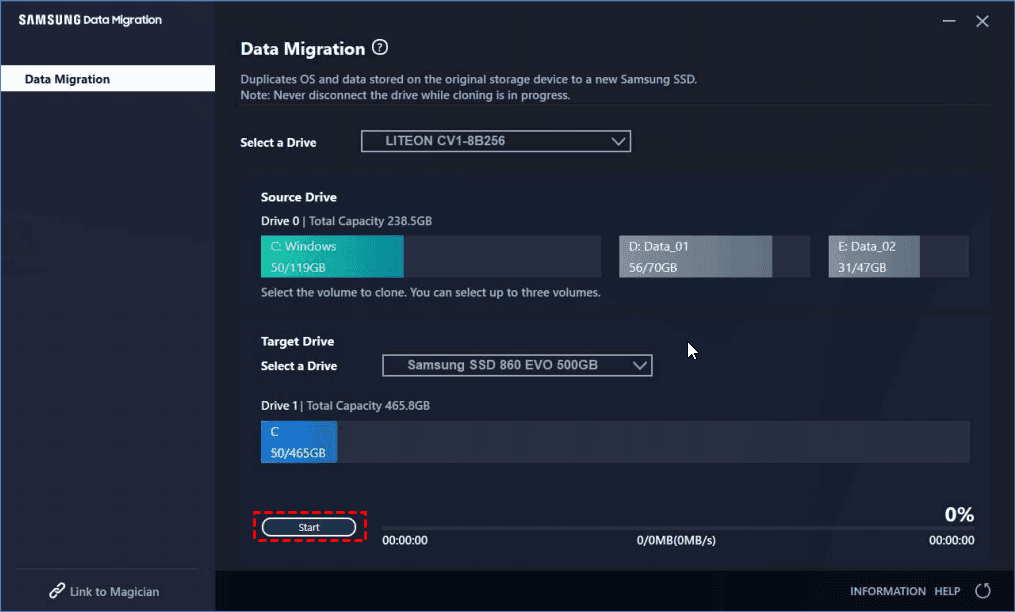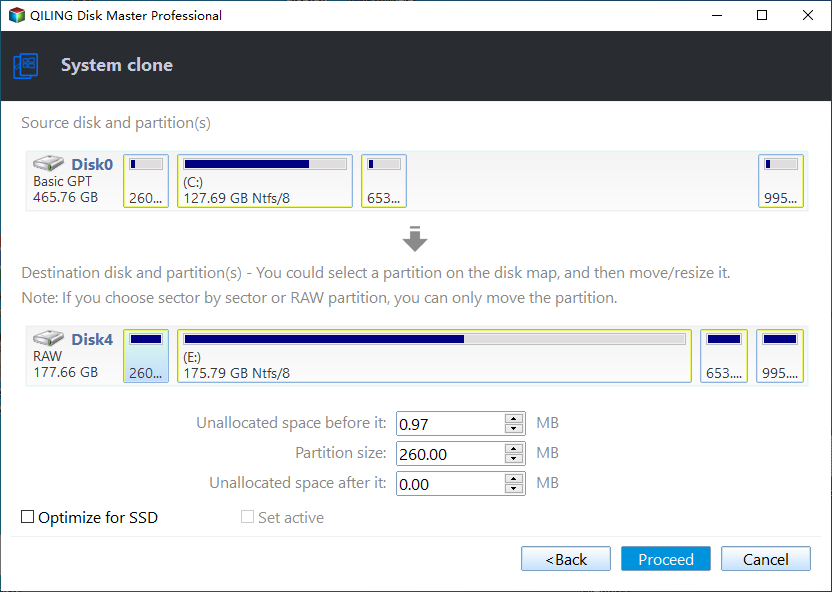Migrate Windows 10 to Samsung SSD without Reinstalling (2 Ways)
Quick Navigation:
- How to move OS to Samsung SSD in Windows 10?
- Way 1: Migrate OS to Samsung SSD with Samsung Data Migration
- Way 2: Perform Samsung SSD clone in Windows 10 with Alternative Software
- Quick Guide to Migrate Windows 10 to Samsung SSD
- The Epilogue
How to move OS to Samsung SSD in Windows 10?
Cloning is the easiest way to move an OS to a Samsung SSD in Windows 10, and you can use the Samsung Data Migration Software that comes with certain Samsung SSD models.
If you're experiencing the Samsung Data Migration cloning failed error, you may need to try an alternative solution, which only supports cloning to Samsung SSDs and doesn't support cloning data disks. This alternative can help you achieve the same result.
- Samsung Data Migration failed for unknown reason;
- Samsung Data Migration cloning failed -00001[ffffffff];
- Samsung Data Migration stuck at 0%, 99%, 100%;
- Even interrupted for unknown reason or not working.
- Samsung Data Migration not detecting SSD
Way 1: Migrate OS to Samsung SSD with Samsung Data Migration
Samsung Data Migration software is a tool for migrating data from a hard drive to a Samsung solid-state drive (SSD) on Windows operating systems, including 10, 8.1, 8, 7, Vista, and XP. The software allows users to migrate their operating system from a hard drive to a Samsung SSD using the following steps in Windows 10.
Step 1. Open Samsung Data Migration, connect your Samsung SSD, and choose the Windows 10 system disk as the source disk, selecting up to 3 partitions on the HDD.
Step 2. Select the Samsung SSD as the Target Disk.
Step 3. Click Start to clone HDD to Samsung SSD.
The Samsung SSD migration process will start and finished after a while.
Way 2: Perform Samsung SSD clone in Windows 10 with Alternative Software
Qiling Disk Master Professional is a hard drive cloning software that can be the best Samsung SSD clone software for Windows 10, 8.1, 8, 7, Vista, XP (32-bit and 64-bit). It allows you to migrate Windows 10 to Samsung SSD with simple clicks, and is compatible with any brands of HDDs and SSDs, making it suitable for both system and data disks.
- Samsung SSD clone in Windows 10 offers two cloning options: Disk Clone and System Clone. You can choose between these two methods based on your cloning needs, whether it's to clone an entire disk or just the OS partition.
- The software is capable of improving the performance of SSDs with SSD Alignment, cloning all sectors of a hard drive with Sector by sector clone, editing partition size of the destination disk with Edit Partition to utilize unallocated space after cloning.
The Samsung migration tool, Qiling Disk Master professional, has gained millions of users' trust due to its reliable performance and powerful features.
(PS: It has 30-The free trial of the software only allows demonstration of the "day free trial" and "Clone" features, and users must upgrade to unlock full functionality. Additionally, there is a 20% discount available for purchasing the software for use on a single PC.
Quick Guide to Migrate Windows 10 to Samsung SSD
Before migration, please connect the Samsung SSD with your computer, ensure it's detected, backup your files, and make the destination Samsung SSD empty, as the cloning process will delete everything on it.
To migrate Windows 10 to a Samsung SSD, follow these steps: First, ensure the Samsung SSD is connected to your computer and the Windows 10 installation media is available. Next, open the Command Prompt as an administrator and type the command "diskpart" to enter the command line interface.
Step 1. To perform Samsung data migration using the Qiling Disk Master tool, select the "Clone" option, followed by "System Clone".
- ★Notes:
- You can migrate an operating system from a Master Boot Record (MBR) hard disk drive (HDD) to a GUID Partition Table (GPT) solid-state drive (SSD) and vice versa. Additionally, cloning a system from GPT to GPT or MBR to MBR is also supported.
- To clone Windows Server 2016/2019/2022, you can try using Qiling Disk Master Server.
Step 2. Select your Samsung SSD as the destination, as all system partitions are selected by default, and click Next.
Step 3. To accelerate the writing and reading speed of the Samsung SSD and prolong its lifespan, enable the SSD Alignment option, then click Proceed to migrate Windows 10 to the Samsung SSD.
Tips:
❤ When cloning a disk to a larger Samsung SSD, you can choose the "Sector By Sector Clone" option to clone all sectors on the source disk, including blank, used, or bad sectors. If you uncheck this option, the cloning process will skip any bad sectors that exist on the source disk.
❤ This software supports not only cloning system but also cloning Windows 10 to a new hard drive, and cloning HDD to various SSD brands such as Samsung and WD, as well as copying data from one SSD to another.
After cloning your OS to a Samsung SSD in Windows 10, you'll need to verify that it's bootable to avoid reinstalling everything from scratch. You can try two methods to check:
- After cloning, press F2 or ESC to enter BIOS, set the Samsung SSD as the first boot device, and restart to boot from the cloned SSD.
- If your computer has only one hard drive slot, simply replace the hard drive with the Samsung SSD and boot from the Samsung SSD, which is the only step required.
The Epilogue
Cloning Windows 10 to a Samsung SSD can be done using Samsung Data Migration or third-party software like Qiling Disk Master Professional, which allows for a seamless transfer without reinstalling Windows or losing data, and is compatible with other SSD brands as well.
For IT professionals, Qiling Disk Master Technician allows deploying system images to multiple computers within a LAN, eliminating the need to configure each computer individually. Additionally, the technician edition can be used to create bootable media that can be run directly off removable devices, enabling the cloning or migration of Windows 10.
Related Articles
- Best Free Samsung SSD Clone Software to Migrate Data Easily
- Tutorials: Clone Hard Drive to Samsung SSD (Secure Boot) in Windows
- Clone OS or HDD to Samsung 850 EVO SSD in Windows 10, 8, 7
- Full Backup Advantages and Disadvantages [2023 Review]
If you want to know about full backup advantages and disadvantages, you're in the right place. This post will show you the newest review of the advantages and disadvantages of the full backup. After reading this post, you will have a better understanding of this type of backup.