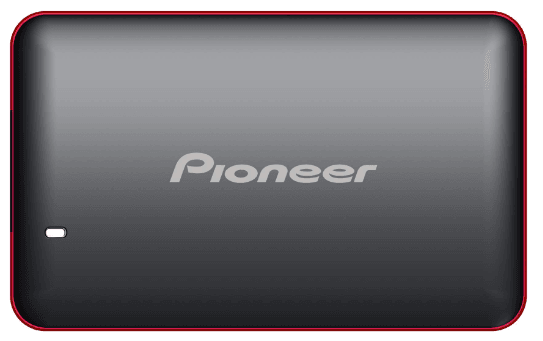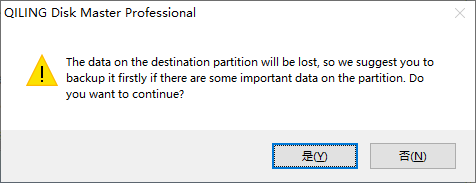Best Pioneer SSD Clone Software: Move OS and Data Easily
Choose a Pioneer SSD for your computer
To figure out what type of SSD to buy, you should first know about your computer. Here are two questions for you:
- What fits into my PC or laptop? (2.5-inch SSD, M.2 SSD, or both?)
- What interface types does my PC or laptop support? (SATA, PCIe NVMe, or both?)
You can find the answers by reading your computer’s user guide or searching for the device specs online. Following are some recommendations of different types of Pioneer SSD.
|
Product |
Form Factor |
Interface Type |
Capacity |
|
Pioneer APS-SL3N-256 |
2.5 Inches |
SATA III |
256 GB |
|
Pioneer APS-SL3N-1T |
2.5 Inches |
SATA III |
1 TB |
|
Pioneer APS-SE20G-256 |
M.2 |
PCIe NVMe |
256 GB |
|
Pioneer APS-SE20G-1T |
M.2 |
PCIe NVMe |
1 TB |
Does Pioneer SSD have cloning software?
After buying an appropriate SSD, what you should do next is to find a cloning tool to help you transfer everything from HDD to Pioneer SSD. You may wonder if Pioneer SSD has cloning software. Unfortunately, the answer is No - Pioneer SSD does not come with cloning software.
Here I’d like to recommend Qiling Disk Master Professional, the best Pioneer SSD clone software, to you.
♬ Disk Clone: it allows you to copy everything from one hard drive to another, including Windows OS, installed programs and personal files.
♬ System Clone: it enables you to copy only OS from one disk to another so that you can easily set SSD for OS and HDD for storage.
♬ Partition Clone: it helps you copy a particular partition as you want, such as copy NTFS partition, copy FAT32 partition, etc.
♬ Supported Devices: it supports disks of different types and different brands. You can use Qiling Disk Master to clone HDD to SATA SSD, M.2 SSD, or NVMe SSD. Also, you can use it to clone hard drive to Samsung, WD, Crucial, Pioneer SSD, etc.
♬ Supported OS: it is compatible with all editions of Windows 11/10/8.1/8/7/XP/Vista.
Don’t hesitate to download this specialized SSD cloning tool and install it on your PC.
How to clone HDD to Pioneer SSD easily
Before you Proceed, please connect the Pioneer SSD to your computer properly. There are two ways to go:
- If there is an extra drive bay inside your computer (usually desktop), install Pioneer SSD there.
- If there is only one drive bay inside your computer (usually laptop), use a SATA-to-USB or PCIe-to-USB adapter or enclosure to connect Pioneer SSD externally.
Now follow the steps below to upgrade your computer hard drive to Pioneer SSD without reinstalling OS:
Step 1. Launch Qiling Disk Master. Click Tools and utilities from the left panel and select Disk Clone.
Step 2. On the Source Disk page, click on the original hard drive on your computer and then click Next.
Step 3. On the Destination Disk page, click on the Pioneer SSD just connected and then click Next.
Step 4. Tick SSD Alignment to optimize SSD performance. Confirm the source and destination disk information and click Proceed to begin data transfer between HDD and SSD.
If the Pioneer SSD contains any partitions or data, the program will prompt you that the existing partitions will be overwritten or deleted. Backup important files as necessary and click OK to continue.
Step 5. Click Finish when the cloning process reaches 100%. The time it will take depends on the interface of both disks and the data size on the old disk.
How to boot from the cloned Pioneer SSD
👉 If the Pioneer SSD is installed in another drive bay inside your computer, you can set Pioneer SSD as the first boot device in BIOS.
👉 If the Pioneer SSD is connected externally, you should remove the old hard drive and install Pioneer SSD there. Then your computer will boot from the SSD successfully.
FAQs about Pioneer SSD clone
1. Is Pioneer SSD good?
2. How do I transfer everything from my HDD to SSD?
Verdict
If you are looking for reliable Pioneer SSD clone software, Qiling Disk Master is one of the best choices. It allows you to transfer everything or only OS from the old hard drive to Pioneer SSD. Actually, it supports not only Pioneer SSD but also Samsung SSD, WD Black/Blue/Green SSD and Kingston SSD, etc. As powerful cloning SSD software, you can also clone SSD to another SSD via Qiling Disk Master. Try it now to discover more!
Related Articles
- How to Install an SSD without Reinstalling Windows 11, 10, 8, 7
How to install SSD drive in laptop or desktop without reinstalling Windows 11/10/8/7? This article provides a full guide on installing SSD, and tips for cloned SSD won't boot. - How to Clone a Navigation SD Card with Free Tools
The Navigation SD Card is a memory card used in car navigation systems. You may clone Navigation SD Card for data recovery. Learn how to clone it efficiently from this page. - Cloning 1TB HDD to 500GB SSD Samsung and Making It Bootable
This article illustrates one more powerful SSD cloning software and the steps of cloning 1TB HDD to 500GB SSD Samsung without boot issues. Get them now! - The Best Free Crucial SSD Data Transfer Software
The best free Crucial SSD data transfer software can transfer data to Crucial SSD and ensure the cloned disk boot securely. Please keep reading.