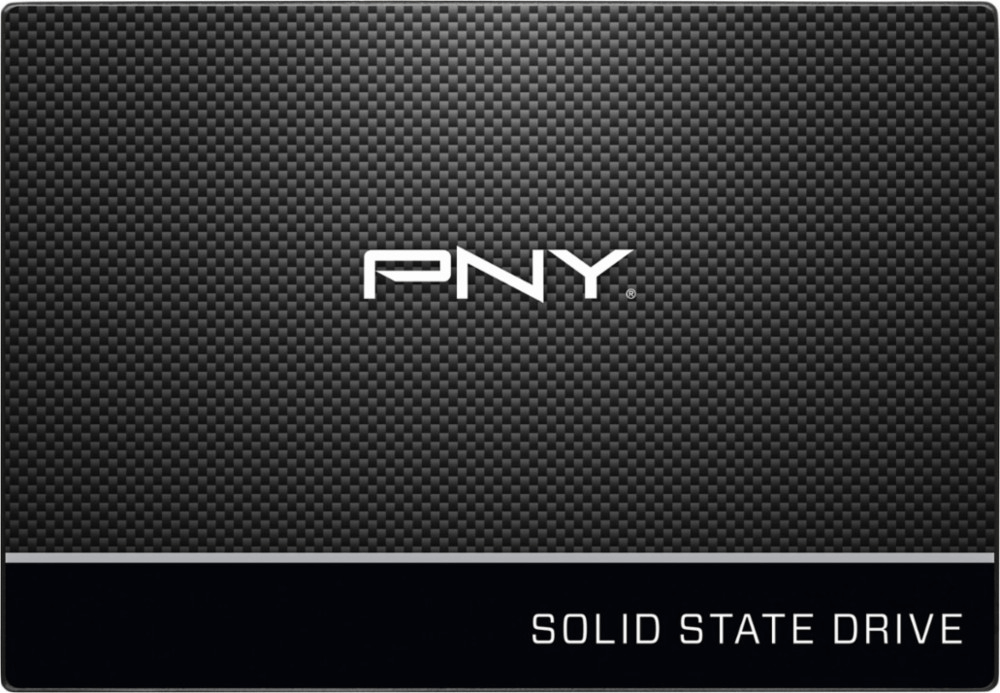Which Is the Best PNY SSD Cloning Software - Acronis or Qiling?
Quick Navigation:
- Overview of PNY SSD
- Why do you need PNY SSD cloning software?
- Acronis True Image or Qiling Disk Master, which one to choose?
- Highlights of Acronis True Image OEM
- Highlights of Qiling Disk Master Professional
- Comparison in disk cloning
- How to clone HDD to PNY SSD via Qiling Disk Master
- Verdict
Overview of PNY SSD
PNY SSDs are popular among computer users because of its fast load/boot speeds and great stability. There are three categories of PNY SSDs: Consumer, Client, and Enterprise. Each category serves a different purpose. PNY SSDs offer a storage capacity of 120 GB, 240 GB, 480 GB, and 960 GB. For boot drives, you may choose internal SSDs like PNY CS1311, PNY CS900; for photo and video storage, you can pick portable SSDs, PNY Elite.
Why do you need PNY SSD cloning software?
If you are a PNY SSD user, you may look for PNY SSD cloning software in following cases:
- Your PC’s current hard drive is an HDD and you want to upgrade HDD to a PNY SSD for faster speed and better performance.
- Your PNY SSD is running out of space after a period of use and you prepare to clone SSD to a larger SSD.
To select an appropriate tool for PNY SSD clone, you should take these into consideration:
- The system must remain bootable after cloning.
- If the destination disk is larger than the source disk, the cloning software should be capable of editing partition size on the destination disk, thus avoiding the error of “cloned hard drive unallocated space left”.
Then, what’s the best PNY SSD data migration software you should choose and how to conduct PNY SSD clone exactly?
Acronis True Image or Qiling Disk Master, which one to choose?
In this part, I'll compare two pieces of PNY hard drive cloning software: Acronis True Image OEM and Qiling Disk Master Professional. Learn the details below.
Highlights of Acronis True Image OEM
|
💾 Clone |
Clone basic drives (both MBR and GPT) to other drives. It works fine between hard drives of different sizes. |
|
📂 Backup |
Backup everything from operating systems and applications to settings and individual files. |
|
⚙ Other Features |
Protect your computer from ransomware and cryptojacking. |
Highlights of Qiling Disk Master Professional
|
💾 Clone |
Clone hard drive to SSD or HDD including all data via “Disk Clone”, without the need of reinstalling OS and all your applications. And you can use “Partition Clone” or “System Clone” to copy a partition or OS only. |
|
📂 Backup |
Create an image file for the operating system, disk, partition, files and your email account. |
|
⚙ Other Features |
Synchronize files or folders from one location to another, such as sync local folders to OneDrive. |
Comparison in disk cloning
|
|
Acronis True Image OEM |
Qiling Disk Master Professional |
|
Platform |
Windows, macOS |
Windows |
|
Supported Partition Type |
MBR, GPT |
MBR, GPT |
|
Disk Clone |
√ |
√ |
|
Partition Clone |
× |
√ |
|
Dynamic Disk Clone |
× |
√ |
How to clone HDD to PNY SSD via Qiling Disk Master
As you see, Qiling Disk Master Professional provides a more comprehensive cloning function than Acronis True Image OEM. It runs well on Windows 11/10/8.1/8/7/Vista/XP. However, if you are running Windows Server operating system, please turn to server cloning software. I’ll show you how to clone HDD to PNY SSD in detail. Click the download button to install Qiling Disk Master on your computer now.
Step 1. Connect the PNY SSD to your computer and make sure it is detected. Install and run Qiling Disk Master. Click “Clone” on the left pane and select “Disk Clone”.
Step 2. Select the current hard drive as the source disk and click “Next”.
Step 3. Select the PNY SSD as the destination disk and click “Next”.
Step 4. (Optional) Click “Edit Partitions” and then choose “Add unused space to all partitions” option if the PNY SSD is larger than the source disk. You can also use “Manually adjust partition size” to resize partitions size and convert the disk type if the destination disk is different from source disk.
💛 Note: Both MBR and GPT are two different disk types for data storage. And you can check its disk properties in Disk Management if you don't know clearly. The overall steps are below:
- Press Win + R to open the Run window. Then, type diskmgmt.msc and hit OK to open disk management.
- Then, right-click the disk you want to clone and select Properties in the pop-up window.
- In the Properties window, select the Volume tab and confirm the partition style. It can be MBR (Master Boot Record) or GPT (GUID Partition Table).
- Similarly, check the disk partition tyle of the destination disk. If it is still MBR, you don't need to convert disk type. If not, please tick the Convert the destination disk from MBR to GPT or vice versa, depending on their disk type.
Step 5. Tick “SSD Alignment” to improve the reading and writing speed of PNY SSD. Confirm the operation and click “Proceed”.
Step 6. Shut down your computer and replace the current hard drive with the PNY SSD. You will get the system and all your data back instantly.
💛 Tips:
• The destination disk will be completely overwritten. Backup the destination disk before you Proceed if there are important data on it.
• To clone OS only to the PNY SSD, you can perform “System Clone”.
Verdict
If you are looking for a reliable, all-in-one PNY SSD cloning software, Qiling Disk Master is the best choice. It enables you to transfer all data from an HDD to a PNY SSD so that you don’t need to spend time reinstalling Windows and all your applications. Besides, you can also use Qiling Disk Master to clone bootable CompactFlash card and transfer from one Surface Pro to another. Go for this tool right now!
Related Articles
- The Best Free SSD Cloning Freeware for Windows 10/8/7
- Samsung Data Migration Multiple Partitions Clone with Ease
- Free Clone Hard Drive in Windows 10 to New HDD or SSD
- 6 Best Nintendo Switch SD Card: Everything You Should Know
What SD card is best for Nintendo Switch? This article will list five of the best Nintendo Switch SD cards and give detailed scale information to help you make a better choice.