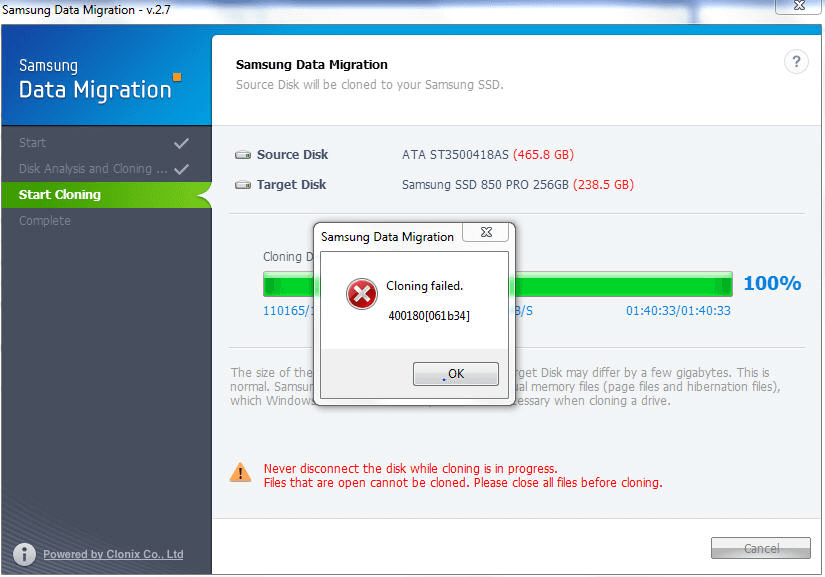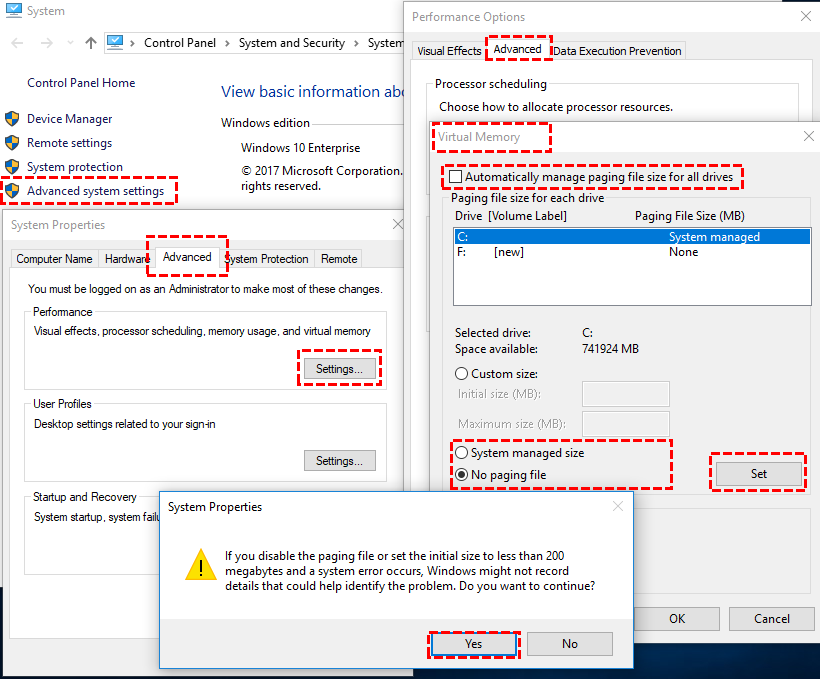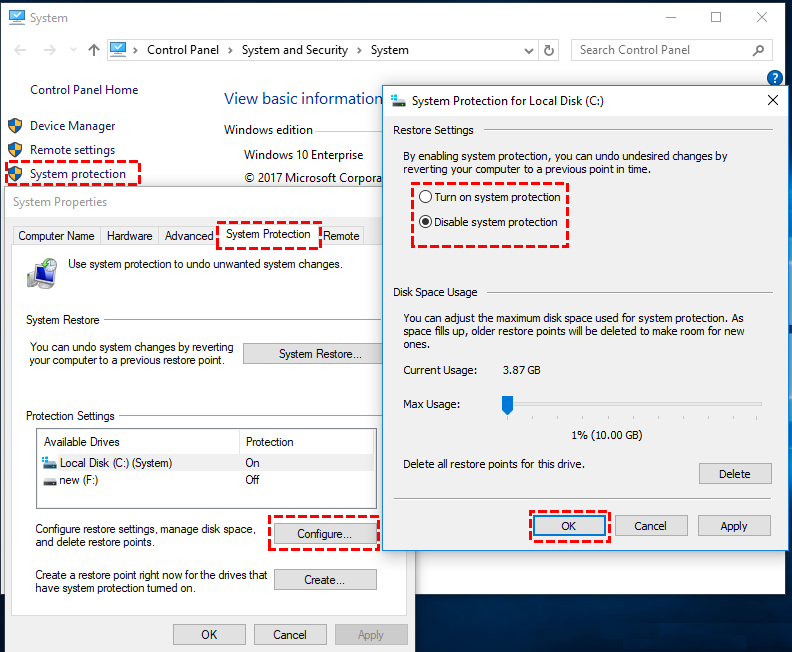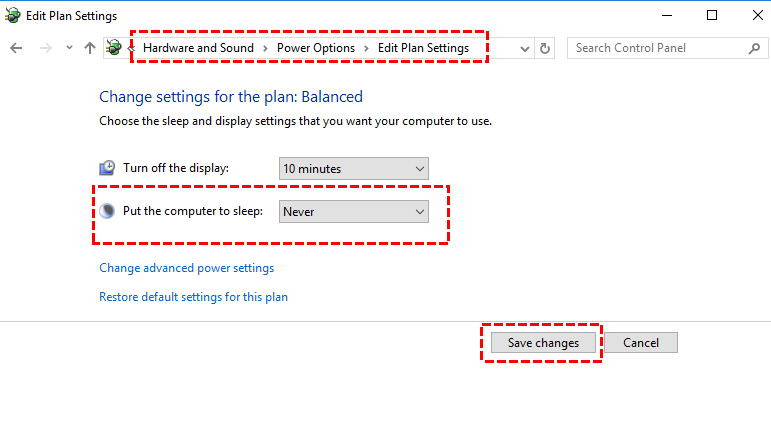Fixed: Samsung 850 EVO Data Migration Failed in Disk Cloning
Quick Navigation:
- Samsung 850 EVO Data Migration Failed
- Samsung SSD 850 EVO Data Migration Failed: Why and How to Fix?
- All-around Samsung 850 EVO Data Migration Software for Windows
- Steps to Clone Hard Drive to Samsung SSD EVO in Windows 10
- Conclusion
Samsung 850 EVO Data Migration Failed
“I have an old and slow hard drive with 500GB disk capacity on my computer, and I want to clone the hard drive to Samsung 850 EVO 120GB SSD that I bought days ago with its Samsung Data Migration software. I was succeeding in the first three pages but I can never march to the last one. It gave an error saying: Cloning failed. An error occurred while defragmenting the disk. 303300[04a0c4]. How could I achieve the disk cloning?”
Search online, it is not hard to find that many users are searching for answers for Samsung Data Migration tool cloning failed. There are also help posts for Samsung SSD 850 PRO or 840 PRO cloning failed. Why would this happen?
Samsung SSD 850 EVO Data Migration Failed: Why and How to Fix?
The following factors might be the reason that causes Samsung Data Migration to fail to clone in Windows 10, 8, 7, or XP. Check the error and find its corresponding solution. First of all, make sure the Samsung Data Migration software is of the latest version.
▶ An error occurred while adjusting partition size
The complete error prompt is: Cloning failed. An error occurred while adjusting partition size. 400180[061b34]. This error may be caused by the inappropriate partition size on the original hard drive. It is suggested to reboot your PC and extend or shrink the system drive a bit. Then, connect SSD via SATA or via USB to start cloning.
▶ An error occurred while defragmenting the disk
This complete error message is: Cloning failed. An error occurred while defragmenting the disk. 303300[04a0c4]. This could be the problem of the original hard drive or the target Samsung 850 EVO. Therefore, the suggestion would be to defragment your hard drive or reset Samsung SSD to factory default before taking any actions.
▶ Failed to retrieve source information
If you get “Failed to retrieve source information” with Samsung Data Migration, you probably are cloning from a larger hard drive to a smaller Samsung 850 EVO or cloning a non-Samsung disk to Samsung SSD. For the first situation, it is advised to delete useless files on the hard drive. As for the second case, one free Samsung 850 EVO data migration tool which is more compatible with disk will be recommended below.
▶ Samsung Data Migration cloning failed in Windows 8
If you get Samsung 850 EVO cloning failed on Windows 8, right-click the Samsung Data Migration icon on your desktop and select “Troubleshoot Compatibility”. Then, Windows will run a check and run the solution that was provided in Windows 8 compatibility mode.
▶ Other possible errors
Given that you get an error like Samsung Data Migration cloning failed due to bad sectors or other errors that were not mentioned before, you may take these measurements to fix it:
1. Disable the Page File:
• Right-click Computer
• Select Properties
• Select Advanced system settings
• Select the Advanced tab and then the Performance radio button
• Select the Change box under Virtual memory
• Uncheck Automatically manage paging file size for all drives
• Select No paging file, and click the Set button, click "Yes" in the waring pop window.
• Select OK to allow and restart
2. Disable Windows System Restore Points: [Computer (This PC) > Properties >System Protection > turn off Restore Point Protection]
3. Disable Hibernation Files: [Control Panel > Power Options > Choose when to turn off the display
All-around Samsung 850 EVO Data Migration Software for Windows
If you cannot solve the cloning failed issue with the aforementioned solutions or you find it is a little complicated to operate yourself, try this Qiling Disk Master Standard for Samsung SSD cloning in Windows 11, 10, 8, 7, Vista, and XP.
It allows you to clone hard drive to Samsung 850 EVO SSD as well as other SSDs, regardless of hard drive brand. This software also provides a solution to clone a hard drive to a smaller Samsung 850 EVO as long as the disk space is sufficient to fit all data. Download this freeware to take a closer look.
Steps to Clone Hard Drive to Samsung SSD EVO in Windows 10
Just to be on the safe side, you’d better back up important data to a safe place before you start. Disk cloning won’t cause data loss yet it may be caused by inappropriate operations or unexpected situations. To fix Samsung Data Migration cloning failed on 850 EVO in another way:
1. Connect the Samsung 850 EVO to your computer and make sure it can be detected (if not, please refer to Samsung 850 EVO not detected in Windows 10). Install and launch Qiling Disk Master Standard.
2. Click “Clone Disk” in the Tools and utilities page.
3. Choose the clone method accordingly. Select source disk and click "Next" to continue.
4. Disk 1 is the source disk. Select the Samsung 850 EVO SSD as the destination disk. Check “Optimize the performance of SSD” will improve SSD reading and writing speed as well as SSD lifespan.
5. Preview the virtual outcome and you have options to edit partitions on target SSD as you wish. And click “Proceed” to execute pending operations.
6. Shut down your computer and swap the hard drive with cloned Samsung 850 EVO SSD. Then, boot from that drive.
◤ Reboot is required when cloning the system disk.
◤ The “Sector-by-sector Clone” method is a good way to recover formatted partitions or deleted files where no new data has been written to. The partition cannot be edited under this method.
◤ The above steps can be used as a strategy for Samsung 850/840 PRO cloning failed issue.
◤ The Standard Edition only supports MBR data disks clone, if you wish to clone MBR system disk, MBR to GPT, GPT to MBR, GPT to GPT, please upgrade to the Professional Edition.
◤ Reformat the old hard drive if you want to use it as extra storage. Do not format unless you make sure everything on the new SSD works perfectly.
Conclusion
Certainly, it is good to solve Samsung 850 EVO data migration failed with several computer settings. However, a powerful alternative SSD cloning tool is also not a bad choice. Qiling Disk Master can help you move OS only to Samsung SSD as well.
Related Articles
- SanDisk Unveils 4TB Extreme Portable SSD V2 for Lightning-Fast On-The-Go Storage
If you would like to know about SanDisk 4TB Extreme Portable SSD V2 Review, this post will tell you all you need to know about SanDisk 4TB Extreme Portable SSD V2 with detailed information. - What Is Rufus? Your Best Answers in 2024
Do you need to install Windows on your system, and someone recommended Rufus? If you are wondering what is Rufus, it is a free tool to create bootable USB drives. Learn more about Rufus and its features in this article. - Windows KB Update: KB3194798 | KB 3192441 | KB 3192440
You may have already known the Windows Operating System update. However, do you know what Windows KB update means? If you are looking for information on it, this article will introduce all the information you need to know, including the definition, how to update it, the significance of it, etc. - How to Format 64GB SD Card for 3Ds Efficiently
Are you in constant need of more storage space for your games on your Nintendo 3DS? Find out how to format 64GB SD cards for 3DS efficiently in this guide.