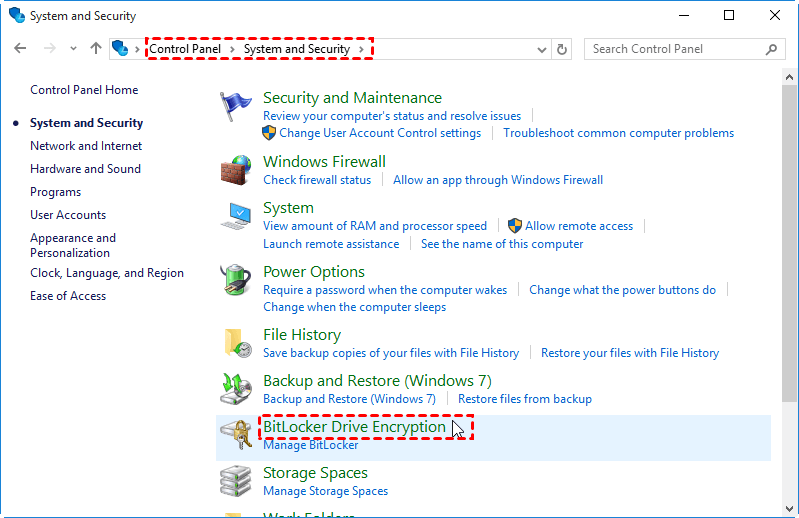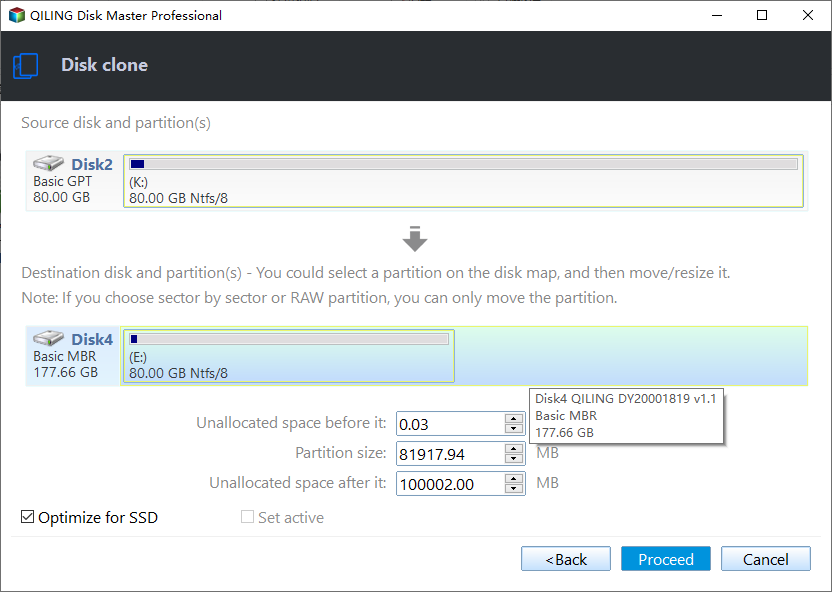Solved: Samsung Data Migration BitLocker Cloning Failed
The issue: Samsung Data Migration cloning BitLocker drive failed
BitLocker Device Encryption (BitLocker) is a built-in encryption program in Windows that can encrypt your entire drive as well as help protect your system against unauthorized changes such as firmware-level malware. Usually you should turn on BitLocker by yourself. However, on devices that support Modern Standby, it is automatically enabled.
To clone a BitLocker-encrypted drive, common cloning software may fail because of unauthorized access. Here is a real case about Samsung Data Migration cloning failed due to BitLocker:
“Hi,
I purchased a Samsung SSD with a new Dell Vostro 3000 Series Laptop. When trying to clone the drive with either Acronis or Samsung Data Migration 3.1 I get a ‘cloning failed’ and it seems to point to the fact that the built-in 1TB 2.5" HDD is BitLocker encrypted. Please help!”
How to solve the problem of Samsung Data Migration tool BitLocker cloning failed? There are two effective methods for your reference.
Method 1: Unlock BitLocker before cloning with Samsung Data Migration
To solve the problem of Samsung Data Migration BitLocker cloning failed, you can decrypt BitLocker before using the tool for cloning:
1. Go to Control Panel > System and Security > BitLocker Drive Encryption.
2. Find the drive on which you want BitLocker Drive Encryption to be turned off, and click Turn off BitLocker.
3. A message is displayed, informing you that the drive will be decrypted and that decryption may take a long time. Click on Turn off BitLocker to begin the decryption process.
This process could take several hours but the computer will still be useable during the time. After the BitLocker-encrypted drive is decrypted, you should then clone a BitLocker drive to Samsung SSD successfully with Samsung Data Migration. As you see, BitLocker decryption is really a time-consuming process. Is there an easier way to achieve BitLocker drive cloning?
Method 2: Clone a BitLocker drive directly via Samsung Data Migration alternative👍
The easiest way to solve the problem is to use Samsung Data Migration alternative which is capable of cloning BitLocker-encrypted drives. Qiling Disk Master Professional, the best disk cloning software, can help you with BitLocker drive cloning. You can benefit a lot from the following features:
◆ It offers the Sector by sector clone feature which enables you to clone a BitLocker drive without unlocking it. The data stored on the cloned drive will be identical to the data on the original drive. Therefore, you should make sure the destination disk has at least the same capacity as the source disk, or the cloning process would fail.
◆ It supports various hard disk brands including Samsung, PNY, Crucial and WD, which overcomes the shortcoming of Samsung Data Migration. You can easily clone hard drive to SanDisk SSD with Qiling Disk Master.
◆ It is compatible with all Windows PC operating systems like Windows 11/10/8.1/8/7/Vista/XP (32 bit and 64 bit).
Learn how to use Qiling Disk Master to clone a BitLocker drive to Samsung SSD as follows:
Note: Before you start, you must backup files on the destination drive, because all the data in the destination will be deleted in the cloning process.
Step 1. Download Qiling Disk Master and follow the wizard to finish installation. It will be installed in a short time.
Step 2. Launch Qiling Disk Master. Click “Clone” on the left pane and select “Disk Clone”.
Step 3. Select the BitLocker drive as the source disk and click “Next”.
Step 4. Select the Samsung SSD as the destination disk and click “Next”.
Step 5. Tick “Sector by sector clone” and “SSD Alignment”. The “SSD Alignment” option will help to improve the performance of the Samsung SSD. Confirm the operation and click “Proceed”.
✎ Tips:
- Sector by sector clone will take longer time than the default intelligent sector clone, because it also clones the unused space. However, the cloning process will run in the background, so you can do other things on your computer while cloning the BitLocker drive.
- As the source disk is the system disk, you need to change boot order in BIOS or replace the source drive with the cloned one to boot from it after cloning.
To sum up
When you encounter the problem of Samsung Data Migration BitLocker cloning failed, ease your mind and turn to Qiling Disk Master. It enables you to clone BitLocker-encrypted drives without unlocking them. And it applies to copy USB to USB, replace hard drive in ASUS laptop, clone hard drive in Windows 10, etc.
Other than the clone feature, you can backup WD My Cloud to Google Drive with Qiling Disk Master. To backup files in Windows Server 2019, please use Qiling Disk Master Server.
Related Articles
- Clone Bitlocker Encrypted Disk Drive in Windows 10/8/7
- Cloned SSD Won’t Boot in Windows 10/8/7 - How to Solve?
- Move System Reserved Partition to Another Drive Effortlessly
- 6 Ways to Fix Samsung Magician This Drive Is Not Supported