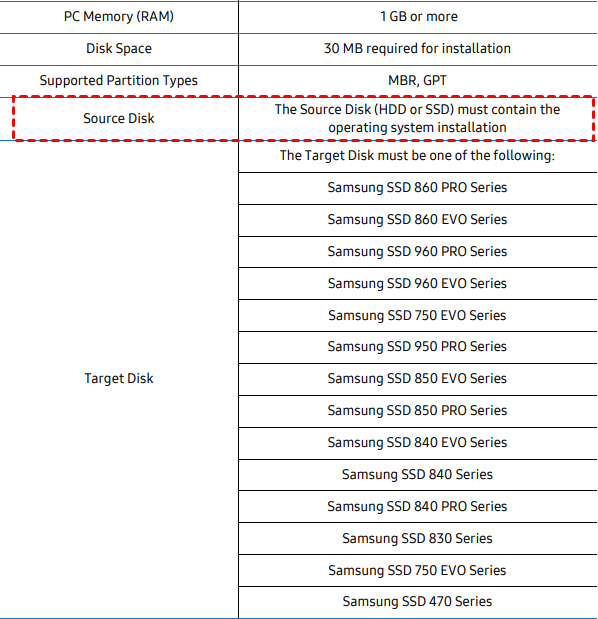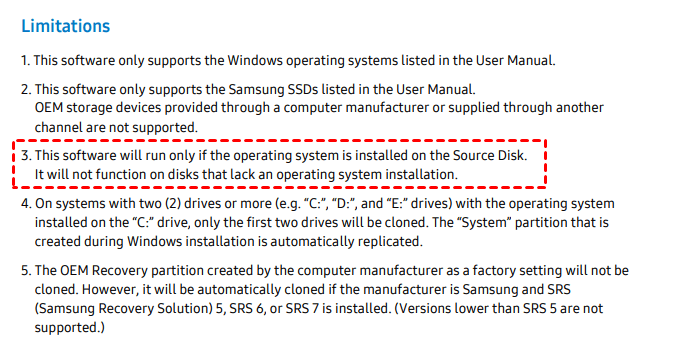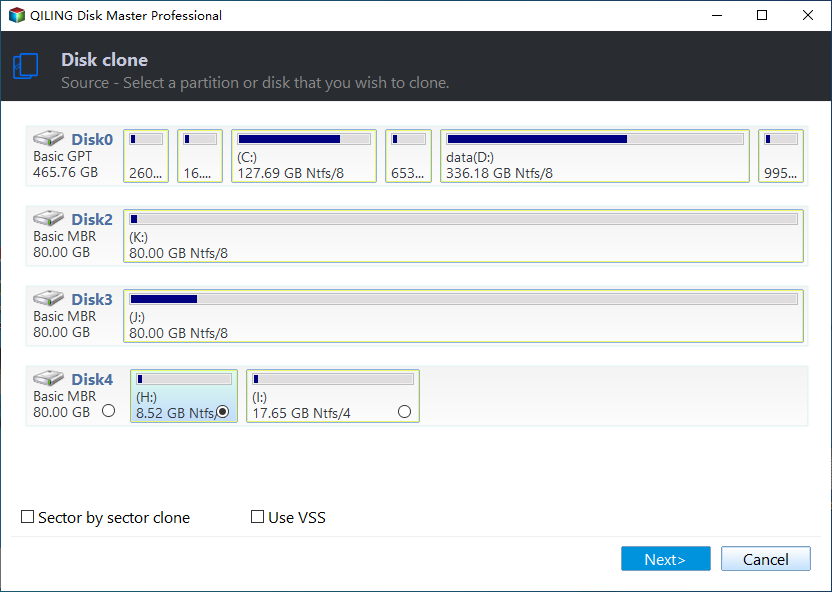Samsung Data Migration Cannot Change Source Disk [Solution]
Quick Navigation:
- Error: cannot change source disk in Samsung Data Migration
- Why Samsung Data Migration cannot change source disk?
- Samsung Data Migration limitations
- Best Samsung Data Migration alternative for all Windows
- How to clone HDD to Samsung SSD in simple steps
- Summary
Error: cannot change source disk in Samsung Data Migration
Case 1: “I was planning to clone one of my old HDD to the new purchased Samsung 850 EVO SSD with its specific utility Samsung Data Migration. I was mistakenly selected a wrong disk for the first time after I started the software. Going to change a different drive, yet find there is no option to change the source disk. Why?”
Case 2: “Help! Samsung Data Migration tool recognizes my SSD as both the source disk and the target disk! Installed the new Samsung SSD and powered physically, and the disk appear on both source and destination. That is so weird. I’d like to select a different source disk but don’t know how. What should I do to get out of this trouble?”
Have you ever encountered such trouble in the process of using Samsung Data Migration software for Windows 10 or other operating systems? The change source disk in Samsung Data Migration (SDM) not working when you clone HDD to Samsung SSD. Why would that happen?
Why Samsung Data Migration cannot change source disk?
Why cannot you switch the source disk in SDM? If you’ve read the Samsung Data Migration User Manual carefully, you may find the answer. In the document, Samsung explains very clearly in the “System Requirements” chart and “Limitations” parts.
In the “System Requirements” chart, it says: Source Disk, The Source Disk (HDD or SSD) must contain the operating system installation as shown below.
In the “Limitations”, the third point is clearly pointed out: This software will run only if the operating system is installed on the Source Disk. It will not function on disks that lack an operating system installation.
Both statements has only one purpose that is telling you:
Samsung Data Migration Software only clone Windows operating system, applications, and user data from a system disk to Samsung SSD. And Samsung Data Migration change source disk not supported.
Therefore, when you try to migrate from a data drive to the new Samsung SSD, it will not work.
Samsung Data Migration limitations
Besides, there are some other situations causing Samsung Data Migration not responding or Samsung Data Migration software cloning failed error:
- Bad sectors on the source disk.
- Dynamic disk.
- Bitlocker encrypted disk.
- Use a Samsung NVMe SSD as the Target Disk without Samsung NVMe Driver installation.
Furthermore, you may meet SDM failed to gather information from the source disk error. Given all these cases, it’s highly recommended to turn to other third-party cloning software to avoid the possibility of Samsung Data Migration cloning failed. Finding reliable hard drive cloning software is necessary.
Best Samsung Data Migration alternative for all Windows
As the best Samsung Data Migration alternative - Qiling Disk Master Professional is reliable disk cloning software that will help you copy hard drive to Samsung SSD in easy steps, which is designed for Windows 11, 10, 8.1, 8, 7, Vista, XP, including 32-bit and 64-bit.
It’s is capable of doing the following things:
- The software allows changing source disk as you like, regardless of disk purposes.
- You are allowed to clone system disk and non-system disks.
- Support all brands of SSDs and HDDs, including Samsung SSDs.
- Skip all bad sectors on source disk while cloning by default.
- It could clone dynamic disk and Bitlocker encrypted disk.
Besides, you could copy a single data partition of system disk to Samsung SSD with ease. UEFI GPT cloning is available as well.
In addition, it has a lucid and user-friendly interface, which makes you do cloning as easy as ABC. Go for the tool and you’ll be impressed with its simplicity and effectiveness.
How to clone HDD to Samsung SSD in simple steps
This software will only clone used sectors to target disk by default, so you can clone large HDD to smaller SSD successfully. Please be sure the target disk has enough space to hold all the data on the source disk.
1. Install or connect the Samsung SSD to your computer, and make sure it can be detected.
2. Install and launch Qiling Disk Master Professional on your computer. Click Clone and then Disk Clone.
3. Select the HDD as source disk.
4. Select the Samsung SSD as target disk.
5. Check the box before SSD Alignment to optimize SSD performance. Finally, click Proceed to clone HDD to Samsung SSD.
6. (Optional) Shut down your PC and replace old HDD with Samsung SSD if you’ve cloned a system disk. You can also change boot order in BIOS to boot from cloned disk.
★Tips:
✍Edit Partitions: It allows you to edit partition size on target disk as you wish. Also, it supports converting the disk partition style. Checking “Sector by sector clone” option will make this option unavailable.
- Copy without resizing partitions: It will not resize the partition size.
- Add unused space to all partitions: It will reallocate the unallocated space to each partition of the target disk, appropriate for the disk size.
- Manually adjust partition size: It allows you to extend unallocated space to any partition on the destination disk as you want.
- Convert the destination disk from MBR (GPT) to GPT (MBR): It helps to convert the partition style of the destination disk if it is different from that of the source disk.
✍ If a GPT disk has more than 4 primary partitions and you want to copy from GPT to MBR disk, make sure you check "Convert the destination disk from MBR to GPT". Otherwise, Qiling Disk Master will only copy up to 3 partitions due to partition style limitations.
✍Sector by sector clone: by checking this option, Qiling Disk Master will copy every sector from the source to the target, whether it is used or not. It requires the target disk to be equal to or larger than the source disk.
✍Qiling Disk Master is also operating system cloning software which allows you to copy only OS to Samsung SSD.
Summary
You may be strange why you cannot let Samsung Data Migration change source disk while cloning. The truth is it will run only if the operating system is installed on the Source Disk. So you can use it to move operating system to Samsung SSD only.
However, if you’d like to copy a disk where no operating system is installed or image a data drive to Samsung SSD, it is suggested to turn to another disk cloning software like Qiling Disk Master. The software also provides backup features like system backup, disk backup, file backup, and real-time sync to help you protect your newly-built computer.
Related Articles
- Samsung Data Migration on Non Samsung SSD – How to Deal with It?
- Samsung Data Migration Cloning Failed, How to Fix It?
- (Fixed) Samsung Data Migration: Please Connect a Samsung SSD
- How-to | Samsung Data Migration Multiple Partitions Clone
- 6 Ways to Fix Samsung Magician This Drive Is Not Supported