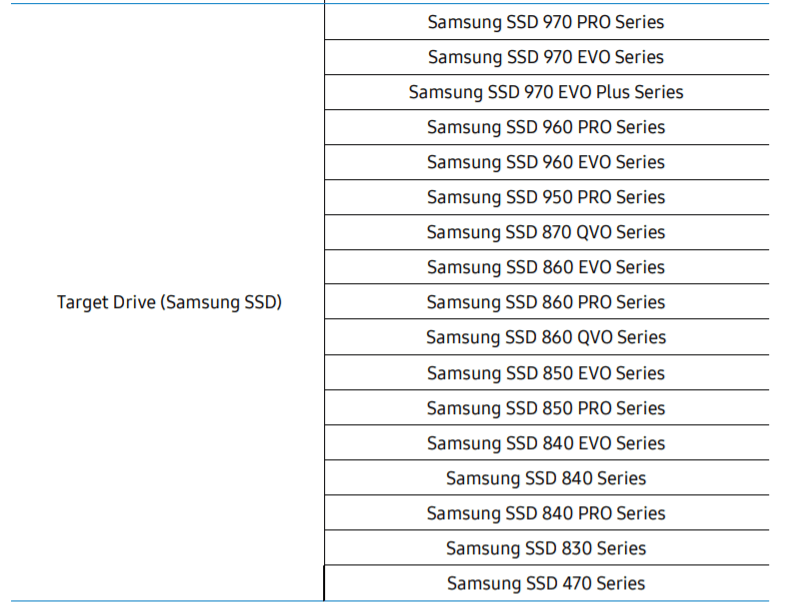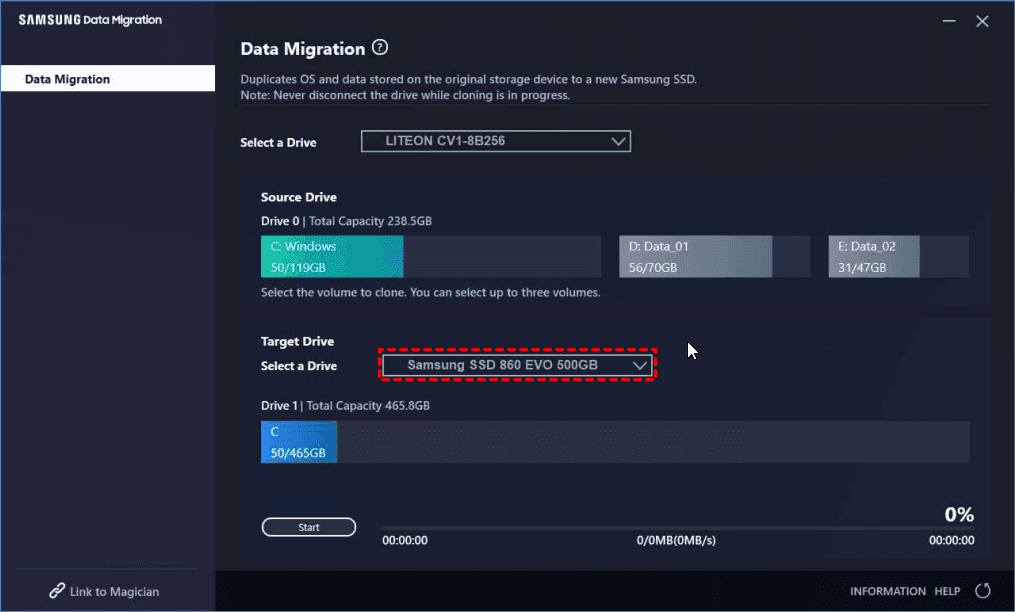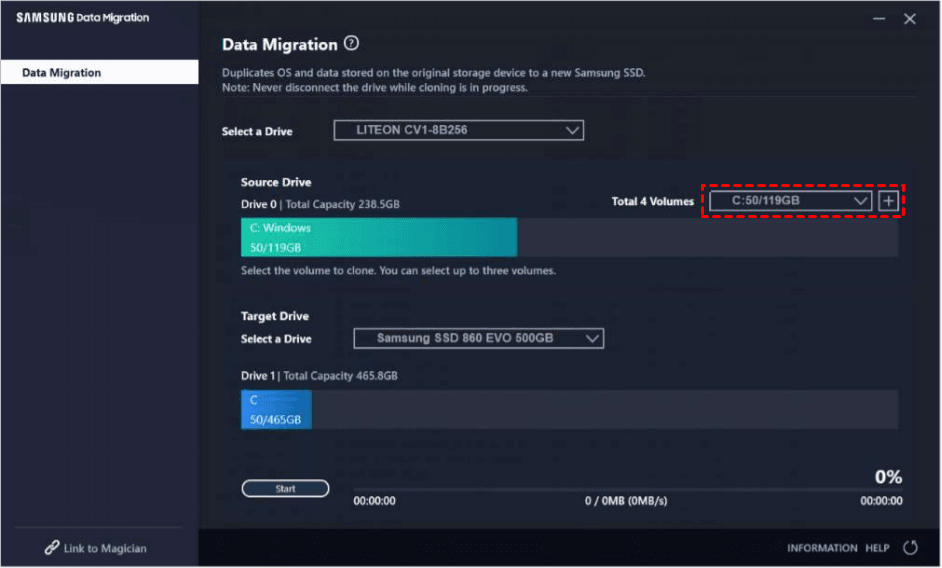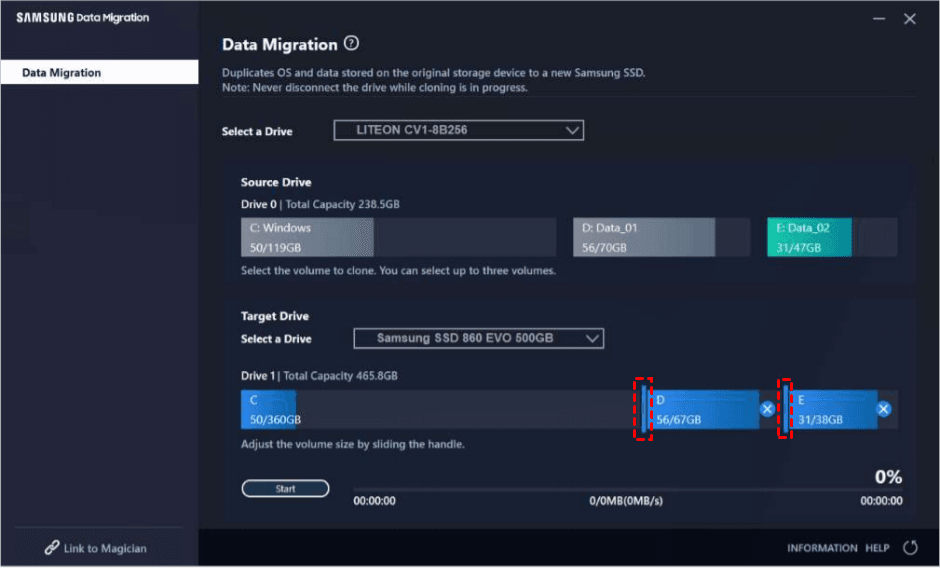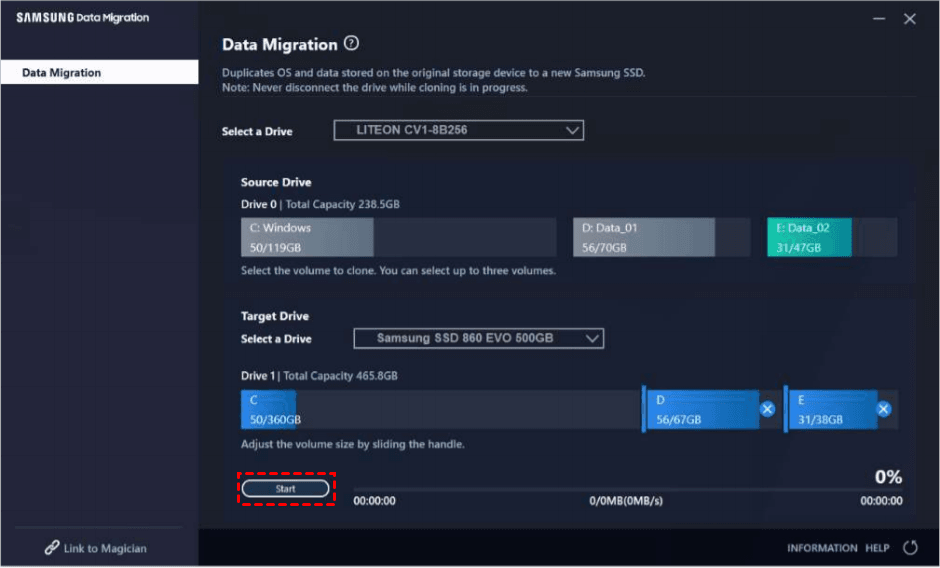2 Ways | Samsung Data Migration Multiple Partitions Clone
Quick Navigation:
- The case
- Why do you need to clone multiple partitions?
- How to do Samsung Data Migration multiple partitions clone
- An easier way to clone multiple partitions to Samsung SSD
- Summary
The case
How do I clone a hard drive with multiple partitions?
You're planning to upgrade your storage to a Samsung SSD 850 EVO 250GB, and you have a Western Digital Caviar Black 1TB with two partitions, one for Windows 10 and a blank partition. You're wondering if Samsung Data Migration can clone your data from the target drive with two partitions to the new SSD with one partition. The answer is yes, it is possible. Samsung Data Migration can handle cloning from a source drive with multiple partitions to a destination drive with a single partition. Just follow the software's instructions, and it should guide you through the cloning process.
- Question from Tomshardware.com
Why do you need to clone multiple partitions?
Most people have two partitions on their computer, one for the operating system and one for data, and some have separate partitions for different types of data like game files.
As your computer fills up with data, it can become slower. To speed it up, you might consider replacing your old hard drive (HDD) with a solid-state drive (SSD). However, manually reinstalling the operating system, creating new partitions, and copying files to the new SSD can be a tedious task. A simpler solution is to clone the multiple partitions from your old hard drive to the new SSD, making the process much easier and more efficient.
How to do Samsung Data Migration multiple partitions clone
Samsung SSDs are a popular choice for computer users upgrading from hard drives, and Samsung's Data Migration tool is designed to help with this transition by transferring all data from the old hard drive to the new Samsung SSD. Before using the cloning software, it's essential to ensure that the old hard drive has multiple partitions to be cloned.
◆ Your target Samsung SSD is one of those SSDs listed in the Samsung Data Migration User Manual.
◆ Samsung Data Migration will clone the C: drive on which an operating system is installed, and at most two more partitions, from an existing hard drive. If there are multiple partitions, it may be necessary to merge them before cloning to ensure all data is included.
How to clone multiple partitions with Samsung Data Migration?
1. 1. Connect the Samsung SSD to your computer using the provided cable.
2. Run Samsung Data Migration. It will automatically detect the drive with the OS installed and select it as the Source Drive.
3. Connect your Samsung SSD to the computer, select it as the target drive, and if it's not detected, refresh the system to make it visible.
4. I'd like to clone the D: and E: volumes, in addition to the C: volume.
If the Source Drive has two or fewer volumes apart from the C: volume, click on the volumes you wish to clone additionally from the Source Drive pane.
If the Source Drive has three or more volumes apart from the C: volume, you should select all the volumes you want to clone in addition to the C: volume from the Source Drive combo box and then click the [+] button.
You can adjust the capacity of each volume in the Target Drive pane using the slide bar.
5. To begin the migration process, click on the "Start" button. Once the cloning process is complete, the computer will automatically shut down within 20 seconds. Then, replace the old hard drive with the new Samsung SSD, and you'll have your system and data back instantly.
Samsung Data Migration cloning failed, access violation and other unexpected errors can be frustrating. For superior tool in multiple partitions cloning, consider using EaseUS Todo PCTrans, which offers a more efficient and reliable cloning experience, especially in complex scenarios. Its advanced algorithms and user-friendly interface make it a popular choice among users, allowing for seamless cloning of operating systems, applications, and data across multiple partitions.
An easier way to clone multiple partitions to Samsung SSD
To clone multiple partitions to a Samsung SSD, Qiling Disk Master Professional, the best disk cloning software for Windows, can be a great alternative to Samsung Data Migration.
◆ EaseUS Todo Backup offers a feature called Disk Clone, which allows you to clone an entire disk, regardless of the number of partitions it has. This means you can even clone a larger hard disk drive to a smaller solid state drive (SSD), as long as the SSD has enough storage capacity to hold all the data from the original HDD.
◆ It provides Partition Clone, allowing you to clone a specified partition, including a hidden partition.
◆ It has a user-"Cloning a repository is a straightforward process, and our user-friendly GUI makes it simple to complete. With just a few clicks, you can clone a repository from a remote server to your local machine.
◆ It allows cloning to various SSD brands, including PNY, Samsung, and WD, among others.
To clone a hard drive with multiple partitions using Qiling Disk Master, follow these steps: First, create a bootable USB drive with Qiling Disk Master installed. Next, connect the source hard drive (with multiple partitions) and the target hard drive to the computer.
✌ Note: Back up your files on the Samsung SSD before cloning, as they will be overwritten during the process.
Step 1. Connect the Samsung SSD to your computer and make sure it is detected. Download, install and run Qiling Disk Master, then follow the software's instructions to clone the existing drive to the Samsung SSD.
Step 2. Click "Clone" on the left pane and select "Disk Clone".
Step 3. Select the current hard drive as the source disk and click "Next".
Step 4. Select the Samsung SSD as the destination disk and click "Next" to proceed with the cloning process.
Step 5. To optimize SSD performance, enable 4K partition alignment by ticking the box next to "SSD Alignment" and confirming the operation by clicking "Proceed".
✐ Notes:
>> Sector by sector clone: If you choose this option, Qiling Disk Master will clone every sector on your old hard drive, used or not, which will take more time and occupy more storage space.
>> Edit Partitions: The command-line tool `fdisk` can be used to adjust partition size and convert disk type of the destination disk. It has four options: `fdisk -l` to list all disks and partitions, `fdisk -s` to get the size of a partition, `fdisk -t` to get the type of a partition, and `fdisk -c` to change the type of a partition. This tool can be used in combination with other commands to achieve specific tasks, such as resizing a partition or converting a disk from one type to another.
- Copy without resizing partitions: It will not resize the partition size.
- Add unused space to all partitions: The software will redistribute the unallocated space on the target disk to each partition, taking into account the disk's total size.
- Manually adjust partition size: You can use the Extend feature to increase the size of a partition on the destination disk to any size you want. This feature is useful for extending unallocated space to any partition on the destination disk.
- Convert the destination disk from MBR (GPT) to GPT (MBR): It helps to convert the partition style of the destination disk if it is different from that of the source disk.
Summary
To clone multiple partitions at once, such as Samsung Data Migration, you can use Qiling Disk Master. This tool allows you to achieve the same result as Samsung Data Migration, but also supports cloning more than two partitions at a time. Additionally, Qiling Disk Master can help with other issues like converting MBR to GPT and resolving �D Sync not working problems. With its versatility, you can find a quick solution to your disk cloning needs.WD Sync not working problems. With its versatility, you can find a quick solution to your disk cloning needs.
Related Articles
- Cloning System Recovery Partition to Samsung SSD
- 5 Solutions to Samsung Data Migration Cloning Failed
- How to Clone A Hard Drive with Multiple Partitions?
- Word Recovery for Unsaved, Deleted, and Corrupted Word Documents [Professional Guide]
Whether your Word documents are deleted, unsaved, or corrupted, you can recover them with the help of this tutorial. We offer you the complete guides on recovering unsaved Word documents with the Recover Unsaved Documents feature, recovering deleted Word files with a file recovery tool, and fixing corrupted Word with a Word repair tool. Start in-depth reading now.