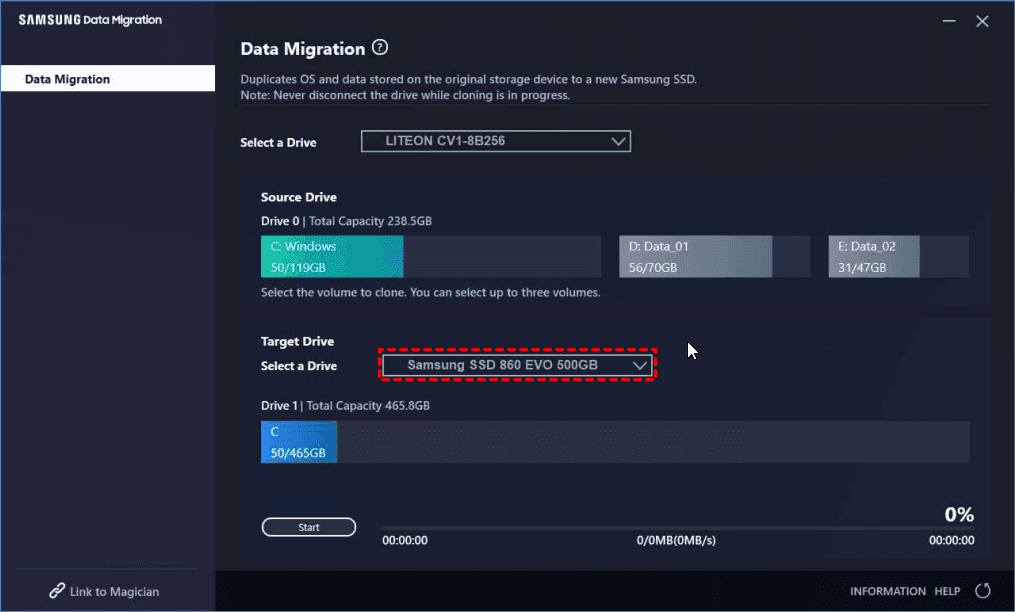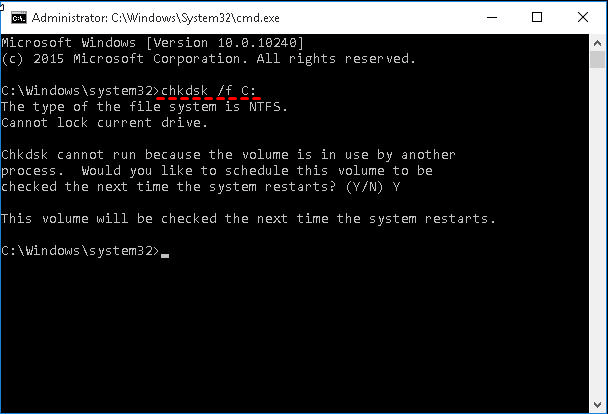Solved | Samsung Data Migration Not Working or Responding
The Issue: Samsung Data Migration Not Responding
Samsung Data Migration (SDM) software is designed for Samsung SSDs. It helps you copy the data stored on your current storage device to a new Samsung SSD quickly and easily. However, some users encounter the issue that Samsung Data Migration not working.
Bought a Samsung 850 EVO SSD and would like to move all data from my old hard drive to the new SSD. Followed the step-by-step guide, plugged it in via SATA-to-USB 3.0 adapter. Ran Samsung Data Migration but it freezes. Restarting several times but I still got Samsung Data Migration not responding issue. How do I fix it and get disk cloning successfully?
Generally, you can clone hard drive to Samsung SSD via Samsung Data Migration. But during the cloning, you may encounter problems such as Samsung Data Migration not working, stuck at 0%, or Samsung Data Migration does not start. If your SDM is not responding either, you can refer to the following possible causes and solutions.
One Step Ahead: Skip the Error Solving
Try a powerful migration tool with no restrictions on brand, disk size, partition table, etc. Details »
Quick Fixes for Samsung Data Migration Not Working
When facing Samsung Data Migration Software stuck error, it is not easy to tell which part goes wrong. However, there are some common causes that might account for the phenomenon. You may need to check them one by one:
- Transferring large files or partitions to Samsung SSD.
It may be the most common cause for Samsung Migration software not working. Check if there are large files in the selected volume or disk. If yes, try moving it to another place first, and restore it to the Samsung SSD after cloning.
- SATA port or SATA-to-USB adaptor goes wrong.
If the connection goes wrong, the target SSD has a risk of being disconnected, which results in the Samsung Data Migration cloning error. It's also suggested to connect Samsung SSD with computer built.
- Too much data for target SSD.
The ideal proportion of transferred data should be 75% of target disk. The rest used for SSD Over-Provisioning (OP). For instance, it should works properly to transfer 75 GB data from the source to a 100 GB SSD.
- The Samsung Data Migration version is not up-to-date.
Make sure you've installed the latest version of SDM, or you are likely to get Samsung Data Migration not working issue. If it is the latest version, you may need the dedicated Samsung Data Migration software for Windows 10.
- Hard drive failure.
Hard drive problem is also a potential cause. Check hard drives that are related for errors with chkdsk.exe command for sure. You can run Command Prompt as administrator and execute this command: CHKDSK X: /f (*replace X with the letter of the hard drive your want to clone).
If the problem cannot be fixed after all trying, or you’ve encountered other errors like Samsung Data Migration not starting after cloning, Samsung Data Migration please connect a Samsung SSD, Samsung Data Migration stuck at 0, 100 and so on, it is a wise move to turn to other disk cloning software.
Effective Alternative When Samsung Data Migration Freezes
Qiling Disk Master Professional is a powerful disk cloning software that can migrate data to Samsung SSD with secure boot. When Samsung Data Migration not working or even not installing, this one can be an easy-to-use alternative. It also helps you to avoid problems such as SDM cloning failed or not copying the Recovery Partition.
Cloning methods you can get from the software:
✔ Intelligent Clone: Clone only used sectors to the target drive. It supports cloning larger drive to smaller drive.
✔ Sector-by-sector Clone: Clone all sectors no matter used or not. If you have hidden recovery partition on the source drive, this option will ensure it can work on the cloned drive.
Cloning features you can get from the software:
✔ Disk Clone: clone hard drive entirely to the target SSD, including OS, boot-related drives, data partitions, etc.
✔ Partition/Volume Clone: clone a specific partition or dynamic volume to the destination disk.
What's more, this tool allows aligning partitions on SSD disk, aiming at improving its reading and writing speed. And different from SDM which only supports cloning hard drive to Samsung SSD, Qiling Disk Master allows cloning between any brands of disks that can be detected by Windows.
Your can click the button below to download the free trial for this hard drive cloning software:
◑ The Professional edition supports cloning both data disks and systems disks from MBR to MBR/MBR to GPT, or GPT to GPT/GPT to MBR. You can also use this software to convert the partition style of the target disk to make it the same as the source disk.
How to Perforum Samsung Data Migration Successfully
Now, let’s see how to clone hard drive to Samsung SSD (or vice versa) without the "not responding" issue.
Preparations:
- Install your Samsung SSD or connect it via an adapter.
- Install the Samsung SSD cloning software on your computer, and launch its main interface.
Step-by-step to clone hard drive to Samsung SSD (bootable):
Step 1. Click Disk Clone under Clone tab. If you want to clone only operating system, you can choose System Clone.
Step 2. Choose your source hard drive and click Next.
Step 3. Then select the connected Samsung SSD as the destination, and click Next.
Step 4. Check the box of SSD Alignment to optimize the target Samsung SSD. Click Proceed to execute the task, and wait for it to complete.
👉 "Sector by sector clone" clones all sectors when you clone disk to larger disk or at least with the same capacity as original disk. And it will make "Edit Partitions" unavailable.
👉 "Edit Partitions" help you resize partitions as well as convert the disk type of the destination disk if it's different from the source disk. It offers the following features:
- Copy without resizing partitions: It will not resize the partition size.
- Add unused space to all partitions: Reallocate the unallocated space to each partition of the target disk, appropriate for the disk size.
- Manually adjust partition size: Extend unallocated space to any partition on the destination disk you want.
- Convert the destination disk from MBR to GPT: Convert the partition style of the target disk to make it the same as the source disk.
👉 This software is also an M.2 SSD cloner, so you can use it to migrate Windows 10 to M.2 SSD, clone M.2 SSD to M.2 SSD, etc.
How to boot from the cloned Samsung drive
When the cloning has been successfully completed, you can shut down your computer, replace your hard drive with Samsung SSD and then boot from the cloned SSD.
If your computer has an extra slot, you can also keep the old hard drive installed as a secondary storage drive. In this case, please press the manufacturer specified key (you can check user manual or search it on Google) at startup to enter BIOS, select the cloned SSD as the first boot option.
Notes:
- A frequent cause of failure to boot from a cloned disk is a mismatch between the boot mode and the partition style. The correct match is UEFI/GPT or Legacy/MBR. If your boot mode is incorrect, please change it in BIOS. For troubleshooting more possible errors, you can refer to: cloned SSD won't boot.
- If you have made sure that you can boot from the cloned disk without any problems, you can use the Disk Wipe function of Qiling Disk Master to free up more space on your old hard drive.
Summary
In this article, several fixes are provided for Samsung Data Migration not responding and cloning failed issue. Apart from them, performing data migration with Qiling Disk Master could be an easy and effective alternative.
In addition to disk cloning, you can migrate data to Samsung SSD via backup & restore method - in other words, perform Samsung Data Migration without cable. This method also allows you to transfer system and data to different computer.
Related Articles
- Free Samsung M2 Migration Software for Windows 10/8/7
- Best Way to Clone Samsung SSD to another SSD without Reinstalling
- Fixed: Samsung 850 EVO Data Migration Failed in Disk Cloning
- How to Clone Windows 10, 11 to NVMe SSD (Step by Step Guide)