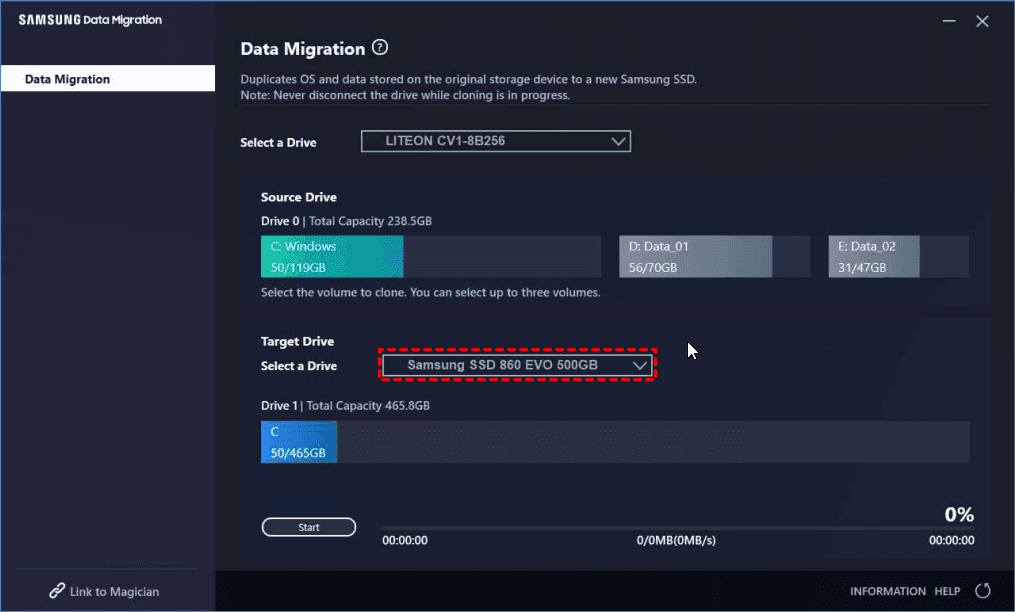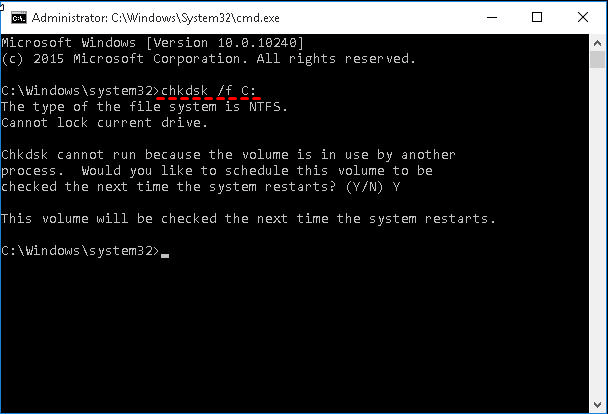Solved | Samsung Data Migration Not Working or Responding
The Issue: Samsung Data Migration Not Responding
Samsung Data Migration software is designed for Samsung SSDs, helping users quickly and easily copy data from their current storage device to a new Samsung SSD. However, some users experience issues with the software not working properly.
To resolve the issue with Samsung Data Migration freezing, try the following: 1. Reboot your system in Safe Mode to see if the issue persists. 2. Ensure the SSD is properly seated in the SATA-to-USB adapter. 3. Run the Samsung Data Migration tool in Compatibility Mode for Windows 7 or earlier. 4.
You can clone your hard drive to a Samsung SSD using Samsung Data Migration, but you may encounter issues such as the software not working, getting stuck at 0%, or failing to start. If the software is not responding, there are possible causes and solutions to consider.
One Step Ahead: Skip the Error Solving
Try a powerful migration tool with no restrictions on brand, disk size, partition table, etc. Details »
Quick Fixes for Samsung Data Migration Not Working
When Samsung Data Migration Software gets stuck, it's often due to issues with the software itself, the source or destination drive, or the system environment. Users may need to check for software updates, ensure the drives are properly connected and recognized, and verify that the system meets the minimum requirements for the software. Additionally, any antivirus software or other programs running in the background could interfere with the migration process. Resolving these potential causes can help resolve the stuck error.
- Transferring large files or partitions to Samsung SSD.
The Samsung Migration software may not work due to large files on the selected volume or disk, causing the cloning process to fail. To resolve this, try moving the large files to another location, and then restore them to the Samsung SSD after cloning is complete. This should allow the software to successfully migrate the data.
- SATA port or SATA-to-USB adaptor goes wrong.
If the connection goes wrong, the target SSD may be disconnected, which can cause a Samsung Data Migration cloning error, and it's recommended to connect the Samsung SSD to a computer built.
- Too much data for target SSD.
The transferred data should be 75% of the target disk's size, with the remaining 25% used for SSD Over-Provisioning (OP). For example, transferring 75 GB of data to a 100 GB SSD would be ideal.
- The Samsung Data Migration version is not up-to-date.
Make sure you've installed the latest version of SDM, or you are likely to get Samsung Data Migration not working issue. If it is the latest version, you may need the dedicated Samsung Data Migration software for Windows 10.
- Hard drive failure.
If your hard drive is having problems, you can check for errors using the chkdsk.exe command. To do this, open Command Prompt as an administrator and type "CHKDSK X: /f" (replace X with the letter of the hard drive you want to check). This will scan the hard drive for errors and potentially resolve them.
If the problem cannot be fixed after trying or you've encountered other errors like Samsung Data Migration not starting after cloning, please connect a Samsung SSD, Samsung Data Migration stuck at 0, 100, etc., it's wise to turn to other disk cloning software.
Effective Alternative When Samsung Data Migration Freezes
Qiling Disk Master Professional is a powerful disk cloning software that can migrate data to Samsung SSD with secure boot, serving as a reliable alternative to Samsung Data Migration when it's not working or won't install. It also helps resolve issues like SDM cloning failure and non-copied Recovery Partition.
Cloning methods you can get from the software:
✔ Intelligent Clone: Clone only used sectors to the target drive. It supports cloning larger drive to smaller drive.
✔ Sector-by-sector Clone: Clone all sectors of the source drive, including unused ones, to the destination drive, ensuring any hidden partitions, such as a recovery partition, are preserved.
Cloning features you can get from the software:
✔ Disk Clone: Clone the entire hard drive to the target SSD, including the operating system, boot-related drives, data partitions, and all other contents, to create an exact replica of the original drive.
✔ Partition/Volume Clone: To clone a specific partition or dynamic volume to the destination disk, you can use the `dd` command in Linux. The basic syntax is `dd if=source_partition of=destination_disk bs=block_size count=number_of_blocks`.
This tool enables aligning partitions on an SSD disk to improve reading and writing speed, and allows cloning between any disk brands that can be detected by Windows, unlike SDM which only supports cloning from hard drive to Samsung SSD.
You can click the button below to download the free trial for this hard drive cloning software.
◑ The Professional edition allows cloning data and system disks from MBR to MBR, MBR to GPT, or GPT to GPT and GPT to MBR, and also converts the partition style of the target disk to match the source disk.
How to Perforum Samsung Data Migration Successfully
To clone a hard drive to a Samsung SSD (or vice versa) without the "not responding" issue, you can use a third-party cloning software such as Acronis True Image, EaseUS Todo PCTrans, or Macrium Reflect. These tools allow you to create a sector-by-sector clone of the source drive, which can help avoid the "not responding" issue that sometimes occurs with the built-in Windows cloning tool.
Preparations:
- Install your Samsung SSD or connect it via an adapter.
- To clone the Samsung SSD, install the Samsung SSD cloning software on your computer and launch its main interface.
Step-by-step to clone hard drive to Samsung SSD (bootable):
Step 1. Click Disk Clone under the Clone tab, or System Clone if you only want to clone the operating system.
Step 2. Choose your source hard drive and click Next.
Step 3. To transfer data from the old Samsung SSD to the new one, select the old Samsung SSD as the source and the connected Samsung SSD as the destination, then click Next.
Step 4. To optimize the target Samsung SSD, check the box of SSD Alignment and click Proceed to execute the task. Wait for it to complete.
👉 The "Sector by sector clone" option clones all sectors from the original disk to the new disk, regardless of their content, which can be time-consuming and may not be necessary for a standard clone. This option is typically used for disk imaging or forensic purposes. It will also disable the "Edit Partitions" feature, as the sectors are being cloned one by one, making it impossible to edit the partition table.
👉 The "Edit Partitions" feature helps you resize partitions and convert the disk type of the destination disk if it's different from the source disk, offering features such as resizing partitions.
- Copy without resizing partitions: It will not resize the partition size.
- Add unused space to all partitions: Reallocate the unallocated space to each partition of the target disk, appropriate for the disk size.
- Manually adjust partition size: Extend unallocated space to any partition on the destination disk you want.
- Convert the destination disk from MBR to GPT: To ensure that the target disk's partition style matches the source disk's, use the command `parted /dev/sdb set partition 1 style mbr` or `parted /dev/sdb set partition 1 style gpt` (replace `/dev/sdb` with the actual path to the target disk). This will convert the target disk's partition style to match the source disk's, but be aware that this will erase all data on the target disk, so make sure to back up any important data first.
👉 This software is also an M.2 SSD cloner, allowing you to migrate Windows 10 to M.2 SSD, clone M.2 SSD to M.2 SSD, and more.
How to boot from the cloned Samsung drive
After successful cloning, you can shut down your computer, replace your old hard drive with the new Samsung SSD, and then boot up from the cloned SSD.
If your computer has an extra slot, you can keep the old hard drive installed as a secondary storage drive. To do this, press the manufacturer specified key at startup to enter BIOS, select the cloned SSD as the first boot option, and keep the old hard drive as a secondary drive.
Notes:
- Cloned disks often fail to boot due to a mismatch between the boot mode and partition style, which should match as UEFI/GPT or Legacy/MBR. If the boot mode is incorrect, change it in the BIOS settings. For further troubleshooting, refer to the article on cloned SSD won't boot.
- If you've successfully booted from the cloned disk without any issues, you can use the Disk Wipe feature in Qiling Disk Master to free up more space on your old hard drive.
Summary
Several fixes are provided for the Samsung Data Migration not responding and cloning failed issue, including various troubleshooting steps. Apart from these, performing data migration with Qiling Disk Master could be an easy and effective alternative.
To migrate data to a Samsung SSD without a cable, you can perform a backup and restore method, which also enables transferring system and data to a different computer.
Related Articles
- Free Samsung M2 Migration Software for Windows 10/8/7
- Best Way to Clone Samsung SSD to another SSD without Reinstalling
- Fixed: Samsung 850 EVO Data Migration Failed in Disk Cloning
- How to Clone Windows 10, 11 to NVMe SSD (Step by Step Guide)