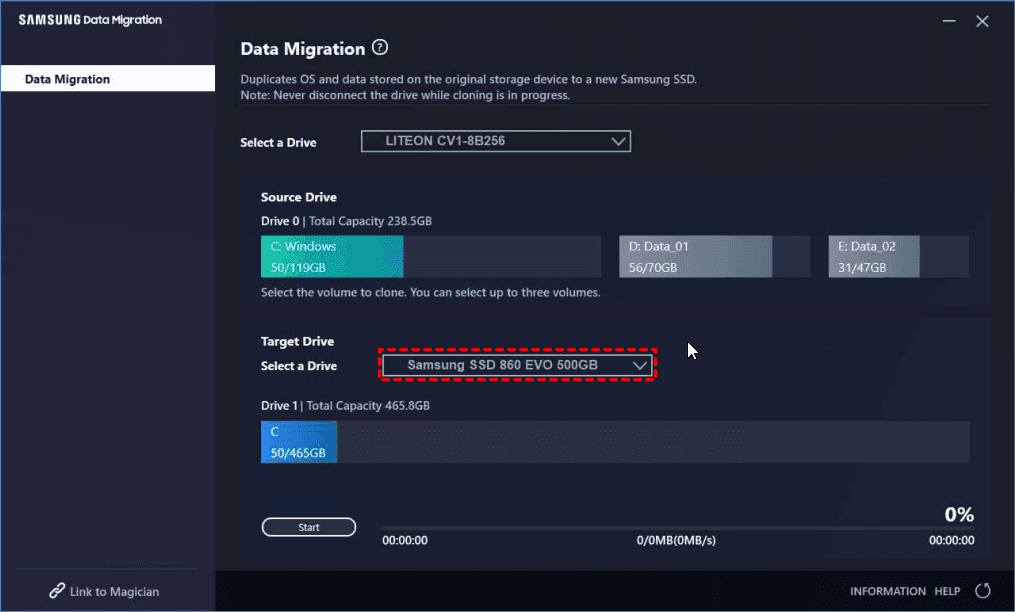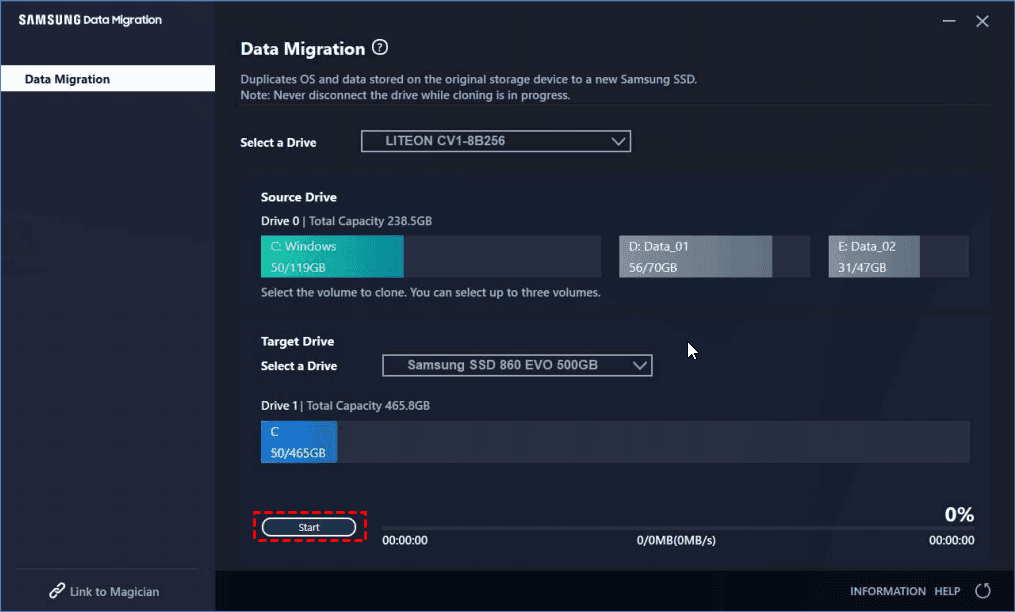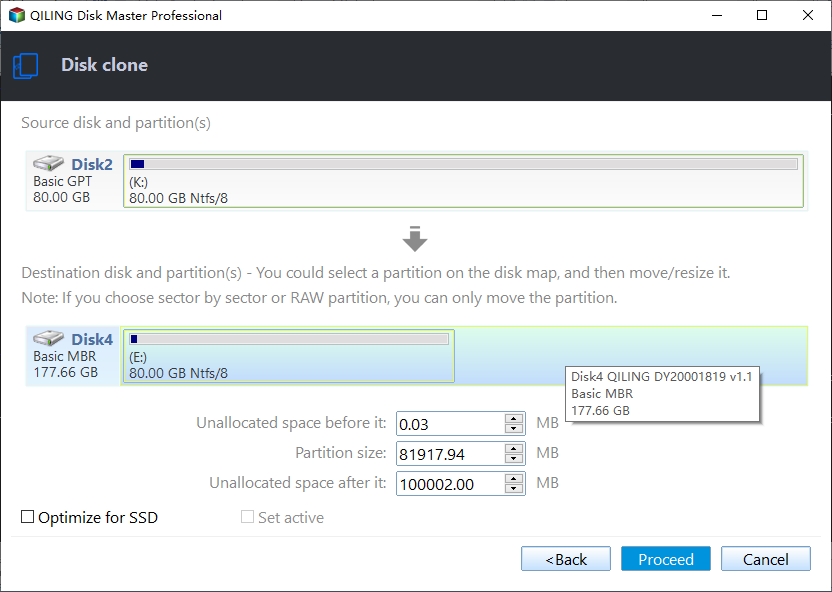Samsung Data Migration Software Download & Use (Windows 10)
Samsung Data Migration - Available Software in Windows 10/11
Cloning your hard drive disk (HDD) to a Samsung solid-state drive (SSD) is a straightforward process that allows you to transfer your operating system, programs, and data to the new drive. This approach is often preferred over a fresh install of Windows 10/11 on the Samsung drive, as it preserves your existing setup and avoids the hassle of reinstalling programs and drivers.
Samsung Data Migration software Samsung Data Migration (SDM) is a software tool provided by Samsung for cloning data from a hard drive to a Samsung solid-state drive (SSD). It supports various Samsung consumer SSDs, including the EVO and PRO Series. However, some users have reported limitations with SDM, which may make it less effective for their needs. In such cases, alternative cloning software like Qiling Disk Master can be a viable option for Samsung data migration.
Next I will introduce where to download SDM, its pros and cons, specific steps to follow, and the best alternative software for your reference.
- Samsung Data Migration Software Download and Review
- Issue: Samsung Data Migration Not Working (5 Possible Cases)
- Best Data Migration Tool for Samsung SSDs and More (Download)
Samsung Data Migration Software Download and Review
You can click here to download the Samsung SSD Data Migration Software. It is designed to migrate all your data from your existing HDD to a new Samsung SSD.
With the Samsung Migration software, you can easily transfer your current operating system, apps, and user data to a new Samsung SSD without reinstalling. The interface is intuitive and the cloning process is smooth. In most cases, it helps you with OS and data migration effecitively, but there are some restrictions and tips you shoud know.
✎Limitations & Precautions:
◾ Samsung Data Migration is designed to transfer data from old hard drive to a Samsung SSD. If you want to migrate Samsung SSD to other brands of drives, it won't work.
◾ When your source disk has multiple volumes, SDM will only clone the system volume and two more volumes.
◾ When the target drive is a Samsung NVMe SSD without Samsung NVMe Driver installed, then SDM may not function properly.
◾ If a portable device such as external USB device is connected to the target drive for cloning, SDM may not function properly due to the USB adapter.
◾ Before using Samsung Data Migration (SDM) to clone your disk, there are a few steps you should take to ensure a smooth and successful cloning process.
If you're looking for an easier alternative to Samsung Data Migration (SDM) for cloning your disk, there are a few options you can consider.
Download Migration Tool with Less Restrictions
Easily migrate OS and data from one drive (HDD/SSD) to another, regardless of the brand, disk capacity, partition style, etc. Details »
Anyway, I will introduce how to transfer data using Samsung Data Migration software step by step. While cloning, all data on the target Samsung SSD will be deleted and unrecoverable, so if you’ve stored any important data on it, backup the hard drive first.
How to migrate data to Samsung SSD via SDM in Windows 10/11
Step 1. Install and open data migration tool for Samsung. It will automatically scan and choose the Windows sytem disk as source disk.
Step 2. Select the Samsung SSD as the destination.
Step 3. Then click Start to clone HDD to Samsung SSD in Windows 10/11.
This is how you perform Samsung data migration in Windows 11, 10. When it's finished, shut down your system, swap out the old HDD for the new SSD, and boot up (make sure to enable AHCI in BIOS if it's not already set up).
The only thing you need to pay attention to is to switch IDE mode to AHCI mode in BIOS. For user who is in RAID mode, just leave it alone. If you find it cannot work in RAID, you may need to reinstall the operating system.
Issue: Samsung Data Migration Not Working (5 Possible Cases)
Although Samsung Data Migration does a big favor in hard drive upgrading, there are some drawbacks reported on the Internet. Here are some errors you may encounter.
- The software use issues. Some users find Samsung Data Migration not responding or not working after installing, and some even cannot install the SDM software.
- The cloning process stuck. Sometimes Samsung Data Migration gets stuck at 0%, 99%, 100% during cloning.
- SDM cannot change source disk. SDM only recognizes the hard drive that contains an operating system as its source disk and there is no option to change it.
- SSD recognize error. Many people find that Samsung 850 EVO not detected in Windows 10/11. The causes are complicated and you can find corresponding fixes from the given list if necessary.
- Manufacture brand compatible issue. Samsung Data Migration is a utility designed to clone the contents of a boot drive to a Samsung SSD. While it can be a convenient tool for upgrading to a new Samsung SSD, it has some limitations.
Samsung Data Migration is a utility designed to clone the contents of a boot drive to a Samsung SSD. While it can be a convenient tool for upgrading to a new Samsung SSD, it's not immune to issues. Here are some common problems users have experienced and some tips to help you troubleshoot them.
Best Data Migration Tool for Samsung SSDs and More (Download)
Qiling Disk Master Professional is a comprehensive data migration software designed to transfer data from an old storage device to a new Samsung SSD or other compatible devices. The software offers a reliable and efficient way to clone data, including MBR and GPT disks, in various Windows operating systems. Here's a closer look at the clone feature in Qiling Disk Master:
Migrate entire disk or only operating system
▪ System Clone - move only operating system drive and boot-related drives to Samsung SSD.
▪ Are you looking to upgrade your computer's storage to a faster Samsung SSD? Do you want to clone your hard drive to the new SSD, including all the contents on it? Look no further than Disk Clone, a powerful tool that makes it easy to clone your hard drive to a Samsung SSD.
▪ Partition Clone - copy a specific partition to another.
Data migration to smaller or larger drive
Are you looking to upgrade your computer's storage to a faster Samsung SSD? Do you want to clone your hard drive to the new SSD, including all the contents on it? Look no further than Disk Clone, a powerful tool that makes it easy to clone your hard drive to a Samsung SSD.
Advanced options to clone flexibly
▪ When upgrading to a Samsung SSD, one of the most important steps is to ensure that the drive is properly aligned. This process, known as automatic alignment, is crucial for maximizing the performance and lifespan of your SSD.
▪ If you're an advanced user looking to clone a hard drive from the command prompt, you can use the built-in `robocopy` command. This method allows for unattended tasks and can be useful for automating the cloning process.
▪ If you need to clone a hard drive without loading Windows, you can create bootable media (USB drive or CD/DVD) using a Windows installation media or a third-party tool.
▪ If you don't have a USB-to-SATA cable, you can use the Samsung Data Migration software to clone your hard drive without a cable.
You can download the free trial of the Samsung migration software to experience all its features, including cloning, data migration, and easy installation.
You can download the free trial of the Samsung migration software to experience its features, including cloning, data migration, and easy installation. However, the clone feature in the free trial can only be demonstrated, and the full functionality can be accessed by upgrading to the full version.
How to clone data to Samsung SSD in Windows 10/11 step by step
You can download the free trial of the Samsung migration software to experience its features, including cloning, data migration, and easy installation. However, the clone feature in the free trial can only be demonstrated, and the full functionality can be accessed by upgrading to the full version.
You can clone your hard drive to a Samsung 850 EVO SSD using the Qiling Disk Master software. This software is designed to clone hard drives to SSDs, and it can handle the differences between the two types of storage devices.
Preparations before migrating Windows 10/11 to Samsung SSD:
- Before cloning your hard drive to a Samsung 850 EVO SSD, it's a good idea to optimize the source hard drive by deleting any unwanted apps and unnecessary files. This will help ensure that the cloning process is completed efficiently and that the cloned drive is free of any unnecessary data.
- Before cloning your source hard drive to a Samsung SSD (or other drives), it's essential to ensure that the target drive has sufficient free space to accommodate all of your existing data. The target drive should be at least as large as the source drive, but it's not uncommon for users to upgrade to a larger drive.
- Installing a Samsung SSD on your PC is a straightforward process that requires some basic steps. Before you begin, ensure that your computer has an available port for the SSD. If not, you'll need to prepare a USB-to-SATA adapter or docking station to connect it.
- When cloning a drive with Qiling Disk Master, it's essential to understand the implications of the cloning process. The cloning will overwrite everything on the target drive, so if there's already data on the target drive, it will be lost.
Steps to use Samsung data migration software in Windows 10/11:
Step 1. Launch Qiling Disk Master. Go to Clone and click Disk Clone. If you want to migrate only Windows 10/11 OS to Samsung SSD, then choose System Clone instead.
Step 2. Select your hard drive as the source disk.
Step 3. Select Samsung SSD as the target disk.
Step 4. Now you have entered into the final page. Check SSD Alignment box in the lower left corner to improve its reading and writing speed. You can edit partitions on Samsung SSD before you start if the need ever arises. Finally, click Proceed to execute Samsung SSD data migration.
If you want to clone Samsung SSD to another SSD, you can use the similar steps while setting the source and target drive accordingly.
Video tutorial of cloning Samsung SSD using the best migration software:
How to boot from cloned Samsung SSD after migration
After cloning your Samsung SSD to another SSD, you can replace the old hard drive with the cloned SSD. This will ensure that your system boots from the new SSD and that all data is stored on it.
To change the boot priority, you'll need to enter the BIOS settings during startup. The key to press varies depending on the manufacturer, so you'll need to check your system's documentation or online resources for specific instructions.
Tip: For laptop users, it is suggested to replace hard drive via backup and restore method to increase boot success. For more information with screenshots, please refer to Samsung laptop SSD upgrade kit.
FAQs about Samsung Data Migration
1. What operating systems are supported by Samsung Data Migration software?
The Samsung Data Migration software is a powerful tool designed to help users migrate their data from an old hard drive to a new one. This software is compatible with various versions of the Windows operating system, including Windows 7, Windows 8, Windows 8.1, Windows 10, and Windows 11.
2. What types of storage devices are supported by Samsung Data Migration software?
The Samsung Data Migration software is a powerful tool designed to help users migrate their data from an old hard drive or solid-state drive (SSD) to a new Samsung SSD. This software is specifically designed for data migration to Samsung SSDs and is compatible with a wide range of Samsung SSD models.
If you're looking to migrate data between SSDs, but the Samsung Data Migration software isn't the right fit, there are other options available. One such option is Qiling Disk Master, a professional cloning software that can help you transfer data between SSDs, including Samsung products.
3. What should I do if I encounter problems while using Samsung Data Migration?
You can try the following:
- Check the source HDD/SSD and target SSD for bad sectors or wrong partitions.
- Change the connecting cable/port.
- Examine the storage space of the target disk.
- Check the hardware condition of your computer.
- Update Samsung Data Migration software to the latest version
If these methods won't work, you may pick another data migration tool, or try contacting Samsung's customer support for assistance.
4. Does Samsung Data Migration works with M 2 SSD?
Yes, Samsung Data Migration software works with M.2 SSDs. However, you should make sure that your M.2 SSD is compatible with Samsung Data Migration software before attempting to use it for data migration.
If the target drive is a Samsung NVMeTM SSD and it does not have the Samsung NVMeTM Driver installed on it, then this software may not function properly.
Conclusion
Are you looking for a reliable software to migrate data from one Samsung device to another in Windows 10/11? Look no further! This page provides you with two software options: Samsung Data Migration (SDM) and Qiling Disk Master. If you encounter issues with SDM, Qiling Disk Master is a great alternative.
Are you looking for a user-friendly and reliable software to migrate your data from one device to another? Look no further than Qiling Disk Master! This software is designed to make data migration a breeze, even for computer novices.
Are you looking for a reliable backup solution for your PC? Look no further than Qiling Disk Master! This software is designed to provide a safe and efficient way to backup your important files and data, ensuring that you can recover them in case of any issues.
Related Articles
- Easiest Way to Clone Hard Drive or SSD to External Hard Drive
This page introduces you to the easiest way to clone hard drive or SSD to external drive and boot successfully. - How to Replace Your Hard Drive Without Losing Data?
How to replace your hard drive without losing data? It won't be a difficult thing if you use Qiling Disk Master which is a professional backup software. - Clone HDD to SSD in Lenovo Laptop for Better Performance
On Lenovo laptop, how to clone HDD to SSD and make sure it's bootable? Follow this guide to implement hard drive migration so as to get better performance. - Samsung Data Migration: Clone Larger HDD to Smaller SSD
Learn how to clone larger HDD to smaller SSD with Samsung Data Migration or one practical software and boot from it successfully.