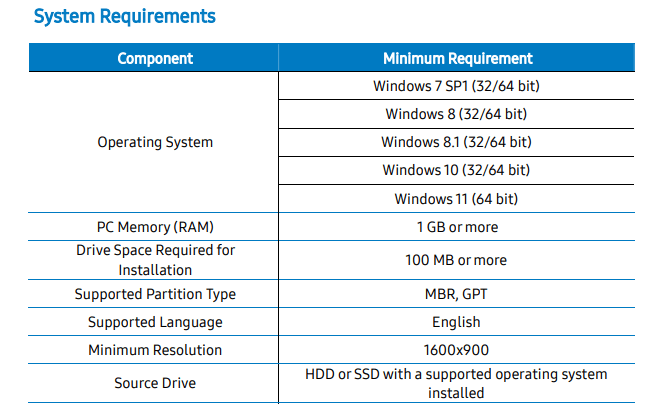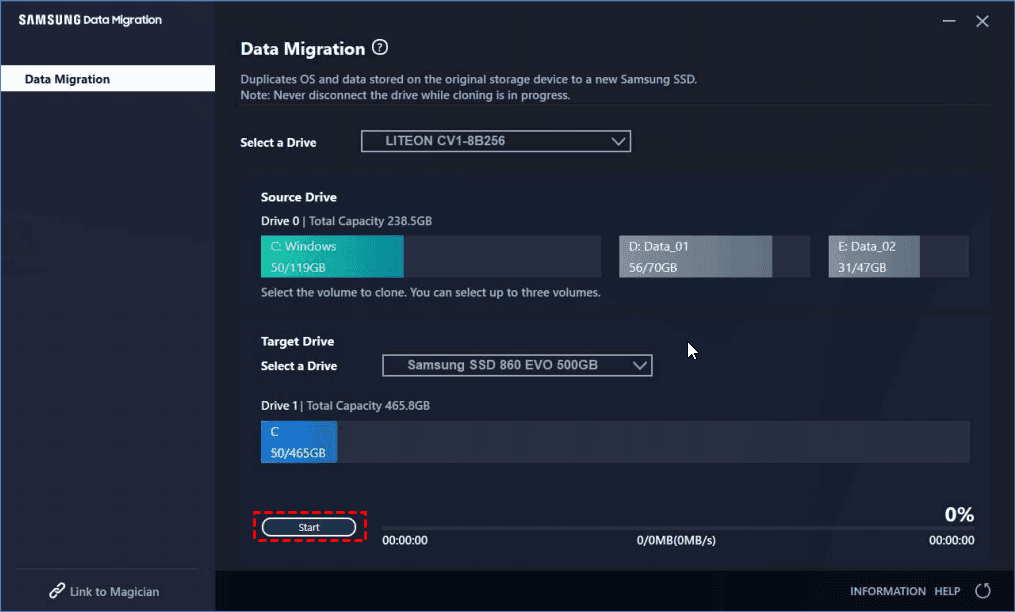Best Samsung Data Migration Software for Windows 7/8/10/11
Overview: Samsung Data Migration Needs in Windows Systems
Samsung SSDs, including 470 Series, 750 Series, 830 Series, 840 Series, 850 Series, 950 Series and 960 Series are quite popular now. Many users would like to replace an old HDD or smaller SSD with a Samsung SSD for better performance, hence the need for Samsung data migration and such software in Windows 7/8/10/11.
★ The advantages of hard drive data migration
What will data migration bring to you? How’s it superior to manual copy & paste?
- Keep your personal data. After a long time of use, your hard disk must have a large number of files that you don’t want to lose. Data migration is a safer & easier way to save your important data on new Samsung SSD.
- Save the trouble of reinstallation. Copy & paste in File Explorer doesn't apply to system related files, and you won’t want to reinstall Windows 7/8/10/11 on the new Samsung SSD from scratch. In this case, Samsung data migration is a feasible way to transfer Windows to another drive without reinstalling.
★ How to perform Samsung SSD data migration
Since Windows 7, you can use Backup and Restore utility to create a system image, and perform a bare metal restore to recover system and all the included data. But when it comes to restore system image to another hard drive, the process is complicated, slow, and error-prone. So typically, it’s not recommended to do data migration with a system image, but with disk clone software, i.e. Samsung data migration.
Quick Review and Download for Samsung Data Migration Software
Samsung Company provides Samsung Data Migration (SDM) software along with each Samsung SSD. You can use it to clone the old HDD or SSD to Samsung SSD easily.
Samsung Data Migration software is designed to migrate all the data (including the operating system) from existing storage device to new Samsung SSD without reinstalling. It supports Windows 7/8/10/11 in the latest version, and applies to Samsung SSD products including 990 Series, 980 Series, 970 Series, 960 Series, 950 Series, 870 Series, etc. For a complete list of supported devices, please check the Samsung SSD Data Migration User Manual.
If it fails, or you want a data migration software for not only Samsung, but also other branded HDDs and SSDs, there are some alternatives you can try.
Best alternative to Samsung Data Migration
Easily migrate OS and data from one drive (HDD/SSD) to another, regardless of the brand, disk capacity, partition style, etc. More »
How to use Samsung SSD migration software
If your components meet above requirements, you could download Samsung Data Migration software for Windows 7/8/10/11 and transfer your HDD or SSD to a Samsung SSD.
This data migration tool is quite easy to use, after installing you will see a concise main interface, and the steps are like:
Connect new Samsung SSD to your PC via SATA-to-USB cable adapter > Launch SDM > Select a source drive and target drive separately > Select up to 3 volumes to clone > Click “Start” to perform disk migration.
📢Notes:
- When the content of the source hard drive is cloned using this software, all data on the target SSD will be deleted and unrecoverable. So if you’ve stored any important data on it, make a backup at first.
- Before starting to clone, it is recommended to close all active programs and allocate sufficient memory first.
Limitations of Samsung SSD Data Migration software
Since it’s so convenient to move Windows to Samsung SSD with SDM, why are so many users finding replacement for Samsung Data Migration software?
⛔If you’ve read the User Manual, you may have noticed the statement that Samsung Electronics assumes no responsibility for any loss of data that may occur on the Target Drive. In other words, SDM is a pure Samsung data migration tool, which couldn’t be used to backup and restore data.
⛔In the practical use of SDM, many users find Samsung Data Migration cloning failed due to various reasons, or disappointingly, Data Migration stuck at 99%. What’s worse, some users couldn’t even install the software.
⛔If the source disk has been converted to a dynamic disk, the software may not function properly.
⛔When your source disk has mutiple volumes, SDM will only clone the system volume and two more volumes.
Last but not least, SDM is designed for Samsung SSDs and therefore cannot be applied to other products. If you want to upgrade your Samsung SSD to HDD or SSD made by other manufacturers someday, SDM is of no avail.
Best Data Migration Tool for Samsung SSD and Other SSDs
Given all the limitations of SDM, you may consider using another hard drive migration software with higher success rate, wider application range and richer functionality as alternative. In this case, Qiling Disk Master Professional, the Windows backup and clone software is worth a shot.
✔ It’s not just a Samsung data migration tool. All Windows OS and all SSDs/HDDs are supported.
✔ The operation is as intuitive as Samsung Data Migration software, but with more flexible options.
✔ You can either use Disk Clone to the entire disk, System Clone to migrate only the OS, or Partition Clone to certain volumes.
✔ There’s built-in SSD Alignment feature to help you accelerate the reading and writing speed for destination SSD and prolong its life-span.
✔ This data migration tool runs in intelligent mode by default, which means it only copy used sectors and enables you to clone larger drive to smaller SSD.
Here's an example to clone HDD to Samsung SSD.
Preparations:
◆ Connect the Samsung SSD to your computer. If it’s a laptop with only one drive bay, use a SATA-to-USB adapter.
◆ Download the effective data migration software and install it.
*Clone features in free trial can only be demonstrated. Please upgrade for full functionality.
◆ The target SSD will be overwritten after cloning, so you can use this software to back up the hard drive at first.
Steps to clone hard drive to Samsung SSD securely:
1. Launch the data migration tool, go to Clone -> Disk Clone. It will clone the entire hard drive to another.
✍Note: Qiling Disk Master supports cloning data disks and system disks of all brands and partition styles, such as cloning MBR to MBR/MBR to GPT or GPT to GPT/GPT to MBR directly. But you still need to make sure the partition style of the target disk is compatible with boot mode (MBR for Legacy BIOS and GPT for UEFI).
2. Select the HDD or SSD you want to clone as the source. Click Next.
3. Select the Samsung SSD as the destination, and click Next to continue.
4. In Operation Summary, you could tick SSD Alignment to optimize the destination SSD. Then click Proceed to execute the task and wait for it to complete.
Sector by Sector Clone: It will clone all the sectors and therefore requires an equal or larger target disk. In default mode, Qiling Disk Master will only copy used sectors.
If you want to migrate Samsung SSD to another hard drive, or use this data migration software to clone other non-Samsung products, just connect and select the source/target disk accordingly.
✍Edit Partitions allows you to adjust partition size and convert disk type, 4 options in total.
- Copy without resizing partitions: It will not resize the partition size.
- Add unused space to all partitions: Reallocate unused space to each partition of the target disk appropriately.
- Manually adjust partition size: Extend unallocated space to any partition on the target disk.
- Convert the destination disk...: It helps to convert the partition style of the target disk if you want it to be the same as the source disk.
✍You cannot clone a dynamic disk entirely by the Disk Clone feature. Instead, you can clone dynamic volume separately. That is, using System Clone to clone the dynamic system volume, and Partition Clone for non-system data volumes.
Conclusion
Samsung Data Migration software is a simple and effective tool for Windows 7/8/10 to transfer your HDD or SSD to a Samsung SSD. However, it also has some limitations, and can only be used on Samsung products.
If you have further needs for data migration, Qiling Disk Master is a handy tool with complete features. You could use it to protect your important files, perform HDD or SSD data migration, create a bootable media to rescue crashed computer, or implement scheduled system backup in case of Windows errors and glitches.
Related Articles
- Samsung Data Migration on Non Samsung SSD – How to Deal with It?
Find Samsung Data Migration not working on non Samsung SSD? Learn how to deal with it easily from this page. - Tutorials: Clone Hard Drive to Samsung SSD (Secure Boot) in Windows
Looking for a way to perform hard drive to Samsung SSD migration in Windows 11, 10, 8, 7? You can find easy ways to clone HDD to Samsung SSD including 970 EVO Plus, 860 EVO, 970 Pro, 860 QVO, T5, etc, from this page. - The Best HP SSD Data Migration Software
This article will show you how to perform HP SSD data migration on Windows and provide you a reliable data migration software. - Best Western Digital SSD Migration Tool to Clone OS or Disk
Looking for the best WD migration tool in Windows 11, 10, 8, 7? Select one from all the worth trying software and clone OS or HDD to WD SSD safely and easily.