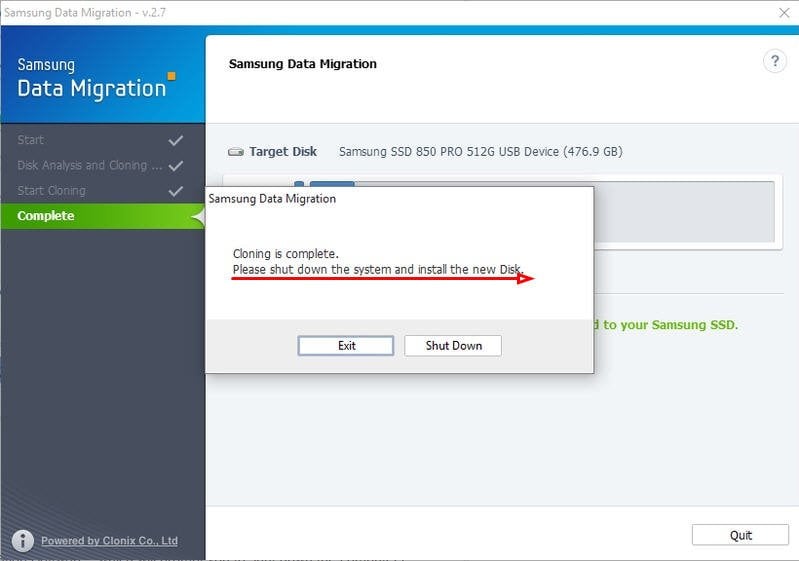Fixed: Samsung Data Migration Software Won't Install in Windows
Quick Navigation:
- The Issue: Samsung Data Migration Software Won't Install
- Causes & Fixes for Samsung Data Migration Software Not Installing
- How to Use Samsung Data Migration to Clone Hard Drive
- You Need Samsung Data Migration Alternative Sometimes
- Final words
The Issue: Samsung Data Migration Software Won't Install
The Samsung SSD 550 EVO data migration software fails to install, disappearing after granting permission to make changes to the computer, despite efforts to run it as administrator, turn off the firewall, and disconnect external connections.
You can try reinstalling the Samsung Magician software or check if there are any updates available. If that doesn't work, you can use the built-in Windows feature to clone your hard drive to the SSD. To do this, go to Settings > System > About, then click on "Reset this PC" and select the option to keep your files. This will create a copy of your hard drive on the SSD. Alternatively, you can use a third-party cloning software like Acronis or EaseUS to clone your hard drive to the SSD. Make sure to back up your important files before making any changes.
Samsung migration software not installing issue can occur due to various reasons such as corrupted software files, outdated software, or compatibility issues. To resolve this issue, users can try reinstalling the software, checking for software updates, or running a system file checker to identify and repair corrupted files. Additionally, users can also try uninstalling and reinstalling the software in safe mode or as an administrator to bypass any permission issues.
Causes & Fixes for Samsung Data Migration Software Not Installing
Actually, reasons for software not installing are quite easy. Here are the two most possible causes, and corresponding fixes followed by.
- Outdate Samsung Data Migration software. Make sure the software you're installing is of the latest version, and if not, you can download the latest tools and software from the Samsung official website.
- Corrupted installation files of the software. To fix the issue, you can download migration software from the website of the relevant company. This software can help resolve the problem and get your device or system up and running smoothly again.
- The installation program is already running in the background. To install Task Manager, you can run the taskmgr command. If it's already running, just wait for it to install. If not, restart your computer and try installing it again.
After installing the Samsung Data Migration software, you can use it to easily transfer your data from an old computer to a new one. The process is straightforward and simple to follow.
- Note:
- If you're still having trouble getting Samsung Data Migration software installed, try checking the system requirements and ensuring your computer meets them. If that doesn't work, you can also try uninstalling and reinstalling the software, or running the installation process as an administrator.
How to Use Samsung Data Migration to Clone Hard Drive
1. Connect your Samsung SSD to your computer and start Samsung Data Migration software. Click the "Start" button at the lower-right corner to proceed.
2. Verify the source disk and select Samsung SSD as the destination for the disk cloning process.
- Tip:
- Samsung Data Migration can only migrate the system disk on the current computer.
3. A warning will appear stating that all data on the new Samsung SSD will be erased. Confirm the risk and click "Yes" to proceed, then wait for the process to finish.
4. The cloning process completes successfully when you see a message reading "The data on the Source Disk has been successfully cloned to your Samsung SSD". Click Exit.
5. To exit the program and shut down your computer, click on the Start menu and select the power button. Once your computer is turned off, you can manually swap the hard drive with the SSD. Alternatively, you can also change the boot order in the BIOS settings to prioritize the SSD as the primary boot device.
- Note:
- To switch to AHCI mode in BIOS, you may need to disable RAID mode. This change can resolve issues with IDE mode not being recognized. However, users already in RAID mode should leave their settings alone.
You Need Samsung Data Migration Alternative Sometimes
Samsung Data Migration software is easy to use but may fail, causing issues like cloning failure, getting stuck at 0 or 99 percent, not working, or not responding. If you encounter these problems, there's a solution available.
Qiling Disk Master Professional is a powerful data migration software that can copy a disk entirely to various SSD brands, including Samsung, Toshiba, Kingston, SanDisk, and Crucial, without any bundled software and completely clean.
- This software clones only used sectors on a hard drive, allowing for the cloning of larger drives to smaller ones with a secure boot.
- If it's an encrypted disk, the cloning process will be sector-by-sector to ensure no data is lost during the process.
- Cloning a disk from MBR to GPT or vice versa can be beneficial, as it helps to keep the cloned drive bootable and doesn't delete data on the target disk. This process can be helpful in certain situations.
- The software helps to align the 4K sectors on an SSD while cloning, which can improve the SSD's performance.
If you're using a laptop with no connection cable, you can transfer data using the backup-and-restore method. To do this, you'll need to create a bootable drive using software that can boot a computer from scratch, and this method is supported by Windows 11/10/8/7/XP/Vista. You can download the software for free and give it a try.
To clone a hard drive using Qiling Disk Master Professional, start by downloading and installing the software on your computer. Next, connect the source hard drive and the destination hard drive to your computer, and ensure they are recognized by the software.
1. In Qiling Disk Master, go Clone > Disk Clone.
2. Select the source disk, i.e. hard drive, and click Next.
3. Select the destination disk, i.e. Samsung SSD, and click Next.
4. At the summary step, check the option "SSD Alignment" and click "Proceed" to clone the hard drive to the Samsung SSD.
5. Clone the hard drive to a new SSD using a cloning software. 2.
Final words
The Samsung Data Migration software may not install due to various reasons, including outdated software, incompatible operating systems, and corrupted files. To resolve these issues, users can update their software, switch to a compatible OS, or delete and reinstall the software. Additionally, the software can be used to clone a hard drive, which involves creating an exact copy of the original drive's contents. However, for those who prefer alternative solutions, other software options are available that can perform similar functions.
Qiling Disk Master is a comprehensive backup software that can be used to backup PC. It has more backup options, faster backup speed, and stronger stability compared to Windows built-in backup utilities, making it a reliable tool for protecting data. It is recommended to keep it installed after cloning.
Related Articles
- Best Samsung SSD Data Migration Bootable Clone Software
- How Do You Start Samsung SSD Data Migration without Cable?
- Samsung SSD Data Migration Software for Windows 10 [Bootable]
- Samsung Data Migration MBR to GPT Cloning (2 Ways Included)
- 6 Ways to Fix Samsung Magician This Drive Is Not Supported