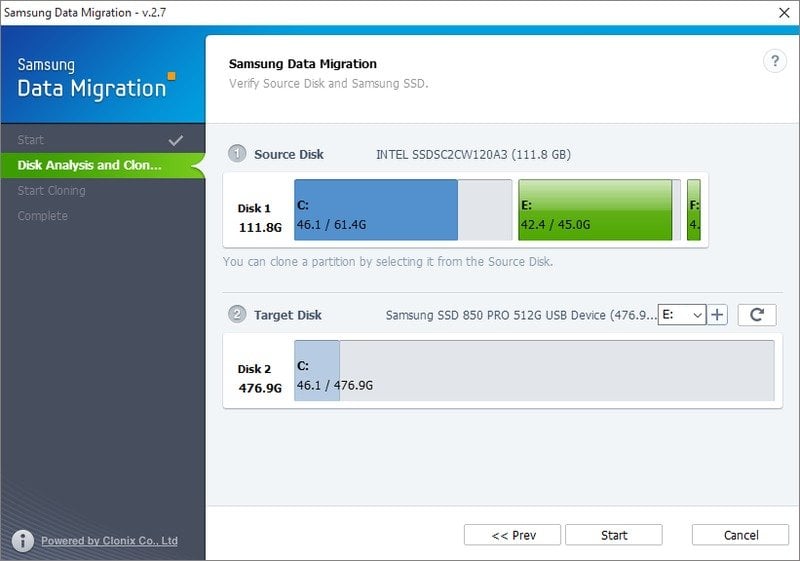Best Samsung SSD 860 Clone Software | Free Download
Quick Navigation:
- Need to clone HDD to Samsung SSD 860
- Does Samsung SSD have cloning software?
- Clone HDD to Samsung SSD 860 with Samsung Data Migration
- Limitations of Samsung Data Migration
- Clone HDD to Samsung SSD 860 with Qiling Disk Master Professional
- FAQs about Samsung cloning software
- Summary
Need to clone HDD to Samsung SSD 860
Nowadays, more and more users choose to clone HDD to Samsung SSD, Samsung SSD 860 EVO, for example. Below are the most common reasons:
- Upgrade hard disk for better performance. The most obvious advantages of SSDs are faster transfer speed.
- Avoid disk failure. HDDs are very easy to break or crash due to bump or drop while SSDs not. Because it does not have any movable part.
- Avoid reinstall Windows and programs. Cloning a hard drive is to make an exact copy of it, including the operating system, drivers, hidden recovery partition, installed programs, personal data, etc.
To complete the cloning process, you need the best Samsung SSD 860 clone software. Please keep reading to learn more.
Does Samsung SSD have cloning software?
Like other branded SSDs, Samsung SSD has its own cloning software - Samsung Data Migration (SDM). It allows you to migrate all the data including the operating system, application software, and user data from the current hard drive to a Samsung SSD. It supports cloning HDD to Samsung SSD in Windows 7 SP1/8/8.1/10, ranging from 470 series to 970 Pro series.
In addition, you can try third-party SSD cloning software, Qiling Disk Master Professional, for example.
- It supports cloning entire disk or specific partition(s) to all series of Samsung SSD disks, as well as other disk brands, such as WD, SanDisk, HP, Seagate, etc.
- It even supports cloning larger drive to smaller drive, as it just copies used sectors on the source drive by default.
- More pleasing, the working performance of your SSD can be improved using the "SSD Alignment" option.
- Windows 11/10/8.1/8/7/Vista/XP are supported.
Then, let's see how these Samsung SSD copy software works.
Clone HDD to Samsung SSD 860 with Samsung Data Migration
Step 1. Connect the Samsung SSD 860 using SATA-to-USB cable or adapter.
Step 2. Install and open Samsung data migration software. Then, it will automatically scan the current system disk and select it as source disk.
Step 3. Then, select the target disk Samsung SSD 860 and click Start to begin the cloning process
Limitations of Samsung Data Migration
- This software only supports cloning the current system disk on your computer to a Samsung SSD. For more details, please refers to Samsung Data Migration cannot change source disk.
- This software does not support cloning any open files.
- If your disk has more than 3 partitions, this software only clones the system partition (including the system reserved partition) and the other two partitions.
Clone HDD to Samsung SSD 860 with Qiling Disk Master Professional
Except for Samsung Data Migration, you still can use Qiling Disk Master Professional to clone HDD to SSD Samsung in simple steps. And it's more flexible. It supports "Disk Clone" and "Partition Clone", so you can choose to clone entire disk with multiple partitions (both data disk and system disk), or specific partition(s).
And it is capable of cloning all brands of SSDs, regardless of disk size and interface, such as clone hard drive to WD SSD, clone 2TB HDD to 1TB SSD, clone NVMe SSD, etc. Then, let's see the detailed steps below.
Prepare for Samsung SSD 860 clone:
- Backup files in advance if your Samsung SSD 860 has some important data. Because this drive will be overwritten after cloning.
- Be sure the target disk has enough space to hold all the data on the source disk while cloning Windows 10 to new hard drive or SSD, especially smaller one. Otherwise, the cloning process will fail.
- Free download Samsung SSD cloning software - Qiling Disk Master on your computer and launch it.
Step 1. Select Clone from the left list. Then click Disk Clone.
Step 2. Select your old HDD (Disk 0) as the Source Disk. Then click Next.
Step 3. Select your Samsung SSD 860 (Disk 1) as the Destination Disk. Then click Next.
Step 4. In this interface, you will see the operation summary. Confirm it, tick SSD Alignment to accelerate the writing and reading speed of SSD and click Proceed to clone HDD to SSD Samsung.
Also, you can try Sector by sector clone (to clone all sectors of the selected disk) and Edit Partitions (to resize partitions and convert disk types).
The latter one is recommended if your target disk is larger and it prevents unallocated space after cloning. It has 4 options:
- Copy without resizing partitions: It will not resize the partition size.
- Add unused space to all partitions: It will reallocate the unallocated space to each partition of the target disk, appropriate for the disk size.
- Manually adjust partition size: It allows you to extend unallocated space to any partition on the destination disk as you want.
- Convert the destination disk from MBR to GPT: It helps to convert the partition style of the destination disk if it is different from that of the source disk.
Tips:
- Make sure the cloned SSD is bootable: You can change the boot order or replace old hard drive to boot from the cloned drive.
- If your original disk works well, you can reformat the HDD for storage after cloning HDD to SSD Samsung.
- If you just want to migrate OS to Samsung SSD, System Clone is helpful.
FAQs about Samsung cloning software
1. Where can I download Samsung Data Migration software?
You can download the Samsung Data Migration software from the official Samsung website.
2. Can I clone my HDD to a smaller capacity Samsung SSD 860 using Samsung Data Migration software?
Yes, just make sure the data to be cloned is smaller than the capacity of the Samsung 860 SSD. If not, Samsung Data Migration allows you to exclude some files from cloning before you Proceed.
3. Can I use Samsung Data Migration software to clone non-Samsung SSDs?
No, Samsung Data Migration software is specifically designed for Samsung SSDs. To clone a non-Samsung SSD, please try third-party cloning software that supports a wide range of SSD brands.
Summary
You can transfer your data from HDD to SSD Samsung easily with free Samsung SSD 860 clone software - Samsung Data Migration. But sometimes you need to ask a third-party software for help, Qiling Disk Master, for example. It supports cloning all brands of SSD disks, including Samsung SSD, WD SSD, Seagate SSD, SanDisk SSD, etc. You can even clone to a smaller disk.
In addition to this, other useful features like backing up Windows 10 to an external hard drive and restoring computer to an earlier date are also available in this software. You can use them as per your needs. If you're a Windows Server user, you can turn to Qiling Disk Master Server.
Related Articles
- Migrate Data to Samsung 850 EVO SSD Freely and Safely
- Free Dell Hard Drive Cloning Software
- Clone HDD to M.2 SSD with Quick and Easy Way
- How to Clone GPT HDD to SSD in Windows 10/8/7?