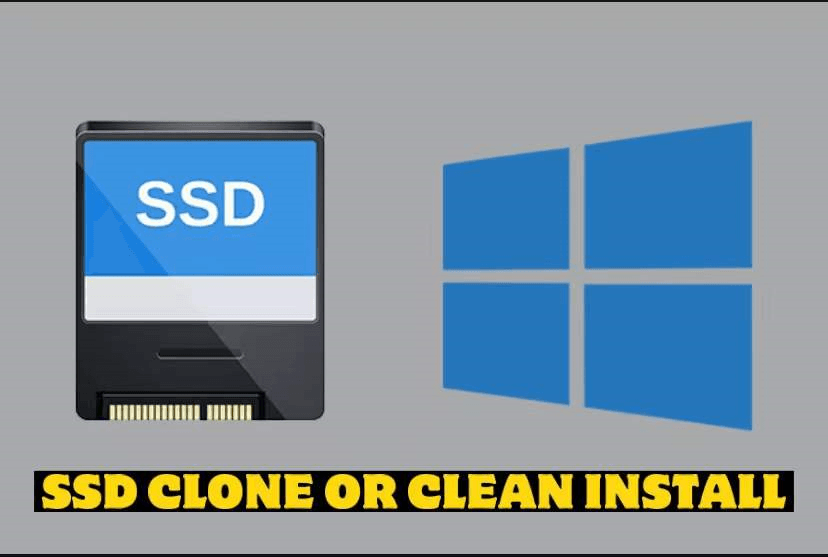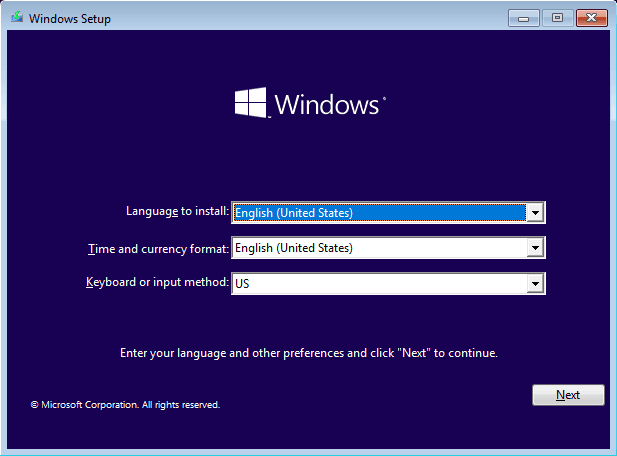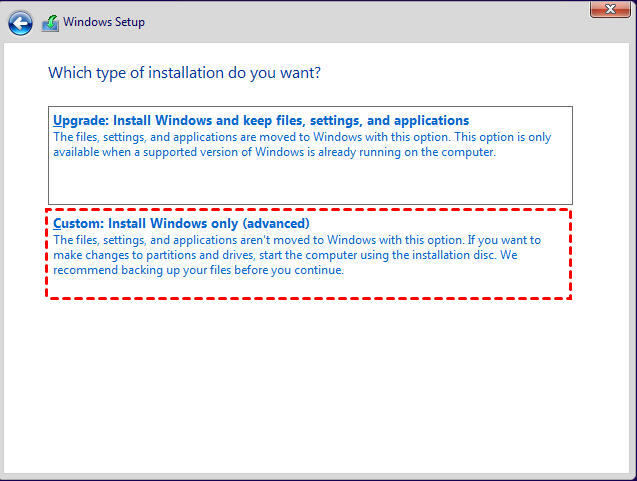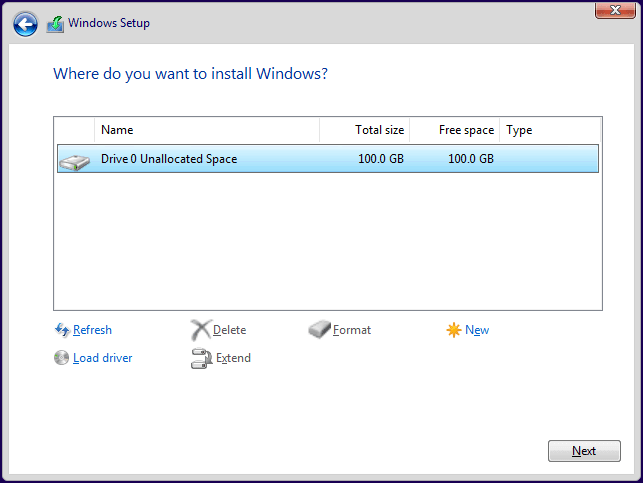SSD Clone or Clean Install? - Detailed Comparison and Operation
Quick Navigation:
- User Case: Clone Drive vs Fresh Install
- Features and Differences Between SSD Clone or Clean Install
- SSD Clone
- Clean Install
- Better and Safer Way to Clone Windows 10 to SSD
- How to Perform an SSD Clean Install on Windows 10
- Final Words
User Case: Clone Drive vs Fresh Install
“Hey all. I'm checking multiple sources about migrating Windows 10 from my HDD to a new SSD and I keep coming up confused. I want to use the SSD for my OS to make stuff faster, and also have some games on it for faster loading. And keep the majority of data like videos and whatnot on my HDD. It seems I have the option to either copy everything to my SSD or do a fresh install of Windows 10 on it. I have enough space on the SSD to accommodate everything currently on my HDD. I've heard it'd better to do a fresh install, but honestly I'm just interested in the option that is more straightforward and less confusing.”
- Question from PCPARTPIKER
As we all know, SSDs are up to a hundred times faster than HDDs. SSDs offer shorter boot times for your computer, more immediate data transfer and higher bandwidth. Therefore, many users choose to use SSD to replace the original HDD to upgrade the hard disk and improve the overall performance of the computer.
After purchasing an SSD, users usually face two choices: whether to clone Windows 10 to SSD or to perform a clean install. Don't know how to choose? Now I will give you a detailed introduction to the characteristics and differences between the two. I believe you will be able to make a choice after understanding.
Features and Differences Between SSD Clone or Clean Install
Both SSD clone and clean install will help you configure the Windows operating system and other data. Read on to understand the features and differences between the two.
SSD Clone
Cloning is to transfer all the data on the old hard disk to the new hard disk. All data can be used directly on the new hard disk without reinstallation, including Windows operating system, existing programs, personal data, updates, and more. You can choose to clone the entire system disk to SSD or migrate only Windows to SSD. One of the reasons for choosing SSD clone is to save time and get 100% replication.
Clean Install
A clean install is an installation that formats the drive and then installs Windows OS via Windows installation media (CD, DVD, or USB flash drive). You need to install all drivers and existing software. You will reconfirm Windows Update and reconfigure every system file and password. With a clean install, you can clean up any junk files, old installation files, temporary files, and factory-installed programs that have accumulated in the current system, as well as most damages, errors, and viruses.
From the above brief introduction, both methods have their own advantages and disadvantages.
◈ If your current operating system and other software have no problems, and system files and other files perform well, SSD clone will be a better choice for you, which can save a lot of time and effort.
◈ However, if you are running a problem with the operating system or the old disk has bad sectors or a large number of cache files and harmful files, it is best to choose clean install.
Better and Safer Way to Clone Windows 10 to SSD
To clone Windows 10 to SSD, you need a reliable disk cloning software to help you do this. Finding a reliable software is more important than the cloning process itself. Because many users report that they have encountered many problems when cloning HDD to SSD. For example, the cloned SSD won’t boot, the hard drive/SSD is cloned forever.
In this case, I recommend you to use Qiling Disk Master Standard to help you perform an SSD clone. It is all-in-one SSD cloning software for all Windows PC. With its help, you can get rid of the tedious work of transferring data, configuration settings, installed applications and programs to a new drive. As a popular disk cloning software, it has some brilliant advantages below:
✾ HDD/SSD Clone: Support a wide range of hard drives, including HDDs, SATA SSDs, NVMe M.2 SSDs, USB flash drives, and SD cards, etc.
✾ SSD Alignment: Improve SSD’s performance and prolong its lifespan if you clone to an SSD.
✾ Secure Boot: You can boot the computer directly from the cloned hard drive.
✾ Intelligent Clone and Sector by Sector Clone: By default, it clones only used space on the original hard drive, so you can clone large HDD to a smaller SSD. It also allows you to clone every sector from the source to the destination.
Learn how to clone Windows 10 to SSD through Qiling Disk Master from the tutorial below.
Notes✍:
◔ Cloning will overwrite all the content on the target drive, so if your target is a used SSD with some important files on it, please back up files first.
◔ If your computer has only one SSD slot, you may also need to prepare a SATA-to-USB cable or M.2 SATA SSD to USB adapter according to your SSD type.
Step 1. Download and install Qiling Disk Master on your computer. Install the SSD on your computer.
Step 2. Launch this free software and find the Clone tab on the left side of the program. Choose Disk Clone to clone your system disk containing Windows 10 to SSD.
Tips✍:
✭ Disk Clone will clone your operating system, applications, configuration, and personal files. If you only want to clone the OS, you can upgrade to the professional edition and enjoy the System Clone feature.
✭ The Standard version only supports cloning system disks from MBR to MBR. If you want to clone GPT to GPT, MBR to GPT, GPT to MBR, please consider upgrading to professional edition.
Step 3. Then select the original HDD you want to clone as the source disk and click Next.
Step 4. Select the SSD as the destination path to clone the source disk and click on Next.
Step 5. Then click SSD Alignment in the lower left corner of this program to increase the reading and writing speed of the SSD disk. Confirm all other settings and click Proceed.
Tip✍:
Edit Partitions: If the target disk is larger than the source disk, you can use the feature to resize your disk automatically or manually. Please upgrade to the professional version to enjoy it.
How to Perform an SSD Clean Install on Windows 10
In this part, I will show you how to clean install Windows on SSD. Before you start, you need to do some preparatory work.
Preparatory Work:
◉ Backup important files. A clean install will wipe out the hard dive and start from scratch. If there are some important files on SSD, please create a file backup according to your needs.
◉ Prepare a USB drive. The drive’s capacity should be large enough (at least 8GB).
◉ Unplug other disks. If your computer has more than one drive, the BIOS may recognize it incorrectly and not boot from the bootable USB drive.
- Insert the USB flash drive to PC. Download Windows 10 Media Creation Tool and launch it.
- Run the Windows tool, choose Create installation media (USB flash drive, DVD, or ISO file) for another PC. Then click Next and follow the guide to complete the installation.
- Turn off the computer, open the case and take out the original HDD. Insert the SSD into the drive bay. After the computer restarts, enter the BIOS, modify the boot sequence, and let the computer boot from the installation media just created.
- When your computer boots from the installation media, select the language to install, time and currency format you want, and keyboard or input method. Then click Next to continue.
- Then click Install Now, accept the license terms, and choose Custom: Install Windows only (advanced).
- Since you only have one new drive connected, you will see a screen below. Select Drive 0 Unallocated Space and click Next to install Windows 10 on SSD.
Final Words
After reading this article, do you know whether to choose SSD clone or clean install? In summary, if your Windows operating system performs well, you can choose SSD clone to save your time and effort. Otherwise, if your old disk has problems that affect normal operation, you should choose a clean install.
Qiling Disk Master not only provides you with cloning functions, but also embeds other powerful functions such as backup, synchronization, and recovery. You can use it to easily protect your computer system and data. If you upgrade to professional edition, you can use it to clone OS to M.2 SSD with just a few clicks. Download and try it now!
Related Articles
- Top Two Ways to Help You Install Windows 11 to SSD
- Best Practices: Replace Laptop HDD with SSD in Windows 10 or 11
- How to Install an SSD without Reinstalling Windows 11/10/8/7
- How to Clone SSD in Windows 7 Easily for Free
Do you want to clone SSD in Windows 7 to a larger SSD? This goal can be achieved through very simple operations. All you need is an efficient cloning software.