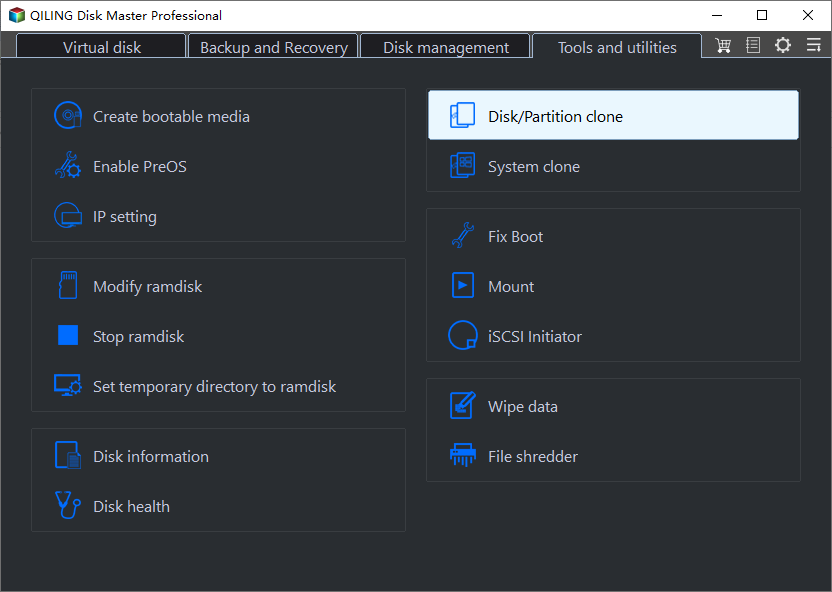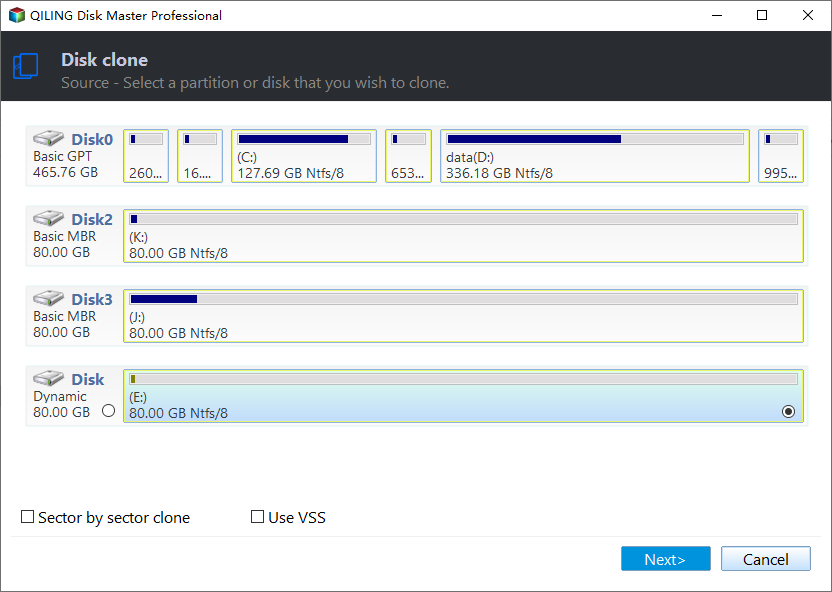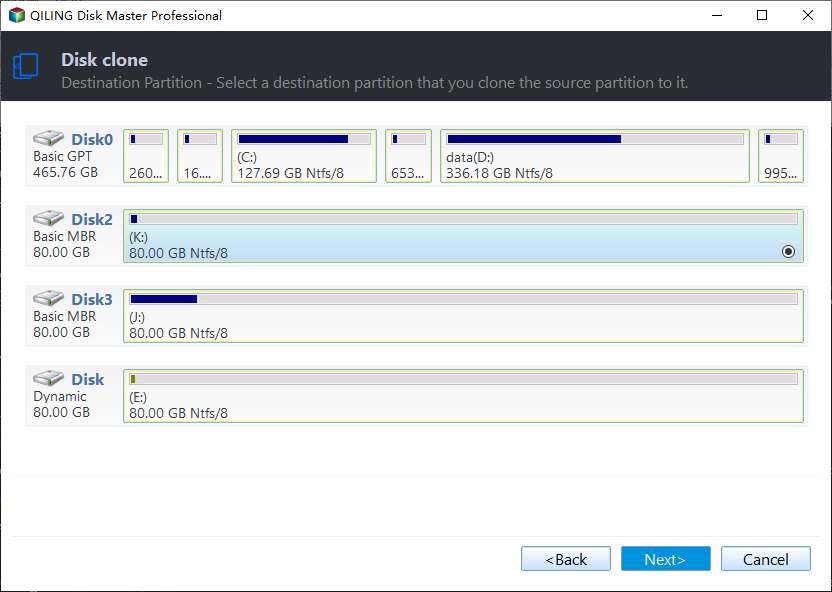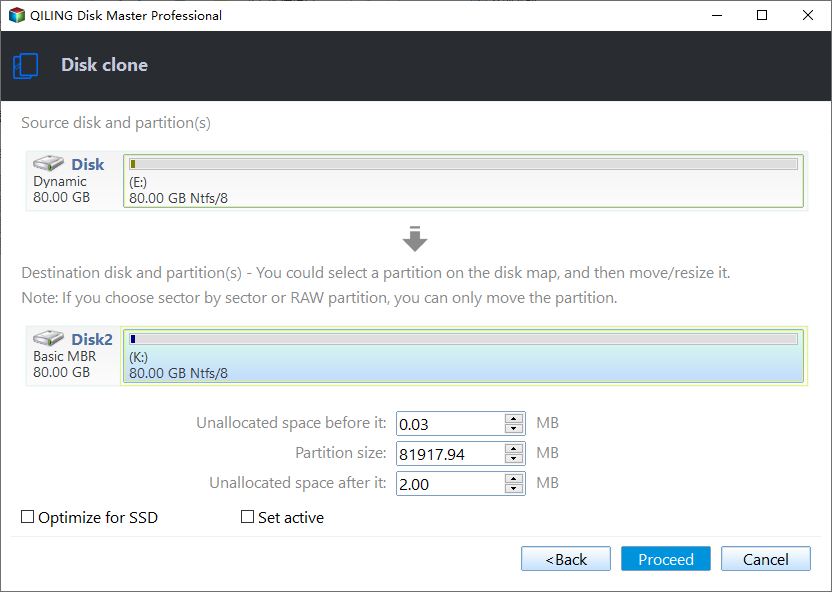How to Transfer Recovery Partition to New Hard Drive Easily
Quick Navigation:
- What is recovery partition?
- Why transfer recovery partition to new hard drive?
- How to clone recovery partition to new hard drive easily
- Step by step guide to copy recovery partition to new hard drive
- Summary
What is recovery partition?
A recovery partition is a part of your hard drive existing with no drive letter. There are 2 different types:
The first type is designed by the manufacturer for restoring the computer to factory settings, like HP, Dell, Toshiba, Lenovo, etc. You can use the recovery partition to restore to the factory settings by pressing a special key.
The second type is created by Windows when reinstalling OS. It's different from the recovery partition created by manufacturers. In general, the recovery partition created by Windows is much smaller than that offered by manufacturers.
Why transfer recovery partition to new hard drive?
The recovery partition is important for restoring computer to the original state. But recovery partition will occupy a certain space on your hard drive especially the recovery partition created by the manufacturer.
When the recovery partition occupied a lot of space, for example, if the recovery partition occupied 20 GB on your hard drive, you may want to delete recovery partition to free up more local disk space.
Before deleting it, you’d better transfer recovery partition to USB flash drive, external hard drive, SSD or HDD. In this case, you can always copy the recovery partition back to the source disk to perform a restore when the computer goes wrong.
How to clone recovery partition to new hard drive easily
As recovery partition has no drive letter, it is invisible in Windows Explorer. Thus, you cannot use the Windows built-in tool to transfer recovery partition to new hard drive. Fortunately, you can use third-party software to do it.
Qiling Disk Master Standard is a remarkable tool that can help you transfer recovery partition to new hard drive free in a few simple steps.
- It has a utility “Partition Clone”, which supports to move recovery partition to SSD, HDD, USB flash drive or other external hard drives.
- You can create a boot rescue media so that you can copy recovery partition on the computer even without booting into Windows.
- It runs well on Windows 11/10/8/7.
Download it now and get the detailed steps below.
Step by step guide to copy recovery partition to new hard drive
Step 1. Connect your new hard drive to your computer, and make sure it can be detected. Install and launch Qiling Disk Master. To clone recovery partition to new hard drive, click Clone->Partition Clone.
Step 2. Select the recovery partition as the source partition.
Step 3. Then, select the new hard drive you prepared before as the destination place.
Step 4. Here you need to confirm all the information. If there is no problem, click Proceed to launch the whole progress. If you are cloning recovery partition to SSD, you can check the box in front of “SSD Alignment” before clicking Proceed to optimize the performance of the SSD.
Summary
With the help of Qiling Disk Master, you can easily clone HP recovery partition to SSD/HDD. It also supports many other brands like Dell/Toshiba/Lenovo with Windows 7/8/10. Except for transferring recovery partition to new hard drive, you are still able to use Qiling Disk Master to copy Windows system image to new hard drive, transfer disk image to new hard drive, clone SSD to larger SSD, clone Windows 10 to NVMe, etc.
Some advanced features like System Clone and Universal Restore are available in Qiling Disk Master Professional edition. Please upgrade to enjoy!
Related Articles
- Safely Clone Hidden Recovery Partition to SSD in 5 Steps
- Backup Hidden Recovery Partition in Windows 10/8/7
- Use Asus Recovery Key to Restore System When It Fails
- Hard Drive Recovery| Recover Files from a Hard Disk
Have you ever lost your hard drive data? We compiled super easy methods to perform hard drive data recovery on Windows 11/10/8/7 and restore hard drive data on Mac. Read on to get the full guide to recover hard drive data in no time.