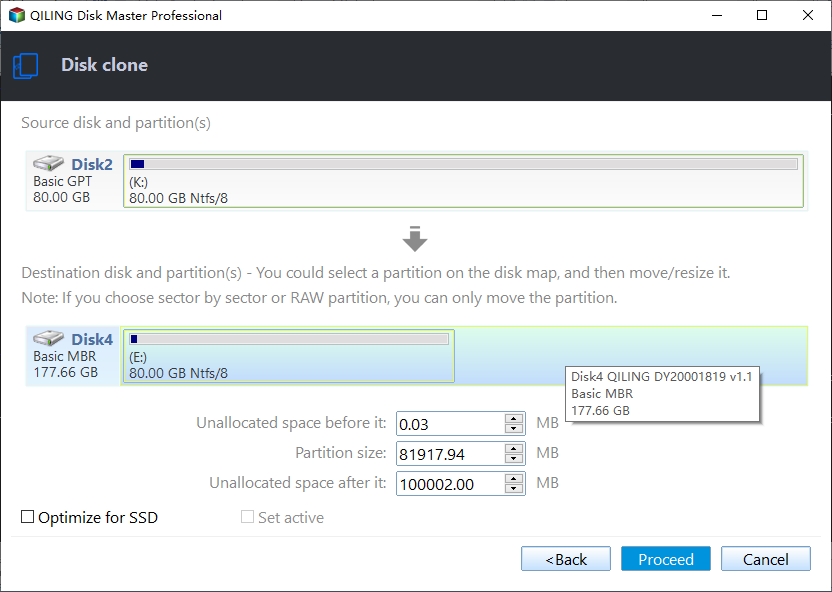Upgrade SD Card with Free Memory Card Cloning Software
Quick Navigation:
- Why upgrade SD card with free memory card cloning software?
- Free memory card cloning software for upgrade
- Upgrade SD card with free memory card cloning software step by step
- Final words
Why upgrade SD card with free memory card cloning software?
Secure Digital (SD) card is a non-volatile memory card that mostly used in portable devices, such as mobile phones, digital cameras, music players, personal computers etc, and do much help in storing favorite music, videos, photos, contacts as well as important files
There are four Secure Digital card families currently in three different form factors, namely SDSC, SDHC, SDXC and SDIO, all of which differ in speed, security, capacity and compatibility. As a result, some users want to clone SD card to larger card to avoid low space warning or store more interesting stuff there, while others want to clone SD card to smaller card for better running speed or security.
Well then, users may wander how to upgrade SD card in simple steps. The most common way is to copy and paste all the data on the old card to a new one. However, this way may take a lot of time, especially for large files. And some important files may be also missed. To copy everything from one SD card to another one easily and quickly, it's suggested to upgrade SD card with free memory card cloning software.
Free memory card cloning software for upgrade
To upgrade SD card, you need a free SD card cloning utility, Qiling Disk Master Standard, for example. It allows you to clone everything on the SD card and copy them to another one in simple steps. Below are some obvious advantages of this software:
- Two cloning methods: It allows you to clone the entire SD card with "Disk Clone" or clone specific partition(s) on it with "Partition Clone".
- Intelligent Clone (default): It allows you to clone only used sectors on the old SD card to another one, which makes it possible to clone large SD card to smaller card easily.
- Sector by Sector Clone (optional): It allows you to clone SD card to larger SD card including all sectors of the old SD card, i.e. same partition layout on the destination.
- All file system are supported, including FAT, FAT32, NTFS, EXT2, etc.
- Windows 10/8/7/XP/Vista are supported.
In addition, if you don't mind making some investments, you can enjoy more useful features in the advanced version of Qiling Disk Master Standard. For example, you can edit partition size of larger card to avoid unallocated space after cloning.
Then, FREE download (100% clean) this tool and clone SD card in Windows 7, Windows 8, Windows 10, etc.
Upgrade SD card with free memory card cloning software step by step
Preparation for SD card upgrade:
- Insert the both SD cards with SD card reader in your computer and be sure it's recognized.
- If the larger SD card or smaller card has important files, please backup them in advance. Because all the data on the target card will be overwritten during the cloning process.
Then, let's get started to upgrade SD card with free memory card cloning software (Freeware) with the following steps:
Step 1. Launch Qiling Disk Master Standard, then click Clone > Disk Clone in order.
Step 2. Select current SD card as the source disk and click Next.
Step 3. Select the new SD card as the destination disk and click Next. Both larger card and smaller card are supported.
Step 4. Customize your setting and click Proceed to upgrade SD card.
>> If you want to clone SD card to larger card with everything, check Sector by Sector Clone feature.
>> If you are cloning SD card to smaller card, please keep Sector by Sector Clone unchecked. In this case, it will only clone the used sectors on the old card.
Step 5. Wait until the process 100% complete and click Finish.
Tips:
- SSD Alignment: Check this option to improve SSD’s performance if you clone SD card to an SSD.
- This software also applies to clone navigation SD card, clone Raspberry Pi SD card, clone bootable SD card, etc.
Final words
It's really easy to upgrade SD card with free memory card cloning software - Qiling Disk Master Standard. By using it, you can easily copy SD card to larger card or smaller card in simple steps. And it applies to clone all the SD card, such as, navigation SD card, Raspberry Pi SD card, etc. Also, it is good to make an image of SD card out of security consideration.
In addition, you can use it to upgrade hard drive, such as, replace laptop HDD with SSD, clone NVMe to NVMe, copy data from SSD to another one, etc.
Related Articles
- How to Backup SD Card to Computer and Protect Security
- How to Transfer Data from microSD Card to Laptop Easily
- Quick Solutions to Micro SD Card Not Detected in Windows 10
- How to Recover Deleted Files After Upgrading to Windows 11
If you've recently upgraded to Windows 11 and are having problems finding files, read this tutorial and see how to recover deleted files after Windows 11 upgrade. You can recover lost files on Windows 11 with data recovery software, restore files from backups and previous versions.