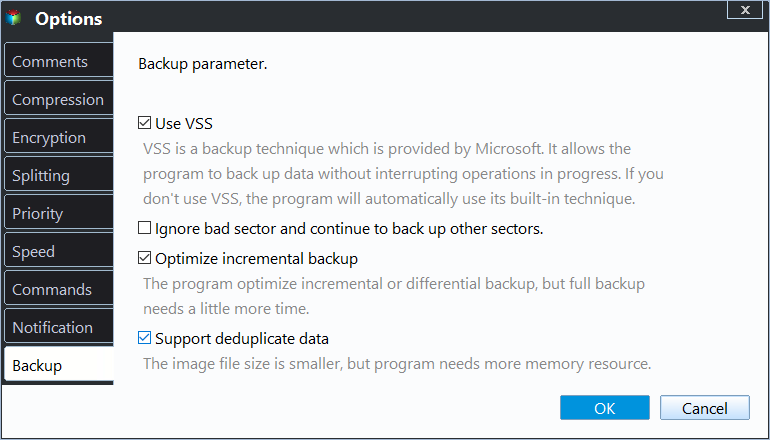Best USB Duplication Software to Clone or Image a USB Drive
Why should you make a duplication of USB drive?
The use of USB devices as a portable and removable storage option has become increasingly popular among computer users. They provide a convenient way to transfer data from one location to another and keep it readily accessible, but also come with the risk of being easily lost.
Many people save important data on USB drives, including resumes, documents, and pictures, and would like to create a backup using a USB drive duplication software to image or clone the drive, which will be introduced in this article.
Best free USB drive duplication software
Qiling Disk Master is a reliable software available in Windows 11, 10, 8, 7, XP, and Vista that allows you to clone or backup a USB drive. It enables you to either clone the USB flash drive or create an image of it, and then restore or save it to another USB drive or a computer.
You can use a USB flash drive as a bootable disk, but if it contains a bootable partition, simply dragging and dropping it to a new flash drive won't work. However, with the disk clone feature of Qiling Disk Master, you can make an exact copy of the bootable USB drive, effectively cloning it to the new drive.
How to copy USB to another USB with disk clone feature
Step 1. Download Qiling Disk Master. Open it and at the main interface, click Clone, then Disk Clone.
Step 2. Connect two USB drives or a USB drive and a computer hard drive, and select one as the source drive and the other as the destination drive. Alternatively, you can choose an SSD as the destination path.
Step 3. Here comes to operation summary.
- If the destination disk is larger than the source disk, you can opt to edit partitions on the destination disk, but this feature is only available in paid versions like Qiling Disk Master Professional.
- If you want to make an exact copy of the source USB, tick the "Sector by sector clone" box. This will disable the "Edit Partitions" option.
- If the destination disk is an SSD, it is recommended to enable SSD alignment.
After all these are done, click Proceed then.
How to create an image of USB drive with disk backup feature
With Qiling Disk Master, you can also make a USB image backup to duplicate a USB flash drive, backing up all files, partitions, or volumes on the disk into a compressed image file.
Let's see how to make an image backup of the USB drive.
Step 1. Still at the main interface of Qiling Disk Master, click Backup, then select Disk Backup.
Step 2. To create a backup, enter a name for the backup in the "Task Name" box, such as "My disk backup", and click "Add Disk" to select the USB disk you want to backup, allowing you to backup multiple hard disks at once.
Step 3. To select an alternative destination path, click the second bar and choose a new location, such as another USB drive, computer, or other storage device.
Step 4. To access more settings, click on "Options". Here, you can also enable encryption for backup, which is a feature supported in the Professional edition, and turn on email notifications. Additionally, you can adjust the compression level by clicking on "Advanced" > "Compression". If you want to create an exact backup, select "Make an Exact Backup" under "Backup Mode".
Note: Qiling Disk Master supports backing up MBR disks, GPT disks, external hard drives, USB disks, and other storage devices that can be recognized by Windows.
Conclusion
AOEMI Disk Master Standard is a good USB drive duplication software that offers two options for duplication: USB drive clone and USB drive backup.
If you want to transfer data quickly between a USB drive and a computer, or between two USB drives, cloning is a better option, allowing you to use the cloned drive directly. However, if you want to create a backup of your USB drive in case of data loss, backing up is the way to go. Both options are free to use.
Qiling Disk Master is a restore tool that allows users to restore system, disk, partition, and files and folders. The paid edition also supports restoring to a dissimilar hardware computer.
Related Articles
- (Free) Copy USB to USB in Windows 7/8/10 Efficiently | With Boot Files
- Is There Any Way to Clone SSD to USB Drive and Ensure Boot?
- Best Bootable Disk Clone Software for Windows 11/10/8/7
- Recover Deleted or Unsaved PowerPoint Files
This page includes two ways - using powerful PowerPoint recovery software or the manual method to help you recover deleted or unsaved PowerPoint files without quality loss. With Qiling Data Recovery, it is a piece of cake to recover deleted PowerPoint files in Windows 11/10/8.1/8/7.