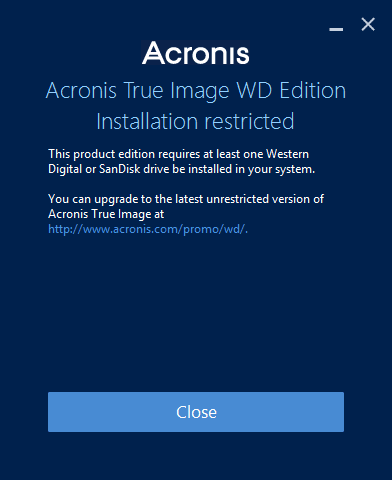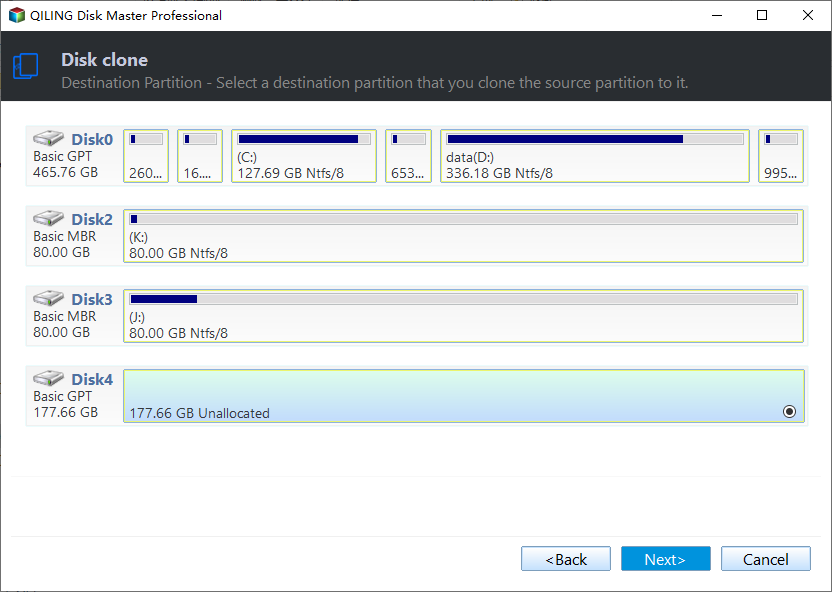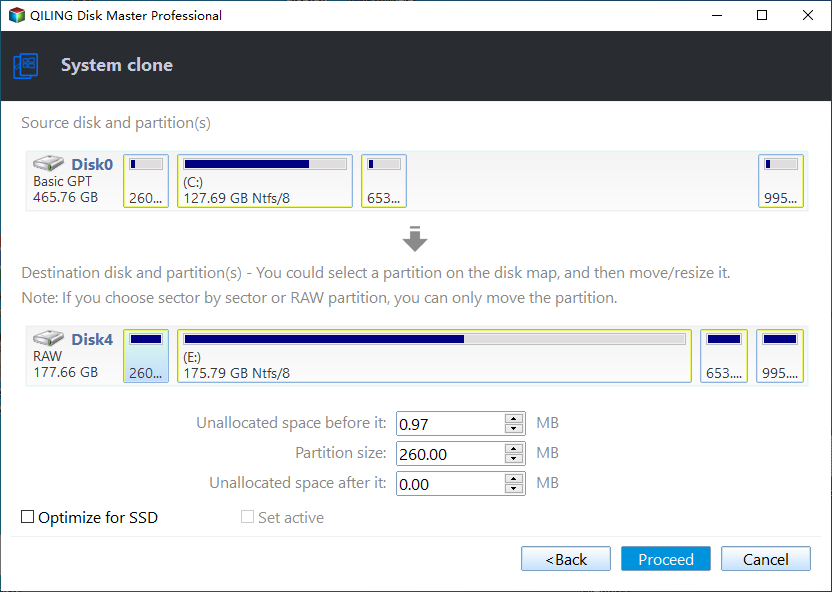Best WD Blue SSD Transfer Software for Windows 11, 10, 8, 7
Quick Navigation:
- Overview of WD Blue SSD
- WD Blue SSD Transfer Software from WD Website
- Most Reliable Western Digital SSD Cloning Software
- How to Transfer Data and OS to WD Blue SSD via Qiling Disk Master
- Migrate Everything to Western Digital Blue SSD
- Transfer OS Only to WD Blue SSD by System Clone
- How to Boot from WD Blue SSD in Windows 10/8/7 Securely
- Conclusion
Overview of WD Blue SSD
Western Digital is an American computer hard disk drive manufacturer and data storage company. WD Blue SSD is one of its mainstream SSD products. Its SATA SSDs includes WD Blue™ SATA SSD 2.5"/7mm boxed and WD Blue™ SATA SSD M.2 2280. With these two form factors, the WD Blue SSD is compatible with a wide range of computers and it is specially built for high-performance computing needs. It has:
☻ A high capacity and enhanced reliability. It can help reduce cell-to-cell interference for enhanced reliability.
☻ Outstanding performance. Technology enables Sequential Read Speeds up to 560MB/s and Sequential Write Speeds up to 530MB/s.
☻ Leading-Edge Reliability. The SSD is designed with no moving parts to help prevent data loss in the event of an accidental collision or drop.
☻ 5-Year Limited Warranty. You don't have to worry about upgrading or replacing any drives.
WD Blue SSD Transfer Software from WD Website
As more and more people use Western Digital hard drives, users have endless problems. “Does WD have cloning software?”. This is the most frequently asked question by users. As we all know, when we decide to replace the hard drive to SSD, we need to transfer the original data, and sometimes our system. Indeed, WD does not come with cloning software, and you have to download the Western Digital SSD cloning software first from the WD website, which is Acronis® True Image™ WD Edition.
Acronis® True Image™ WD Edition software can clone drives and backup your operating system, applications, settings and all of your data. But when many users use this software to transfer data, they have encountered many problems. Below is a user case from the forum:
How to transfer to WD Blue SSD?
“I am trying to transfer the data on my existing 500GB laptop drive to a new WD SSD Blue 500GB using Acronis True Image WD Edition that was downloaded from the WD site. The WD SSD Dashboard can see my USB-attached WD SSD Blue 500GB.
However, when I try to run the Acronis WD Edition software it says “Acronis True Image WD Edition Installation Restricted" - This product edition requires at least one Western Digital drive to be installed in your system” How do I fix this?”
- Question from WD Community
This product version requires at least one Western Digital drive to be installed in your system. This problem is related to the USB cable connected to the WD disk. This is just one of the many problems that arise when using this software. There are other problems such as Acronis True Image not cloning after restart, Acronis not recognizing WD HD/SSD, etc.
It is really troublesome to fix these problems when you want to transfer data or OS to WD Blue SSD with the above Western Digital SSD software clone feature. Is there a better alternative?
Most Reliable Western Digital SSD Cloning Software
The best Western Digital SSD transfer software – Qiling Disk Master Professional will be your best choice. It is a disk cloning software for Windows PC, which supports Windows 7/8/8.1/10/11/XP/Vista. This is a more convenient and concise software. When you use it as your primary WD SSD transfer software, you will not have the problems encountered with Acronis True Image WD Edition software.
♨ You can use it to clone system disk to HDD/SSD without reinstalling OS. And it supports a wide range of hard drives, including HDDs, SATA SSDs, NVMe M.2 SSDs, USB flash drives, and SD cards, etc.
♨ You can clone all brands and modes of SSDs, such as, clone HDD to Kingston SSD, clone Intel SSD to another, transfer Windows 10 to NVMe SSD, etc.
♨ You can also use it to erase the disk to protect your private data before disposing of the old hard disk.
♨ You can create a bootable USB to start your computer when it's unbootable.
Why not give a try right now? Download it and learn how to transfer your data or OS to WD Blue SSD with just a few clicks in the next part.
How to Transfer Data and OS to WD Blue SSD via Qiling Disk Master
Preparations:
¤ Connect the WD Blue SSD to your current computer. You may need an external disk enclosure or USB-to-SATA cable.
¤ If there are something important on your WD Blue SSD, please back up files in advance. Because all the data in the destination will be overwritten in the cloning process.
Migrate Everything to Western Digital Blue SSD
Step 1. Install and start Qiling Disk Master Professional. Click Clone, and select Disk Clone.
✨ Tip: If you just want to clone a disk without OS, such as clone an external drive or USB drive, you can try free disk clone software - Qiling Disk Master Standard.
Step 2. Select the original hard drive as the source disk that you want to perform data migration, and then click on Next.
Step 3. Select the WD Blue SSD as the destination path.
Step 4. Check SSD Alignment option, which can improve the writing & reading speed of SSD disk while cloning hard drive to SSD, then click Proceed.
Transfer OS Only to WD Blue SSD by System Clone
Sometimes, you just want to transfer the operating system instead of the entire data. You can use Qiling Disk Master Professional to perform System Clone. Detailed steps are as follows:
Step 1. Select "Clone" -> "System Clone".
Step 2. The source drives (OS drive and boot related drives) are selected by default, and you only need to select the WD Blue SSD as destination location.
Step 3. Preview the operation. Select “SSD Alignment”, and click "Proceed".
Step 4. Click "Finish" when all the cloning operations have been done.
How to Boot from WD Blue SSD in Windows 10/8/7 Securely
Now, you have successfully migrated the system to WD Blue SSD. You only need to check whether the cloned SSD will boot. You can change the boot order in the BIOS or directly replace the old drive with an SSD. If you need to change the boot order, follow the steps below:
- Restart your PC.
- Press the required key to enter BIOS (usually F2, F8, F12, Del)
- Click “Boot”, change the boot priority to boot from the cloned SSD.
- Finally, press "F10" to save changes and exit.
Conclusion
As the most reliable WD Blue SSD transfer software, Qiling Disk Master provides you with a lot of convenience. It can help you safely migrate data or operating systems without any problems. With the popularity of SSDs, having a reliable migration software is also essential, and Qiling Disk Master is your best choice.
What’s more, Qiling Disk Master is also embedded with many other powerful features. Whether you want to create a backup, restore files, or synchronize two hard drives, it only takes a few clicks. Try it right now!
Related Articles
- Free Western Digital Disk Cloning Software (Securely Boot)
- Best Western Digital SSD Migration Tool to Clone OS or Disk
- Solved: Acronis True Image WD Edition Will Not Clone
- Email Recovery for Gmail, Yahoo, Outlook, Hotmail
How do I recover permanently deleted emails in Gmail? If you're struggling to find out how to recover deleted emails, read this article to learn how to recover deleted emails in Gmail, Outlook, Hotmail, or AOL.