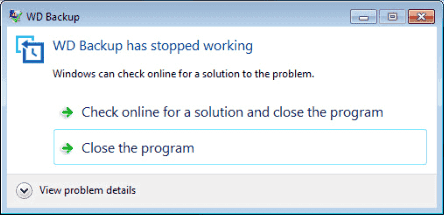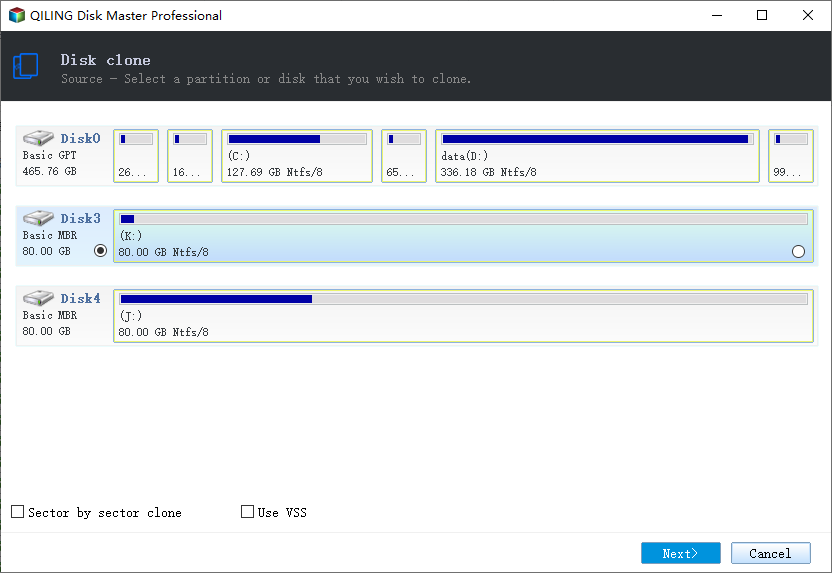Best Western Digital SSD Migration Tool to Clone OS or Disk
Quick Navigation:
- Does Western Digital SSD have cloning software?
- Worth trying Western Digital SSD migration software
- How to Safely Perform Western Digital SSD Migration
- Way 1. Clone OS to a Western Digital SSD with Secure Boot
- Way 2. Clone HDD to Western Digital (WD) SSD
- Conclusion
Does Western Digital SSD have cloning software?
"I bought a Western Digital Black 1TB SSD to replace my computer’s hard drive as my current one is too small (500GB) and I want to transfer all my data to a WD Black SSD, and make my current hard drive the secondary storage device for my PC. Is there any Western Digital SSD migration tool comes along with it?"
It's not surprising that you would think so, because many SSD drives come with a cloning software, like Samsung Data Migration, Seagate DiscWizard, Intel® Data Migration Software, NTI Echo cloning software, etc. As a matter of fact, Western Digital (WD) does not come with cloning software, and you have to download the WD SSD clone software first from the WD sites. Also, you can choose to use a third-party professional software.
Worth trying Western Digital SSD migration software
If you are looking for Western Digital data migration software, you can try the following software.
1. WD Backup
Backup your data to a WD drive as primary storage in Windows Vista, 7, 8.1, 10 and 11.
2. Acronis True Image WD Edition Software
Backup and clone your data to prevent data loss for Windows 7, 8, 8.1,10 and 11. You have to install at least one WD hard drive on your computer and then run this program, or you will get the error “Acronis True Image WD Edition installation restricted - This product edition requires at least one Western Digital or SanDisk drive to be installed in your system”.
3. Qiling Disk Master Professional
Backup and clone entire disk or migrate OS to WD SSD in all the Windows systems. And it's said to be the best alternative to Acronis True Image WD edition, Crucial edition, etc. Thus, you can also apply to Samsung 980 Pro, Crucial P5 Plus, Seagate Firecuda 530, Sabrent Rocket, SK Hynix Gold P31, etc.
However, users encounter errors when using the first two WD SSD clone software:
- WD Backup not working while backing up sometimes, or WD Backup stuck at 0, even missed backup task.
- Acronis True Image WD Edition clone not working while performing Western Digital SSD clone.
How to Safely Perform Western Digital SSD Migration
From above, it's not difficult to see that Qiling Disk Master is the best Western Digital SSD migration tool for SSD migration. It provides you with 2 ways, namely using "System Clone", "Disk Clone". The previous is to migrate OS only to WD SSD, while the latter one is to transfer the entire hard drive. For system disk, you don't need to reinstall Windows, installed programs, and settings, etc. And you can enjoy the following advantages during the process:
- 2 cloning methods: By default, it uses "Intelligent Clone" method, which clones only used sectors. It makes cloning larger HDD to smaller SSD becomes easier. And the same is true for system migration. You can also clone all sectors of a hard drive or system using "Sector By Sector Clone".
- SSD Alignment: This feature uses 4k alignment technology to improve the read and write speeds of SSD disk and prolong its lifespan.
- Multi-brand hard drive support: Qiling Disk Master is a specialized WD SSD migration tool that can be used to clone any WD SSDs including WD Green SSD, WD Blue SSD, etc. It also works with SanDisk drives, Samsung drives, Toshiba hard drives, Mushkin SSDs, etc.
- Support Windows XP, Vista, 7, 8/8.1, 10 and 11 (all editions, 32-bit and 64-bit). For server users, try the Server edition and Technician Plus edition (unlimited PCs and servers).
What's more, Qiling Disk Master has a user-friendly interface, so anybody can complete the cloning process on their own with just a few small clicks. Please download the Western Digital cloning software and install it on your computer first.
( PS: The Clone features in the free trial can be demonstrated only. Please upgrade to the official version and you can get a 20% discount! )
Way 1. Clone OS to a Western Digital SSD with Secure Boot
To safely migrate Windows 10/11 OS from HDD to Western Digital SSD without reinstalling Windows operating system and installed programs, follow the steps:
Step 1. Launch the best Western Digital SSD clone software - Qiling Disk Master Professional. Select Clone -> System Clone at the left side panel.
Step 2. The program will automatically select the system partitions, including C: system partition, EFI system partition, Recovery partition, and system reserved partition (if exists). Please choose the Western Digital solid-state drive (SSD) as the target location to save the Windows 7, 8, 10 or 11 operating system.
★Helpful Tips:
✍Please backup all essential data on the WD SSD in advance, because the Western Digital SSD will be overwritten during the cloning process.
✍If your WD SSD drive has more than one partition on it, please choose the first partition on WD SSD as the destination. Otherwise, the system may not be able to boot from the Western Digital SSD.
Step 3. Tick the SSD Alignment option to optimize the performance for WD SSD, and afterward click Proceed to do Western Digital data migration.
★Tip: Sector by sector clone: Check this option will clone all the sectors in the system partitions, and it will take a longer time. Or just keep the default option to only clone the used part and clone quickly.
After a while, you will have safely migrated the OS to a Western Digital SSD. Naturally, how long it takes depends on the data size of your system partitions.
Once it’s complete, enter into BIOS and set SSD as the first boot disk. If you're migrating Windows 10/11 from MBR HDD to GPT SSD, you may want to know how to change boot mode from Legacy to UEFI.
Way 2. Clone HDD to Western Digital (WD) SSD
If you would like to transfer everything from HDD to Western Digital SSD, here we will show you how to clone HDD to WD SSD in Windows 10/11 with the best Western Digital SSD clone software - Qiling Disk Master Professional. Please refer to the following steps:
1. Click Disk Clone under the Clone tab on the main window. Or choose Partition Clone if you want to clone an individual partition.
2. Select your current Windows 10/11 HDD as the source disk, and click Next >>.
3. Tap to select the Western Digital (WD) SSD as the destination disk, and press Next >>.
4. Tick SSD Alignment and press Proceed >> to clone HDD to Western Digital SSD easily in Windows 10/11.
By default, this WD cloning software will clone used sectors and skip bad sectors, thus you will have more disk space. But some users report the cloned hard drive shows wrong size, for example, 1TB hard drive only shows 500GB. This is because another 500GB is marked as unallocated space.
At this moment, you can choose to enable the premium feature - Edit Partitions and use Add unused space to all partitions or Manually adjust partition size to fully use the storage space on the Western Digital SSD.
And if you are cloning between different partition styles (MBR to GPT or GPT to MBR), it's suggested to check Convert the destination disk from MBR (GPT) to GPT (MBR). Thus, you don't need to change boot mode so as to boot from the cloned disk.
MBR and GPT are two different disk types for data storage. And you can check the disk properties in Disk Management. The overall steps are below:
- Press Win + R to open the Run window. Then, type diskmgmt.msc and hit OK to open disk management.
- Then, right-click the disk you want to clone and select Properties in the pop-up window.
- In the Properties window, select the Volume tab and confirm the partition style. It can be MBR (Master Boot Record) or GPT (GUID Partition Table).
- Similarly, check the disk partition tyle of the destination disk.
Definitely, you could clone larger disk to smaller disk as long as the smaller disk could hold all the data from the source disk.
★Helpful Tips:
✍Besides WD SSD, it's applicable to clone HDD to Samsung SSD, clone HDD to Kingston SSD, replace laptop HDD with SSD, etc.
✍Also, you can clone hard drive to SSD with different interfaces, such as SATA, PCIe or NVMe (to clone boot drive to NVMe), etc.
Conclusion
As you can see, Qiling Disk Master is a powerful Western Digital SSD migration tool that can help you migrate Windows operating system (OS) to a WD SSD, and clone HDD to WD SSD effortless in Windows 10/11 or previous systems. And it uses Intelligent Clone to clone only used sectors, thus cloning large HDD to smaller SSD is very easy and safe.
Besides, it applies to clone all kinds of HDDs and SSDs, such as, migrate OS from MBR HDD to GPT SSD, clone HDD to Samsung SSD, clone SATA SSD to NVMe SSD, clone PCIe SSD, clone NVMe to larger NVMe, etc.
Related Articles
- Western Digital Disk Cloning Free Software - Qiling Disk Master
- Solved: Acronis True Image WD Edition Will Not Clone
- Download the Best Free WD Elements Backup Software
- Flash Drive Data Recovery Software: Recover Files from a USB or Pen Drive
Many ways are available for you to recover data from flash drive or pen drive. For example, you can recover deleted files from USB with USB data recovery software or restore files from a flash drive without software. This full guide covers complete methods to undelete files from flash drives.