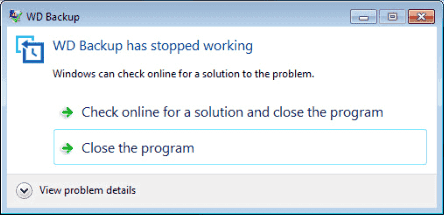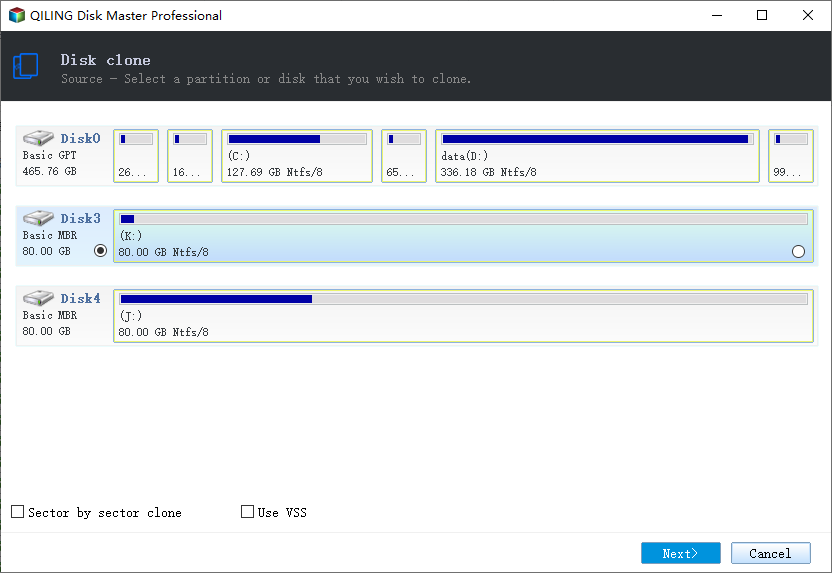Best Western Digital SSD Migration Tool to Clone OS or Disk
Quick Navigation:
- Does Western Digital SSD have cloning software?
- Worth trying Western Digital SSD migration software
- How to Safely Perform Western Digital SSD Migration
- Way 1. Clone OS to a Western Digital SSD with Secure Boot
- Way 2. Clone HDD to Western Digital (WD) SSD
- Conclusion
Does Western Digital SSD have cloning software?
I'm in the process of upgrading my computer's storage by replacing the 500GB hard drive with a Western Digital Black 1TB SSD. I'd like to transfer all my data to the new WD Black SSD and use the old hard drive as a secondary storage device for my PC. Does the Western Digital SSD migration tool come bundled with the WD Black 1TB SSD, or do I need to purchase a separate software to facilitate the migration process?
You're right that many SSD manufacturers come with cloning software, such as Samsung Data Migration, Seagate DiscWizard, Intel Data Migration Software, and NTI Echo. However, I was surprised to find that Western Digital (WD) does not bundle their SSDs with a cloning software. Instead, you'll need to download the WD SSD clone software from their website.
Worth trying Western Digital SSD migration software
If you're in need of Western Digital data migration software, there are alternative options available. Here are a few:
1. WD Backup
Backup your data to a WD drive as primary storage in Windows Vista, 7, 8.1, 10 and 11.
2. Acronis True Image WD Edition Software
Backup and clone your data to prevent data loss for Windows 7, 8, 8.1,10 and 11. You have to install at least one WD hard drive on your computer and then run this program, or you will get the error "Acronis True Image WD Edition installation restricted - This product edition requires at least one Western Digital or SanDisk drive to be installed in your system".
3. Qiling Disk Master Professional
Are you looking for a reliable and efficient way to backup and clone your entire disk or migrate your operating system to a Western Digital (WD) Solid-State Drive (SSD) in any Windows system? Look no further! Our software is the perfect alternative to Acronis True Image WD edition, Crucial edition, and other similar products. It's compatible with a wide range of SSDs, including Samsung 980 Pro, Crucial P5 Plus, Seagate Firecuda 530, Sabrent Rocket, SK Hynix Gold P31, and more.
While the WD SSD clone software is designed to be a reliable and efficient way to backup and clone your entire disk or migrate your operating system to a Western Digital (WD) Solid-State Drive (SSD), users have encountered errors when using the first two software options.
- WD Backup not working While the WD Backup and WD SSD clone software are designed to be reliable and efficient ways to backup and clone your entire disk or migrate your operating system to a Western Digital (WD) Solid-State Drive (SSD), users have encountered errors and issues when using these software options.
- Acronis True Image WD Edition clone not working while performing Western Digital SSD clone.
How to Safely Perform Western Digital SSD Migration
From the above, it's clear that Qiling Disk Master stands out as the top Western Digital SSD migration tool for SSD migration. This software offers two convenient methods for migrating your data: "System Clone" and "Disk Clone".
- 2 cloning methods: By default, it uses "Intelligent Clone" method, which clones only used sectors. It makes cloning larger HDD to smaller SSD becomes easier. And the same is true for system migration. You can also clone all sectors of a hard drive or system using "Sector By Sector Clone".
- SSD Alignment: This feature uses 4k alignment technology to improve the read and write speeds of SSD disk and prolong its lifespan.
- Multi-brand hard drive support: Qiling Disk Master is a specialized WD SSD migration tool that can be used to clone any WD SSDs including WD Green SSD, WD Blue SSD, etc. It also works with SanDisk drives, Samsung drives, Toshiba hard drives, Mushkin SSDs, etc.
- Support Windows XP, Vista, 7, 8/8.1, 10 and 11 (all editions, 32-bit and 64-bit). For server users, try the Server edition and Technician Plus edition (unlimited PCs and servers).
In addition to its powerful features, Qiling Disk Master also boasts a user-friendly interface that makes it easy for anyone to complete the cloning process with just a few simple clicks. To get started, simply download and install the Western Digital cloning software on your computer.
We're glad you're interested in trying out the cloning features of Qiling Disk Master! During the free trial, you can experience the power of our software, but please note that the Clone features can only be demonstrated. To unlock the full capabilities of Qiling Disk Master and enjoy a seamless cloning experience, we recommend upgrading to the official version.
Way 1. Clone OS to a Western Digital SSD with Secure Boot
Are you looking to upgrade your storage from a traditional HDD to a Western Digital SSD without reinstalling Windows 10/11 and your installed programs? You're in the right place!
Step 1. Are you looking to upgrade your storage from a traditional HDD to a Western Digital SSD without reinstalling Windows 10/11 and your installed programs? You're in the right place! With the right tools and a bit of know-how, you can migrate your OS and programs to a new SSD without any hassle.
Step 2. Are you looking to upgrade your storage from a traditional HDD to a Western Digital SSD without reinstalling Windows 7/8/10/11 and your installed programs? You're in the right place! With the right tools and a bit of know-how, you can migrate your OS and programs to a new SSD without any hassle.
★Helpful Tips:
Are you looking to upgrade your storage from a traditional HDD to a Western Digital SSD without reinstalling Windows 7/8/10/11 and your installed programs? You're in the right place!
Are you looking to upgrade your storage from a traditional HDD to a Western Digital SSD without reinstalling Windows 7/8/10/11 and your installed programs? You're in the right place! With the right tools and a bit of know-how, you can migrate your OS and programs to a new SSD without any hassle.
Step 3. Are you looking to upgrade your storage from a traditional HDD to a Western Digital SSD without reinstalling Windows 7/8/10/11 and your installed programs? You're in the right place!
★Tip: Are you looking to upgrade your storage from a traditional HDD to a Western Digital SSD without reinstalling Windows 7/8/10/11 and your installed programs? You're in the right place! With the right tools and a bit of know-how, you can migrate your OS and programs to a new SSD without any hassle.
Are you looking to upgrade your storage from a traditional HDD to a Western Digital SSD without reinstalling Windows 7/8/10/11 and your installed programs? You're in the right place! With the right tools and a bit of know-how, you can migrate your OS and programs to a new SSD without any hassle.
Are you looking to upgrade your storage from a traditional HDD to a Western Digital SSD without reinstalling Windows 7/8/10/11 and your installed programs? You're in the right place! With the right tools and a bit of know-how, you can migrate your OS and programs to a new SSD without any hassle.
Way 2. Clone HDD to Western Digital (WD) SSD
Are you looking to upgrade your storage from a traditional HDD to a Western Digital SSD? You can easily clone your HDD to a WD SSD in Windows 10/11 with the help of Qiling Disk Master Professional, a powerful and user-friendly cloning software.
1. Click Disk Clone under the Clone tab on the main window. Or choose Partition Clone if you want to clone an individual partition.
2. Select your current Windows 10/11 HDD as the source disk, and click Next >>.
3. Tap to select the Western Digital (WD) SSD as the destination disk, and press Next >>.
4. Tick SSD Alignment and press Proceed >> to clone HDD to Western Digital SSD easily in Windows 10/11.
The WD cloning software, by default, clones used sectors and skips bad sectors. This approach ensures that you have more disk space on the cloned hard drive. However, some users have reported that the cloned hard drive shows a wrong size, such as a 1TB hard drive only showing 500GB. This discrepancy is due to the fact that another 500GB is marked as unallocated space.
You have the option to enable the premium feature - Edit Partitions to fully utilize the storage space on your Western Digital SSD. This feature allows you to add unused space to all partitions or manually adjust partition size.
When cloning a disk between different partition styles, such as from MBR to GPT or GPT to MBR, it's essential to consider the conversion of the destination disk to ensure a smooth cloning process.
When working with disks, it's essential to understand the difference between MBR (Master Boot Record) and GPT (GUID Partition Table). These two disk types serve distinct purposes, and knowing how to identify them is crucial for managing your data storage effectively.
- Press Win + R to open the Run window. Then, type diskmgmt.msc and hit OK to open disk management.
- Then, right-click the disk you want to clone and select Properties in the pop-up window.
- In the Properties window, select the Volume tab and confirm the partition style. It can be MBR (Master Boot Record) or GPT (GUID Partition Table).
- Similarly, check the disk partition tyle of the destination disk.
You can clone a larger disk to a smaller one, but only if the smaller disk has enough space to hold all the data from the source disk. This is because cloning involves copying all the data, including unused space, from the source disk to the target disk.
★Helpful Tips:
✍You can clone a larger disk to a smaller one, but only if the smaller disk has enough space to hold all the data from the source disk. This is because cloning involves copying all the data, including unused space, from the source disk to the target disk.
✍You can clone a larger disk to a smaller one with different interfaces, such as SATA, PCIe, or NVMe. This is useful for upgrading a system's storage capacity and improving performance.
Conclusion
Qiling Disk Master is a powerful tool that makes it easy to migrate a Windows operating system (OS) to a Western Digital (WD) SSD and clone a hard disk drive (HDD) to a WD SSD. This tool is compatible with Windows 10/11 and earlier systems, making it a versatile solution for various users.
Qiling Disk Master is a powerful tool that can clone and migrate various types of hard disk drives (HDDs) and solid-state drives (SSDs). This tool is not limited to Western Digital (WD) SSDs, but can also clone and migrate other brands and types of storage devices.
Related Articles
- Western Digital Disk Cloning Free Software - Qiling Disk Master
- Solved: Acronis True Image WD Edition Will Not Clone
- Download the Best Free WD Elements Backup Software
- Flash Drive Data Recovery Software: Recover Files from a USB or Pen Drive
Many ways are available for you to recover data from flash drive or pen drive. For example, you can recover deleted files from USB with USB data recovery software or restore files from a flash drive without software. This full guide covers complete methods to undelete files from flash drives.