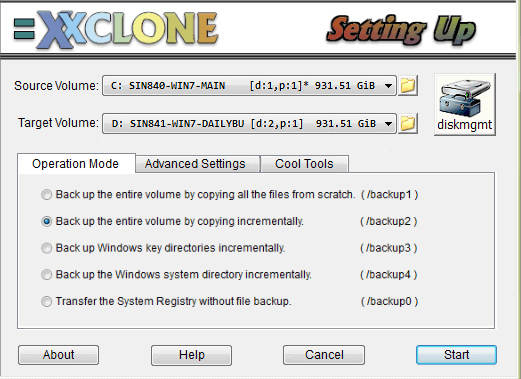Quick Guide to Clone Hard Drive with XXClone in Windows 10
What is XXClone?
XXClone is one volume cloning software that can help users copy Windows system disk or volume into another disk with the system files, installed applications, and all of your data files. It makes the target disk self-bootable so that you can swap your main disk and work with the cloned one without the restoring process.
It provides three versions, XXClone Freeware, XXClone Home, and XXClone Pro. And you need to pay for the last two editions which are embedded with more features. This software works well in Windows 10/8/7 and supports FAT16, FAT32, and NTFS partitions. The source and the target volume can be of different file systems. With the intuitive user interface, it is easy to operate XXClone.
👉 How to clone a hard disk with XXClone in Windows 10
👉 Clone Windows 10 hard drive via XXClone alternative🔥
How to clone a hard disk with XXClone in Windows 10
If you plan to clone a system disk, you can download XXClone Freeware to complete the task. As for non-system volume backup, it is only supported in XXClone Pro. In addition, there are two limitations you should know:
● XXClone will not allow you to set a Dynamic Disk as the target volume.
● It backups only volumes instead of the whole hard disk. This may disappoint some users who want to migrate data from HDD to SSD.
If you just want to clone the system volume, then check the following steps to finish the task via XXClone. Or if you want to clone the entire hard drive, please refer to the next part to get one XXClone alternative to help you make it.
1. First get XXClone download for Windows 10 and launch it. Select the source and the target volume depending on your situation. You may use the one-click button provided by XXClone to invoke the Disk Management utility and affirm the volumes you select.
2. Choose an operation mode. You may run Full Volume Backup for the first time and Incremental Volume Backup next time to save your time.
✎ Tips:
- Additional control settings in volume clone operations are available in the Advanced Settings tab.
- As for system disk clone, you should click the Make Bootable button in the Cool Tools tab to make the target volume self-bootable.
Now you see how to clone hard disk with XXClone in Windows 10. However, some users are confronted with XXClone Pro errors. They find XXClone expired after one-year use, leaving the Start button greyed out. What’s more, some users encounter XXClone boot error, such as no bootable device found, a computer disk hardware configuration problem and so on. That sounds troublesome! Can we avoid all the errors?
Clone Windows 10 hard drive via XXClone alternative
To get a quick workaround to XXClone errors, you may choose an XXClone alternative. I’d like to recommend Qiling Disk Master Professional to you.
- It offers you full backup solutions: System/Disk/Partition/File Backup. And you can restore from the backup image you’ve created anytime you need.
- It provides 3 cloning modes – Disk Clone, System Clone, and Partition Clone which allows you to clone the entire hard drive, only migrate the system or clone a selected partition.
- Both system disks and data disks are supported. You can also clone a dynamic disk.
Download Qiling Disk Master now to explore it by yourself. (* The clone operations can only be demonstrated in the trial version. To conduct the operations, please upgrade to the full version.)
Learn how to clone the entire system disk via Qiling Disk Master below:
Note: Backup files on the destination disk before cloning, because they will be overwritten during the cloning process.
Step 1. Install and run Qiling Disk Master. Click “Tools and utilities” tab page and select “Disk Clone”.
Step 2. Select the source disk that you want to clone and click “Next”.
Step 3. Select the destination disk to store the cloned data and click “Next”.
Step 4. Confirm the operation and click “Proceed”.
✍ Tips:
- If the destination disk is an SSD, you can tick “SSD Alignment” in Step 4 to improve the reading and writing speed of the SSD.
- The destination disk is self-bootable after cloning. What you need to do is to set the cloned system disk as the first boot device in BIOS to boot from it.
Verdict
When you consider cloning hard disk in Windows 10, you can either pick XXClone or Qiling Disk Master. Qiling Disk Master provides a quick workaround to XXClone in Windows 10 in case that you meet XXClone errors. You can clone the whole hard drive or only selected partition.
Additionally, Qiling Disk Master is superb backup and sync software. You can use it to backup installed programs and sync local folders to OneDrive. Don’t hesitate to get this tool and enjoy more powerful functions from now on!
Related Articles
- Best Free Disk Imaging Software for Windows 7 – Download Here!
Need free disk imaging software to help you create disk image in Windows 7/8/10/11? Read this article thoroughly to get the best disk imaging freeware with detailed steps. - How to Clone Hard Drive in Windows 10 64/32 Bit?
You may want to clone Windows 10 64 bit hard drive for data protection or hard drive upgrade. No matter which is your case, Qiling Disk Master enables you to clone hard drive easily while ensuring secure boot. - Your Best SuperDuper Equivalent for Windows 10/7
Looking for bootable backup solution for Windows 11, 10, 8, 7 like SuperDuper! for Mac? Qiling Disk Master is the exact SuperDuper equivalent for Windows clone and backup. - Clone HDD to SSD in Lenovo Laptop for Better Performance
On Lenovo laptop, how to clone HDD to SSD and make sure it's bootable? Follow this guide to implement hard drive migration so as to get better performance.