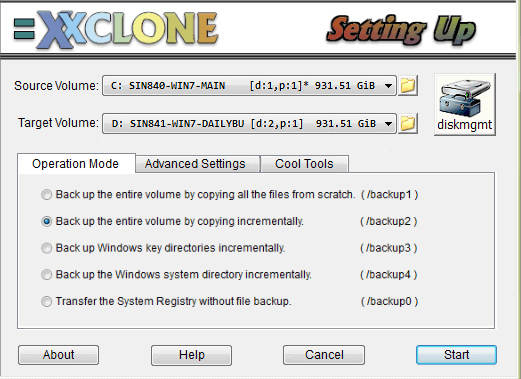Quick Guide to Clone Hard Drive with XXClone in Windows 10
What is XXClone?
XXClone is a powerful tool for cloning hard disks in Windows 10. If you're looking to upgrade your computer's storage or replace a faulty hard drive, XXClone can help you achieve this with ease. In this guide, we'll walk you through the process of cloning a hard disk using XXClone in Windows 10.
XXClone is a versatile software that allows users to clone hard disks with ease. It provides three versions, XXClone Freeware, XXClone Home, and XXClone Pro, catering to different needs and budgets. The software is compatible with Windows 10/8/7 and supports FAT16, FAT32, and NTFS partitions.
👉 XXClone is a powerful software that allows users to clone hard disks with ease. In this guide, we will walk you through the steps to clone a hard disk using XXClone in Windows 10.
👉 �lone Windows 10 hard drive via XXClone alternative🔥Clone Windows 10 hard drive via XXClone alternative🔥
How to clone a hard disk with XXClone in Windows 10
XXClone is a powerful software that allows users to clone hard disks with ease. In this guide, we will walk you through the steps to clone a hard disk using XXClone in Windows 10.
● XXClone will not allow you to set a Dynamic Disk as the target volume.
● It backups only volumes instead of the whole hard disk. This may disappoint some users who want to migrate data from HDD to SSD.
If you just want to clone the system volume, then check the following steps to finish the task via XXClone. Or if you want to clone the entire hard drive, please refer to the next part to get one XXClone alternative to help you make it.
1. First get XXClone download for Windows 10 and launch it. Select the source and the target volume depending on your situation. You may use the one-click button provided by XXClone to invoke the Disk Management utility and affirm the volumes you select.
2. Choose an operation mode. You may run Full Volume Backup for the first time and Incremental Volume Backup next time to save your time.
✎ Tips:
- When performing volume clone operations, you may want to fine-tune the settings to suit your specific needs. To access additional control settings, navigate to the Advanced Settings tab.
- When performing a system disk clone, it's essential to make the target volume self-bootable. To achieve this, navigate to the Cool Tools tab and click the Make Bootable button.
Cloning a hard disk with XXClone in Windows 10 can be a convenient way to create a backup or transfer data to a new device. However, some users may encounter errors or issues with XXClone Pro, such as the software expiring after one year, leaving the Start button greyed out, or encountering a no bootable device found error. To avoid these errors and ensure a smooth cloning process, follow these tips and considerations.
Clone Windows 10 hard drive via XXClone alternative
If you're experiencing issues with XXClone, such as errors or limitations, consider using an alternative software to achieve your cloning goals. One option is Qiling Disk Master Professional, which offers a range of features and benefits that may make it a suitable replacement for XXClone.
- Qiling Disk Master Professional provides comprehensive backup solutions, ensuring that your system, disk, partition, or individual files are fully protected. With its advanced features, you can create backup images of your entire system, disks, partitions, or specific files, giving you peace of mind knowing that your data is safe.
- It provides 3 cloning modes – Disk Clone, System Clone, and Partition Clone which allows you to clone the entire hard drive, only migrate the system or clone a selected partition.
- Qiling Disk Master Professional offers advanced cloning capabilities, allowing you to clone both system disks and data disks with ease. This feature-rich tool supports cloning of dynamic disks, giving you flexibility in choosing which disks to clone.
To explore the cloning capabilities of Qiling Disk Master, download the software now and try it out yourself. The trial version allows you to demonstrate the clone operations, giving you a firsthand experience of the software's features.
Cloning the entire system disk can be a convenient way to create a backup or duplicate a system. Qiling Disk Master provides a user-friendly interface for cloning the system disk, making it easy to create a duplicate of your system.
Note: Before cloning the system disk, it's essential to backup any important files on the destination disk. This is because the cloning process will overwrite any existing data on the destination disk.
Step 1. Install and run Qiling Disk Master. Click "Tools and utilities" tab page and select "Disk Clone".
Step 2. Select the source disk that you want to clone and click "Next".
Step 3. Select the destination disk to store the cloned data and click "Next".
Step 4. Confirm the operation and click "Proceed".
✍ Tips:
- If the destination disk is an SSD, you can tick "SSD Alignment" in Step 4 to improve the reading and writing speed of the SSD.
- The destination disk is self-bootable after cloning. What you need to do is to set the cloned system disk as the first boot device in BIOS to boot from it.
Verdict
When you consider cloning hard disk in Windows 10, you can either pick XXClone or Qiling Disk Master. Qiling Disk Master provides a quick workaround to XXClone in Windows 10 in case that you meet XXClone errors. You can clone the whole hard drive or only selected partition.
Additionally, Qiling Disk Master is superb backup and sync software. You can use it to backup installed programs and �ync local folders to OneDrive. Don't hesitate to get this tool and enjoy more powerful functions from now on!sync local folders to OneDrive. Don't hesitate to get this tool and enjoy more powerful functions from now on!
Related Articles
- Best Free Disk Imaging Software for Windows 7 – Download Here!
Need free disk imaging software to help you create disk image in Windows 7/8/10/11? Read this article thoroughly to get the best disk imaging freeware with detailed steps. - How to Clone Hard Drive in Windows 10 64/32 Bit?
You may want to clone Windows 10 64 bit hard drive for data protection or hard drive upgrade. No matter which is your case, Qiling Disk Master enables you to clone hard drive easily while ensuring secure boot. - Your Best SuperDuper Equivalent for Windows 10/7
Looking for bootable backup solution for Windows 11, 10, 8, 7 like SuperDuper! for Mac? Qiling Disk Master is the exact SuperDuper equivalent for Windows clone and backup. - Clone HDD to SSD in Lenovo Laptop for Better Performance
On Lenovo laptop, how to clone HDD to SSD and make sure it's bootable? Follow this guide to implement hard drive migration so as to get better performance.