Excel Not Responding How to Save Your Work in Windows 10/11 [Multiple Ways]
Excel not responding when trying to save, editing, opening, or close? It's a problem that many people have encountered. In the first place, you need to learn how to save your work when Excel is not responding. Usually, the autosave can help restore the unsaved Excel workbook when reopening it after Excel is not responding. If it does not work, try data recovery software (click the download button to get the trial version) to recover them. After then, try the mentioned 6 ways below to fix the issue of Excel not responding.
Microsoft Excel is a form tool used by millions across the globe. However, it faces issues from time-to-time and many users have encountered Excel not responding. The following are the reasons why Excel is not responding:
- Microsoft Office does not have the latest update.
- Another process is using Excel.
- There is a conflict with another program, service, or add-ins.
- There is a problem due to the contents in an Excel file.
- The anti-virus software is not updated or conflicts with the Excel program.
- Quick Navigation
- Part 1. Excel Not Responding How to Save Your Work in Windows 11/10
- Part 2. How to Fix the Issue "Excel Not Responding?"
Part 1. Excel Not Responding How to Save Your Work in Windows 11/10
Microsoft Excel not responding how to recover it is a frustrating problem. However, you can overcome it with the following two simple methods by learning to save the files. You do not have to save them manually. There is the "AutoSave" option available in Excel, which automatically saves the document. Additionally, you can use document recovery and temporary file retrieval to get back the file.
Method 1. Using Document Recovery Feature
You can use the document recovery feature to overcome Excel spreadsheet not responding how to recover using the following steps:
- Open Excel. Find "Recovered" from the main page and click "Show Recovered Files".
- The "Document Recovery" will display all the unsaved documents. You can open the required file and save it.
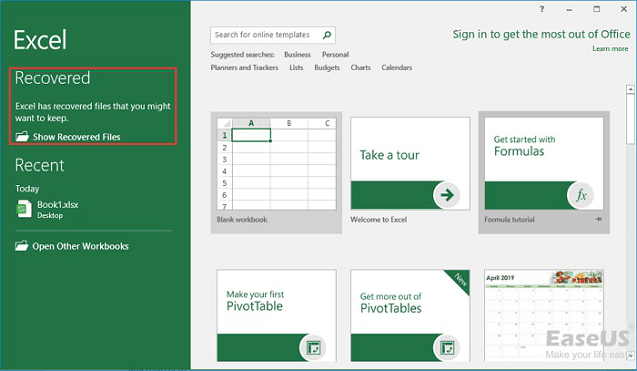
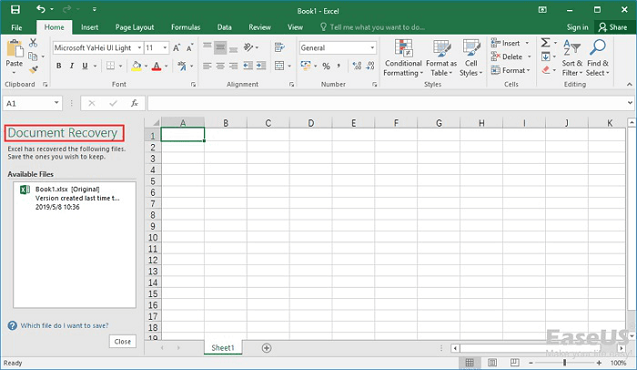
Method 2. Saving from Temporary File
Temporary files act as backup files. You can use the temporary file to fix Excel not responding to how to save Windows 11/10. Go to the following path:
C:\Users\[username]\AppData\Local\Microsoft\Office\UnsavedFiles
Alternatively, use the steps below:
- Open Excel and click "File". Under "Info", click the "Manage Workbook" option. Press the "Recover Unsaved Workbooks" option from the menu.
- Choose the unsaved file and open it using the "Open" button to fix Excel not responding how to save in Windows 11/10. You can now save the file.
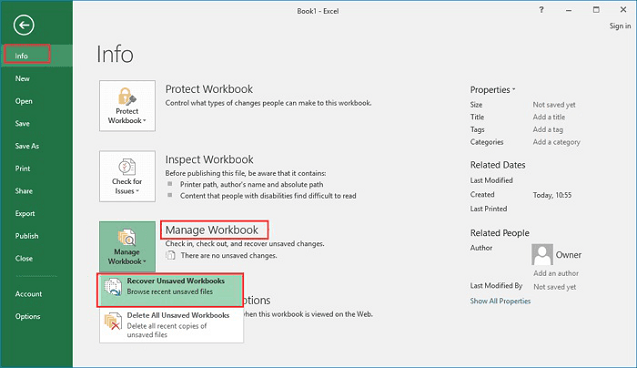
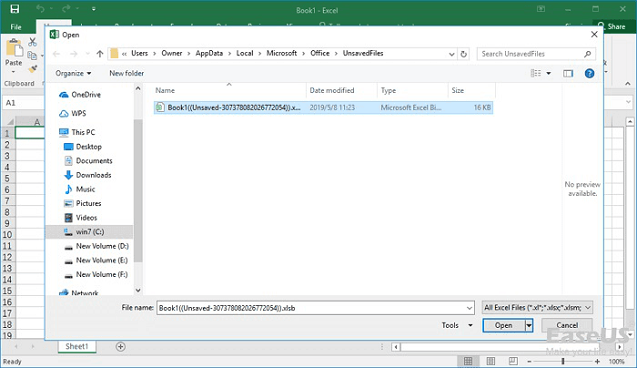
Method 3. Recover Lost/Deleted/Unsaved Excel Workbook with Software
How to save your work when Excel is not responding? Besides the above mentioned (restart the application, close the program, and wait for the application to respond), if you have lost or deleted the Excel workbook, you can retrieve the Excel workbook is with Deep Data Recovery software. It is a safe and effective tool to recover files from disk. It supports the recovery of Excel workbooks lost in different scenarios.
Your Effective Excel Recovery Software
- Recovery of files lost due to pressing Delete + Shift keys
- Recovery of files lost due to accidental deletion, an improper operation such as removing storage device during the process, or incorrectly moving/copying files.
- Retrieving files from hidden or lost partitions of hard drive and other storage devices.
- Recovering Data from devices showing file system as RAW or formatted disks
How to Recover Lost, Deleted, and Unsaved Excel Workbook?
You can solve the Excel sheets not responding on how to save work issues by using Deep Data Recovery. You can download the trial version for free from the official website. After installation, follow the steps discussed below.
- Launch the Deep Data Recovery wizard using the icon from the desktop. The screen will show you the different file types it can recover. As you want to recover the Excel workbook, mark only "Documents" and press the "Next" button.
- It will show you the partitions available on your computer. You will also see any external storage devices connected. From the list, pick the location where you saved the Excel workbook. Press the "Scan" button to start the recover Excel file on Mac or Windows process.
- Depending on the number of files, the time taken to complete the process will vary from one individual to another. After completion, Qiling will show all the recoverable files arranged in an order in a folder. You can click the folder from the left pane to see the files. When you click a file from the center spread, you will see its content as a thumbnail preview. Use this procedure to select the essential files and click the "Recover" button. Choose a path on an external storage device and wait for the software to finish the recovery procedure.



You can further use "Deep Scan" mode if there are additional files available. The process is slow because it scans sector-by-sector.
Part 2. How to Fix the Issue "Excel Not Responding?"
Solution 1. Opening Excel in Safe Mode
You can use the safe mode provided in Excel when Excel not responding when trying to save. The procedure will solve several problems. You can open the Excel workbook by pressing the "Ctrl" key while opening the application. Alternatively, you can open Excel using the command prompt by typing the following: excel.exe /safe
Solution 2. Installing the Latest Microsoft Update
If you have not updated the latest version of Microsoft Office, you will face such a process. It is advisable to turn on the automatic download and install feature to allow the program to find updates, download, and install automatically. You can activate this using the following steps:
- Go to the "Control Panel". Then choose "System and Maintenance".
- Choose "Maintenance". Once the options expand, turn on "Automatic Maintenance".
- The following steps will help install Office updates.
- Open Excel and head to File > Account.
- You must choose "Update Options" under the "Product Information" feature. Click the "Update Now" button to Microsoft Excel not responding.
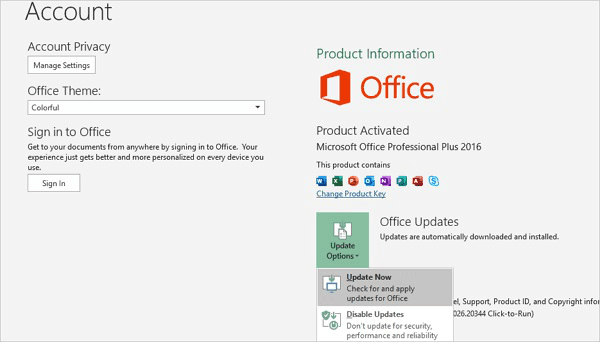
Solution 3. Close Excel Progress Using Other Programs
Excel not responding when trying to save is because a few other applications are using it in the background. You will know this information by looking at the status bar of the Excel window. When you try to act for such an instance, the application will throw errors and not respond. Hence, it is preferable to end the current progress before carrying out any additional action.
Solution 4. Disabling Microsoft Office Add-ins
Disabling add-ins can help Excel to work correctly. The add-ins from time-to-time create problems and stop Excel from functioning. The steps to disable the add-ins are as follows:
- Press the "Ctrl" key and launch the Excel application to start it in "Safe mode".
- Press File > Options > Add-ins.
- Now, choose "COM Add-ins" and press "Go".
- You can uncheck all the add-ins present in the window and press "Ok". You can then restart Excel.
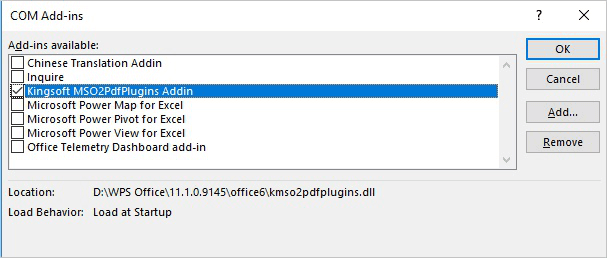
Note: If Excel usually is starting, you can re-enable the add-ins one-by-one. It will help you identify the add-in that is causing the problem.
Solution 5. Performing a Clean Boot
Many applications start when you start your PC and run in the background. A few services and processes may conflict with Excel. Performing a clean boot will help you recognize the problem. The steps include:
- Enter "msconfig" in the search bar to open the System Configuration Utility.
- Select the "Selective startup" feature in the "General" tab. Check both the "Load System Services" feature and "Use original boot configuration".
- Head to the "Services" tab and click the "Hide All Microsoft Services" feature. Press the "Disable all" button.
- Press "Apply" and "Ok" and restart the Windows PC. You can now check if Excel is responding.
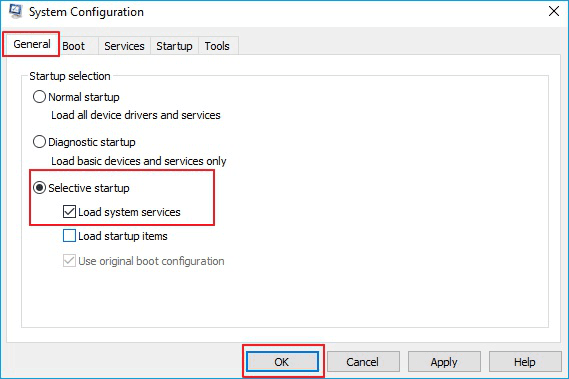
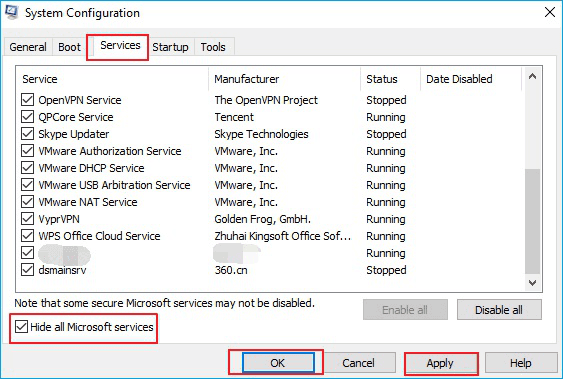
Solution 6. Repair Microsoft Office
- Open "Control Panel".
- Select "Programs and Features".
- Locate "Microsoft Office". Right-click it and click the "Change" button.
- The repair window will open. Select the "Quick Repair" feature and press the "Repair" button. Upon completing the process, check whether the problem exists. If it does not work, then select "Online Repair" to solve the Excel not responding when trying to save.
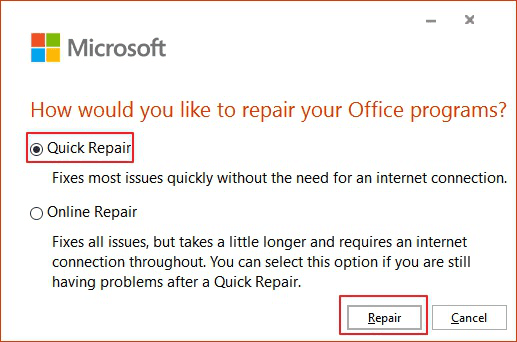
Related Articles
- How to Fix Excel Cannot Open the File Because the Extension Is Not Valid Windows 10/7
- How to Recover Overwritten or Replaced Photos, Excel, Word files
- How to Fix Corrupted Video Files After Recovery
- How to Fix Photo App Not Working in Windows 10
- How to Fix 'There was a problem resetting your PC' Error in Windows 10
- How to Fix 0x80240fff Windows 10 Update Error
- [Fix] Convert External Drive to APFS Failed/Greyed Out/Not Available
- [Solved] Recycle Bin Not Showing Deleted Items
- [Solved] 3 Ways to Fix 'Windows Could Not Complete the Installation' in Windows 10