How to Fix 'This Device is currently in Use' when Ejecting Drive in Windows 11/10/7
Quick Navigation:
- 3 Useful Solutions for How to Fix 'This Device is currently in Use'
- Method #1: Find the Program Using the Device and End the Task
- Method #2: Eject the Device in Disk Management
- Method #3: Eject the Device in Device Manager
- Tips: How to Recover Data if External Hard Drive does not work properly after Forced Ejection
- Your Safe & Effective File Recovery Software
Removing an external hard drive from your computer should be a straightforward process. However, you may encounter an error message that says 'Windows 7 this device is currently in use', even if you're not using the device for anything. Don't worry, there are a few possible reasons for this issue.
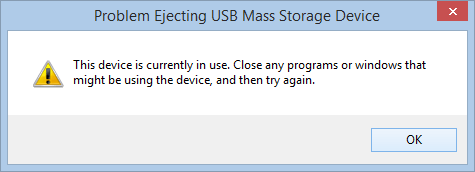
When you receive the message 'this device is currently in use Windows 10' while trying to remove an external hard drive, it's essential to handle the situation with care. Forcefully ejecting the device can lead to various issues, including:
3 Useful Solutions for How to Fix 'This Device is currently in Use'
If you encounter the 'this device is currently in use external hard drive Windows 10' error message, don't worry! There are some straightforward methods to resolve the issue.
Method #1: Find the Program Using the Device and End the Task
As stated above, the reason you have the issue of 'the device is currently in use how to eject' could be because there is a program currently running on your PC that is preventing the external hard drive from ejecting safely. Therefore, you need to find the program and close it. Here are the steps.
Open the Task Manager and locate the program that is currently running on the external hard drive. To open the Task Manager, press down 'Ctrl + Alt + Del'.
Under the 'Process' tab in the Task Manager window, find the running applications that are located on the drive.
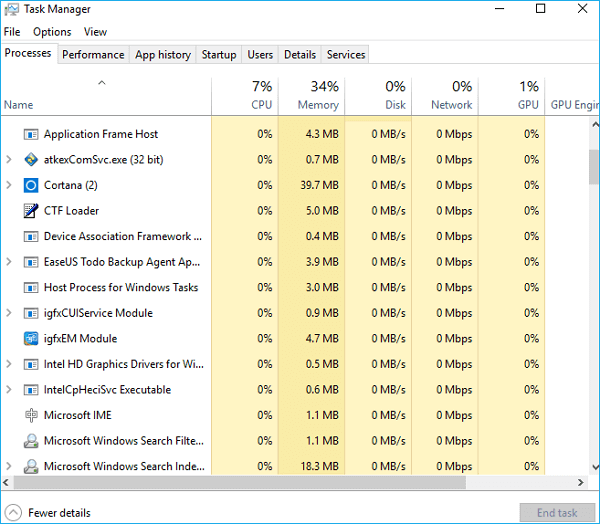
Right-click on the application and select 'End Task'.
This should stop the program and you can go ahead to safely remove the external hard drive in Windows 7/10.
Method #2: Eject the Device in Disk Management
If you can't find any application that is running on the external hard drive from the Task Manager, you can eject the device directly from the Disk Management. Check out the steps below.
Step 1: Right-click on 'My Computer' or 'This PC' in Windows 7 and 10 respectively and click on 'Manage'.
Step 2: Click 'Disk Management' under the 'Storage' menu.
Step 3: Find the external hard drive from the list and right-click on it and click on 'Eject'.
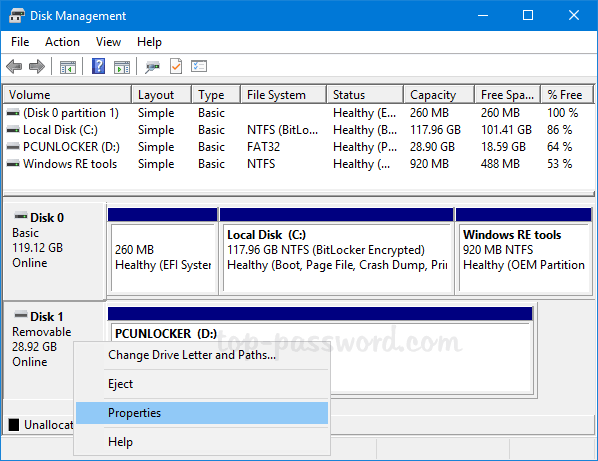
This will enable you to safely remove the device. Note that the next time you want to use the external hard drive; you will receive the 'Offline' notification. You have to return to Disk Management to switch to 'Online'.
Method #3: Eject the Device in Device Manager
If the external hard drive is still showing as 'in use' in Windows 7, you can try resolving the issue by ejecting the device directly from Device Manager. Here's how:
Step 1: Click the 'Start' button at the bottom left of the window and then 'Control Panel'. From here, 'Click on 'Hardware and Sound' and then click on 'Device Manager'.
Step 2: Click on 'Disk Drives' from the Device Manager and all the storage devices connected to the system will be on display.
Step 3: Right-click on the device that is having the 'this device is currently in use external hard drive Windows 10' issue and select 'Uninstall'.
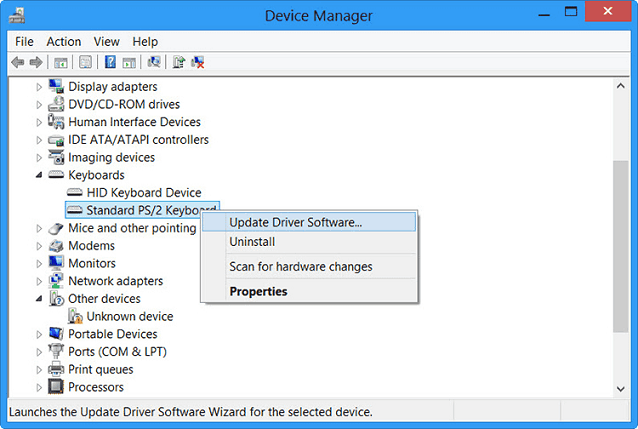
Step 4: Click on the 'OK' button to confirm the action.
Step 5: Allow the process to complete and remove the external hard drive.
Tips: How to Recover Data if External Hard Drive does not work properly after Forced Ejection
If you've forcefully ejected an external hard drive from your PC, you may be concerned about the potential damage to the device and the loss of access to your data. However, you don't have to worry. Even if the drive appears to be damaged, you can still recover your data using Windows or Mac data recovery software.
When it comes to recovering lost data from an external hard drive, **Deep Data Recovery** is the most recommended software to use. Its user-friendly interface makes it easy to navigate, and the recovery process is streamlined into just three simple steps.
Your Safe & Effective File Recovery Software
- Gets deleted files from disk, external hard drives, USB flash, Pen Drive, Flash Drive.
- Are you facing a situation where you've accidentally formatted your hard drive in Windows 10, 8, 7, or Mac, and lost your precious data? Don't worry, we've got you covered!
- Finds data from the damaged RAW partition or lost partition.
- Retrieves files from emptied recycle bin, and much more.
To prevent damaging an external hard drive in Windows 7 or 10, it's essential to safely remove it when you're finished using it. If you see the 'This device is currently in use' message, don't force the ejection. Instead, try one of the three methods highlighted above to safely remove the device.
Related Articles
- How to Fix an Undetected External Hard Drive
- [Solved] USB/External Hard Drive Folder Access Denied in Windows 10/7
- Fix/Repair CHKDSK Is Not Available from RAW Drives
- How to Solve Hard Drive Won't Spin
- How to Repair Corrupted External Hard Drive in Windows 7/10
- External Hard Drive Not Recognized