[Fixed] External USB Hard Drive not Showing UP/Recognized in Windows 11/10
Why is my USB stick not showing on my computer?
One common issue that is associated with external storage devices is Windows 10 and Windows 11 not recognizing USB. It is caused by various reasons. The causes of the issues will usually determine the specific solutions that will work to resolve them. Your USB drive may show up in Disk Management but not in Windows File Explorer and sometimes, it may be missing from both places. The symptoms determine the solutions are useful or not.
Check whether your USB drive appears in Disk Management or not?
To check if your external drive is showing in Disk Management, navigate to 'This PC' and then to 'Manage' and 'Disk Management'. From here, you can check whether the USB drive is seen or not. If you can't see your USB drive in Disk Management, you don't have to worry. We will look at the various solutions to the different issues that are associated with USB not showing up on Windows PC.
- Quick Navigation
- Part 1: Repair Windows 11/10 Not Recognizing USB in File Explorer but in Disk Management
- Part 2: Fix USB Drive Not Showing Up in Windows 11/10 File Explorer Not Disk Management
Part 1: Repair Windows 11/10 Not Recognizing USB in File Explorer but in Disk Management
If you can see your USB stick in Disk Management, it can still be detected by Windows but for some reason, it is not showing up in File Explorer. Some reasons that may be responsible for this include file system errors, drive letter conflicts, or USB driver issues. We will look at the different solutions that apply to some of the issues of the USB drive not showing up Windows 10/11.
Solution 1: Update USB Drive
If something is wrong with the USB drive, it may not show up in File Explorer. In this case, you may need to update the USB drive.
- Connect your USB drive to the PC and right-click on This PC and select Manage.
- Click on Device Manager and expand the Disk Drives. Locate the USB drive with the issue and right-click on it. Select Update Driver.
- Click on Search Automatically for drivers.
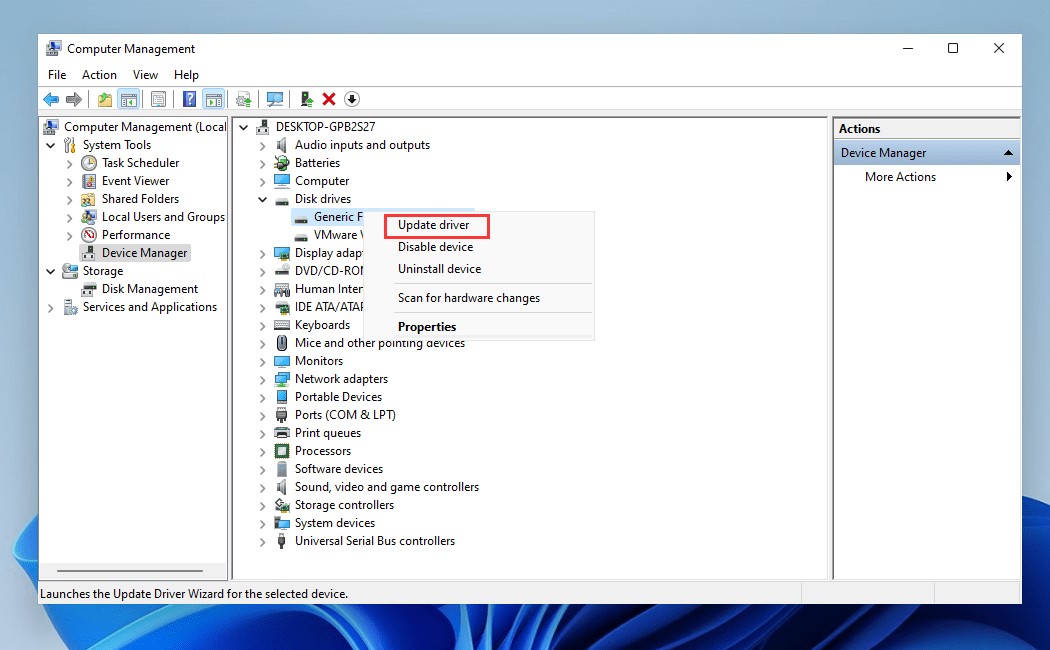
The driver will be updated and your PC will reboot. After this, you can reconnect the USB drive to the computer and check if it's visible in File Explorer.
Solution 2: Reinstall Disk Driver
Another solution to resolving the question of why is my USB not showing up Windows 11/10 is to reinstall the disk driver.
- Hold down the Windows + R keys and type devmgmt.msc.
- Double-click Disk Drives and select the USB that has the issue.
- Next, right-click select Uninstall Device.
- You will be prompted to confirm the option and Click Uninstall.
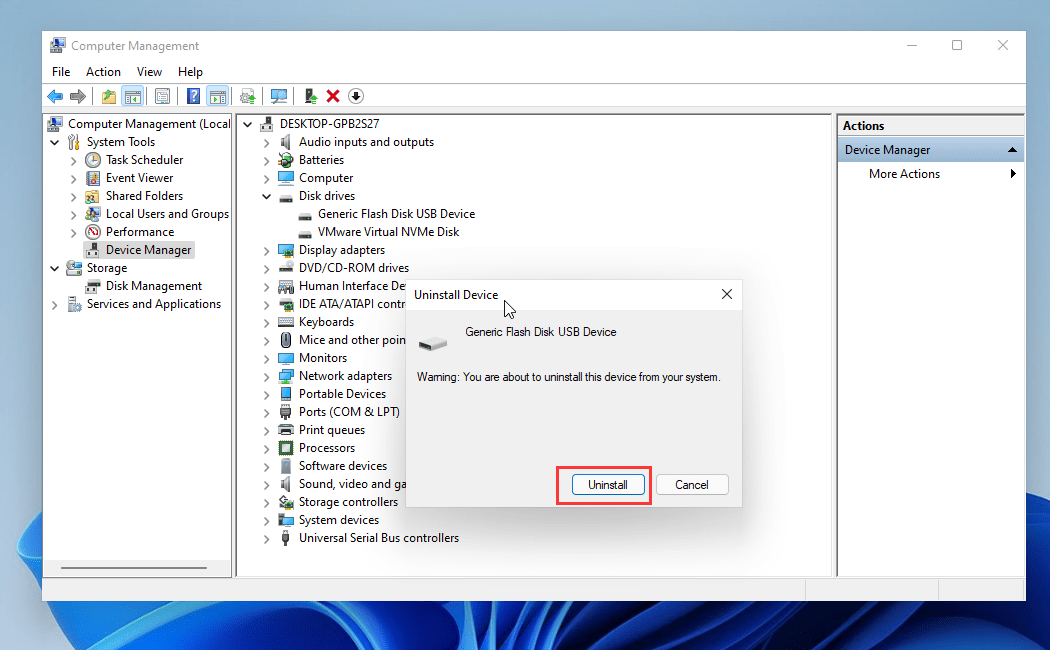
Wait for the process to be complete. Restart the PC and reconnect your USB flash drive. When the PC restarts, the disk drive will be installed automatically.
Solution 3: Format USB Drive to Fix System Error
If your USB hard drive not showing up on Windows 10/11, it may be that the file system has errors. If this is the case, the device will show up as a RAW drive and the device will not be accessible. To repair the drive, you have to format the drive so you can convert the RAW drive to FAT32 or NTFS and assign a new file system to the device. However, this will lead to a total loss of data. To recover data from RAW USB drive, you should use Qiling data recovery software. After recovering the files, you can format the USB hard drive and convert the file system to any Windows-compatible file system like NTFS. To do this, follow the steps below:
- Right-click on Search icon and type Computer Management.
- Open this app and select Disk Management.
- Right-click on the "USB hard drive" and choose Format to erase the USB drive.
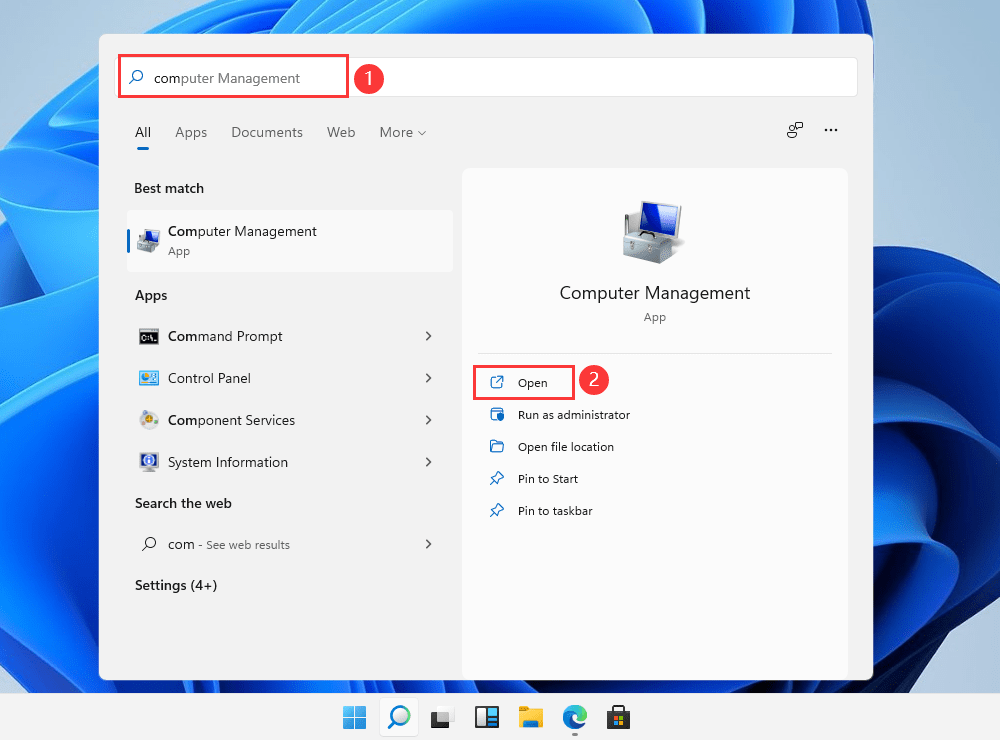
Solution 4: Change Letter Conflicts
You will be unable to see your USB drive in Windows File Explorer if it shares the same drive letter with the computer's hard disk partition. To resolve this issue of the external hard drive not showing up on Windows 11, 10, 7, and more, you have to assign another drive letter to the USB drive. To do this, follow the steps below:
- Go to This PC and right-click on it. Select the Manage menu and then Disk Management.
- Right-click on the volume of your USB drive and choose Change Drive Letter & Paths....
- Click Change in the new window.
- Choose a new drive letter for your USB drive and click the OK button.
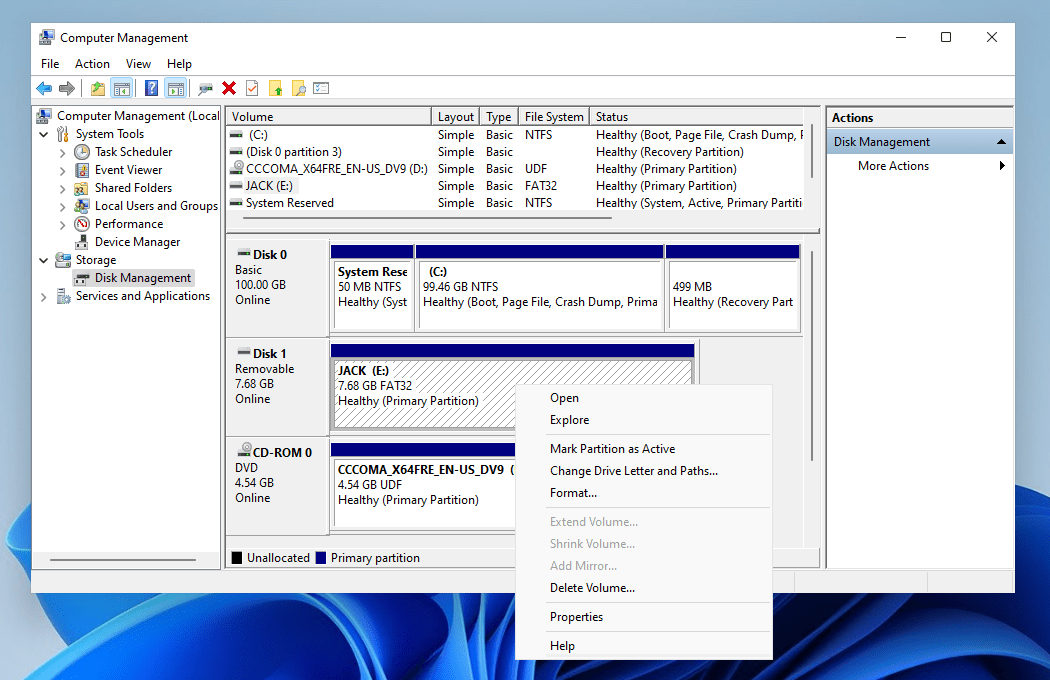
Solution 5: Recover USB Data
If you are unable to resolve the issue with the USB device not recognized in Windows 11/10 with the four solutions provided, you can restore files from the flash drive, preventing any risk for data loss from the USB drive. We recommend the Deep Data Recovery to get the recovery done.
It is a professional and advanced USB drive recovery software designed to help users get back files after deleting, formatting, displaying as RAW, and more. It works effectively to recover any type of data without jeopardizing the safety of your data.
Guide on How to Retrieve Data from the USB Drive that is not showing up in Windows 11/10
- Download the Qiling data recovery software for Mac or Windows by clicking the download button and launch the app.
- Select the USB drive that you want to recover data from in the next window and click "Scan". You should attach flash drive to your computer before installing the data recovery software.
- Preview the list of files and folders found and select the files and folder that you want to restore. Click "Recover" to get back the USB data.


Part 2: Fix USB Drive Not Showing Up in Windows 11/10 File Explorer Not Disk Management
Solution 1: Try Another USB Slot to Make Sure it is not Problem of USB Slot
Problems with the USB port can also make your USB hard drive inaccessible. Therefore, you should check the USB connection and move it around a bit. There are multiple USB ports on a PC. It is recommended that you try other ports to see if the USB will be detected.
Solution 2: Ask for Help from the Retailer
If after using all the solutions provided in this manual, the problem of the Windows 11 not recognizing USB persists, it may be that the USB hard drive is damaged or corrupt. If this is the case, you will need to seek the help of a retailer for manual repair.
Whether Windows 10 or Windows 11 usb drive not showing up, you should try all the above-mentioned ways to make it readable. Only by that, the USB drive is useful. Otherwise, you have to ditch it for a new one. This article detailed everything you need to know about resolving the issue of a USB memory stick not showing up in Windows 11 or 10. Once again, you need to pay more attention to your important files trapped in the USB drive, preventing them from losing.
Related Articles
- Format USB Drive to FAT32 in Windows
- How to Repair Corrupted Hard Drive
- Unspecified Error During System Restore 0x80070002 - Fixed!
This tutorial shows how to fix an unspecified error occurred during System Restore 0x80070002 and provides an easier way to perform system backup and restore in Windows. - Automatic USB Backup Portable for Windows 10
In need of best automatic USB backup portable for Windows to backup, restore, sync or clone? Read this article and get all you need to know.