[Solved] 3 Ways to Fix 'Windows Could Not Complete the Installation' in Windows 10/11
Quick Navigation:
- Method 1: Manually Run "msoobe.exe" To Finish the Install When Windows Could Not Complete the Installation
- Method 2: Fix Windows Could Not Complete the Installation with Windows 10 "Troubleshoot"
- Method 3: Reinstall Windows 10 by Getting a New Installation File
- Resource 1:
- Tips: Prevent Data Loss while Windows 10 Update
- Regular Backup of Important Files and Documents:
- How to Recover File after Installing Windows 10 Update:
Windows could not complete the installation when Windows 11 or Windows 10 update happens quite common. In this case, before doing any update, you need to back up your important files regularly with Qiling Disk Master in case of data loss. If it really happens, fix the problem first, then try Deep Data Recovery to retrieve important files.
Experiencing a stuck Windows 10 update installation? Don't worry, it's often a simple issue to resolve. Let's explore some of the most common reasons why your installation might have stopped mid-way.
- Your hardware not complying with Windows 10 requirements.
- Installing third-party antivirus software, such as Norton or McAfee, can sometimes cause issues with your Windows 10 update installation.
- External devices like printers and scanners, which are not essential for the update process, may also interfere with the installation.
- Faulty or incompatible memory modules can sometimes prevent Windows Setup from installing successfully.
- Media created using the Microsoft Media Creation tool may be damaged or corrupted, preventing a successful Windows 10 installation.
If you're experiencing installation issues with Windows 10, don't worry - there are several methods to troubleshoot and resolve the problem. This article provides a comprehensive guide to help you fix and continue the installation process.
Method 1: Manually Run "msoobe.exe" To Finish the Install When Windows Could Not Complete the Installation
Msoobe.exe is a system file located on your computer's hard drive, containing machine code. When you run the Windows software on your PC, the commands in msoobe.exe are executed. This file is loaded into your computer's RAM (random access memory) and runs as a Windows Product Activation process, ensuring that your Microsoft Windows version is properly activated and registered. In most cases, msoobe.exe is harmless and does not cause any issues.
Follow the given steps in order to manually run msoobe.exe:
Step 1: Press Shift+F10 to open the Command Prompt window, while you are on the error screen.
Step 2: In the Command Prompt window, copy-paste below command: (these commands in sequence, and press enter.)
- cd\
- cd x.\windows\system32\oobe
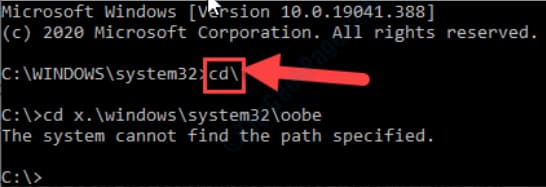
In case you see "The system cannot find the path specified" Error on your screen, perform the following step:
Execute the following codes in the CMD terminal:
- cd windows
- cd system32
- cd oobe
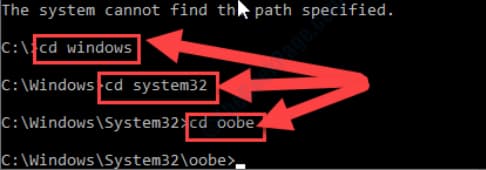
Step 3: Now, you must execute msoobe.exe on your computer. To do it, copy this command and then hit Enter.
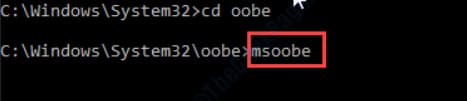
After a brief pause, the Windows installation will continue automatically.
Method 2: Fix Windows Could Not Complete the Installation with Windows 10 "Troubleshoot"
Troubleshooting is the process of identifying the root cause of a problem. It's a systematic approach to resolving issues with hardware, software, and other products. The basic principle of troubleshooting is to start with the most general and obvious possibilities, and then gradually narrow down the options to pinpoint the specific cause of the problem. While it may not always resolve the issue immediately, troubleshooting helps to identify the underlying cause, which is often the first step towards a successful solution.
To troubleshoot an issue, follow these steps:
Step 1: Go To Start, select Settings then Update & Security, and click on Troubleshoot. You will find Additional troubleshooters. Next, under Get up and running, select Windows Update.
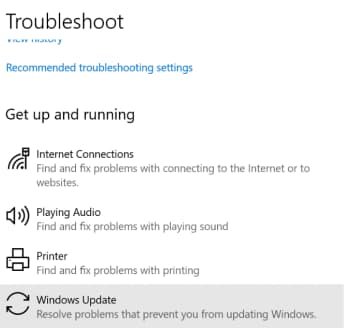
Step 2: Then press Run the troubleshooter. Wait for the trouble-shooter to run and it's always better to restart your computer.
Step 3: After your computer is restarted, look for new updates by the following steps:
- Select Start and then Settings, click on Update & Security.
- Now select Windows Update and then Check for updates.
- Now easily install any available updates.
Method 3: Reinstall Windows 10 by Getting a New Installation File
If none of the above methods are working for you then there may be some problem with your installation file. Try re-installing windows 10 but from a different installation file. Following are a few resources for installation media:
Resource 1:
You can install your Windows 10 by getting a new installation file from Microsoft.
https://www.microsoft.com/en-us/software-download/windows10startfresh
Resource 2:
Here is a 3rd party website where you can get a new installation file.
https://www.techspot.com/downloads/6734-windows-10-installation-tool.html
Resource 3:
Softonic is a 3rd party website renowned among many tech users.
https://windows-media-creation-tool.en.softonic.com/?ex=CORE-117.4
Tips: Prevent Data Loss while Windows 10 Update
To ensure that your important files and data remain safe during Windows 10 updates, consider the following two tips:
Regular Backup of Important Files and Documents:
When upgrading from a 32-bit Windows to a 64-bit Windows 10, or switching to a different edition, it's essential to be aware that your programs and documents may be removed. To avoid this, create a backup of your important data before updating. This way, even if your data becomes corrupted or lost, you can quickly recover it from the backup.
How to Recover File after Installing Windows 10 Update:
After reinstalling Windows 10, you may be concerned about recovering missing data and files. Fortunately, using reliable methods, you can still retrieve your deleted files. In this case, try using **Deep Data Recovery**, a practical and effective solution to recover deleted files in Windows 10 and Windows 7.
There might be various reasons causing errors in the installation of the Windows 10 update. For instance, interference of unnecessary external devices attached to the computer, interference of antivirus software, insufficient disc space, and many other reasons. These errors can still be eradicated by finding the root cause of the error by troubleshooting. However, while updating the windows various important files or documents can be misplaced, lost or deleted completely. The most efficient and practical way to recover is to use Qiling data recovery software which will allow you to recover your data safely and efficaciously. And it's better to backup files with Qiling Disk Master before you do the update.
Related Articles
- How to Fix 'There was a problem resetting your PC' Error in Windows 10
- How to Fix Photo App Not Working in Windows 10
- How to Fix 0x80240fff Windows 10 Update Error
- Fix Kernel Security Check Failure in Windows 10/8/7
- How to Fix 'Error 0xc1900101' on Windows 11 Installation Assistant
- Excel Not Responding How to Save Your Work in Windows 10
- [Solved] Recycle Bin Not Showing Deleted Items
- [Solved] Can't Find Recycle Bin in Windows 10/8
- How to Recover Shift Deleted Files in Windows 10