How to Open Download Files in Windows/Mac Chrome/Firefox/Microsoft Edge
Quick Navigation:
- How to Open Download Files in Windows
- How to Open Google Chrome Downloaded Files
- How to Open Firefox Downloaded Files
- How to Open Microsoft Edge Downloaded Files
- How to Open Safari Downloaded Files
- How to Open Download Files on Mac
This is a folder named Downloads to save your files no matter you download files on Mac or Windows PC with Chrome, Firefox, Microsoft Edge, or even Safari on Mac. This article tells you how to open any file downloaded in Windows and Mac as well as change the Download folder path. If you accidentally deleted or lost downloads in the Download folder, try Deep Data Recovery to recover them. Check out the details now.
One of the major purposes of the internet is to download files. If you are a regular user of the internet, there is a high chance that you have downloaded many files from the internet on your PC. Usually, when you download files from the internet, the operating system of your PC will store all download files in a central location. So how do you open download file Windows 7 and other operating systems? In this post, you will learn how to open download files on Mac, Windows PC, Chrome, Firefox, Microsoft Edge, Safari, and others without stress.
How to Open Download Files in Windows
When you download files from the internet on your Windows PC, it goes into Windows default download folder called 'Downloads'. To know how to open a download file in Windows, the first thing is to locate the Downloads folder on your Windows PC. There are different ways you can find and open the Downloads folder on your PC. Follow the steps below to find and open any file download Windows:
- Click on the 'Start' button and click on your 'user name'. Look through the open window and you will see the Downloads folder. Click the folder to view all your downloaded files.
- Click to open Windows File Explorer. Click on 'Folders' or 'Favorites' and you will see the 'Downloads' folder in the open window. Click to open the Downloads to see your downloaded files.
- Simultaneously press 'Win + R' to open the 'Run'. Next, type 'shell:downloads' into the 'Run' box. Press the 'Enter' tab to open the 'Downloads' folder.
- If you search the Downloads folder and couldn't find your downloaded files, the files may have been moved. To search for the file, Open File Explorer and type in the file name. It will open a download file in Windows where the downloaded file has been saved.

How to Open Google Chrome Downloaded Files
Google Chrome comes with a default downloader folder. So, if you have downloaded some files through Google Chrome, you can also easily locate the folder to access your files. Here is how to open download file in Chrome:
- Click to open Google Chrome on your PC.
- Click the three dots menu and choose 'Downloads'. You can open your downloaded files directly from here by click on the folder. You will always be able to access your downloaded files through the 'Show in Folder' menu under each download if you have not deleted the task already.
You can also change the folder based on your preference. To change the download folder in Chrome, follow the steps below:
- Navigate to the three dots and then to Settings. From Settings, go to 'Advanced' and then 'Downloads'.
- Check the interface in the middle section and you will find the download location. Click the 'Change' button and choose your desired location on the PC to set as the new download folder.
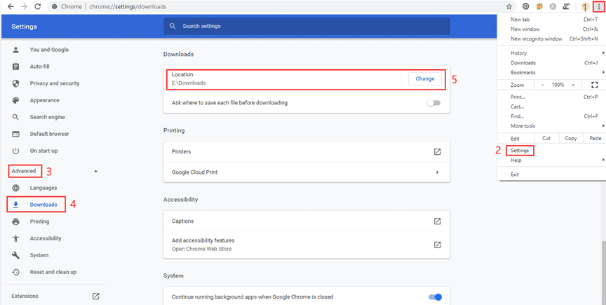
How to Open Firefox Downloaded Files
If you have downloaded your files through Firefox, you can also easily find and open the Downloads folder. Here is how to open a download file through Firefox:
- Open Firefox and click the 'Library' menu at the top-right side of the browser.
- Select 'Downloads' to see the newly downloaded files. Check the name and click on the file you want to open.
You can also use the access the downloaded files by clicking the download icon if you have not closed the Firefox browser after you downloaded the files. Click the downloaded files to directly open them.
If you want, you can also change the Downloads folder in Firefox.
- Open Firefox and click the 'Hamburger' button.
- Select 'Options' and scroll down the 'File and Applications'.
- Click 'Browse' under the 'Downloads' and select the preferred location to set as the Downloads.
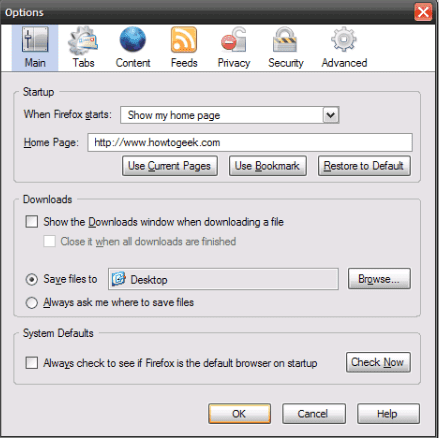
How to Open Microsoft Edge Downloaded Files
If you use Microsoft Edge for downloads, you can access the downloaded files easily by following the simple steps below:
- Step 1. Open Edge and click the three dots menu and select 'Downloads'.
- Step 2. From here, you can see the previously downloaded files. Click the downloaded file you are looking for to open it directly. You can also open the 'Downloads' folder by clicking the 'Open Folder' menu.
You can also change the Downloads folder for Edge if you want. To do this, follow the steps below:
If you want, you can also change the Downloads folder in Firefox.
- Step 1. Go to the three-dot menu and then 'Settings'.
- Step 2. Scroll down to the 'Downloads' and click the 'Change' button.
How to Open Safari Downloaded Files
When you download files from the Safari web browser on Mac, the files are saved in the Downloads folder by default. To find and open the folder, follow the steps below:
- Go to the 'User' folder on the hard drive of the Mac PC.
- Browse through the list of folders and you will see the 'Downloads' folder. Click it open to find your downloaded files.
You can also change the 'Downloads' location on your system. To do this, follow the steps below:
- Go to 'Preferences' and choose 'General'. A dialog box will pop up.
- Select the preferred download location that you want your downloaded files to be saved in.
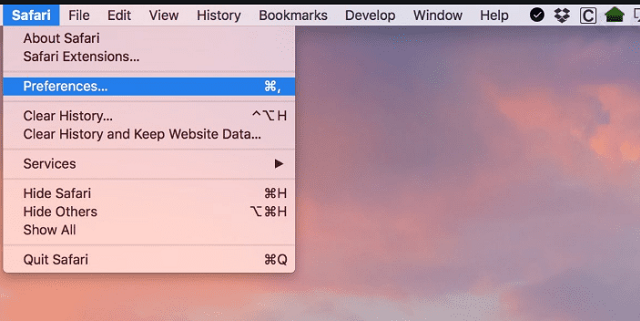
How to Open Download Files on Mac
When you download files from the internet on your Mac PC, it is saved in a default downloads folder. To find the location of the folder, use the 'Spotlight Utility' that is in-built into your system's operating system. Here is how to open download file on Mac:
- Open the Safari browser and select 'Preferences'. Click the 'General' icon at the upper left of the popup window.
- Look for the 'Save downloaded files to' tab and take note of the folder's name in the dropdown menu.
- Click the 'Desktop' icon and select 'New Finder Window' to open a window. Enter the folder name where you have the downloaded files (this is the name from the Spotlight Utility search).
- Double-click on the folder's name where the downloaded files are saved. Locate the file you want to open and double-click on it to open it. These are the simple steps on how to open a download file on Mac.
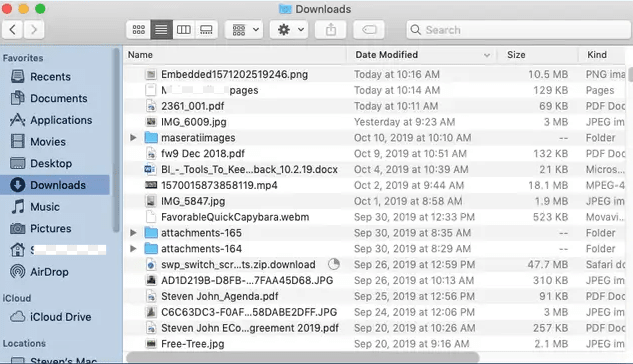
That's all there is to open files on Windows, Chrome, Firefox, Safari, Microsoft Edge, and Mac. You can also open download file internet explorer with the steps highlighted in this post. With any of these steps, you can resolve the issues you may have with being unable to open download file.
Related Articles
- How to Retrieve Deleted Downloads and Restore Downloads Folder in Windows
- How to Fix Excel Cannot Open the File Because the Extension Is Not Valid Windows 10/7
- [Solved] Can't Find Recycle Bin in Windows 10/8
- How to Repair Corrupted/Damaged MP4 Video Files
- Fix 'You Don't Currently Have Permission to Access This Folder in Windows'
- [Solved] Windows 10 Do not Show Hidden Files and Folders