How to Delete Photos/Videos from iCloud using Windows PC/Mac/iPhone
Quick Navigation:
- iCloud Storage and Cost for Extra Space
- Part 1. How to Delete Photos from iCloud in Windows 11/10/7
- Part 2. How to Delete Photos from iCloud Using Mac
- Part 3. How to Delete Photos from iCloud on your iPhone
- Part 4. Qiling iPhone Data Recovery Software – a Must for iOS Devices
- Main Features of Qiling iPhone Data Recovery
Have you ever wondered about how to delete photos from iCloud using Mac, iPhone, and even Windows PC? This post provides the answers you need. iCloud is a built-in feature of all Apple devices. It is designed to keep user's files safe, available, and up-to-date, wherever the user is. iCloud works automatically, which means you do not have to do something extra to make it functional.
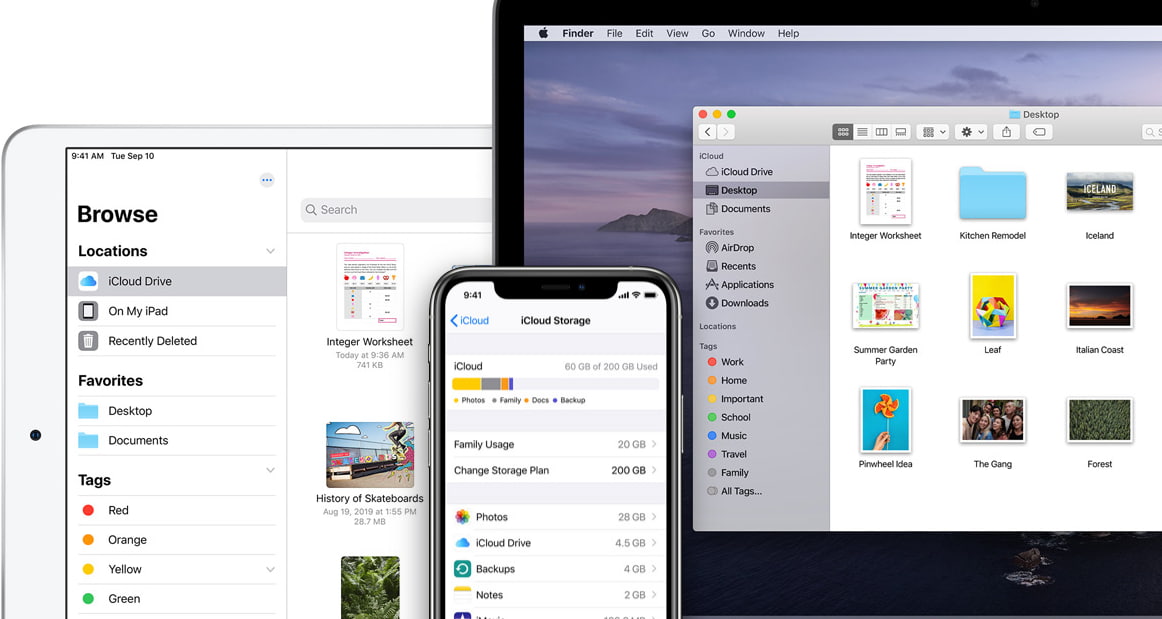
iCloud Storage and Cost for Extra Space
When you purchase an Apple device and you sign up for your iCloud account, you would be given 5GB of free storage space on iCloud. Since storage is a precious feature in Apple devices, it makes sense to be mindful of what you store on your device. Sometimes, it may be necessary to delete photos and videos from iCloud, especially if the files are not important.
If you are wondering about how to remove photos from your iCloud, this post will share the details shortly. You do not have to pay for this storage space. However, when you begin to save files and documents on the device, you will need to upgrade to get a larger storage space.
Users can upgrade their iCloud storage plans from their Apple devices, such as iPhone, Mac notebook, Mac PC, iPod touch, or iPad. They can choose from a variety of sizes, including 50GB, 200GB, and even up to 2TB. The upgrade requires that you pay a monthly fee, which ranges from $0.99 for $50GB to $9.99 for 2TB.
Looking at the monthly cost implication of using storage space on Apple devices, it makes sense to know how to delete photos from iCloud on your iPhone. We will get into the details on how to do this shortly.
Part 1. How to Delete Photos from iCloud in Windows 11/10/7
iCloud is also available for Windows devices and the same storage space plans apply. Just as with Apple devices, you can delete videos and photos stored in iCloud from your PC. If you are thinking of the best option on how to remove iCloud photos from Windows 7/10/11, you can rest assured that it is seamless. Deleting files from your Windows removes the documents from your PC.
However, it is still stored in iCloud. You have to delete the files directly from iCloud to remove them permanently. Here are the simple steps on how to remove iCloud photos from Windows 10 and earlier.
1. Click to open 'File Explorer' or 'Windows Explorer' (depending on the version of Windows that you are using) on the Windows computer.
2. Click on iCloud Photos right in the Navigation pane. If you are unable to see iCloud Photos, click on 'Pictures' in the Navigation pane and double click on 'iCloud Photos'
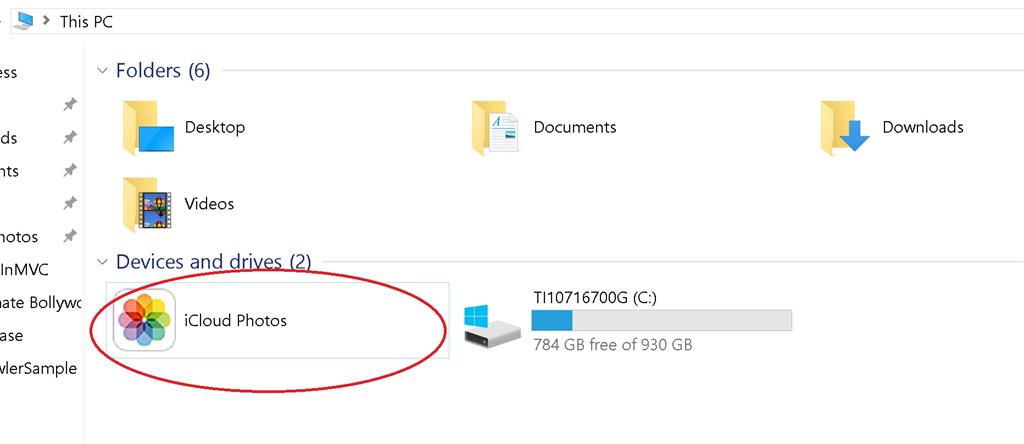
3. Double click on the 'Downloads' folder
4. Select the photos you want to delete and click the 'Delete' key.
5. Proceed to iCloud.com and select the same photos.
6. Click the Bin icon and then click the 'Delete' button.
This will remove the files from iCloud permanently. The deleted photos will be stored in the 'Recently Deleted album' for 30 days. After this, they will be permanently removed and you would be unable to recover the photos again.
Part 2. How to Delete Photos from iCloud Using Mac
You may upgrade your iCloud storage plan if you require more space. An alternative is to delete some photos from iCloud to create more space. Unlike in Windows, you do not need to go to iCloud.com to delete files from iCloud. When you delete photos from your Mac's Photo Library, they will be deleted from iCloud. Here is how to erase photos from your iCloud using your Mac device.
1. Navigate to 'Photo Library' on your Mac device
2. Select the photos you want to delete and click the 'Delete' key.
3. The deleted pictures will appear in the 'Recently Deleted' Album. You have to delete the photos from here to free up storage space in your iCloud account.
4. Check the sidebar and click on the 'Recently Deleted' Album and select all photos that you just deleted.
5. Click the 'Delete Photos' button in the toolbar and click 'Delete'.
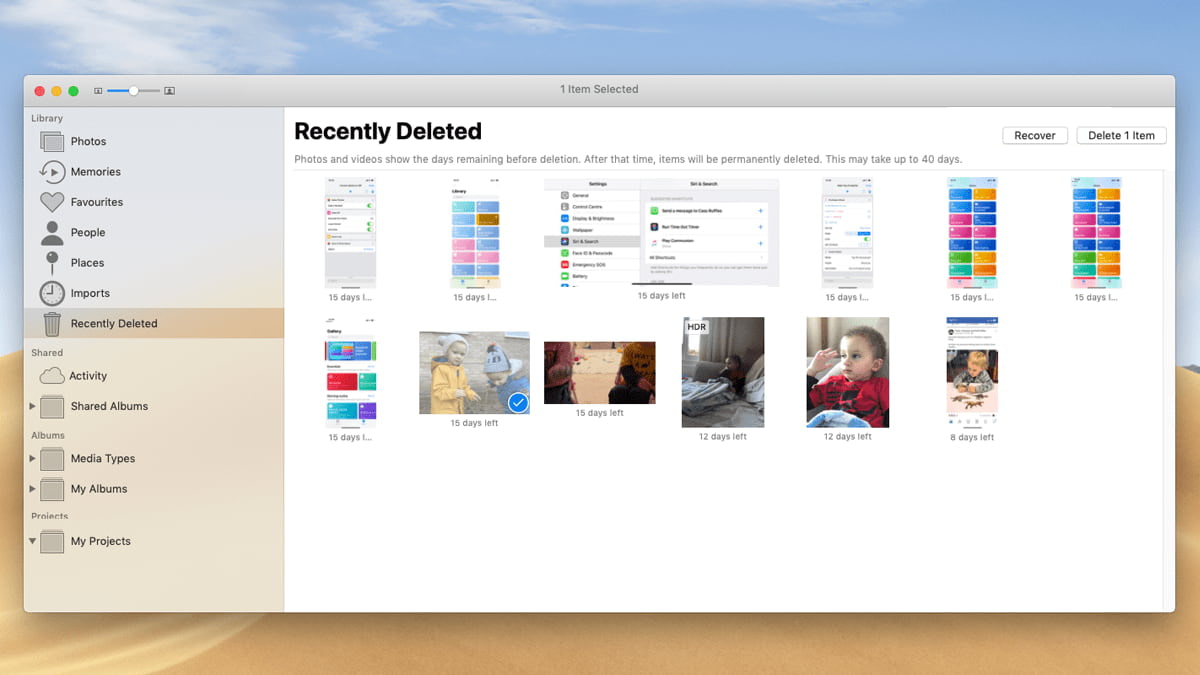
This is how to delete photos from iCloud photo library on Mac and have more storage space on iCloud. You should note that these photos will no longer be available on iCloud or any device that uses iCloud.
Part 3. How to Delete Photos from iCloud on your iPhone
It is easy to delete photos from iCloud on your iPhone. If you want to create more storage space on your device without upgrading your storage plan, it is a good idea to delete some files from your iCloud. If you do not have enough space, it becomes impossible to back up to iCloud. This is why you must know how to permanently delete photos and videos from iCloud.
With this, you can free up storage space without investing in an additional storage plan. Here is how to delete photos from iCloud with iPhone.
1. Click on the 'Photos' icon on your iPhone device
2. Select all photos you want to delete from your device
3. Click the trash can icon on the upper right corner of your iPhone
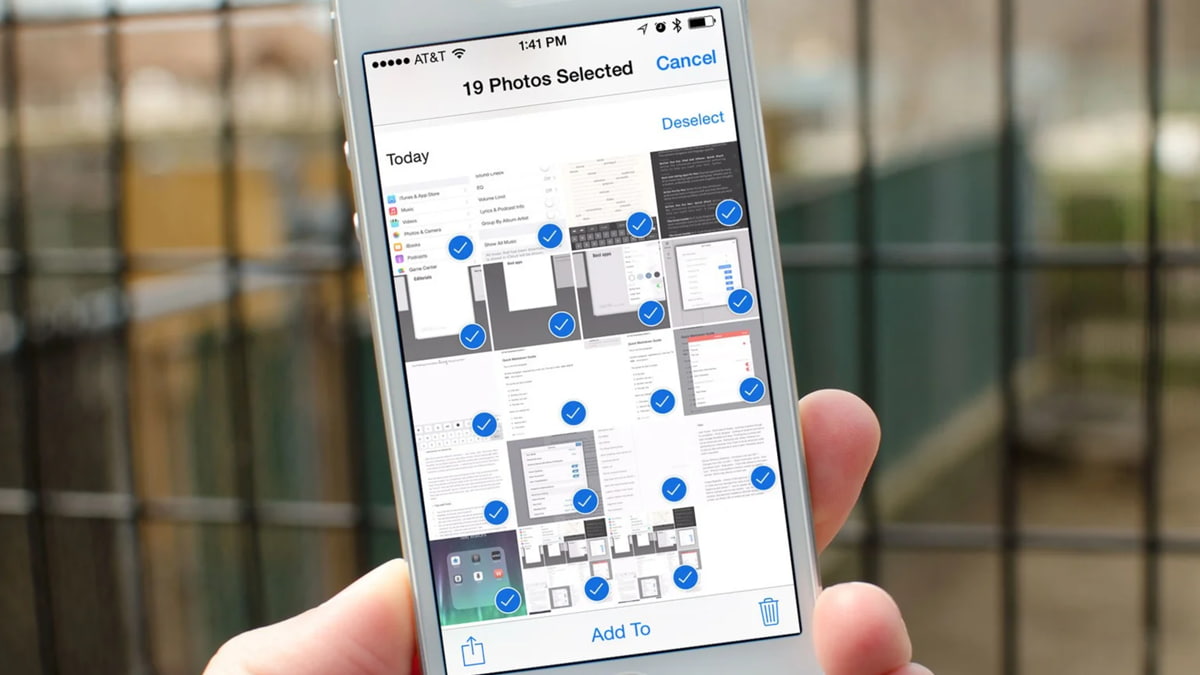
4. Confirm the deletion to remove the photos from your device.
After the deletion, the photos will be stored in 'Recently Deleted Album' and can still be restored within 30 days. After 30 days, it becomes impossible to recover the photos. If you do not want to wait until the 30 days expire before you permanently delete the photos, you can delete the content in the Recently Deleted Album. These are the simple steps on how to delete pictures from iCloud permanently.
Part 4. Qiling iPhone Data Recovery Software – a Must for iOS Devices
So far, this post has looked at how to delete all photos and videos from iCloud permanently. Without a doubt, it is pretty easy to delete files from your iPhone, iPod, and iPad. It takes a few clicks and you can permanently delete documents and files. However, what if you have mistakenly deleted important files, such as videos and photos. Therefore, you need the Qiling iPhone Data Recovery Software. This is a must for iOS devices if you want to protect your data.
It is the best iPhone data recovery software designed to recover lost or deleted data from iPhone, iPod, and iPad. Get the free trial version of the iOS device recovery software now!!!
Main Features of Qiling iPhone Data Recovery
- Supports all versions of iOS, including iOS 12, iOS 13, and iOS 14.
- Supports various file types, including Photos & App Photos, Contacts, Text Messages, Videos & App Videos, WhatsApp Message, Kik Message, Calendar, Call History, Notes, and more.
- Works for data loss caused by different issues, such as accidental deletion, virus attack, system crash, damage, reset to factory settings, Jailbreak, iOS update, and more.
- It has 3 recovery modes, including recovery from iOS devices, recovery from iTunes Backups, and recovery from iCloud backups.
This post looks at detailed solutions to the question of how to delete photos from iCloud using Macbook/Windows PC/iPhone. It also explores the process of recovering documents when you mistakenly delete or lose them. Using the Qiling iPhone Data Recovery tool to help you recover permanently photos and videos from your iPhone device.
Related Articles
- Permanently Delete Files from Thumb Drive/Pen Drive
- How to Permanently Delete Files from SSD
- [Solved] Photos Cannot Open in Windows 11/10