5 Ways for How to Repair Corrupted/Damaged MP4 Video Files
MP4 has become the most widely used video format worldwide. You can see videos shot with smartphones, tablets, DSLR cameras, drones, etc. are always in MP4 format. And online streaming videos from YouTube are also in MP4 formats. You can play any MP4 video file on a video player. However, things get quite different if you have a corrupted MP4 video. You will get a message from the video player, telling you the MP4 is corrupted and the video player can't play it at all. In this case, to make it work properly, you have to learn how to fix a corrupted MP4 file. Here are 5 ways available for you to recover and repair corrupt MP4 video files.
- Quick Navigation
- Part 1. Fix Corrupted MP4 by Changing File Extension
- Part 2. Repair Damaged MP4 with VLC
- Part 3. Recover Corrupted MP4 Files with Video Repair Tool
- Part 4. How to Repair Corrupted MP4 Video Files Online for Free
- Part 5. Frequently Asked Questions for Repairing a Damaged MP4 File
Part 1. Fix Corrupted MP4 by Changing File Extension
VLC Media Player has a repair video feature called "Fix Damaged or incomplete AVI file". While it's specifically designed for AVI files, you can use this feature to repair damaged MP4 video files as well.
- If you're experiencing issues with a corrupted MP4 video file, one of the first steps you can take is to replicate the file and save a copy to a new folder. This can help ensure that you have a backup of the original file, which can be useful if you need to repair or restore the file later.
- Right-click on it, select "Rename" > change the file extension .mp4 to .avi. If there is a pop-up telling it will damage the video, ignore it.
- Launch VLC Media Player.
- Click Tools > Preferences > Input/Codecs.
- Select "Always Fix" from the drop-down list beside the "Damaged or incomplete AVI file" option. Click "Save".

VLC Media player will fix the corruption for the video. After that, you can open the repaired MP4 videos freely.
Part 2. Repair Damaged MP4 with VLC Convert
The VLC Media Player comes comes with a feature for transcoding, which means it can save and convert a not playable video into a playable video. Sometimes, when an MP4 video file corrupts, you can try this feature to save it as a new video, making it playable on other media players. Here are the steps to repair MOV files on Mac or Windows PC. It can also fix other video files.
- Download and install VLC Media Player on your computer. Then launch it.
- Go to the "Media" menu > select "Convert/Save".
- Locate the corrupted MP4 video by clicking "Add". After then, click "Convert/Save".
- After selecting the new format for the corrupted MP4 video file, you'll be prompted to give a new name to the converted file. Choose a name that reflects the content of the video or the project it's part of.
- To finalize the video conversion with VLC, select a preferred input codec from the profile list. This will ensure that the video is converted to a format that is compatible with your desired output.
- Last, click "Start" to begging the conversion. After that, check the converted video on your computer.
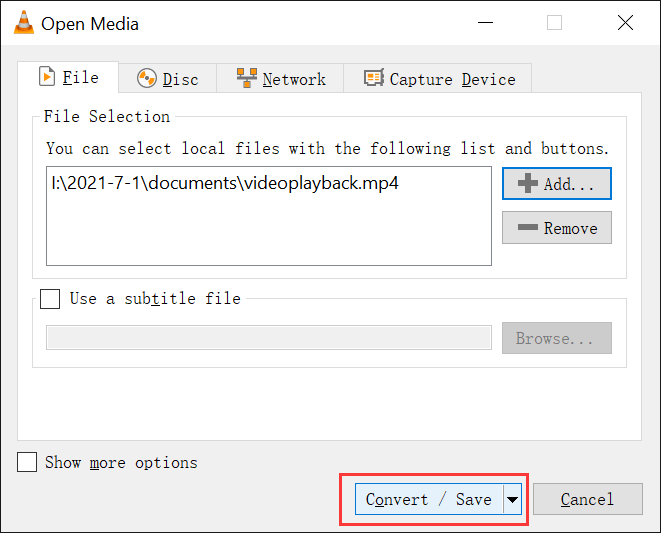
By doing this, there will be no problem playing the video on other media players, solving the incompatibility issue.
Part 3. Recover Corrupted MP4 Files with Video Repair Tool
If your MP4 video file is corrupted, try using a professional MP4 repair software tool like Deep Data Recovery. This software can recover and repair corrupted MP4 videos, as well as other file types such as pictures and documents.
Restore and Repair Corrupted MP4 Guide:
- Click the DOWNLOAD button to get the video repair tool downloaded and install on your computer.
- Scan for corrupted files. Launch the MP4 repair tool. From the first window, click the "Scan" button beside the drive where you have saved the corrupted MP4 video files. From this step, the software is scanning for all corrupted files on the hard drive.
- Repair corrupted MP4 videos. The software will scan, collect, and match all the information for each file. It will display all the found and repaired files in the scanning result window. From there, you can filter to find the repaired corrupted MP4 videos and preview them. If all the found MP4 videos are repaired, you can select them and click "Recover" to save the repaired MP4 videos. Save them to a new folder to prevent data replacement of the original MP4 videos.


Part 4. How to Repair Corrupted MP4 Video Files Online for Free
Fix corrupted MP4 video online is time-consuming, especially when the MP4 video is big in size. It will take a long time to upload. Anyway, if you have a stable network and you're patient enough, you can try the online tools to repair damaged MP4 videos. Here is a list of 3 repair corrupted video online sites. The process is quite simple: upload the corrupted MP4 video > repair > download repaired video.
- https://fix.video/
- https://www.onlineconverter.com/repair-mp4
- https://www.videorepair.com/
When repairing corrupted MP4 videos online, there are several additional considerations to keep in mind to ensure the best possible outcome. Here are some factors to consider:
- Your privacy. If the MP4 video is a family video or contains private information, you should not use an online tool to fix it. While you upload, it is saved in the server. And the resulting video is saved on the server as well.
- Some online fix video tools free have limitations for video length. The actual repair price is quite high. Check the details before using the online tools to repair damaged and corrupted MP4 video files.
Part 5. Frequently Asked Questions for Repairing a Damaged MP4 File
Q: Can you recover corrupted MP4 files?
A: Yes, you can restore and repair damaged MP4 files with Deep Data Recovery, a program that comes with the technology to repair video corruption.
- Download and install the toll on your computer.
- Launch the it and click "Scan" beside the drive where corrupted MP4 videos are saved. It will scan and repair the corrupted MP4 videos.
- When the scanning and repair process is finished, select the MP4 videos to preview. If there is no problem, select them and click "Recover" to save them to a new folder.
Q: Is there free software to repair corrupted mp4 files?
A: Yes, Qiling Free Data Recovery is a freeware to repair corrupted MP4 files. It is updated with the latest technology to recover and repair files on computers and external hard drives. You can download it, let it scan the drive where corrupted MP4 files are. In the result window, select repaired MP4 files to Retrieve.
Related Articles
- Fix 'the file or directory is corrupted and unreadable'
- Fix Recycle Bin Corrupted in Windows 8/7/10
- [Solved] Deleted File Not Showing in Recycle Bin
- How to Backup Computer Before Factory Reset?
Factory reset will overwrite data on the hard drive, so it is recommended to backup computer before factory reset in Windows 10/8/7.