How to Fix iTunes/Software/Computer Can't Recognize iPhone
Quick Navigation:
- Part 1. What is Apple Mobile Device USB Driver?
- Part 2. Fix iTunes/Computer Can't recognize iPhone or Recovery Software Requires the Latest iTunes
- Solution #1. If you have downloaded iTunes from Microsoft Store, reinstall it with the following steps
- Solution #2. If you have downloaded iTunes from Apple.com, follow the steps below.
"How to download Apple Mobile Device USB Driver? My computer doesn't recognize my iPhone at all. I've tried everything people told on the web, failed, only left the solution of installing Apple mobile device USB driver thing."
Since the release of the first iPhone in 2007, Apple has launched a number of iOS devices, covering different generations of iPhones, iPad and iPod touch in the past 13 years, with cumulative sales over 2 billion, making Apple one of the most popular smartphone providers.
People are enjoying the convenience smart devices have brought. With the iPhone, people can send text messages, take photos, shot videos, browse news, etc. According to RescueTime, people usually spend an average of 3 hours and 15 minutes on iOS devices every day. At the same time, iOS devices will create various types of files.
People may make use of iTunes to backup important data. However, it happens that when an iOS device is connected to a computer, iTunes can't recognize it at all. Whenever you encounter the issue "computer will not see iPhone", you may have tried the following methods, update iTunes to the latest version, click 'trust this computer' on your PC, unplug USB digital cable and try again, restart your iPhone, restart your computer, etc. Most of times, it works after you tried all the above methods. However, it doesn't work for many people as well. After digging a long time, people find that they haven't installed Apple Mobile Device USB Driver yet.
Part 1. What is Apple Mobile Device USB Driver?
Apple Mobile Device USB drive is a component of iTunes. It is used to detect iPhone, iPad and iPod touch while connecting them with your computer. Generally, it is not recognized as an standalone tool, but as part of iTunes. Only with Apple Mobile Device USB Driver properly installed on your Windows PC, your iOS device can be recognized by iTunes on your computer.
Though Apple Mobile Device USB driver is so important, many people haven't noticed it yet. Generally, it is installed when you install an iTunes. However, this is where the problem is. Due to unknown reasons, you may lose or haven not update it after you install iTunes, which cause the issue of your computer does not recognize your iPhone, iPad and iPod at all. Here in the following 2 officially recommended ways are offered for you to free download and install Apple Mobile Device USB driver.

Part 2. Fix iTunes/Computer Can't recognize iPhone or Recovery Software Requires the Latest iTunes
Sometimes, we may lose important data due to wrong operations. The good aspect is that there are iOS data recovery software tools for help to retrieve lost files. However, due to Apple's restrictions, data recovery software can't access the iPhone, iPad, or iPod touch to get data at all. It has to rely on the components of iTunes, namely Apple Mobile Device USB driver, to recognize and connect iPhone, iPad, iPod touch before scanning the devices. That's why Apple Mobile Device USB driver is very important. In the following, we'll cover how to fix the problem of iTunes can't recognize iPhone and data recovery software won't recognize iPhone.
Solution #1. If you have downloaded iTunes from Microsoft Store, reinstall it with the following steps
1. Disconnect your iPhone, iPad, or iPod from your computer
2. Reconnect your iOS device with your computer again and make sure it is unlocked. During the process, if iTunes is opened, please close it.
3. Right-click the "Start" button at the bottom left side of your computer and then choose "Device Manager".
4. Navigate to the "Portable Devices" area and click to display the list. Find the iOS device you have connected with your computer.
5. Right-click on the device name and click "Update driver".
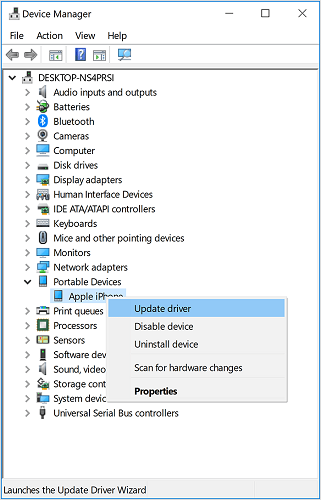
6. Select Search automatically for updated driver software.
7. Relaunch iTunes again, trying to reconnect your iOS device with your computer.
Solution #2. If you have downloaded iTunes from Apple.com, follow the steps below.
1. Disconnect your iOS Device from your PC.
2. Go to the Home screen of your iOS device and make sure it is unlocked. Reconnect your device with your computer. If iTunes is opened, close it.
3. Hold the "Windows" and "R" keys simultaneously on your keyboard to open the command.
4. Type in the command: "%ProgramFiles%\Common Files\Apple\Mobile Device Support\Drivers" and click Enter.
5. Next, right-click on usbaapl64 or usbaapl.inf and choose Install.
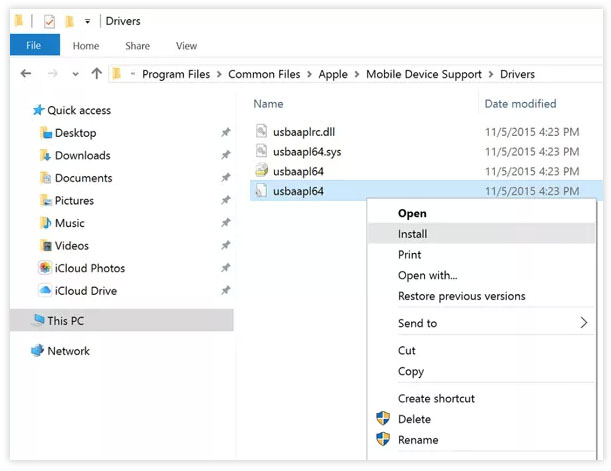
6. When the file is installed, restart your computer, and reconnect your iOS device with your computer again.
While you're using Qiling iPhone Data Recovery, if your iPhone, iPad or iPod can't be recognized by your computer, you can contact us to get help.
Related Articles
- How to Fix the Sony PlayStation 4 (PS4) Error Code
- How to Repair Corrupted/Damaged MP4 Video Files
- External Hard Drive Not Showing Up
- How to Migrate OS to HDD or SSD in Windows 11/10/8/7?
This article tells how to migrate OS to HDD or SSD step by step via using Qiling Disk Master Professional.