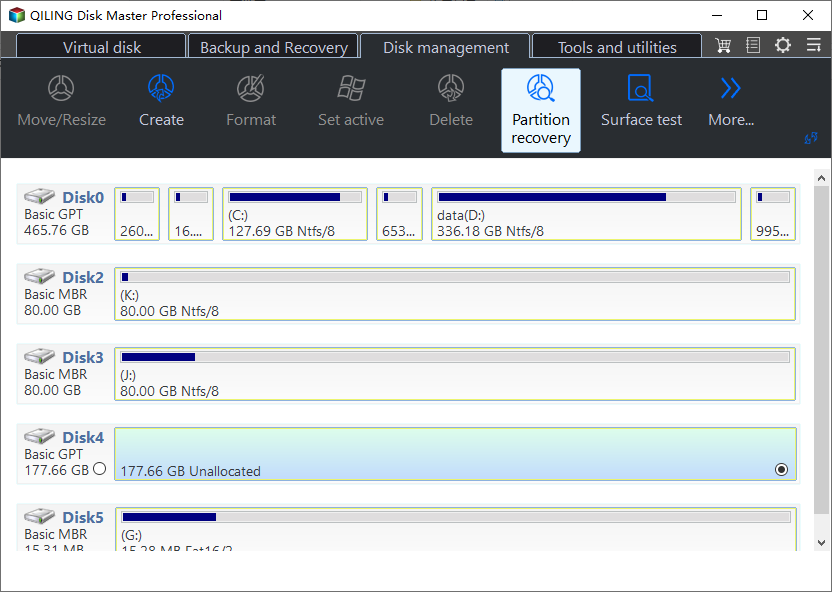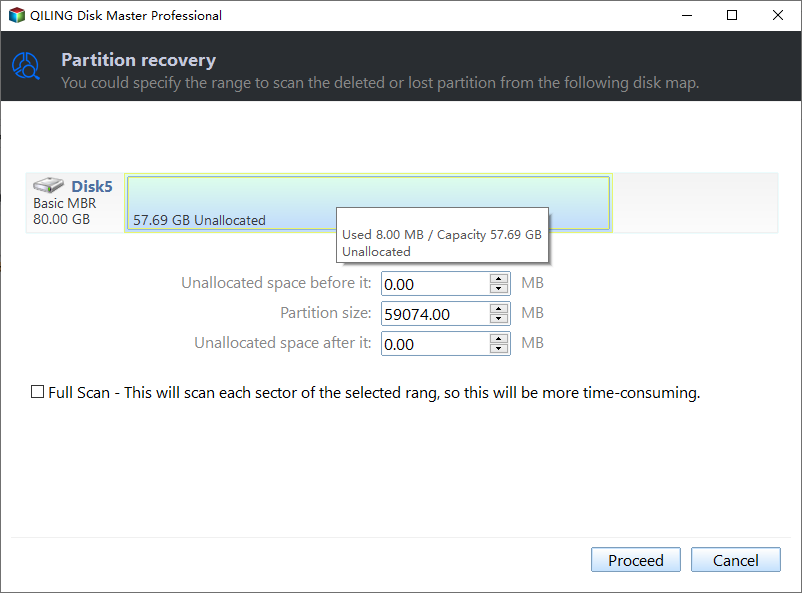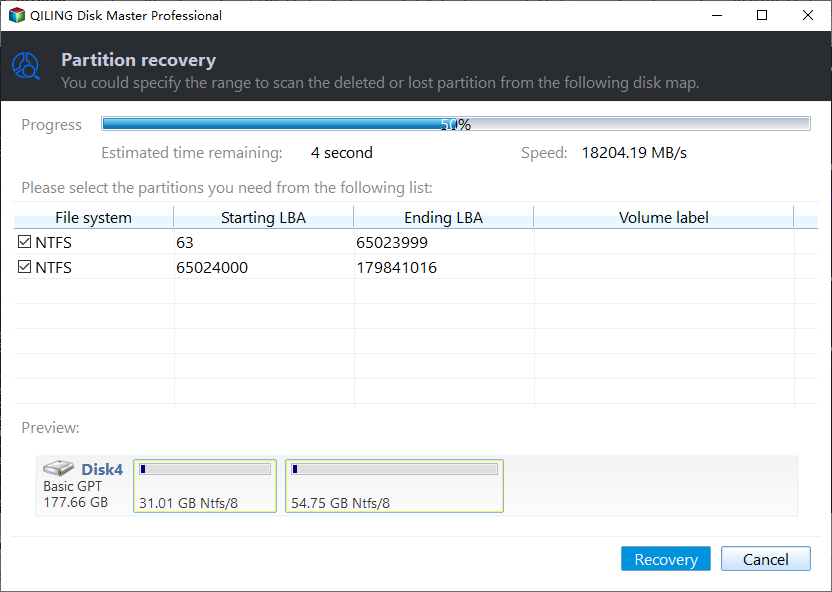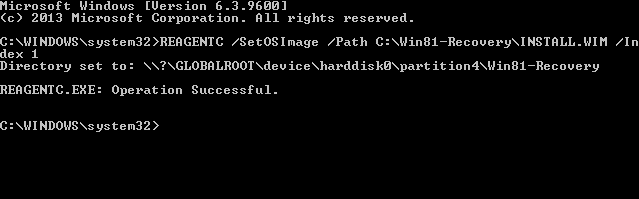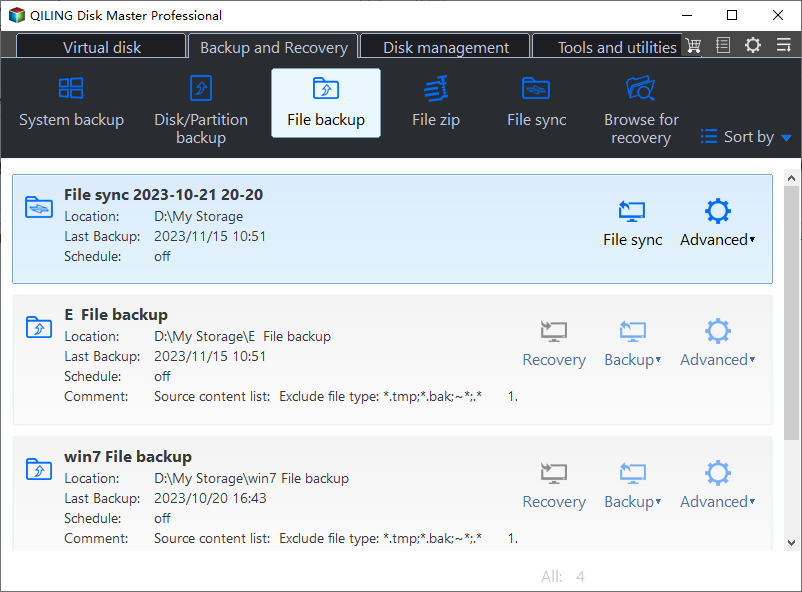Accidentally Deleted Recovery Partition? Fixed!
What is the recovery partition?
The recovery partition is saved on your system hard drive and used to restore the system to factory settings. Users only can view the unlettered recovery partition via the Disk Management utility. It also prevents users from changing the recovery partition.
There are two types of recovery partition in Windows, Windows recovery partition and computer manufacturers' recovery partition. One is created by installing Windows on the disk and includes the Windows Recovery Environment (WinRE). That implies Windows recovery partition can help you restore your PC if you encounter operating system issues.
Another is created by computer manufacturers like Lenovo, HP, and Dell. In this case, you're allowed to press a specific key to restore your computer to the factory reset. For example, for HP and Dell, you can press F9 and F12.
Can you get the recovery partition back after deleting it?
Users who have inadvertently deleted a recovery partition might be worried because they have no idea how to restore or create the recovery partition. Take it easy because it is proven to be recoverable. Please pay attention to the following tips that could influence the successful partition recovery.
▶After accidental deletion, stop using your computer as soon as you can, and don't write new data on it.
▶Ensure you have selected a reliable solution to recover the accidentally deleted recovery partition. Otherwise, don't try it out arbitrarily.
How to recover the accidentally deleted recovery partition?
So how to recover the accidentally deleted recovery partition? Two feasible solutions are accessible to you.
Case A. Use efficient partition recovery software
Want to retrieve the accidentally deleted recovery partition safely? One of the leading partition recovery software, Qiling Disk Master Professional could be your treatment. It can help you perform partition recovery with sufficient evidence.
This powerful partition recovery tool allows anyone to recover the deleted/lost partition and its data in Windows 11, 10, 8.1, 8, 7, Vista, and XP (32/64-bit) as long as no new data has been written.
NTFS partition recovery and Ext3/Ext4 partition recovery are also allowed.
Likewise, Qiling Disk Master Professional also eliminates the need to delete recovery partition with diskpart. And you're also allowed to create, merge, resize, and move partitions using it. Furthermore, this multifunction disk manager can perform disk conversion between MBR and GPT, OS migration, etc. Please follow the easy four steps to recover the accidentally deleted recovery partition.
Step 1. Install and launch Qiling Disk Master Professional on your computer. Select your needed disk and click "Partition Recovery" .
Step 2. You'd better select "Full Search" to find your desired partition. Then click "Proceed".
Step 3. This application will display all the partitions on the hard disk. Select your needed partition and click "Recover" to start the recovery process.
Case B. Create recovery partition
Aside from using a third-party application, you can also create a recovery partition to address this problem. Let's take Windows 8 as an example. Please read carefully before implementing the complex steps.
Step 1. Download the Windows ISO file from Microsoft, and install it with your product key. Then create installation media for Windows with Microsoft's tool.
Step 2. Locate the Sources folder to find install.esd. Then move it from the ISO to a location on your hard disk.
Step 3. Change it from install.esd to install.wim using some converters such as WinConverter, and copy the install.wim file to a new folder on your C:\ drive labeled C:\Win81-Recovery.
Step 4. Press the "Start" button, and type "cmd" in the search bar. Then select the "Run as administrator" option.
Step 5. Type "REAGENTC /SetOSImage /Path C:\Win81-Recovery\INSTALL.WIM /Index 1" in the command prompt window.
Step 6. Type "REAGENTC /Info" > "Exit".
Questions & Answers to recover accidentally deleted recovery partition
✿ Can I use a recovery drive to recover the deleted recovery partition?
Of course, you can. If you've created a recovery drive in Windows, you can use a recovery drive to restore or recover your PC. However, recovering from the recovery drive or the recovery partition, personal files, apps, or customization of settings not included with your PC will lose.
✿ Is it necessary to restore the accidentally deleted recovery partition?
The general public users need to restore because the recovery partition could safeguard the system and some critical data from being deleted, lost, or formatted. And the recovery partition on Windows 10 is only about 450MB. If you want to release limited storage by deleting another kind of recovery partition, ensure you've created backups.
✿ Any free solution to recover corrupted/damaged files or Windows after deleting the recovery partition?
If you are unwilling to recover your system without erasing the new content, there's no better way than making a full image of your system via the Windows System image. It is the most efficient way to restore your system because it captures all the files and settings on the PC like the operating system, partitions, apps, documents, photos, etc.
You're also supposed to save it on the external hard drive. Because if the original hard drive fails to access the recovery partition, you could migrate the system to the new hardware. So why not consider this pertinent suggestion?
Apart from that, this freeware Qiling Disk Master is another backup choice for personal and business. It supports backup, clone, sync, etc.
In this case, you could retrieve your recovery partition from a full backup using Qiling Disk Master. If you want to avoid creating backups manually, you can select automatic backups. Meanwhile, daily incremental backups and differential backups are also enabled if you prefer to simplify your backup tasks.
Related Articles
- Efficient Guide: Recover Data Lost by Diskpart Clean
Wondering solutions to recover data lost by diskpart clean? This guide shares feasible solutions to recover data after diskpart clean with you. - (Recommended) How to Recover Hidden Partition Windows 7?
Want to recover hidden partition windows 7? Learn more about how to show hidden partition in windows 7 with efficient solutions. - Safe & Efficient Ways to Recover Lost Partition Micro SD Card
How to recover lost partition Micro SD card efficiently? This tutorial shares two feasible ways for Micro SD partition recovery with you. - Attrib Command Not Working? Fixed!
Figure out reasons of attrib command not working in this passage. Besides, you can also learn more about Windows data recovery software.