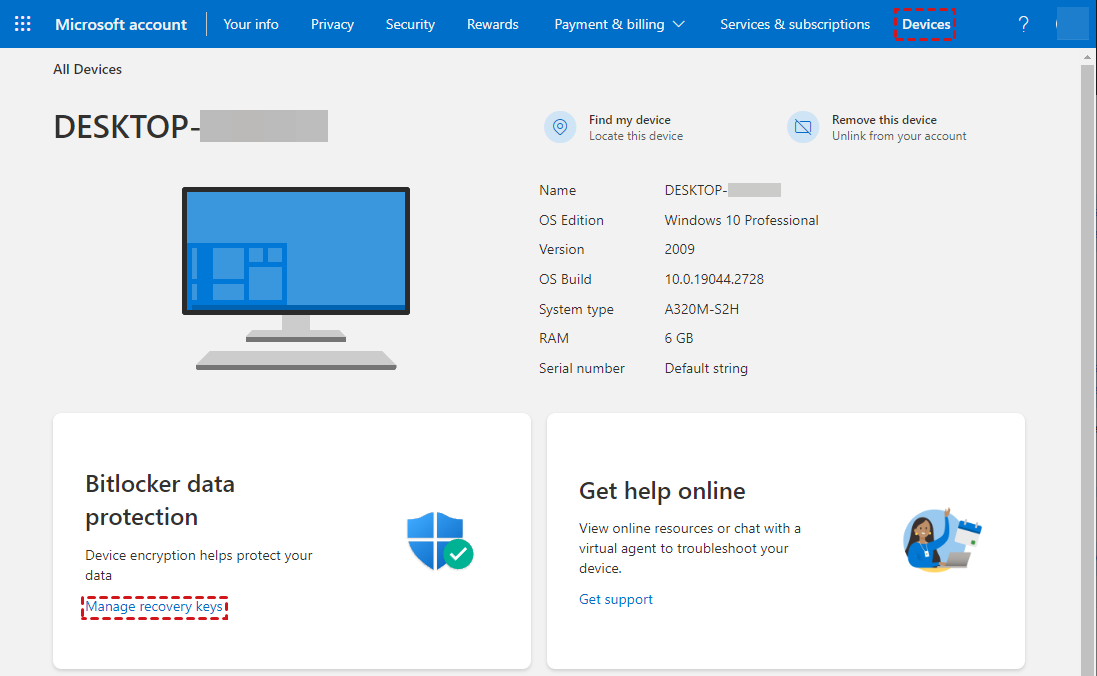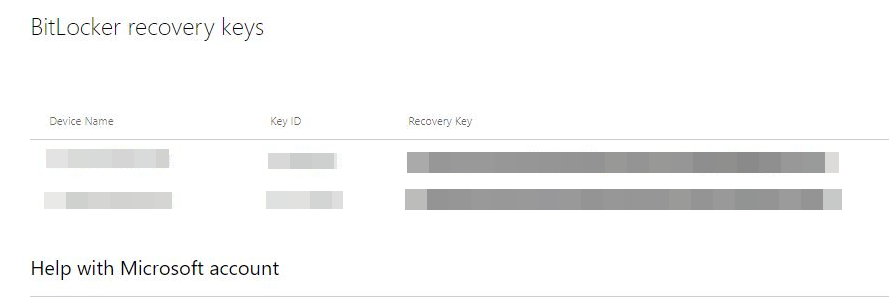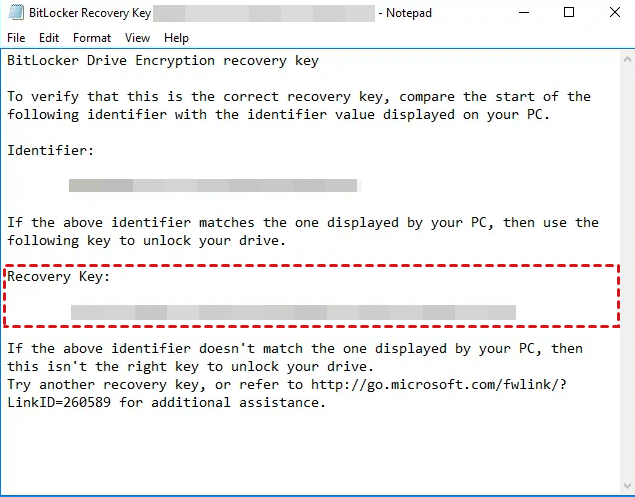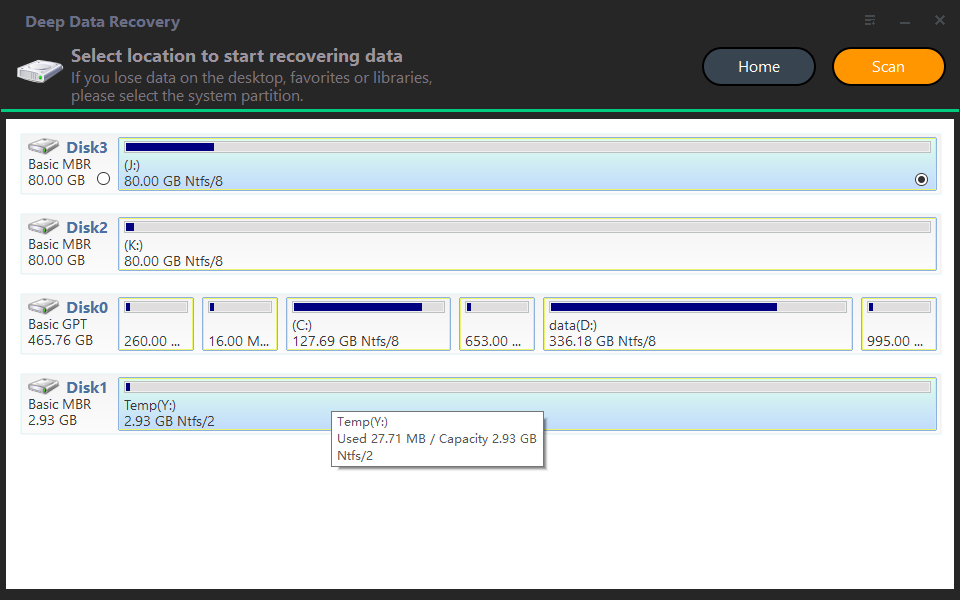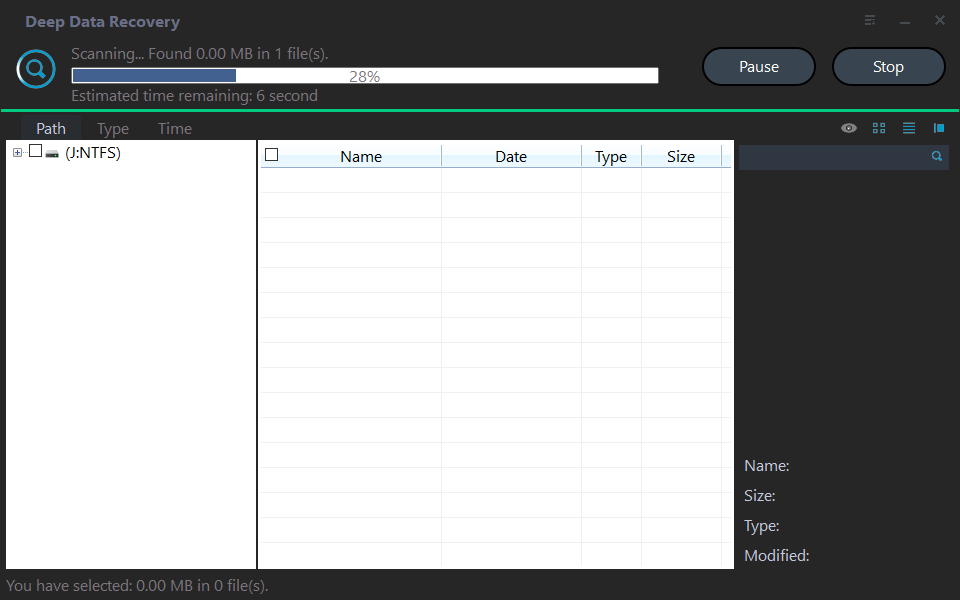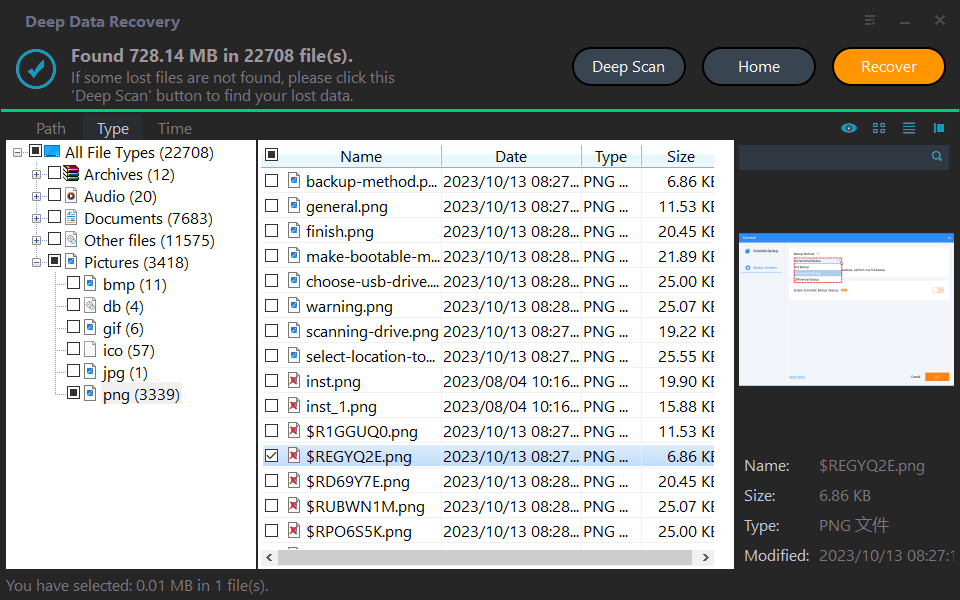BitLocker Data Recovery: Recover Data from BitLocker Encrypted Drives
What is the meaning of BitLocker?
BitLocker is a Windows encryption way that secures your data by encrypting your drive and demanding one or more authentication methods before unlocking it.
As a Microsoft encryption tool, BitLocker has been available since Windows Vista and has been simple to use. So many users use BitLocker to protect their data from stealing or plagiarizing.
Is it possible to recover data from BitLocker encrypted drives?
To access the data from your encrypted drive, you need to provide the correct passwords to authenticate yourself to unlock the drive first.
However, if you forget your password or enter the wrong personal identification number (PIN) too many times, your device (desktop or laptop) will reboot and enter BitLocker recovery mode automatically because it has detected attacks by unauthorized users.
My laptop has two disk partitions (C drive and D drive), and both of them worked fine before reinstalling Windows. But recently, I made a bootable USB drive via Microsoft's official Windows 10 ISO (using Rufus). However, Rufus warned me that I have to boot Secure Boot in order to boot from USB because of my system type. I followed it. Then I proceeded to install Windows on my C drive. But after installation, I found my D drive was locked, and it asked me for my BitLocker 48-digit key. Needless to say, I even have no recovery key. Should I reinstall Windows (this time with Secure Boot enabled)? Will reinstalling Windows remove the BitLocker encryption? So is it possible for me to recover data from BitLocker encrypted drives? Thanks.
-A user from Microsoft Community
Please don't be too concerned because feasible fixes make it possible for you to perform BitLocker data recovery.
Why did my computer go into BitLocker recovery?
In brief, a malicious attempt to alter the starting environment can drive your PC to enter BitLocker recovery. Besides authentication errors, there're other potential reasons.
◢ Boot/BIOS changes:
- Change the BIOS boot order to boot from another drive (such as giving a CD or DVD drive boot sequence priority)
- Turn off BIOS for support for reading USB devices in the pre-boot environment while using USB-based keys
- Fail to boot from a network drive before booting from the hard drive
- Changes to the master boot record on the disk
- Changes to the boot manager on the disk
◢ Hardware, software, and firmware changes:
- Docking or undocking a portal computer if the PC was respectively undocked or docked when BitLocker turned on
- Changes to the NTFS partition table on the disk (deleting, creating, or resizing a primary partition)
- Turn off, disable, deactivate, or clear the TPM
- Update option ROM firmware
- Upgrade TPM firmware
- Add or remove add-in cards (such as video or network cards) or upgrade firmware add-in cards
◢ Other triggers:
- Modify the Platform Configuration Registers (PCRs) used by the TPM validation profile
- Hide the TPM from your operating system
- Move the BitLocker-protected drive to a different system
- Press the F8 or F10 key during the boot process
Phase 1. Three ways to find your Encryption recovery key
As mentioned above, the BitLocker recovery key is essential to access your encrypted drive. So you're supposed to find your key first, then recover files from your BitLocker encrypted drives.
If you forget your recovery key, you can try to find it in your Microsoft or job account because the encryption process begins when a user enters a Microsoft account with administrative access.
1. Try to find it on your printed paper
If you've printed the recovery key, find your keys to decrypt your encrypted drive. Then you can access your desired files easily if there's no data loss on your decrypted drive.
2. See if your Microsoft account
Step 1. Log into your Microsoft account on another PC > click Devices on the top > select your encrypted drive > click info & support > Manage recovery keys.
Step 2. Copy your keys to another location.
3. Check your USB device
If you've enabled your BitLocker, there is a chance for you to find saved key text files on an external storage device like a USB drive. If it happens to be your case, try to plug your USB stick into another PC to find your keys.
Phase 2. Recover data from BitLocker encrypted drives
It's relatively easy to recover data from BitLocker encrypted drives after finding your BitLocker recovery key. When it comes to problems regarding how to recover data from BitLocker encrypted drives, there'll be no better way than using leading Windows data recovery software.
Supported by Qiling Tech, Deep Data Recovery embeds an advanced scanning algorithm and provides a high data recovery rate with users.
Highlights of Deep Data Recovery:
- Powerful features: Recover deleted & lost Word, Excel, PPT, folders, compressed files, photos, songs, videos, audio, websites, and other 200+ file types from HDD, SSD, USB, etc.
- Easy-to-find: During Quick Scan and Deep Scan, you can quickly locate your desired files by Filename, Path, Date, Size, etc.
- Convenient: Retain the original Path, Filename, and Format for the deleted files.
- Excellent compatibility: Support NTFS, FAT32, exFAT, and ReFS file systems and be compatible with Windows 11, 10, 8, 7, or Windows Server computers.
Step 1. After launching Deep Data Recovery on your Windows, hover the mouse over your decrypted drive and click Scan.
Step 2. Filter your needed data according to Name, Date, Document Type, or Path.
- Name: Type the filenames of your desired files to narrow the search area.
- Date modified: Set the date according to your situation (today, yesterday, the last 7/30 days, etc).
- Size: Filter the file size based on your needs (<128KB, 128KB~1MB, 1MB~ 512MB, etc).
Step 3. Go to the Deleted Files/Recycle Bin/Raw Files folder and select the data you want to recover. Then click "Recover" to begin BitLocker data recovery.
- Please don't write new data to this affected drive for a higher BitLocker data recovery rate.
- After recovery, please remember to save these retrieved files in a new saved path.
- To recover a large number of deleted/missing files from your hard drives with ease, please consider upgrading Deep Data Recovery to the Professional or Technician edition.
Wrapping up
Are you wondering can BitLocker data be recovered? And how do I recover data from a locked BitLocker? After reading this passage, you might have a clearer understanding of BitLocker and BitLocker data recovery.
Apart from that, if you want to clone BitLocker Encrypted disks easily, you can try this free clone software, Qiling Disk Master.
Related Articles
- Pictures Won't Download to Computers? Fixed!
Pictures won't download to computers? Get corresponding solutions to solve the issue of photo downloads/transfers on this page. Moreover, you can also get relevant data loss prevention tips. - Raw Data Recovery: Recover Data from RAW Drives
How to perform RAW data recovery? Please get efficient solutions to recover data from RAW drives in this article. Besides, there're relevant hard disk data recovery tips. - How to Recover RAW Data from External Hard Drives?
Learn to recover RAW data from external hard drives via data recovery tools or other efficient ways in this article. And there's a free Windows backup tool for you.