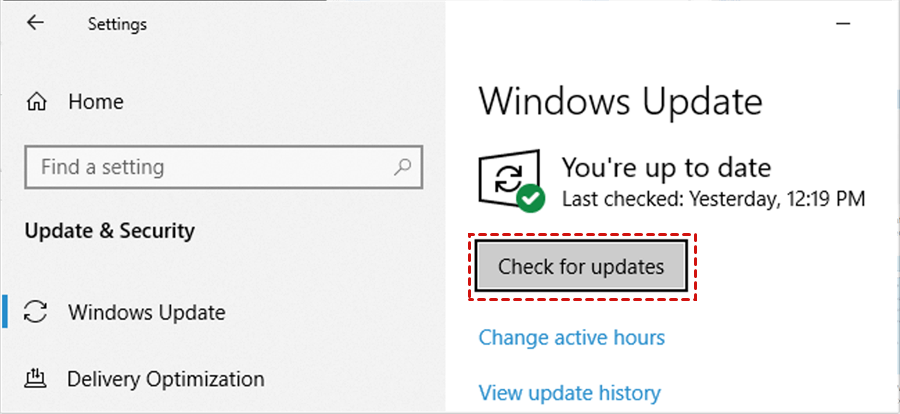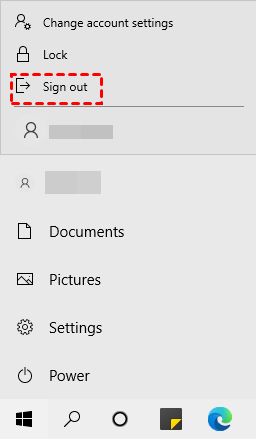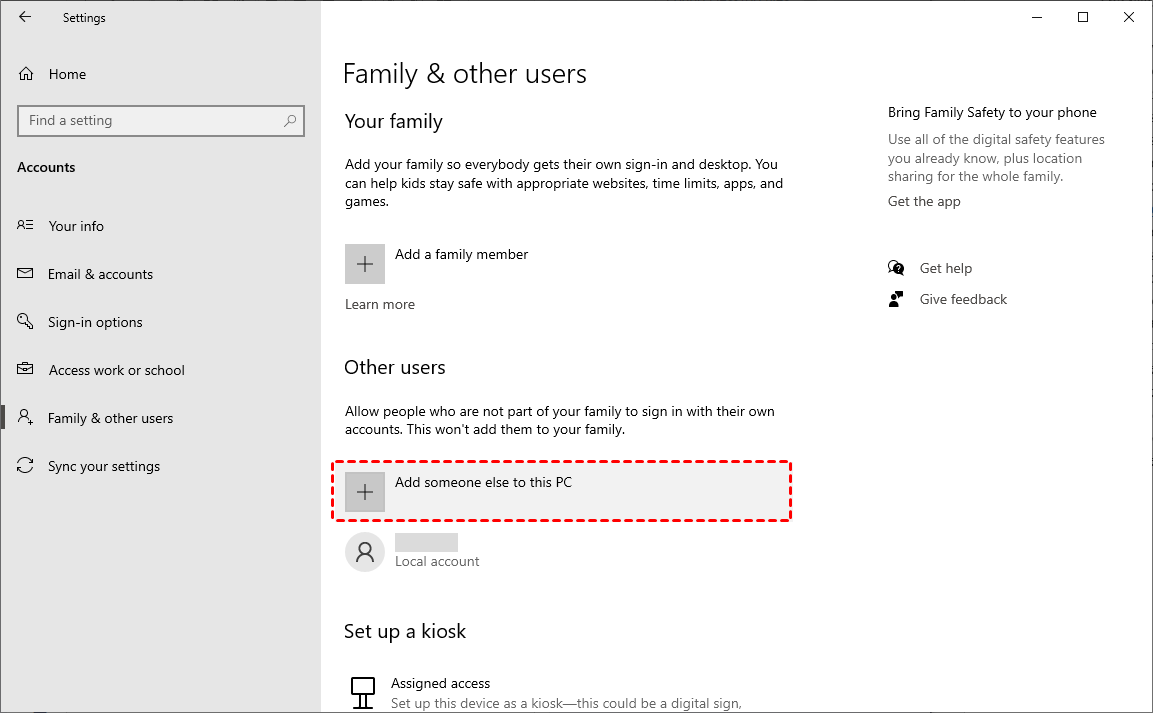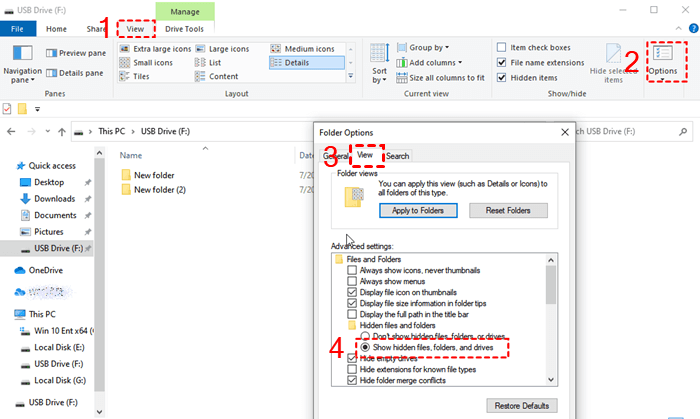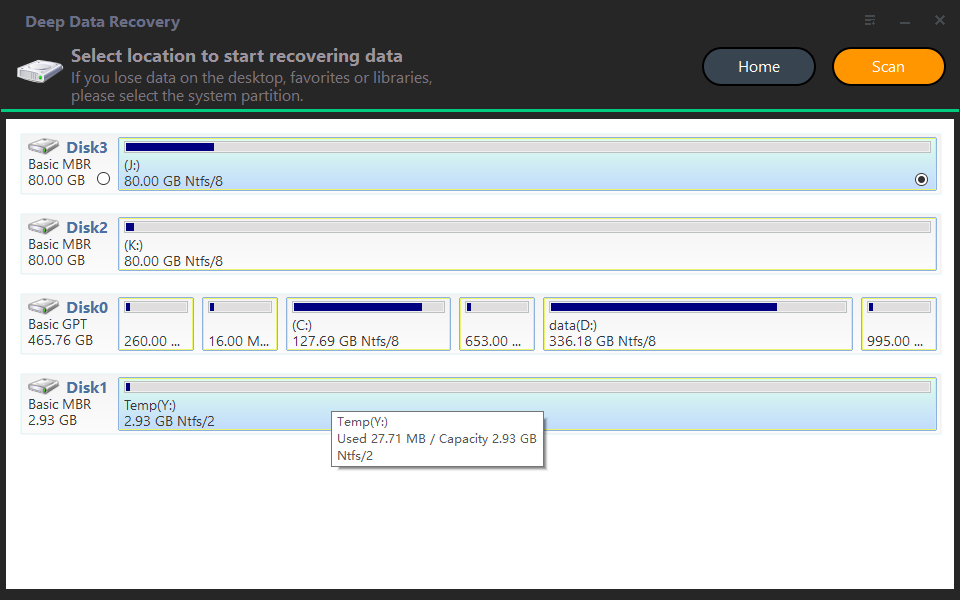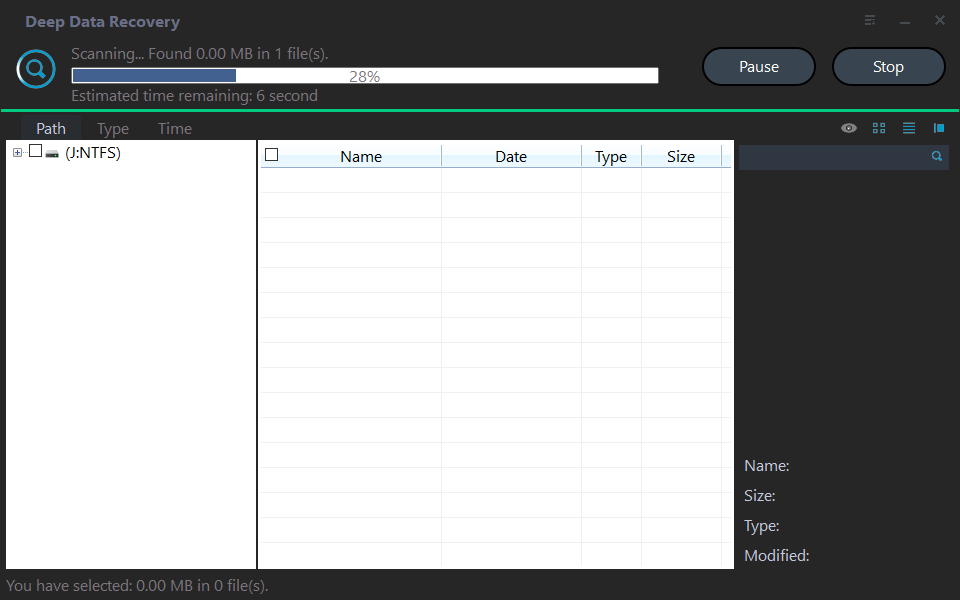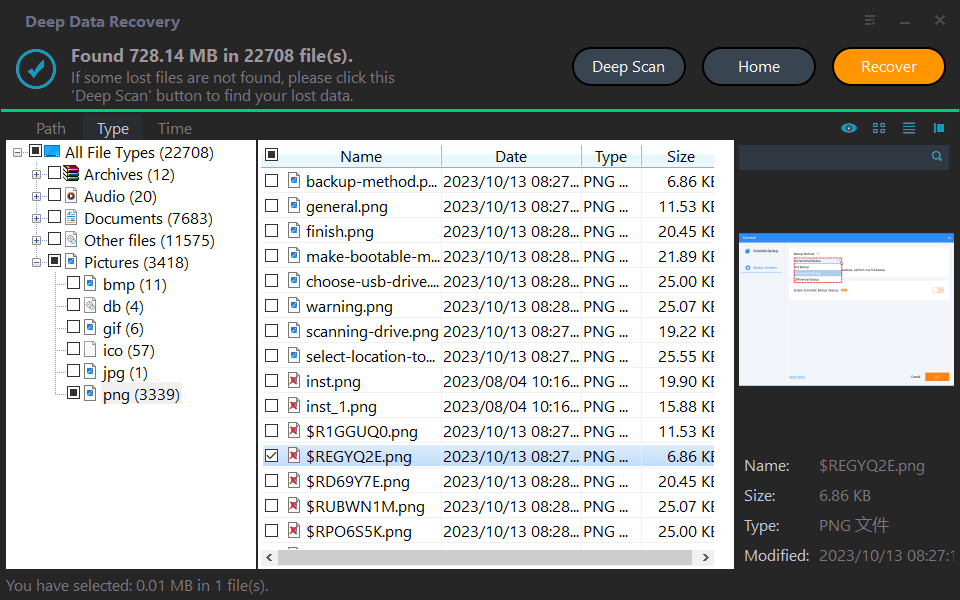[4 Fixes] Desktop Files Disappeared in Windows 7
Why did my Desktop files disappear?
Windows users must have been bothered by the issue of data loss, whichever Windows Operating System they are using. They might have met data loss that was brought by system crashes, disk formatting, file deletion, etc.
Missing desktop folder
I can't find my desktop folder. The only way left is for me to use the Recent folder to find files on my desktop to attach which is quite hard. Please assist
- Question from SCN
Now Windows 7 users are seeking help to recover files disappeared from Windows 7 as well.
This issue needs to be settled with different methods according to different situations.
The reason why files/folders disappeared from desktop in Windows 7
Several factors can lead to files and folders disappeared from desktop in Windows 7. Just check and take the corresponding solutions introduced in the next part..
✍ The wrong account was logged in. If you found the desktop is totally different from the usual one, you might have logged into the temporary account.
✍ Viruses. If your computer was infected by viruses, the file system might go corrupted; also, viruses will delete, modify, and encrypt your files deliberately.
✍ Windows update. Windows updates may bring incompatibility and cause data loss. Some users have reported desktop files missing after Windows update.
Deletion. Of course, file deletion is the most common and frequent one that leads to data loss on desktop. Some users have asked how to recover a lost folder on desktop.
How to recover desktop files disappeared in Windows 7
How to get back the missing desktop folders and files?
With the causes introduced, now we could move on to the relative solutions. Check out and choose one that suits your data loss scenario.
Fix 1. Re-log into your own account
As mentioned above, if you restarted the computer and everything is gone, including the icons, apps, files, and folders, you might have signed a temporary account. This may result from viruses or a corrupted account.
You could either re-log into your own Microsoft account or create a new one (if the original account was corrupted).
To log in to your own account:
Step 1. Click the Start Menu > Power.
Step 2. Click the account icon > Sign out > choose the original user account > sign in.
If the files/ folder disappeared from desktop issue happens all the time, you need to create a new one.
To create a new account:
Step 1. Start Menu > Settings > Accounts.
Step 2. Family & other users > Add someone else to this PC > create a new account following the instructions.
Fix 2. Show hidden files on desktop
Also, it is known that viruses can hide your files. It can be easily fixed with the help of the file explorer settings.
Step 1. Start This PC > navigate to the directory C:\Users\username\Desktop.
Step 2. View > Options > View> Show hidden files, folders, and drives.
Thus you could find the missing desktop folders and files.
Fix 3. Use antivirus software and check the file system
Another possible cause of desktop files disappeared Windows 7 is the virus. The computer infected can meet a corrupted MBR, unexpected shutdowns, rebooting loop, and of course, file loss.
Viruses might delete, edit, modify, and encrypt your important files to extort money. Now just do the following things to protect your PC.
Use the antivirus software to scan and fix potential viruses.
Check if you have downloaded suspicious programs or apps; if so, uninstall them right now.
Never visit suspicious sites again and use antivirus apps to scan the computer from time to time.
Fix 4. Recover missing desktop folders/files effortlessly
How to find or recover desktop files disappeared Windows 7? As we have talked about, this might result from file deletion as well.
If you have removed files from desktop and then accidentally emptied the Recycle Bin, then the desktop files will be permanently gone.
But you could still have chances to get them back with the help of professional data recovery software for Windows.
Using an efficient tool, you have no need to worry about further damage or overwriting the original data; also, it saves your time and labor. Deep Data Recovery is one of the eligible and outstanding programs.
It facilitates users with its amazing features.
- Scan and recover data from HDD/SSD/USB/SD card, etc.
- Over 200 types of files are recoverable, including photos, videos, office files, zip files, etc.
- Select files to restore while scanning directly.
- Deleted files can get recovered and kept in original filenames, formats, and paths.
- Support Windows 11/10/8/7/Server, and also NTFS/FAT32/exFAT/ReFS, etc.
In 3 steps, you could recover files/folder disappeared from desktop easily.
Step 1. Install and run the software > hover the mouse over the drive, and click Scan.
Step 2. While scanning, filters like Date modified, Type, Size, etc., are available to help you find the exact files you need.
Step 3. Go to Deleted files > navigate to the Desktop folder > select the files you need > Recover.
Except for the desktop files, it also allows users to recover files from external hard drives easily.
FAQ
Methods to settle the desktop files disappeared Windows 7 issue has been introduced. In case you need more help, some frequently asked questions will be given with answers.
There are in general 5 methods to fix desktop files missing after Windows 10 update.
1. Search for your wanted files in File Explorer. Your files might have not been deleted or wiped from your PC yet.
2. Unhide the files. Similarly, your files might get hidden by viruses.
3. Check the user account. Sign in to the correct account to get back your wanted files.
4. Use File History to recover deleted/lost/damaged files.
5. Turn to professional Windows data recovery tools.
To restore desktop icons on Windows, several fixes can help you.
Enable Show desktop icons in Windows settings.
Disable Tablet mode.
Carry out SFC scan.
Perform a system restore.
Some users also found desktop suddenly empty. Similarly, they could unhide desktop icons, specify or correct desktop icon settings, restart the desktop process, check the system file, roll back the Windows update, etc.
Related Articles
- How to Undelete JPG Files from Local or External Hard Drive?
How to undelete JPG files from computer? This article will be worth reading to help you perform PC deleted photo recovery. - How to Recover Photos from Recycle Bin?
How to recover photos from Recycle Bin? This article provides several methods, check them out to recover pictures from Recycle Bin easily. - How to Recover Accidentally Formatted Hard Drive?
How to recover accidentally formatted hard drive? The two most effective methods are using data recovery software and recovering from a backup. Get them now!