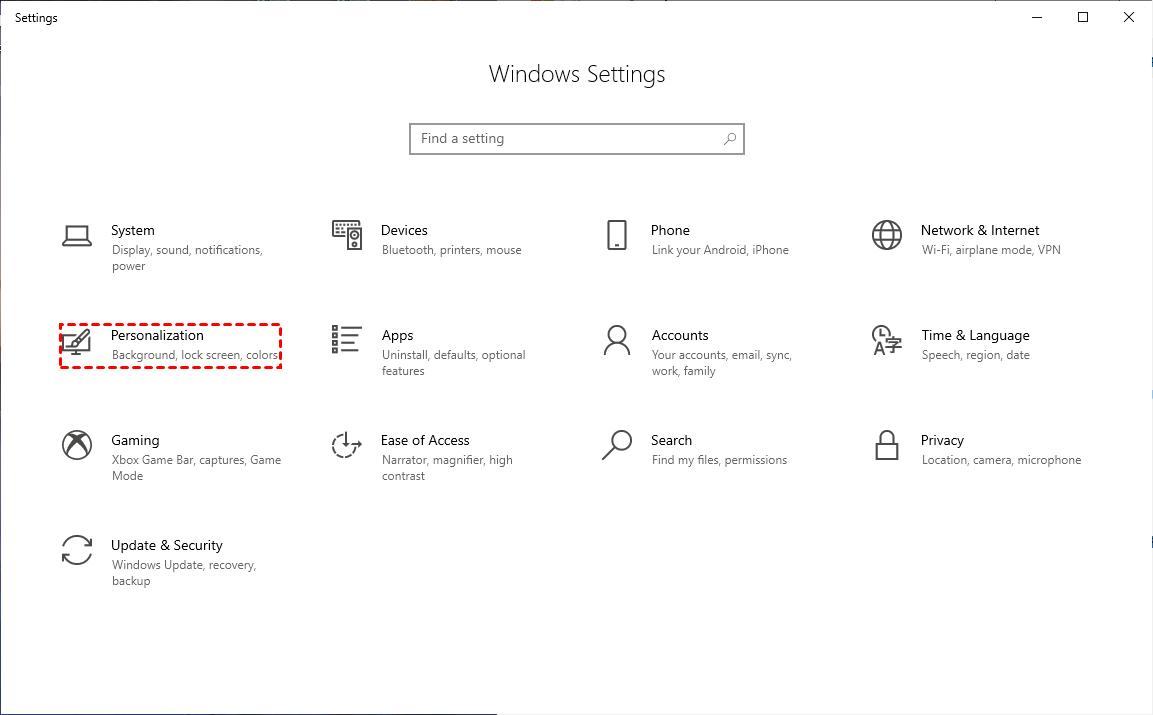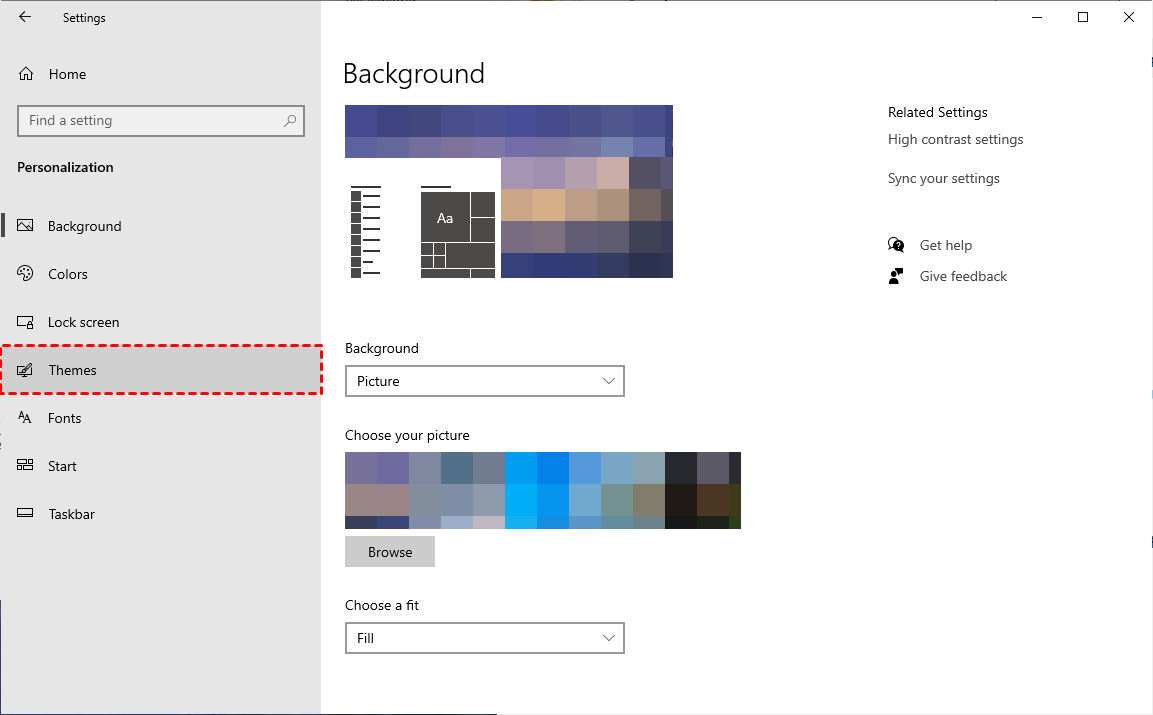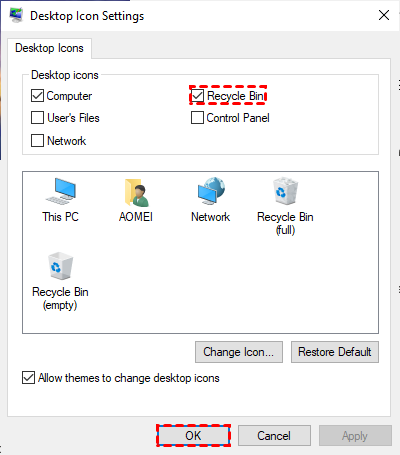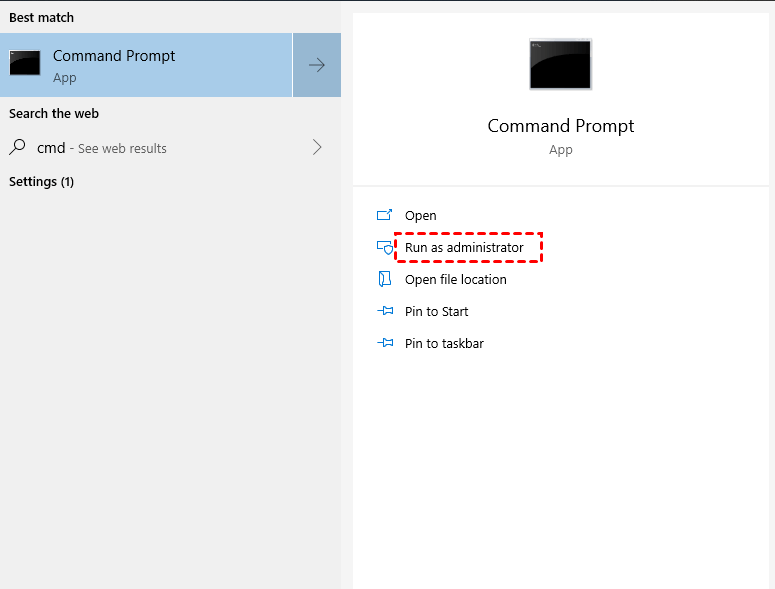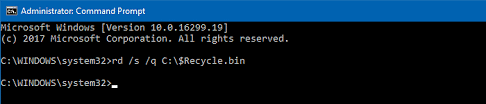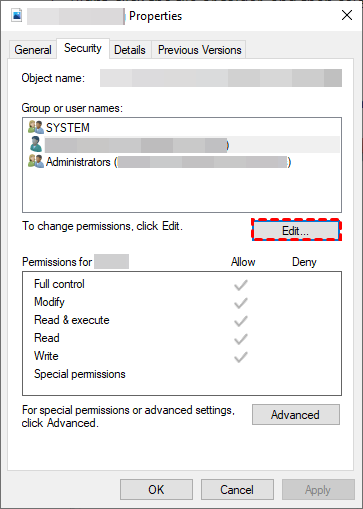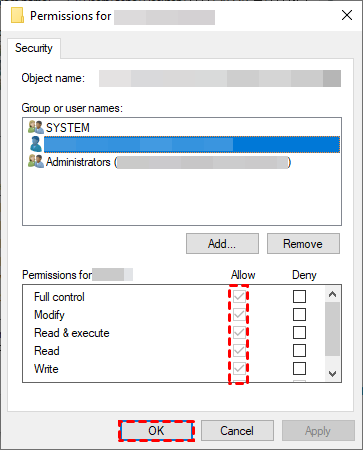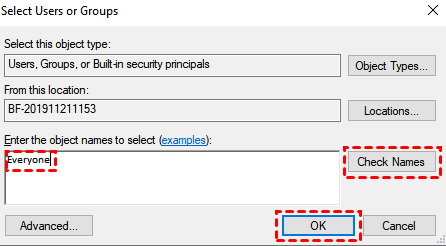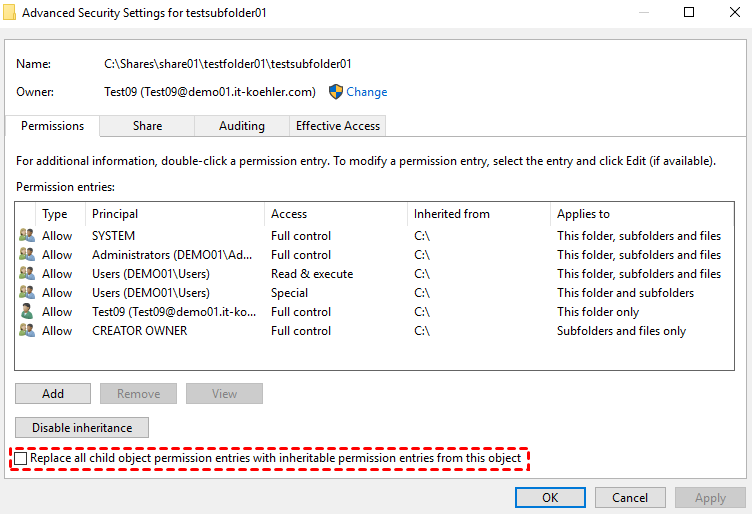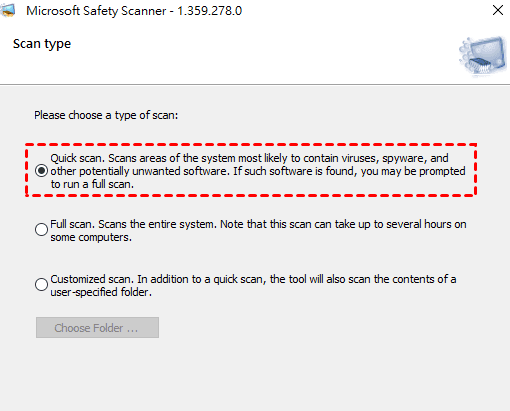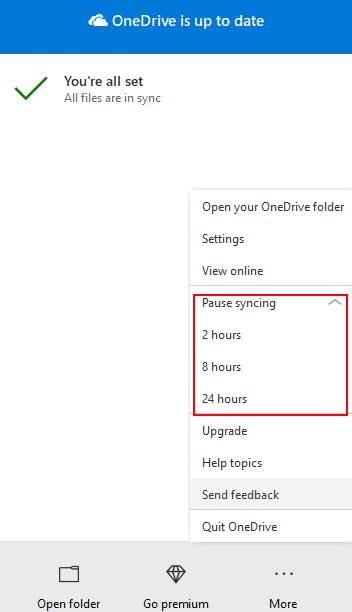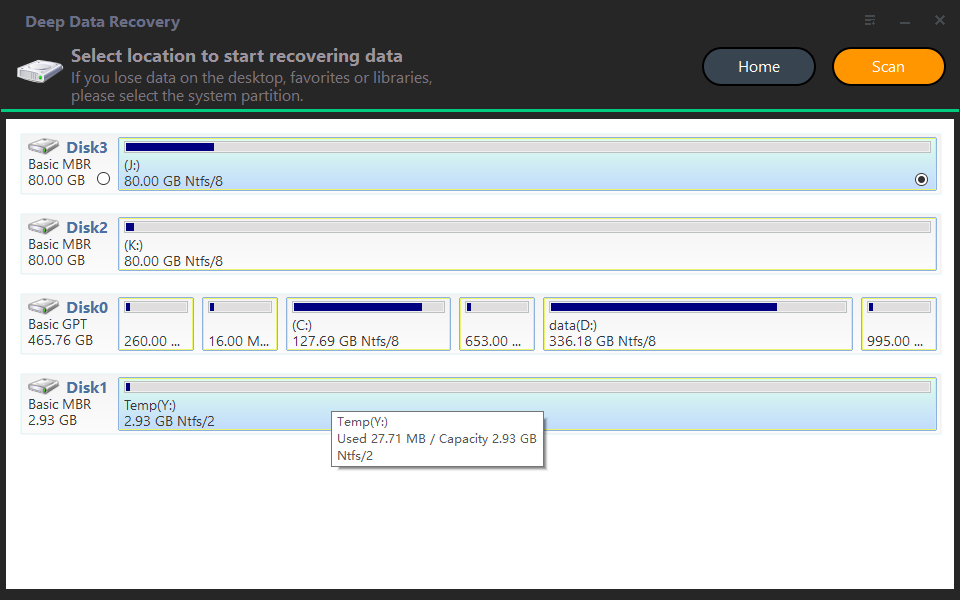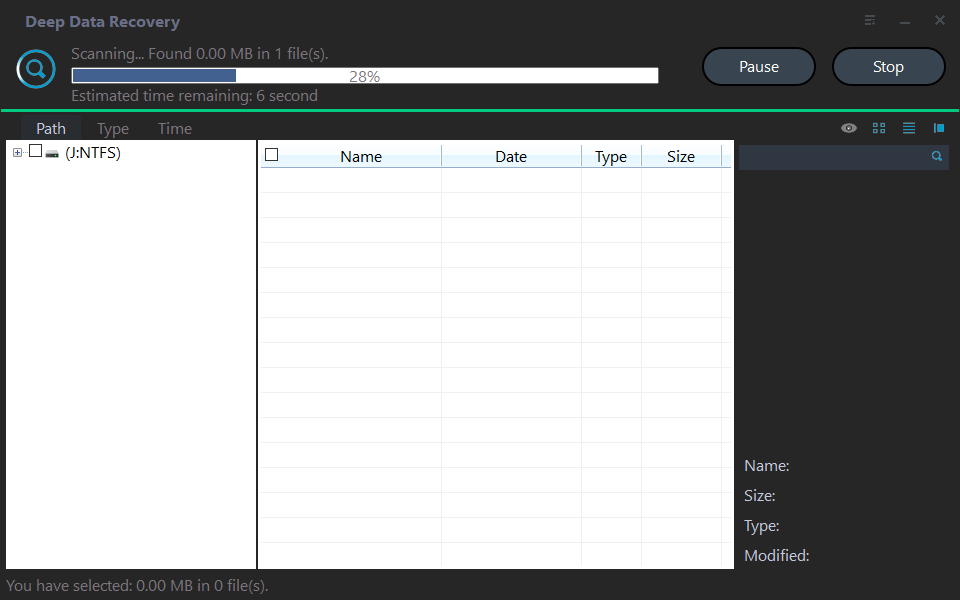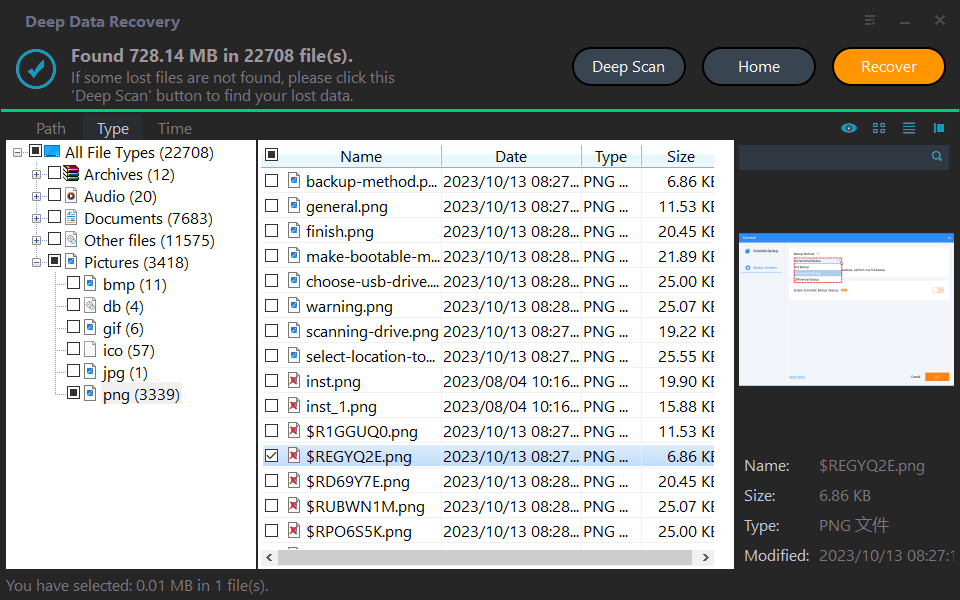6 Ways to Solve Desktop icon Reappears after Delete
- Why does desktop icons reappear after deleting?
- How to remove shortcuts from desktop?
- Fix 1. Remove/add desktop shortcuts in Desktop icon settings
- Fix 2. Reset Recycle Bin using the elevated command prompt
- Fix 3. Modify permissions to make icons disappearing from desktop
- Fix 4. Change system permissions to delete shortcuts from desktop
- Fix 5. Perform a Microsoft Security Scan
- Fix 6. Turn off cloud syncing services
- Further reading: How to restore desktop icons/files Windows 10/11?
- Relevant Q&A about desktop data recovery
Why does desktop icons reappear after deleting?
When I create a file on the desktop or save it to the desktop, I later delete an icon of a file. But after opening a full-screen program or signing out, the deleted icon reappears on the desktop. So why does desktop icons reappear after deleting, and how to fix it?
As an electronic hyperlink or file shortcut to access data or programs, the desktop icon can help you quickly navigate the computer systems and locate your desired files.
But every coin has two sides. Some of you may be bothered by excessive desktop icons or the cluttered desktop, so how to remove shortcuts from desktop without reappearing?
Possible causes of desktop icon reappears after delete
Generally speaking, if the desktop icon reappears after delete, which means you cannot remove desktop shortcuts directly or drag them to your Recycle Bin.
Let's have a closer look at its possible reasons before choosing a targeted method below.
- Corrupted Recycle Bin
- Misconfigured permissions
- Cloud syncing service or cloud storage software affects
- Presence of malware
How to remove shortcuts from desktop?
Desktop icon reappears after delete? Deleted files reappears on desktop? How to delete shortcuts from desktop without reappearing? Please refer to the following solutions.
Fix 1. Remove/add desktop shortcuts in Desktop icon settings
Windows Settings is a Microsoft Windows component that enables users to customize their user preferences, configure their operating system, and manage devices.
Step 1. Open Windows Settings by clicking the "Win + I" button and click the "Personalization" button.
Step 2. Click the "Themes" button.
Step 3. Click "Desktop icon settings" on the right.
Step 4. Don't tick the desktop icon you desire to delete. Then click Apply > OK.
On the contrary, if you desire to restore desktop icons Windows 10/11 PCs, tick the icon you want.
Fix 2. Reset Recycle Bin using the elevated command prompt
As mentioned above, users often drag their unwanted desktop icons to the Recycle Bin. But if the Recycle Bin shows empty but it is not and its icon appears grayed out, it is likely to be damaged.
To stop desktop files and icons appearing from deleting, it's possible for you to use the elevated command prompt to reset Recycle Bin.
Step 1. Type "cmd" in the search bar and "Run as administrator" to open the command prompt window.
Step 2. Type "rd /s /q C:\$Recycle.bin" in the window and hit "Enter" or press "OK" to begin the process. You can also replace the letter C with your chosen drive letter.
Fix 3. Modify permissions to make icons disappearing from desktop
If you're eager to remove Recycle Bin from the desktop without admin rights, the Recycle Bin may also become grayed out. Specifically, you're not allowed to modify the desktop icon without permission. Not to mention deleting desktop shortcuts.
How to remove shortcuts from desktop? Let's check the permission settings first.
Step 1. Right-click on the desktop icon you want to remove. Then select Properties > Security.
Step 2. Locate your username and click the "Edit" button.
Step 3. Check the Allow box next to Full Control. After clicking the "Apply" button, remember to click "OK" to close it.
Fix 4. Change system permissions to delete shortcuts from desktop
If the above modification fails to help you remove shortcuts from the desktop, you could change system permissions. Then you're ready to delete shortcuts from the desktop.
Step 1. Right-click on your chosen desktop icon > select Properties > click Security > tap Advanced.
Step 2. Click the "Change" button beside the Owner.
Step 3. In the Select Users or Groups window, enter your username to replace Everyone. Then click Check Names > OK.
Step 4. Go back to the Advanced Security Settings window, and click the "Replace all child object permission entries with inheritable permission entries from this project" and "OK" buttons.
Fix 5. Perform a Microsoft Security Scan
Sometimes, malware or virus attacks can also cause the desktop icon reappears after delete. For safety reasons, it's time for you to scan and remove possible viruses using Microsoft Security Scan. Let's show how it works.
Step 1. Go to the official Microsoft website and install Microsoft Security Scan on your Windows computers.
Step 2. Select Quick scan, Full scan, or Customized scan as you prefer.
Step 3. As the name suggests, this tool will detect all harmful viruses and get rid of them. Please wait patiently.
Fix 6. Turn off cloud syncing services
Cloud syncing services are good choices for you to save the limited storage of the local hard drives. But using cloud storage software like OneDrive will automatically add the deleted desktop icons/files/folders to their original locations. In brief, that is how the desktop icon reappears after delete with cloud syncing services.
Let's perform how to disable OneDrive.
Step 1. Open your OneDrive and click the "More" button.
Step 2. Click Pause syncing in the expanded window, then select the period of Pause syncing based on your needs.
Further reading: How to restore desktop icons/files Windows 10/11?
Some users tend to make a more organized desktop by deleting unnecessary icons. But after deletion, they may need help to locate the original files/folders connected to their deleted desktop icons.
So how to recover deleted shortcuts from desktop? You can check the recoverable items in the Recycle Bin first. If there's no sign of your desired desktop icons, files, or folders in this temporary storage place, you'd better seek help from professional data recovery software like Deep Data Recovery.
- ★Powerful features & friendly design::
- Recover the deleted/lost Word, Excel, PPT, PDF, photos, videos, audio, folders, and other 200+ types of data from HDD, USB, SD cards, etc.
- Judge the recovered files based on their original paths, filenames, and format.
- During Quick Scan and Deep Scan, enter filenames in the search bar to locate your desired files quickly or wait to find all the deleted and other lost files on your PCs.
- Support NTFS, exFAT, FAT32, and ReFS file systems.
Download Deep Data Recovery on your Windows 7, 8, 10, 11, or Windows Server computers to restore your deleted desktop icons/files!
Step 1. Run Deep Data Recovery on your PC, and hover the mouse over the partition that includes your desired desktop icons/files. Then click Scan.
Step 2. Quickly locate your needed desktop icons/files by Name, Date, Type, Size, or Path. You can also wait to view all the deleted and Raw files after Quick Scan and Deep Scan.
Step 3. Go to the Deleted Files/Raw files folder, and click "Recover" to get your selected icons/files back. After recovery, please save them in a new location.
Relevant Q&A about desktop data recovery
Desktop icon reappears after delete? Get six practical solutions to solve this issue. After icons disappearing from desktop, you can go to the Recycle Bin to recover the recently deleted files or use data recovery tools to retrieve them.
Besides, there're some related tips about desktop data recovery. Please get an overview of them.
Files on desktop not opening! How to fix it? Try to change your incorrect mouse settings, adjust the speed of your mouse, or modify the Login Profile in the Registry Entries to solve it.
If your desktop files miss after Windows 10 update, please show hidden files via File Explorer, or see if you've signed with a temporary profile. For deleted files, you need to restore them from backups or use tools.
Generally speaking, only regular backups are the best hedge against data loss. Thus, it's time for you to back up files, folders, partitions, disks, or the system using free backup software for Windows.
Related Articles
- 8 Fixes | Windows Text Not Showing up!
Learn how to fix Windows text not showing up via eight solutions and how to retrieve deleted texts via Windows features or data recovery software on this page. - How to Fix: SD Card Not Accessible?
Get five efficient solutions to fix SD card not accessible on this page. Besides, you can learn how to recover deleted files from SD card via data recovery software. - Troubleshoot: Mapped Drive Keeps Disappearing!
Learn how to fix mapped drive keeps disappearing with 4 efficient ways and how to recover files from hard drives easily on this page. Besides, there're some related tips about mapped drive. - Comprehensive Guide: How to Recover Permanently Deleted Photos Free?
Learn how to recover permanently deleted photos free via Windows features or photo recovery tools on this page. Moreover, you can get other relevant tips about photo recovery.