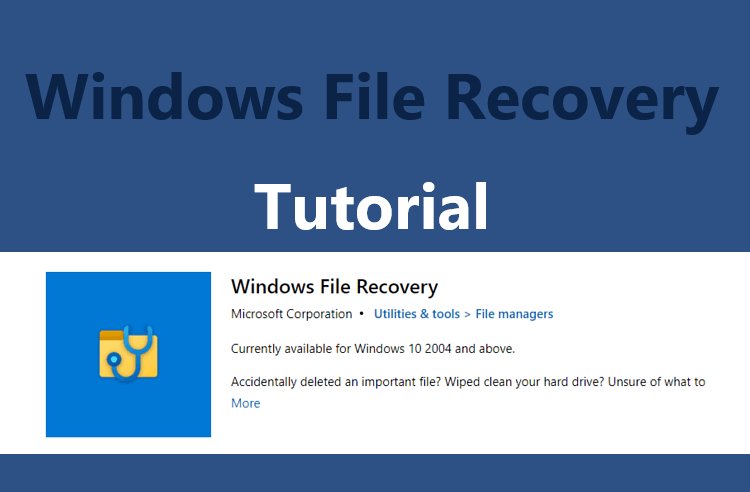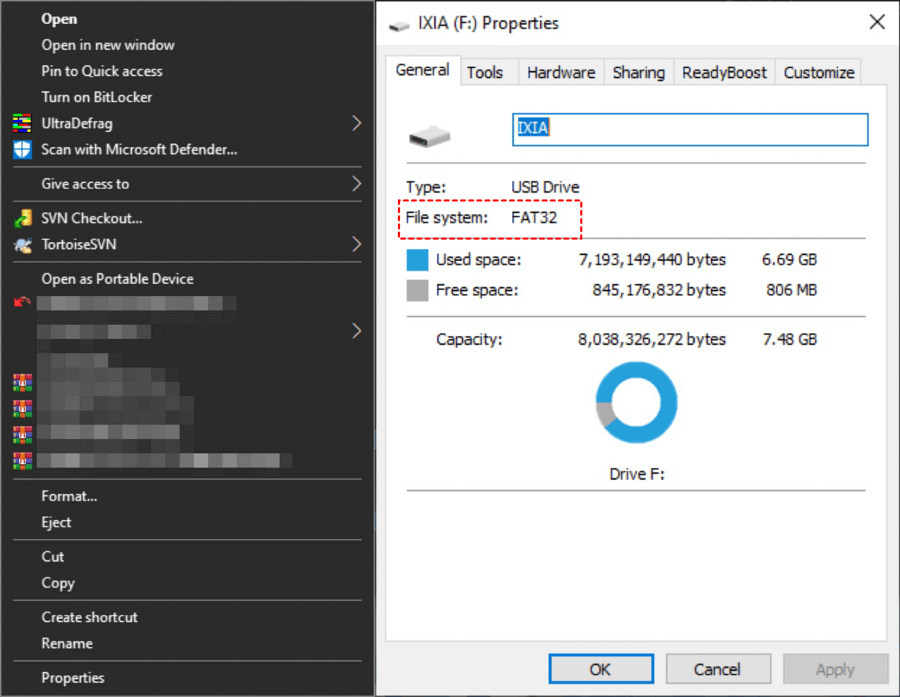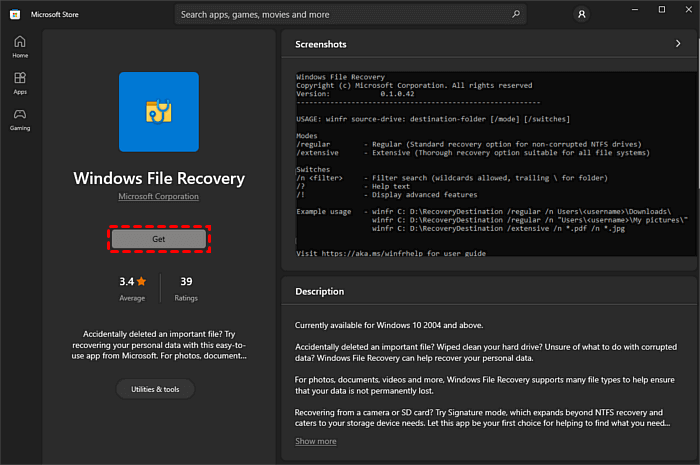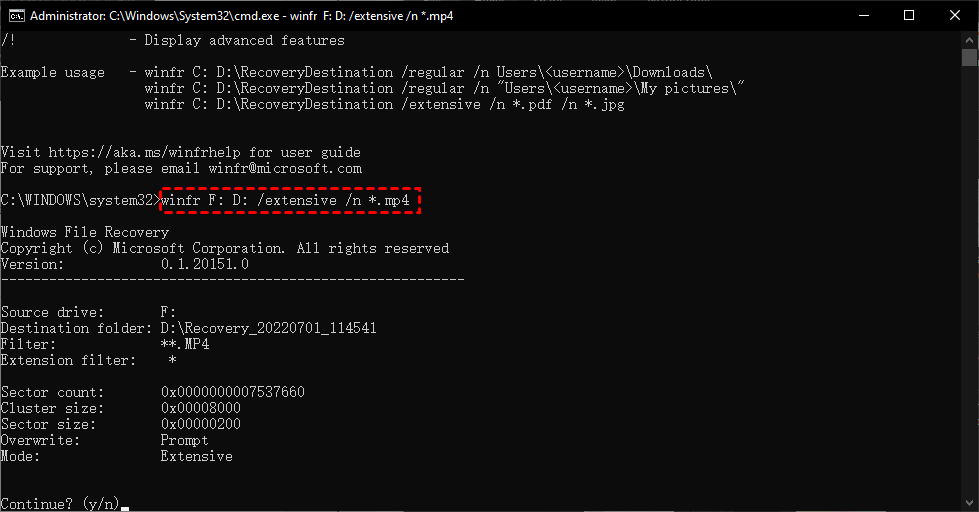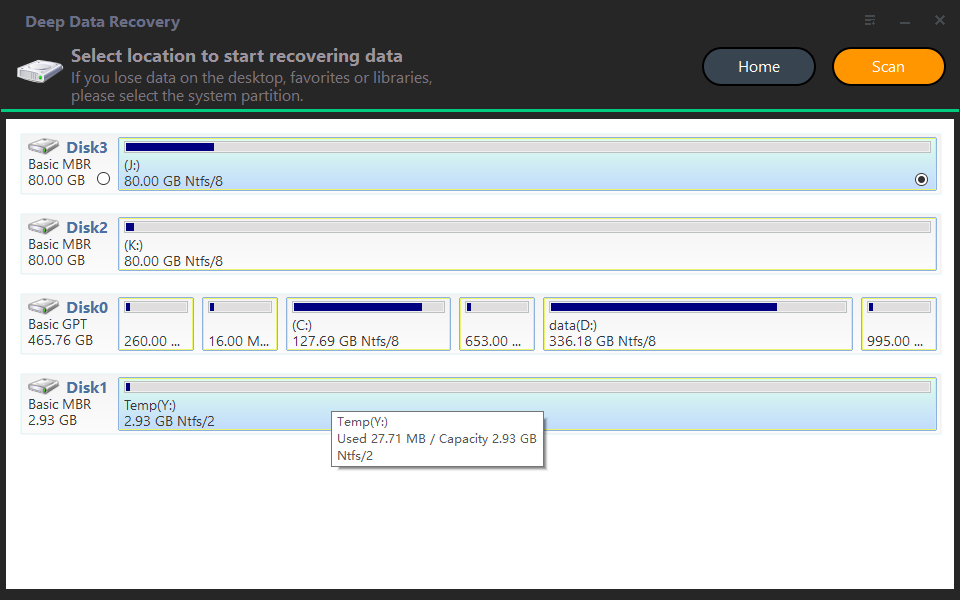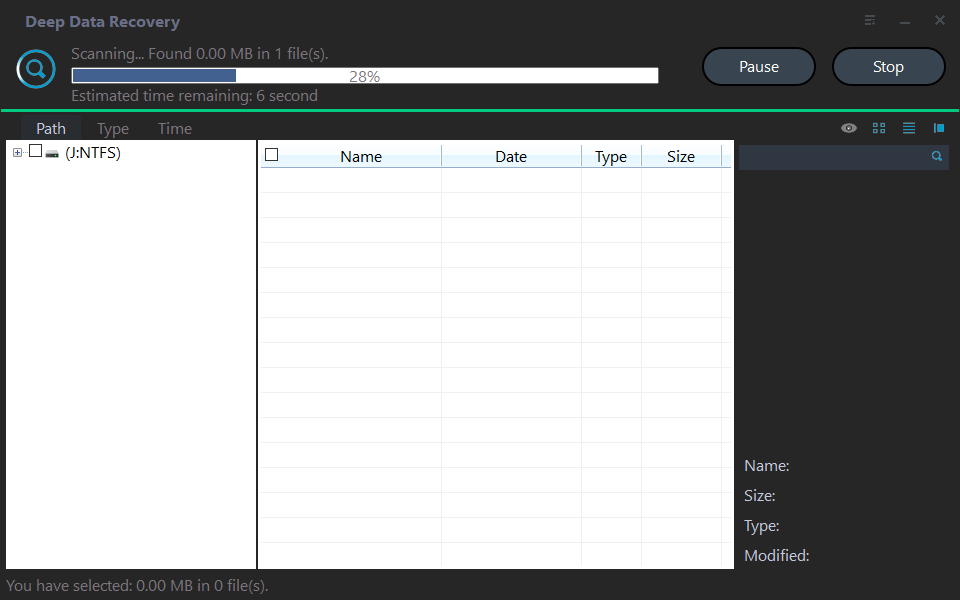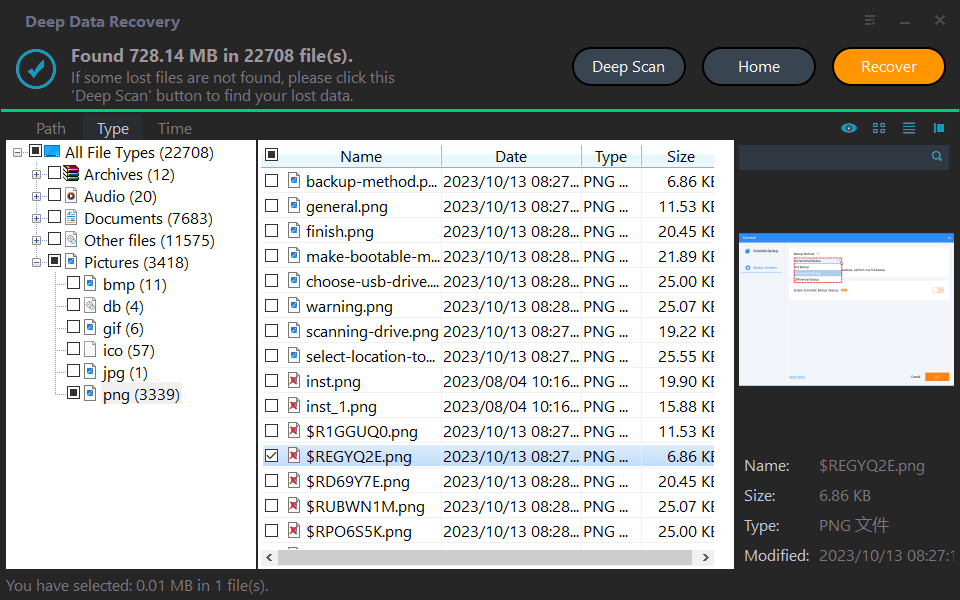How to Recover Deleted Files from Voice Recorders & Voice Recorder Apps?
- Can you retrieve deleted files from voice recorder?
- Scenario 1. How to recover deleted files from Olympus & Sony voice recorders?
- Solution 1. Recover deleted voice recordings from voice recorders via Windows File Recovery
- Solution 2. Recover deleted voice recordings from voice recorders via audio recovery software
- Scenario 2. How to recover deleted files from voice recorder apps?
- Related suggestions
Can you retrieve deleted files from voice recorder?
I've used an Olympus digital voice recorder to record significant voice recordings. But I mistakenly deleted partial audio files from this digital storage device. So is it possible to recover deleted voice recordings from voice recorders?
Help! I want to recover voice memos from iCloud/iTunes backups, but I don't want to erase all the existing data on my iPhone. Any suggestions will be appreciated.
Using a voice recorder can save you valuable energy and record critical points as much as possible. It's more convenient for users to listen to their recordings with handy voice recorders or voice recorder apps. This improves productivity and transmission.
Since you've used various storage devices to record these voice memos, which suggests these audio files mean a lot to you. So how to recover deleted files from voice recorders or voice recorder apps after deletion?
Where do deleted voice recordings go?
Voice recorders usually use SD cards to store recordings. For voice recorder apps, users often use phones (iPhone or Android) to make recordings.
It's relatively easy to recover recently deleted voice memos from voice recorders or iOS devices after accidental deletion.
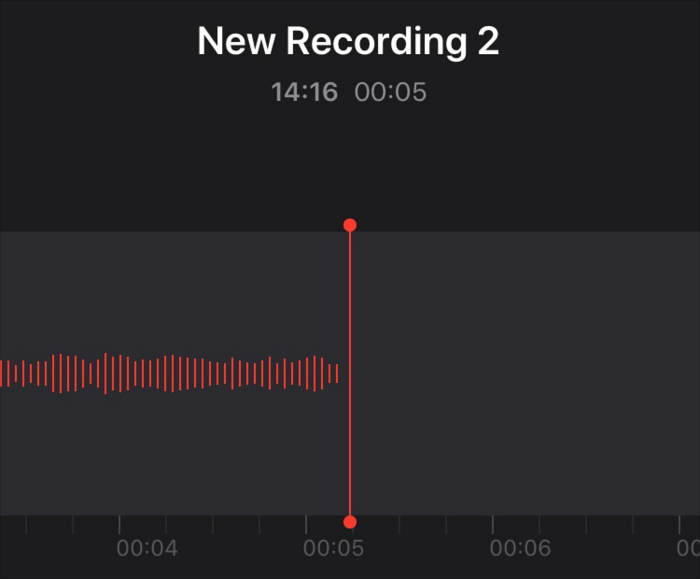
Even for permanently deleted voice recordings, regular backups and professional audio file recovery software make it possible for you to reappear the deleted or lost audio files as long as they haven't been overwritten by newly added data.
Because the permanently deleted executions cannot wipe out selected recordings totally from your storage devices. Plain and simple, your permanently deleted voice recordings are not gone from your voice recorders & apps before data coverage.
Scenario 1. How to recover deleted files from Olympus & Sony voice recorders?
How to recover deleted files from Olympus voice recorders? If you haven't created any disk backups before, there's no better way than using voice recording recovery software to get deleted audio files back.
Solution 1. Recover deleted voice recordings from voice recorders via Windows File Recovery
Released by Microsoft in 2020, Windows File Recovery is good at recovering lost files from internal and external hard drives, USB sticks, SD cards, and SSD drives for free.
With it, you can recover files such as Microsoft Word, Excel, PPT, PDF, ZIP, JPG, PNG, MP3, MP4, and MAV.
Suppose that you're going to perform audio recording recovery with this command-line software. In that case, it's inevitable for you to resemble the following basic command format with your selected mode and switches.
▶winfr source-drive: destination-drive: [/mode] [/switches]
- Notes:✎...
- Ensure the source drive (where to save your needed voice recordings before deletion) is not the same as the destination drive (where to save your recovered audio files).
- Windows File Recovery is only compatible with Windows 10/11.
- Basic modes (Regular & Extensive) and advanced modes (Segment & Signature) can support NTFS, FAT, exFAT, and ReFS file systems.
- This software cannot recover cloud storage files and network files.
Please refer to these steps to figure out the file system of your voice recorder's SD card.
Step 1. Connect your SD card to the computer and press "Win + E" to open File Explorer. Click This PC > right-click on your connected SD card > select Properties.
Similarly, you can also refer to the following form to check the file system.
|
File system |
Examples |
|
FAT and exFAT |
SD cards, flash or USB drives (< 4GB) |
|
NTFS |
Computers (HDD, SSD), external hard drives, flash or USB drives (> 4GB) |
Step 2. Select the basic "Regular" or "Extensive" mode after learning the file system of your SD card and data loss scenarios.
|
File system |
Scenarios |
mode |
|
NTFS |
Deleted recently |
Regular |
|
NTFS |
Deleted for a while |
Extensive |
|
NTFS |
Formatted disk |
Extensive |
|
NTFS |
corrupted disk |
Extensive |
|
FAT and exFAT |
Any |
Extensive |
Step 3. Choose some switches from the following form.
|
Switch |
Description |
Supported modes |
|
/y: |
Recover specific extension groups, comma-separated |
Signature |
|
/p: |
Saves a log file of the recovery operation in a different location than the default location on the recovery drive (for example, D:\logfile). |
All |
|
/a |
Overrides user prompts, which is useful in a script file. |
All |
|
/u |
Recovers undeleted files, for example, from the Recycle Bin. |
NTFS Segment |
|
/k |
Recovers system files. |
NTFS Segment |
|
/g |
Recovers files without primary data streams. |
NTFS Segment |
|
/e |
To keep your results manageable and focus on user files, some file types are filtered by default, but this switch removes that filter. |
NTFS Segment |
|
/e: |
Specifies which file types are filtered. |
NTFS Segment |
Step 4. Go to Microsoft Store and click "Get" to download this tool on your Windows 10/11 computers. Then "Open" it.
Step 5. How to recover deleted files from voice recorder? The following command line describes how to recover deleted MP4 files. The source and destination drives are F and D drives.
▶winfr source-drive: destination-drive: [/mode] [/switches]
▶winfr F: D: /extension /n*.mp4
Step 6. Please copy the above command line in the command prompt window. To start the process, press the "y" key. You can also press "Ctrl + C" to stop the data recovery process.
Solution 2. Recover deleted voice recordings from voice recorders via audio recovery software
Powerful Windows File Recovery is only suitable for tech users because there's no GUI. Undeniably, complicated writing of command lines can discourage non-tech users from using the above software.
For newcomers, you'd better use another more friendly software with a GUI (graphical user interface) like Deep Data Recovery. This voice recording recovery software can exempt you from recovering files using CMD and try its best to recover audio files as many as possible.
- ★Tips:
- Recover deleted/lost Word, Excel, PPT, PDF, photos, videos, audio, folders, and other 200+ types of data from HDD, USB, SD cards, and other storage devices.
- Keep the original format for the deleted/lost files.
- During Quick Scan and Deep Scan, you can enter filenames in the search bar to find your desired voice recordings or wait to see all the deleted and missing files.
- Support NTFS, exFAT, FAT32, and ReFS file systems.
Download Deep Data Recovery on your Windows 11, 10, 8, 7, or Windows Server computers to recover deleted voice recordings!
Step 1. Launch Deep Data Recovery on your PC and connect your SD card to the computer. Then hover the mouse over the SD card and click Scan.
Step 2. Locate your desired audio files by Name, Date, Type, Size, or Path. After Quick Scan and Deep Scan, you can also wait to view all the files and Raw files.
Step 3. Go to the Deleted Files/Raw Files folder, and click "Recover" to get your selected audio files back. Please remember to store these recovered files in another location.
Scenario 2. How to recover deleted files from voice recorder apps?
Compared with voice recorders, most users are still more customized to recording voice memos with their iOS devices or Android phones. So how to recover deleted files from voice recorder apps after deletion?
Recover deleted voice recordings with iPhone voice recording recovery software
Let's take iPhones as an example. If there's no sign of your wanted voice recordings in the Recently Deleted folder, it's necessary for you to restore iPhones from iCloud/iTunes backups to recover deleted voice memos.
But how to recover deleted voice recordings from iOS devices without backups? Try to use professional voice recording recovery software like Qiling Data Recovery for iOS.
- ★Tips:
- With a bootable iPhone and a Windows PC, you're prepared to start the iPhone data recovery process.
- No need to reset your iPhone and restore from backups or erase all the current data on your iOS devices.
- Before recovery, you can preview all the files and locate your desired recordings. After recovery, you can restore your selected voice recordings.
- Recover Photos, Videos, Contacts, Notes, Reminders, WeChat History, Call History, Calendars, Voice memos, etc.
- Support different types of iPhones, iPad, and iPod Touch, and be compatible with iOS 10.0 and later.
- Lorem ipsum dolor sit amet, consectetur adipisicing elit. Esse expedita nesciunt quidem.
Download this software on your Windows PC to recover deleted voice recordings from iPhone 13/14!
Related suggestions
How to recover deleted files from voice recorders and voice recorder apps? Please find the corresponding methods from the above two scenarios.
Please practice the following data loss prevention tips to protect your voice recordings.
- Please think twice before deletion.
- Don't empty your temporary storage places (Recycle Bin & Recently Deleted folder) randomly.
- For Windows, right-click on the Recycle Bin icon > select Properties > customize the storage size of your Recycle Bin. Then click Apply > OK to store large deleted files.
- Use free backup software for Windows to back up files, folders, disks, partitions, or systems.
- For iOS devices, go to Settings > Voice Memos > Clear Deleted > click Never to prevent the iOS from automatically deleting audio files from your Recently Deleted folder.
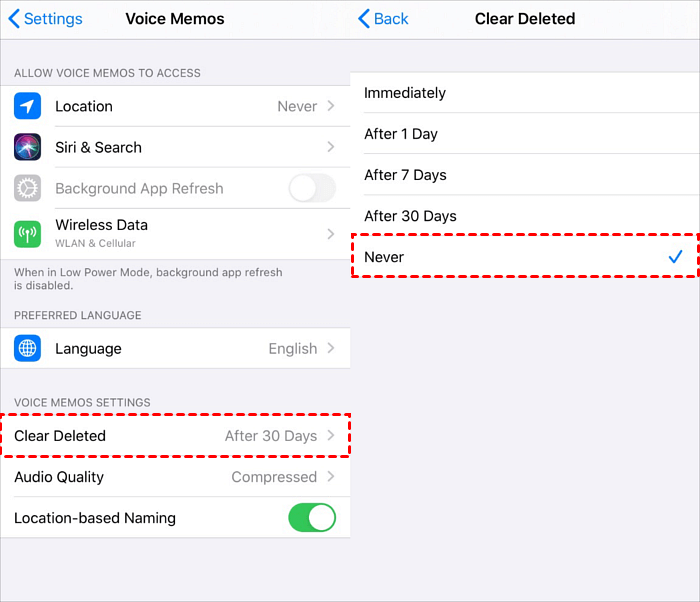
- Make backups via iCloud/iTunes/ free iOS backup and transfer tool.
- Please don't all your eggs in one basket to prevent data loss.
Related Articles
- [Answered] How to Recover Deleted TikTok Videos?
How to recover deleted TikTok videos? This post is ready to help you recover deleted TikTok videos on Windows, iPhone, or other storage devices via corresponding methods. - For Windows & iPhone | Where Do Permanently Deleted Photos Go?
Where do permanently deleted photos go? This article lists five solutions to recover permanently deleted photos on Windows/iPhone. - 8 Fixes | Windows Text Not Showing up!
Learn how to fix Windows text not showing up via eight solutions and how to retrieve deleted texts via Windows features or data recovery software on this page. - 7 Methods to Solve Files Appearing after Deleting
Learn how to solve files appearing after deleting via seven fixes on this page. Meanwhile, you can also learn how to recover deleted files from desktop with ease and data loss prevention tips.