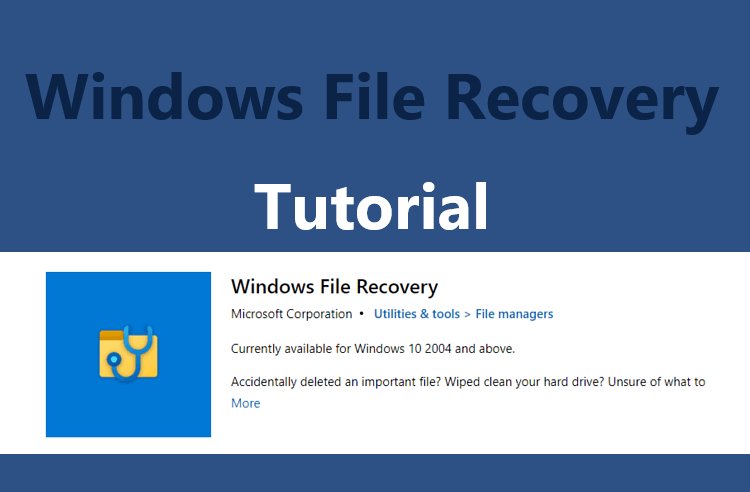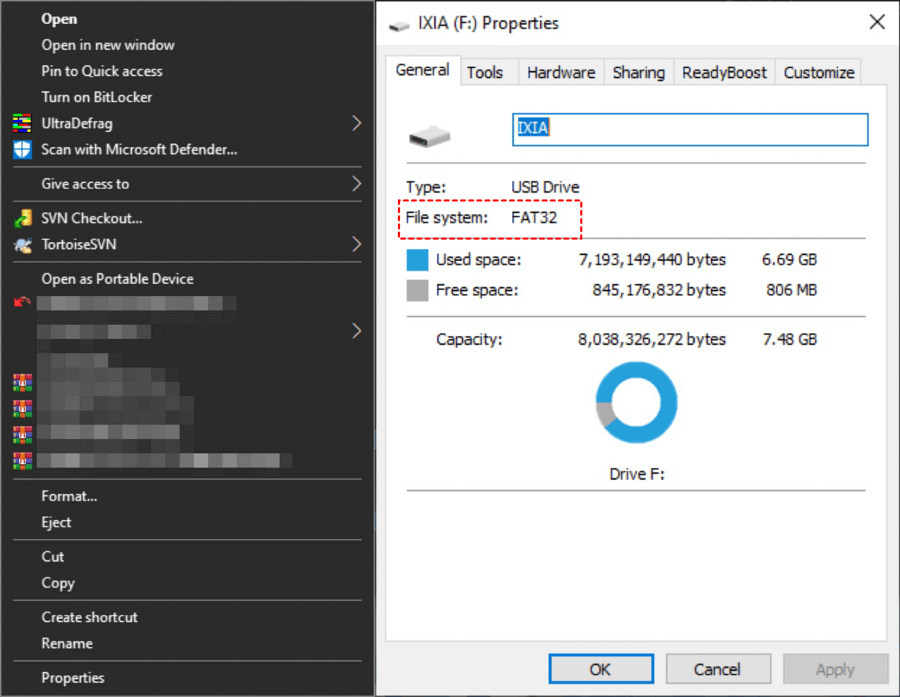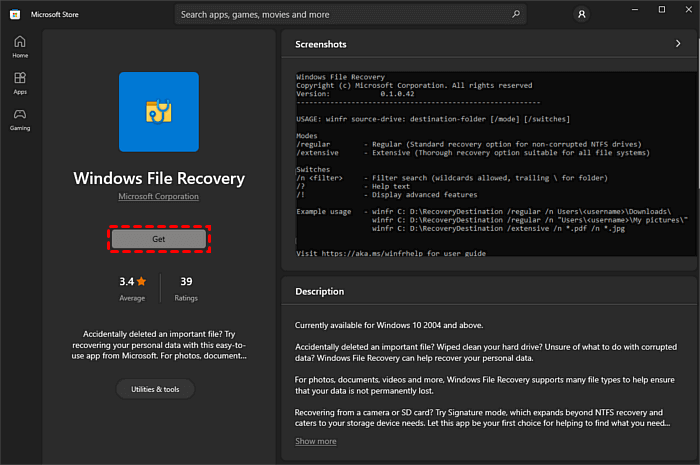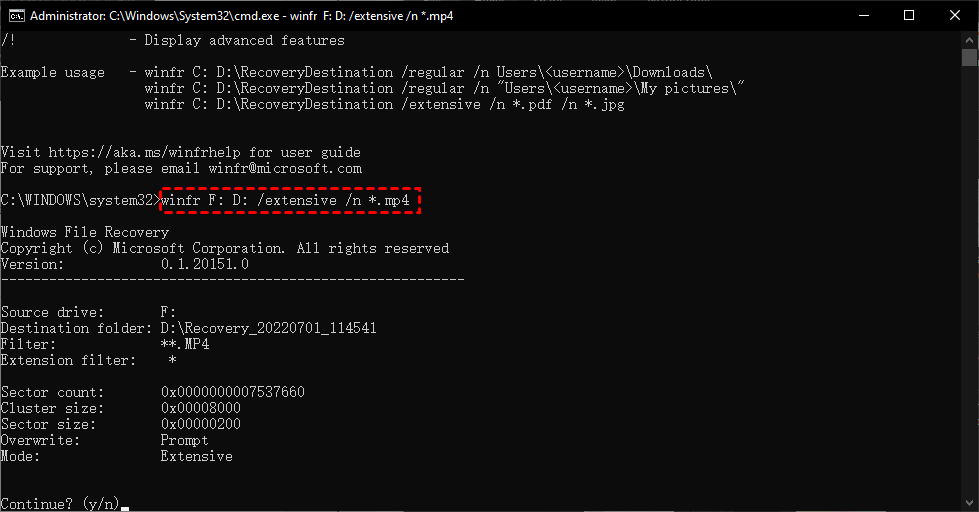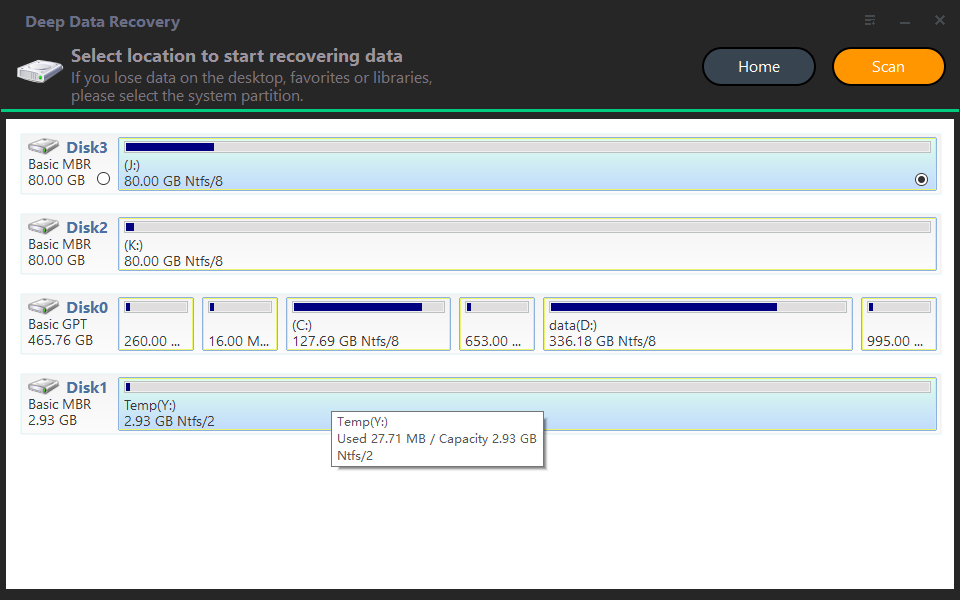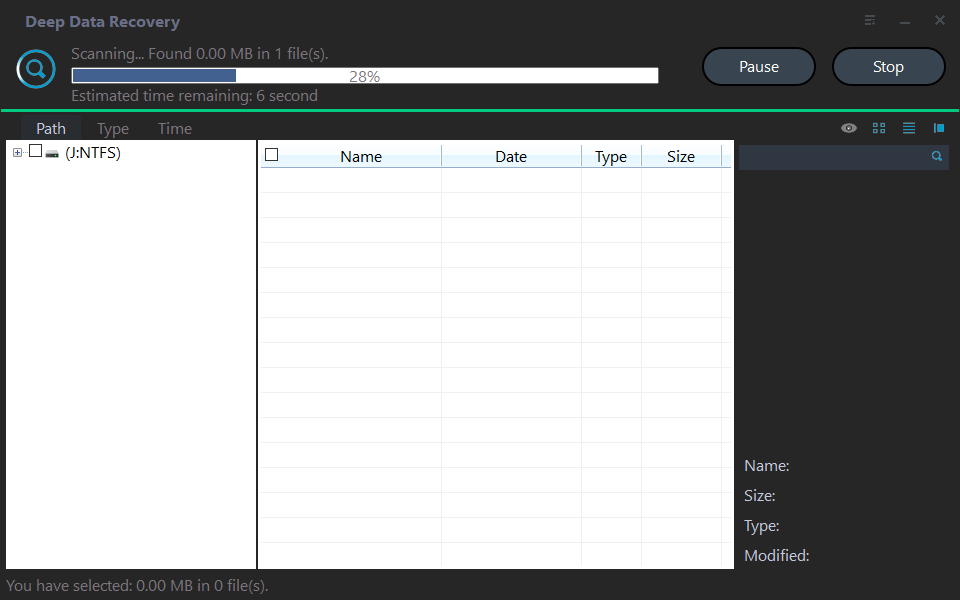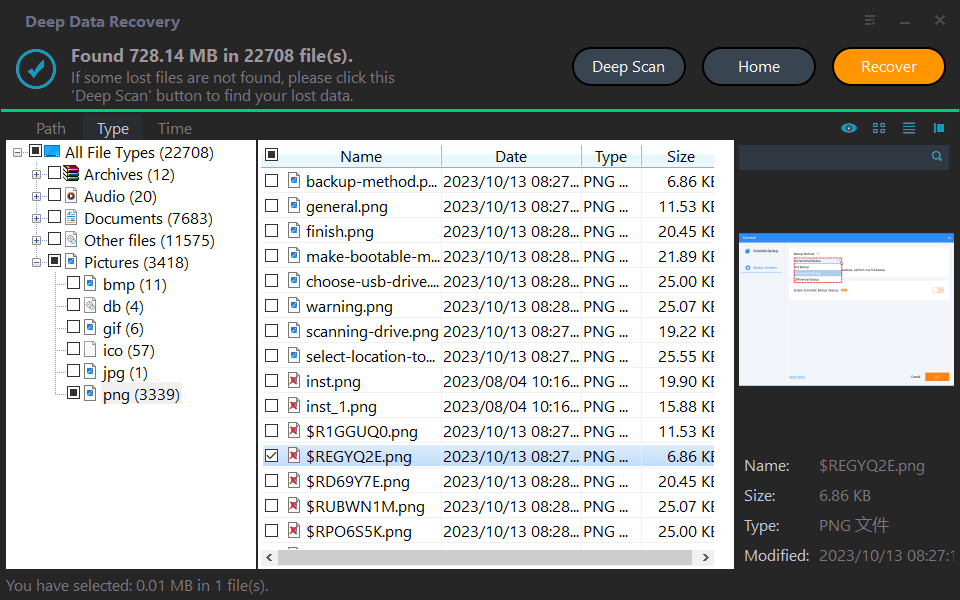How to Recover Deleted Files from Voice Recorders & Voice Recorder Apps?
- Can you retrieve deleted files from voice recorder?
- Scenario 1. How to recover deleted files from Olympus & Sony voice recorders?
- Solution 1. Recover deleted voice recordings from voice recorders via Windows File Recovery
- Solution 2. Recover deleted voice recordings from voice recorders via audio recovery software
- Scenario 2. How to recover deleted files from voice recorder apps?
- Related suggestions
Can you retrieve deleted files from voice recorder?
Yes, it is possible to recover deleted voice recordings from an Olympus digital voice recorder, but the chances of success depend on various factors, including the type of recorder, the file system used, and the extent of the deletion. If the deleted files were not immediately overwritten by new recordings, there may be a chance to recover them using specialized software or by sending the device to a professional data recovery service. However, it's essential to act quickly, as the longer you wait, the lower the chances of recovery.
You can restore your iPhone from an iCloud or iTunes backup without erasing your existing data. To do this, go to Settings > General > Transfer or Reset iPhone > Restore from iCloud Backup or Restore from iTunes Backup. Select the desired backup and follow the prompts. This will restore your voice memos and other data from the backup without erasing your existing data.
Using a voice recorder can save energy and record critical points, allowing users to listen to their recordings easily and improve productivity.
To recover deleted files from voice recorders or voice recorder apps, try checking the device's storage for any remaining audio files, looking for a "recently deleted" or "trash" folder, and using data recovery software to scan the device's storage for any recoverable files. It's also a good idea to stop using the device or app to avoid overwriting the deleted files.
Where do deleted voice recordings go?
Voice recorders typically use SD cards to store recordings, whereas voice recorder apps on phones (such as iPhones or Android devices) are used to make recordings.
You can recover recently deleted voice memos from your voice recorder or iOS device by checking the device's storage or the Voice Memos app, where deleted recordings are stored for a limited time. If not found there, you can use a data recovery tool or contact the device's manufacturer for assistance.
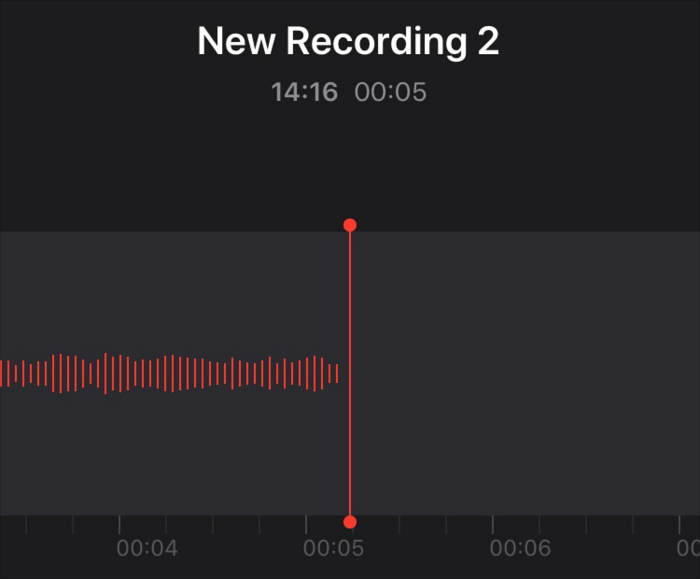
Even permanently deleted voice recordings can be recovered with regular backups and professional audio file recovery software, as long as the deleted files haven't been overwritten by new data.
Permanently deleted voice recordings do not completely disappear from your storage devices. They remain on your voice recorder or app until data coverage, meaning they can still be retrieved.
Scenario 1. How to recover deleted files from Olympus & Sony voice recorders?
If you haven't created any disk backups before, you can use voice recording recovery software to recover deleted files from Olympus voice recorders.
Solution 1. Recover deleted voice recordings from voice recorders via Windows File Recovery
Windows File Recovery, released by Microsoft in 2020, is a free tool that can recover lost files from various storage devices, including internal and external hard drives, USB sticks, SD cards, and SSD drives.
With it, you can recover files such as Microsoft Word, Excel, PPT, PDF, ZIP, JPG, PNG, MP3, MP4, and MAV.
To recover audio recordings using command-line software, you can use a basic command format with your selected mode and switches.
▶winfr source-drive: destination-drive: [/mode] [/switches]
- Notes:✎...
- Ensure the source drive, where your needed voice recordings are saved before deletion, is not the same as the destination drive, where the recovered audio files will be saved.
- Windows File Recovery is only compatible with Windows 10/11.
- Basic The software supports various file systems, including NTFS, FAT, exFAT, and ReFS, and offers two primary modes: Regular and Extensive, as well as two advanced modes: Segment and Signature.
- This software cannot recover cloud storage files and network files.
Please refer to these steps to figure out the file system of your voice recorder's SD card.
Step 1. Connect your SD card to the computer, open File Explorer by pressing "Win + E", click "This PC", right-click on your connected SD card and select "Properties".
The command to check the file system is `fsck` (File System Check) which can be used to check and repair file system errors. It can be run with the `-t` option to specify the file system type, and the `-v` option to increase verbosity.
|
File system |
Examples |
|
FAT and exFAT |
SD cards, flash or USB drives (< 4GB) |
|
NTFS |
Computers, external hard drives, flash drives, and USB drives are all examples of storage devices that can hold large amounts of data, with capacities exceeding 4GB. |
Step 2. After learning the file system of your SD card and understanding the data loss scenarios, you can select the basic "Regular" or "Extensive" mode.
|
File system |
Scenarios |
mode |
|
NTFS |
Deleted recently |
Regular |
|
NTFS |
Deleted for a while |
Extensive |
|
NTFS |
Formatted disk |
Extensive |
|
NTFS |
corrupted disk |
Extensive |
|
FAT and exFAT |
Any |
Extensive |
Step 3. Choose some switches from the following form.
|
The new policy aims to reduce the environmental impact of the company's operations. To achieve this goal, the company will implement a series of measures to minimize waste, reduce energy consumption, and promote sustainable practices among employees. |
Description |
1. Supported modes: |
|
/y: |
Recover specific extension groups, comma-separated |
Signature |
|
/p: |
The command saves a log file of the recovery operation in a different location than the default location on the recovery drive, such as D:\logfile. |
All |
|
/a |
Overrides user prompts, which is useful in a script file. |
All |
|
/u |
Recovers undeleted files, for example, from the Recycle Bin. |
NTFS Segment |
|
/k |
Recovers system files. |
NTFS Segment |
|
/g |
Recovers files without primary data streams. |
NTFS Segment |
|
/e |
This switch removes the default filter on file types, allowing all file types to be included in the results. |
NTFS Segment |
|
/e: |
Specifies which file types are filtered. |
NTFS Segment |
Step 4. To download the Windows Update Troubleshooter, go to the Microsoft Store on your Windows 10/11 computer, click "Get" to download it, and then click "Open" to run it.
Step 5. How to recover deleted files from voice recorder? The following command line describes how to recover deleted MP4 files. The source and destination drives are F and D drives.
▶winfr source-drive: destination-drive: [/mode] [/switches]
▶winfr F: D: /extension /n*.mp4
Step 6. To start the data recovery process, press the "y" key or press "Ctrl + C" to stop it.
Solution 2. Recover deleted voice recordings from voice recorders via audio recovery software
Powerful Windows File Recovery is a software that may be too complicated for non-tech users due to its lack of a graphical user interface (GUI) and the requirement to write complex command lines. This can make it difficult for those without technical expertise to use the software.
For newcomers, it's recommended to use a more user-friendly software with a graphical user interface like Deep Data Recovery, which can help recover audio files without the need to use the command line and may recover more files.
- ★Tips:
- Recover deleted or lost Word, Excel, PPT, PDF, photos, videos, audio, folders, and over 200 other types of data from hard drives, USB drives, SD cards, and other storage devices.
- Keep the original format for the deleted/lost files, including the file name, size, date, and any other relevant information. This will help ensure that the files are easily identifiable and can be restored to their original state if needed.
- During Quick Scan and Deep Scan, you can search for specific voice recordings by entering filenames in the search bar, or you can wait to see all the deleted and missing files that the scan uncovers.
- Support NTFS, exFAT, FAT32, and ReFS file systems.
To recover deleted voice recordings, download Deep Data Recovery on your Windows computer, which supports Windows 11, 10, 8, 7, and Windows Server versions.
Step 1. To recover data from your SD card, launch Deep Data Recovery on your PC, connect your SD card to the computer, and then hover the mouse over the SD card and click "Scan" to initiate the recovery process.
Step 2. Locate your desired audio files by Name, Date, Type, Size, or Path, and then select Quick Scan or Deep Scan to view them, or wait to view all files and Raw files.
Step 3. To recover deleted audio files, go to the Deleted Files/Raw Files folder, click "Recover" to retrieve the selected files, and store them in a different location.
Scenario 2. How to recover deleted files from voice recorder apps?
Compared to traditional voice recorders, many users are accustomed to recording voice memos on their iOS devices or Android phones. However, when these recordings are deleted, it can be frustrating to recover them. To address this issue, users can explore methods to retrieve deleted voice recorder files, such as using data recovery software or checking the device's storage for residual data.
Recover deleted voice recordings with iPhone voice recording recovery software
If you can't find your voice recordings in the Recently Deleted folder, you'll need to restore your iPhone from an iCloud or iTunes backup to recover them.
To recover deleted voice recordings from an iOS device without backups, consider using professional recovery software like Qiling Data Recovery for iOS.
- ★Tips:
- With a bootable iPhone and a Windows PC, you're ready to start the iPhone data recovery process.
- There's no need to reset your iPhone and restore from backups or erase all the current data on your iOS devices.
- Before recovery, you can preview all the files to locate your desired recordings. After recovery, you can restore your selected voice recordings.
- Recover various types of data from your iPhone, including photos, videos, contacts, notes, reminders, WeChat history, call history, calendars, and voice memos.
- The app supports various iPhone models, iPads, and iPod Touch devices, and is compatible with iOS 10.0 and later versions.
- Lorem ipsum dolor sit amet, consectetur adipisicing elit. Esse expedita nesciunt quidem.
Download this software on your Windows PC to recover deleted voice recordings from your iPhone 13/14.
Related suggestions
To recover deleted files from voice recorders and voice recorder apps, first, check if the voice recorder has an "undelete" or "recover" option, which may allow you to recover deleted recordings. If not, try using data recovery software, such as EaseUS MobiSaver, to scan the device for deleted files. Additionally, if the deleted recordings were synced with the cloud, check the cloud storage service, such as Google Drive or iCloud, for the recovered recordings.
To protect your voice recordings, practice the following data loss prevention tips.
- Please think twice before deletion.
- Don't randomly empty your temporary storage places (Recycle Bin & Recently Deleted folder) as it may lead to loss of important data.
- For Windows, right-To customize the storage size of your Recycle Bin, click on the Recycle Bin icon, select Properties, and adjust the storage size as needed. Then, click Apply and OK to save your changes. This will allow you to store larger deleted files.
- Use free backup software for Windows to back up files, folders, disks, partitions, or systems.
- To prevent iOS from automatically deleting audio files from the Recently Deleted folder, go to Settings > Voice Memos > Clear Deleted > select Never.
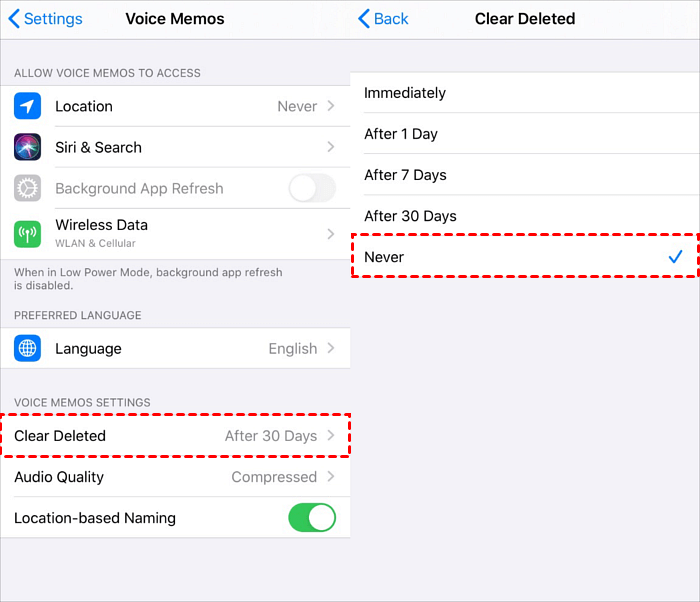
- Make backups via iCloud/iTunes/ free iOS backup and transfer tool.
- Diversify your digital storage to prevent data loss.
Related Articles
- 8 Fixes | Windows Text Not Showing up!
Learn how to fix Windows text not showing up via eight solutions and how to retrieve deleted texts via Windows features or data recovery software on this page.