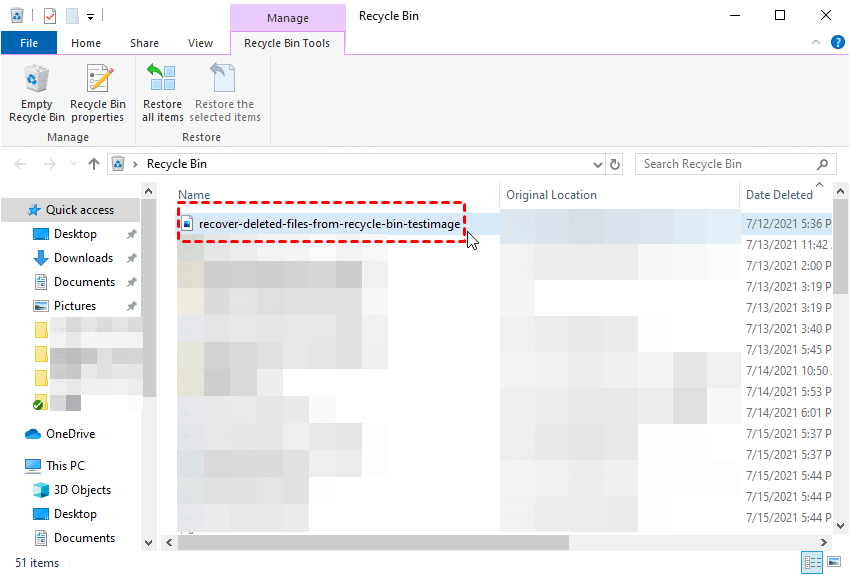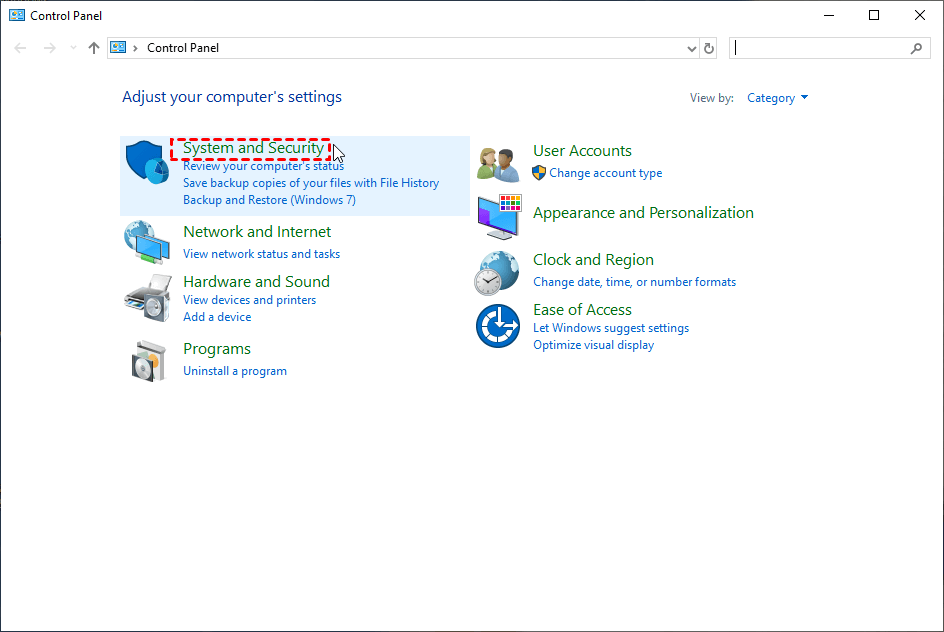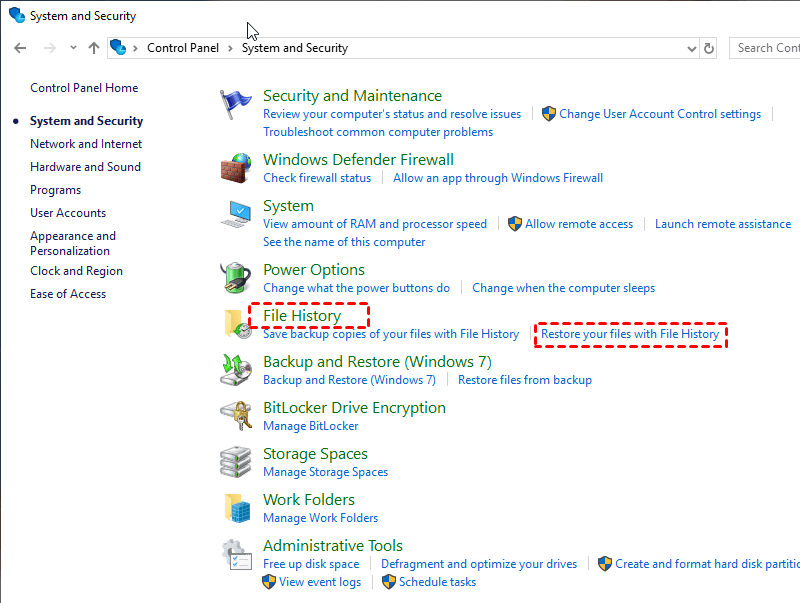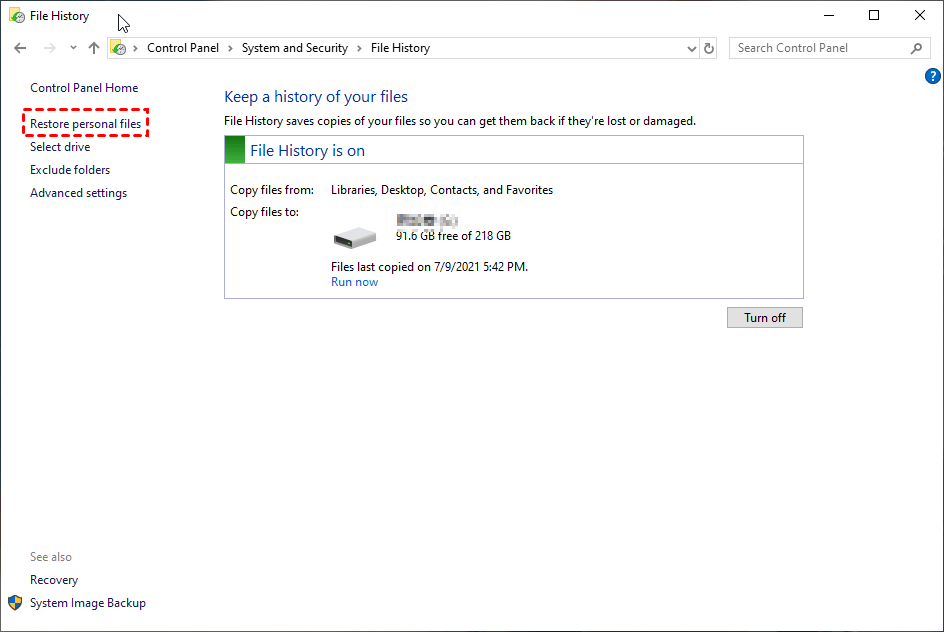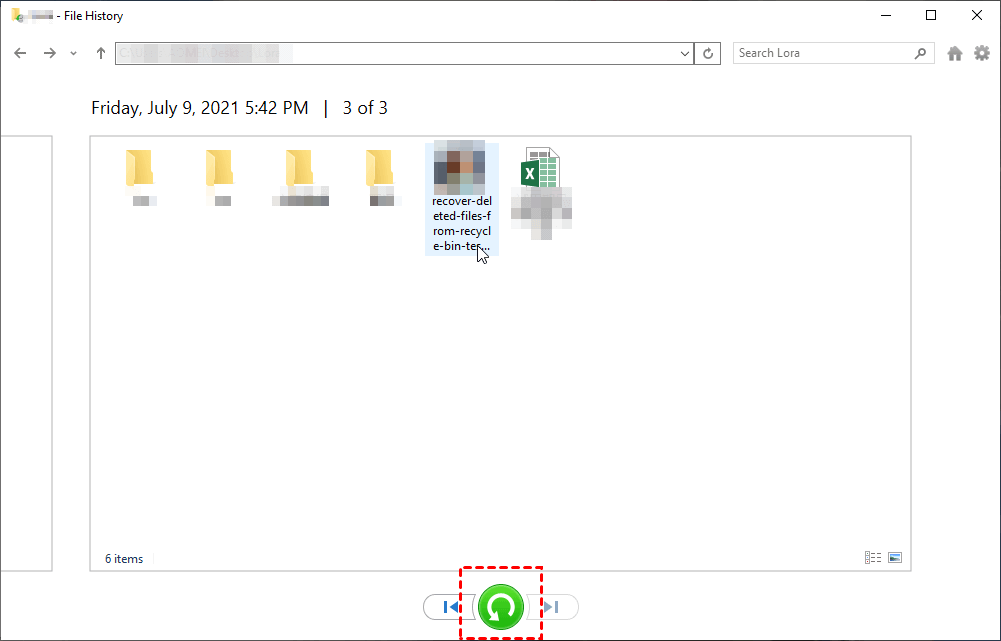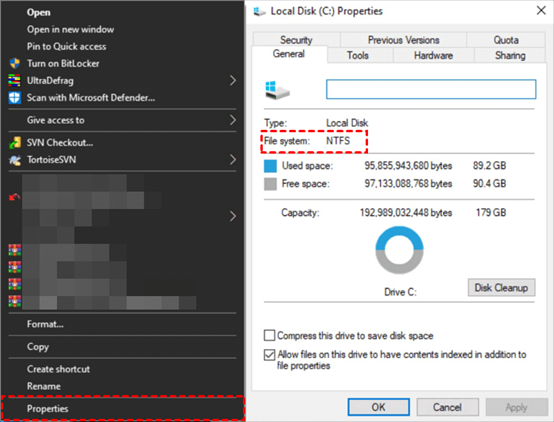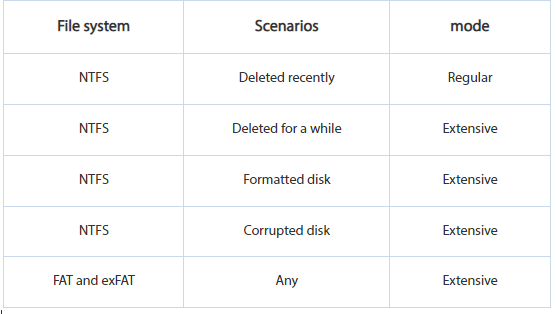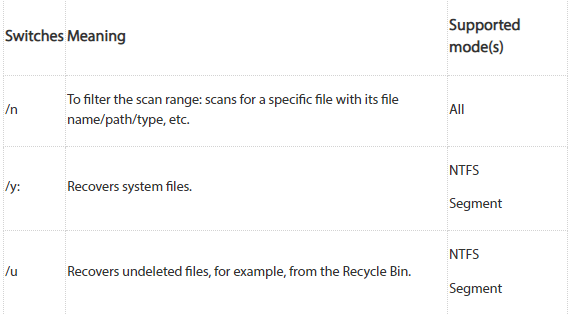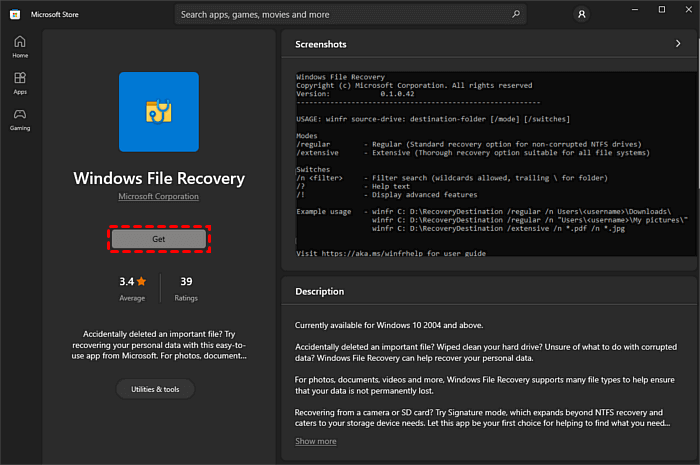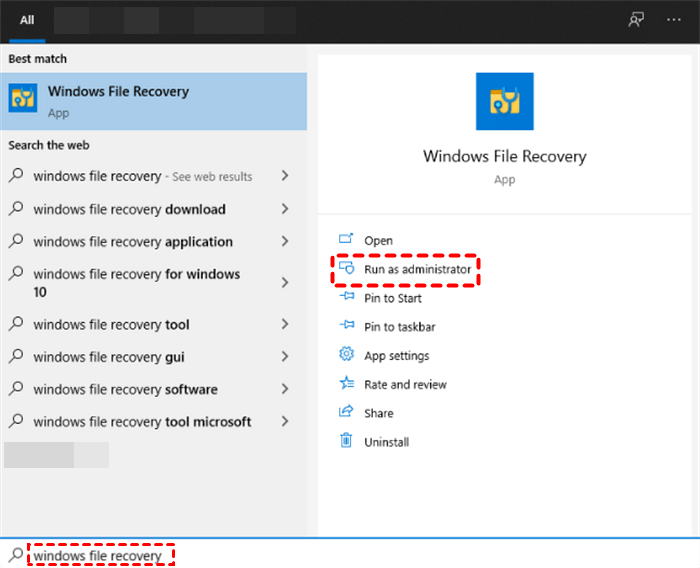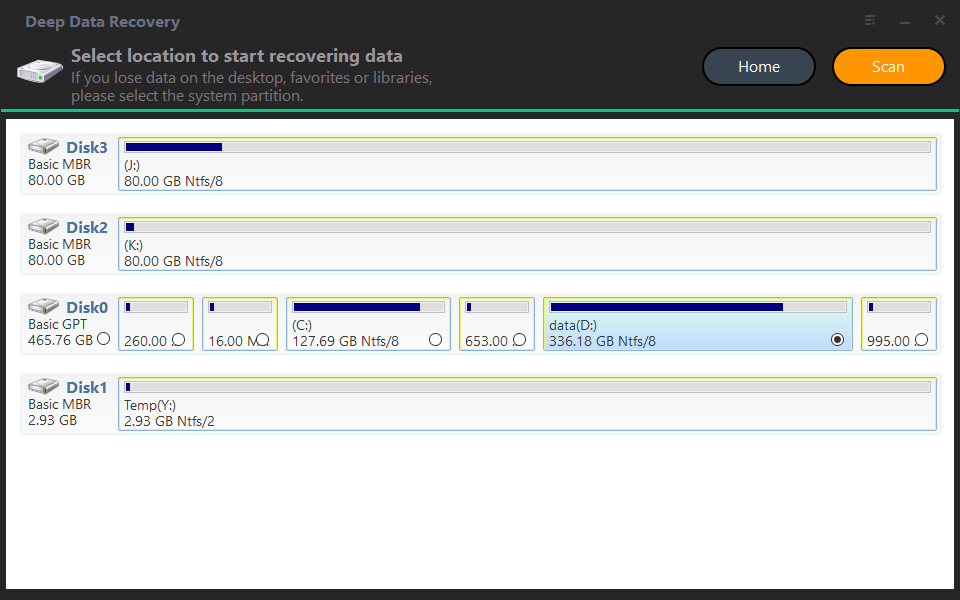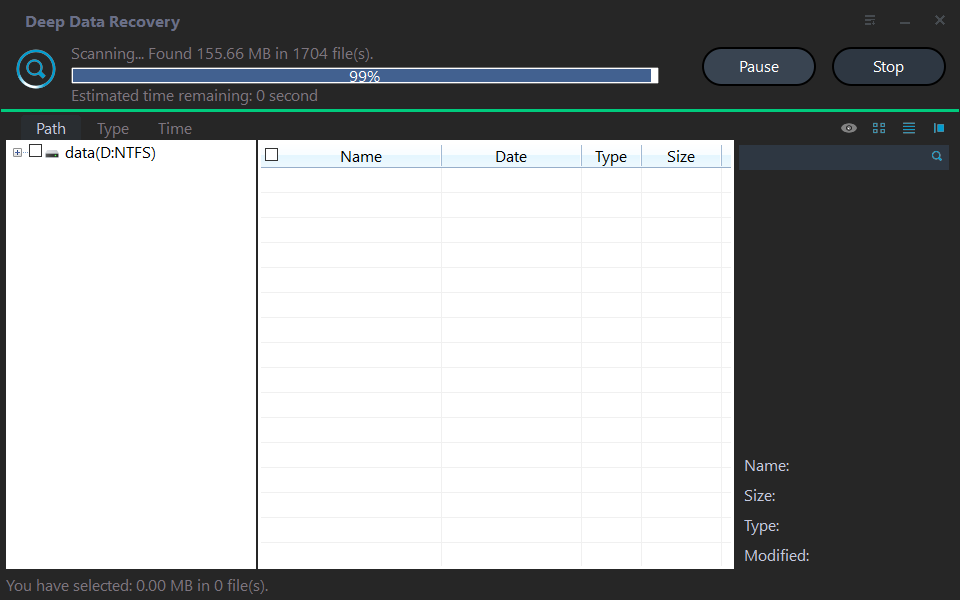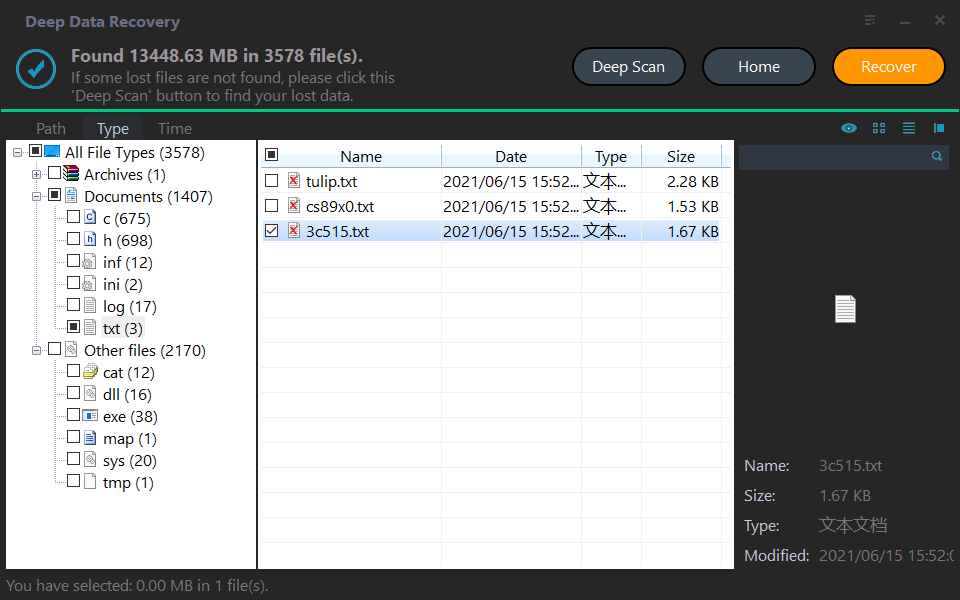[Stepwise Guide]: How to Recover Deleted Files on Windows
Scenario
"I just deleted the OneDrive folder because it took up a lot of space, but the truth is that all my recent files are kept there. The folder was too big to fit in the recycle bin, so it just ceased to exist. What can I do to recover my deleted files?"
Have you encountered a similar situation? Actually, there are other ways to solve this kind of situation. In the following part, let's explore ways to retrieve deleted data.
Windows built-in feature to restore deleted files
If you don't want to download additional software, you can use Windows built-in tools to recover your files: Recycle Bin and File History.
Way 1. Check the Recycle Bin to retrieve deleted files
The Recycle Bin is a temporary storage location for deleted files. When you need to get back your files, the easiest way is to check the Recycle Bin.
Step 1. Open your Recycle Bin on the desktop, and find your target file.
Step 2. Right-click the target file and click Restore.
- Notes:✎...
- This method is used to recover the files deleted by clicking the right mouse button or Ctrl+D. If the files are permanently deleted using Shift +D, the files cannot be found in the Recycle bin.
-
If you delete files from the SD card on the computer, the deleted files won't appear in the Recycle Bin.
Way 2. Restore files from File History
If the files cannot be found in the Recycle Bin, you can use File History to restore them. It can recover a wide variety of files, like word, zip, PDF, images, etc. However, a prerequisite for using it is that you have to turn it on before you lost files. The operation process is as follows.
Step 1. Open the Control Panel, and then click the System and Security.
Step 2. Tap File History, and then click Restore your files with File History.
Step 3. On the left list, find and right-click the Restore personal files.
Step 4. The deleted file will appear on your interface and then click the Restore button.
Recover permanently deleted files in windows 10/11 using the recovery tool
If you have permanently deleted files or didn't back up, you should turn to using professional data recovery software.
Recover deleted files using CMD recovery tool
Microsoft issued Windows File Recovery, which uses the command line to help users recover the files. To be honest, it is not very friendly to people without a computer background, because using it requires understanding some complex parameters that you haven't seen before.
First of all, you need to understand the parameters below that you will use.
|
Source drive |
where you have lost your files |
|
Destination drive |
the place that you store your recovered files |
|
Mode |
regular & extensive |
|
Switch |
narrow the scanning range |
|
File system |
the way your OS uses to store and retrieve the data |
Note:
☞The source drive and destination drive must be different.
☞Check your file system in Properties. (Click This PC > Right-click the source drive > Tap the Properties)
Then, you should select the right mode depending on the file system.
Next, choose the suitable switch according to the table below.
The final structure of command line is like: winfr source-drive: destination-drive: [/mode] [/switches].
Step 1. Right-click on the Start button and find the Microsoft Store. Search Windows File Recovery in the search bar and install it.
Step 2. Open it and click Run as administrator.
Step 3. Enter the command prompts to restore the file.
There is an example: If you want to restore the file from C: drive to D: drive, and you select regular mode, and the target file is the .docx file. Your command line is winfr C: D: /regular mode /n *.docx.
Restore deleted files using a GUI data recovery software
There is a more convenient data recovery tool, Deep Data Recovery. Compares with Windows File Recovery, It's simpler to use and quicker to restore. I also list some other highlights below.
▪ Easy to use: It provides a graphical interface that makes it easier for users to operate.
▪ Wide range of repairs: It can be used for data recovery in various scenarios, such as virus attacks, system crashes, etc.
▪ High compatibility: It supports NTFS, FAT32, exFAT, and ReFS in Windows 11/10/8/7 & Windows Server.
Step 1. Install Deep Data Recovery, and launch it on your PC. Hover the mouse over the drive saved deleted files before, and click Scan to scan.
Step 2. The Quick Scan & Deep Scan will scan all the deleted files and other lost files on your selected hard drive.
Step 3. Click Recover to retrieve your desired data, and locate a destination path to save them.
Further reading: How to recover deleted files from iPhone and Android
How can I recover deleted files on iPhone?
Deleting iPhone data is also a common occurrence. If it is photos, memos, reminders, etc., you can recover from the Recently Deleted within 30 days. If it takes more than 30 days, you need to use recovery software. Using Qiling Data Recovery for iOS is a good choice. The types of files it recovers are not limited at all, photos, videos, WeChat chat history, notes, and voice memos all can be restored.
What can I do to retrieve the deleted data from Android?
There is also a large percentage of users using Android mobile phones, Like the iPhone, photos or notes that you accidentally deleted can also be recovered from Recently Deleted, but other data you may need to restore from your backup.
Take the Samsung phone as an example, if you want to restore data from backup.
Go to Settings > Choose Accounts and back up > Tap on Backup and Restore > Select Restore data > Choose the data you want to restore > Click the Restore button.
Wrapping up
How to recover deleted files has become a common problem due to the frequent use of electronic devices. When a file is deleted, first check the Recycle Bin or File History. If you can't retrieve it from them, it is recommended that you use Deep Data Recovery, because it is easy to use, and has a fast recovery speed and high compatibility.
Related Articles
- How to Recover Deleted Partition in Windows 11, 10, 8, 7?
Follow this step-by-step guide on how to recover deleted partition in Windows 11/10. Some tested solutions are provided here, including repairing damaged/corrupted partitions.