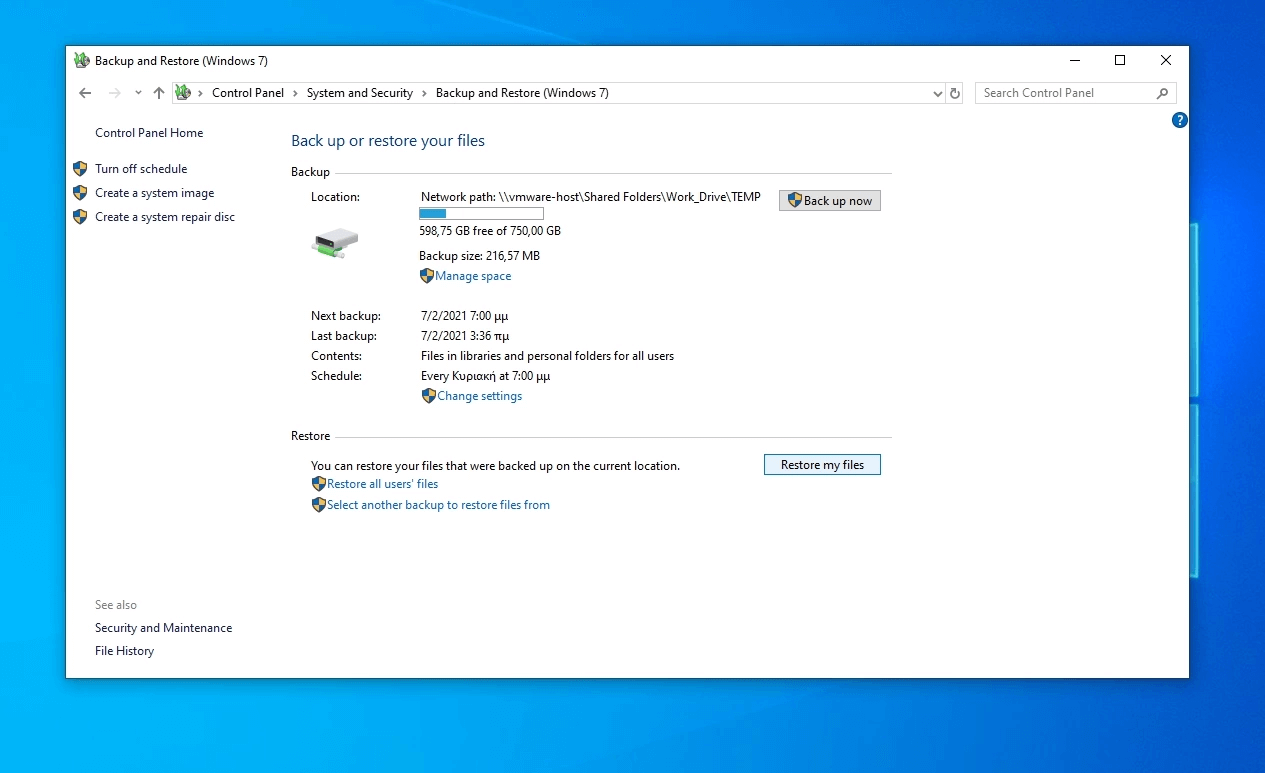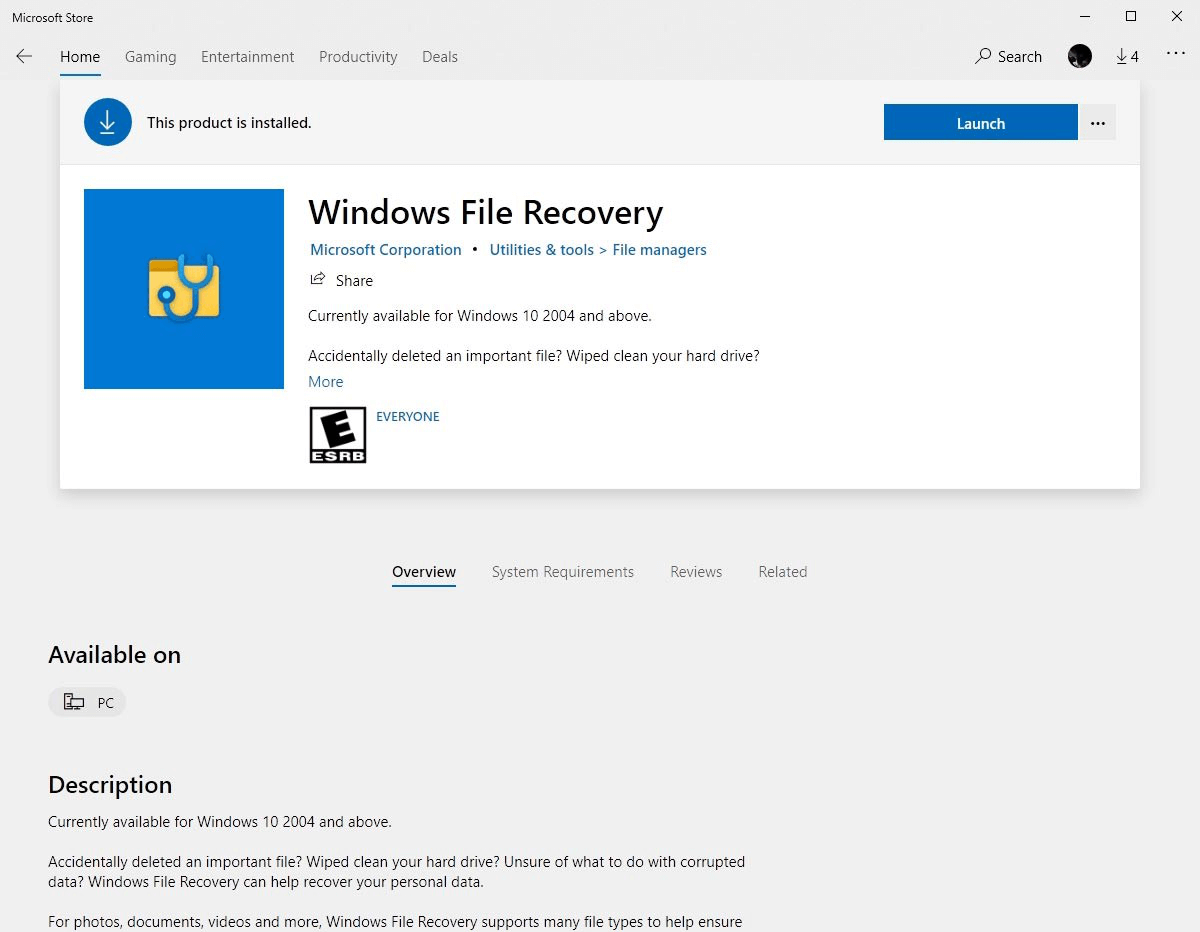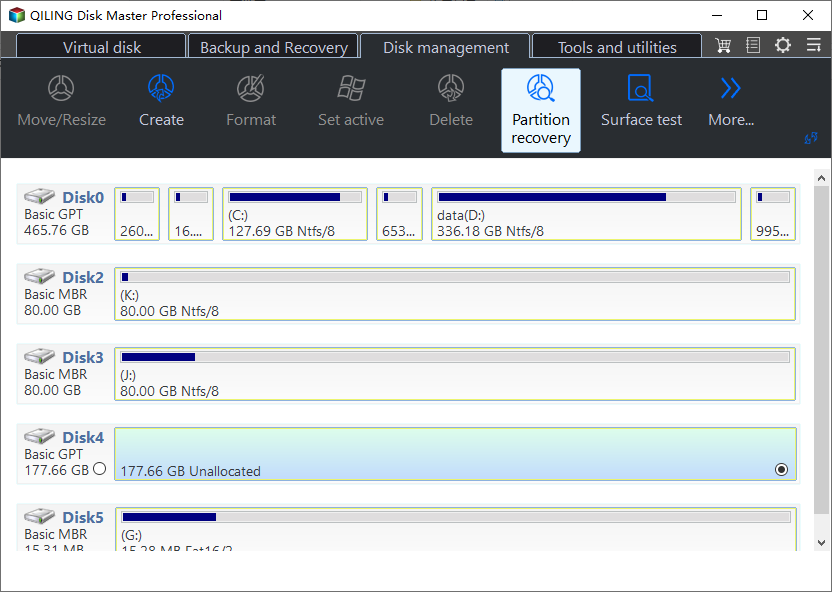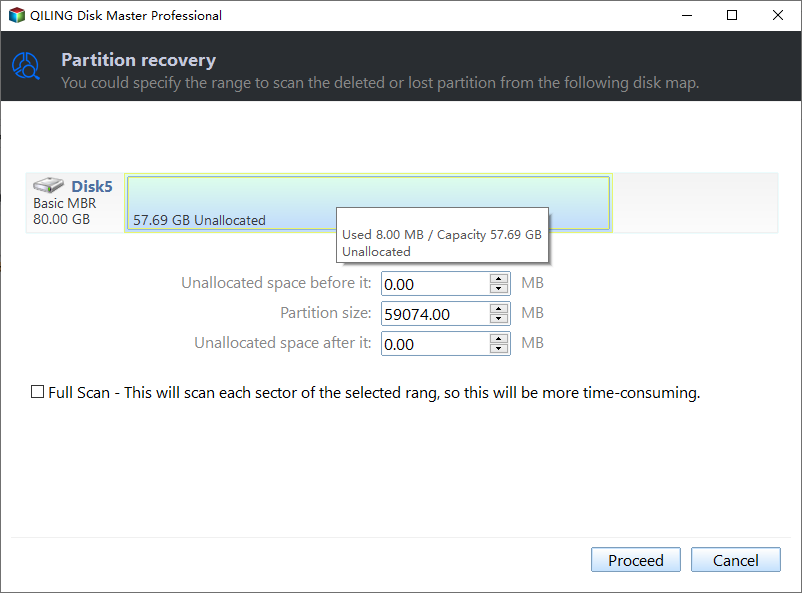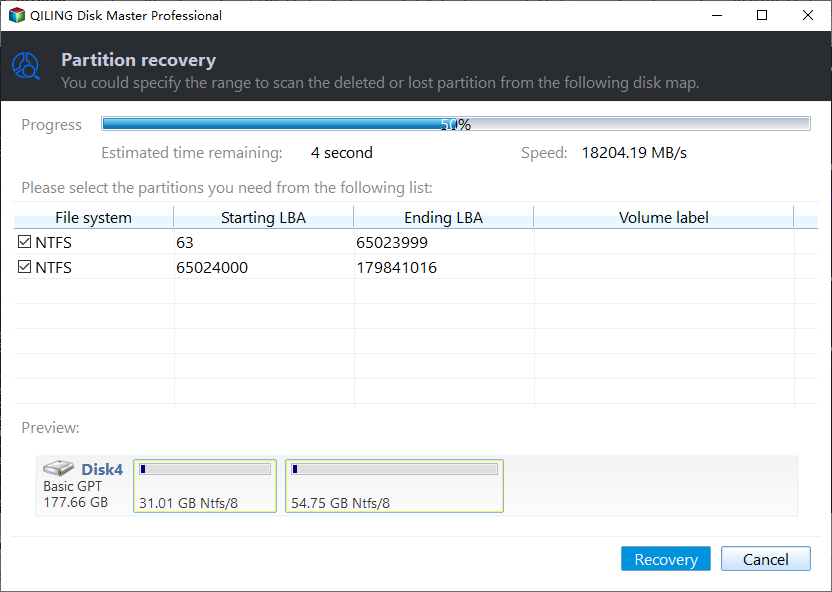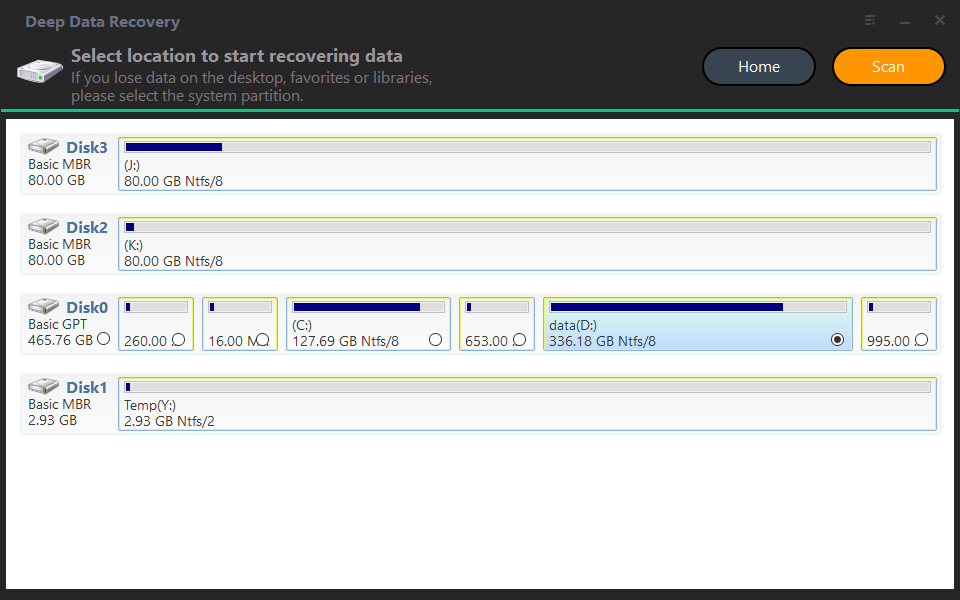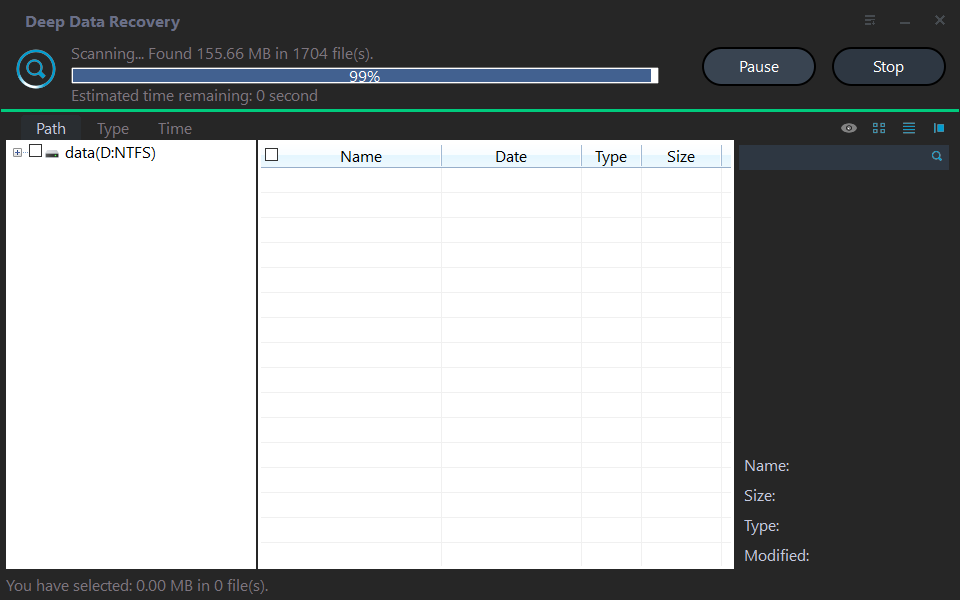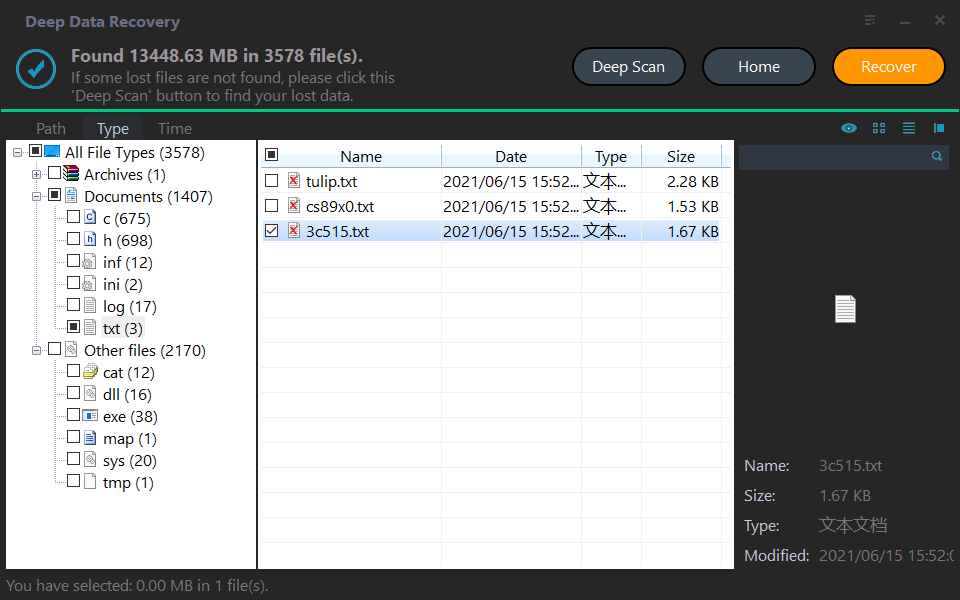Four Options: How to Recover Lost Data from Hard Disk for Free
- How can I recover lost data from my hard disk for free?
- What are the common causes of hard disk data loss?
- How to recover lost data from hard disk for free [four options]
- Option 1. Restore data from hard disk via Windows backup
- Option 2. Recover lost data from a hard drive using CMD via Windows File Recovery
- Option 3. Restore lost data via Qiling Disk Master after partition lost
- Option 4. Use Deep Data Recovery to restore hard disk after format
- Bonus tips: How to prevent hard disk data loss and protect data safety
- Conclusion
How can I recover lost data from my hard disk for free?
I just woke up yesterday and didn't seem to be in my right mind. During that era of not knowing what I was doing, I just deleted vital documents and information from my hard drives by accident. How can I recover lost data from my hard disk for free?"
- Question from Emily
What are the common causes of hard disk data loss?
Data loss is a very common occurrence and can happen without any real intent whatsoever. You might lose your hard disk data in several ways. Except for the unexpected accident shown above, you may also suffer hard disk data loss for the following reasons:
- Changing the structure of the hard drive. The hard drive can be partitioned, divided, and resized as per the user's needs. Such functions can, however, end up in a loss of data. Some of the information might not make it to the new drive.
- Hard drive formatting. You or someone else may accidentally or purposefully format your entire hard drive. If you format your hard drive, you will lose all of your data.
- Damage to the hardware. Physical damage to the hard disk from inappropriate device handling or unforeseen incidents might result in disastrous data loss.
- Virus or malware attack. Sometimes, virus or malware attacks may also account for data loss on the hard drive.
How to recover lost data from hard disk for free [four options]
After figuring out the causes of hard disk data loss, we'll give four options on how to recover lost data from hard disk in this section.
Option 1. Restore data from hard disk via Windows backup
Backup and Restore, Windows 10' built-in backup and recovery program, can assist you in recovering lost data. However, you must manually configure it. You could go on to the next choice if you haven't already done so.
Step 1. Press the Win + S on the keyboard and type Control Panel, then press Enter.
Step 2. Select System and Security > Backup and Restore (Windows 7).
Step 3. Click on Restore my files and follow the wizard to recover permanently deleted data.
Option 2. Recover lost data from a hard drive using CMD via Windows File Recovery
Another tool offered by Microsoft that can help you recover your lost files from a hard disk is the command-line tool Windows File Recovery. But the precondition to using this tool is that you have at least Windows 10 2004 installed on your computer.
Step 1. Download and install Window File Recovery on your computer from Microsoft Store and then open it.
Step 2.Open Powershell or Command prompt (run as administrator). In the command prompt, enter commands as the following command format:
winfr source-drive: destination-drive: [/mode] [/switches]
Notes:
- Because this is a command-line application, you must follow specific instructions in order to recover your erased data, which can be confusing for non-technical computer users.
- The tool only works with Windows 10 versions 2004 and up.
- Even with Windows File Recovery, you may not be able to recover all of your lost data.
Option 3. Restore lost data via Qiling Disk Master after partition lost
If your data has been lost owing to an entire partition being lost or erased during a hard drive structure change, Qiling Partition Recovery can assist you to recover your data. Let's look at how to recover data from a lost partition on the hard disk.
Step 1. Download, install and run Qiling Disk Master.
Step 2. Click on Partition Recovery Wizard on the disk management page and select the disk you want to restore.
Step 3. Select a search mode. It is recommended that you select Fast Search the first time because it saves time. Then, click on Proceed.
Step 4. Qiling Disk Master will show you the list of all lost or deleted partitions. You can select the one you want to recover. And then, click on Recover.
Step 5. When the partition recovery process is completed, you will be informed by the Congratulations window. Click Finish.
Step 6. Then go to Windows File Explorer to check whether the deleted or lost partitions and files were recovered.
Option 4. Use Deep Data Recovery to restore hard disk after format
For disk drive data loss caused by any reasons like disk format, system crash, or virus attack, you can use the powerful Windows Data Recovery Software Deep Data Recovery. It allows users to recover more than 200 types of files, including images, videos, documents, pdf, word, ppt, excel, etc. With a high success rate and fast scanning speed, it can help you easily restore lost hard disk data.
Step 1. Download, install and launch Deep Data Recovery on your computer.
Step 2. Hover the mouse over the drive and click Scan to scan.
Step 3. Then the scanning process will start automatically. You don't need to wait for the process to complete if you find the data you want to recover.
Step 4. Select the data that you want to restore and click Restore files to set a destination folder to save the recovered files.
Bonus tips: How to prevent hard disk data loss and protect data safety
To prevent partition loss, the best way is to make a habit of creating disk partition backups. Professional backup freeware Qiling Disk Master allows you to back up an entire partition's data in just a few simple steps. It also supports file backup, system backup, and disk backup.
Step 1. Download, install and launch Qiling Disk Master for Windows on your computer.
Step 2. Under the Backup tab, select the Disk Backup option.
Step 3. The Task Name can be set to help you distinguish backups from each other. Click Disks to choose the disk.
Step 4. Select a location for the disk image by clicking the folder-shaped button. You can create a disk-to-disk backup, or backup to a USB flash drive, CD/DVD, NAS device, or network drive, among other options.
Step 5. Click Proceed to carry out disk backup and wait until the operation is complete. Click Finish to exit the interface.
Conclusion
This post mainly introduces how to recover lost data from hard disk for free. Specifically, four options are given. You can use the Windows built-in utility Backup and Restore if you have it set up previously. If not, you can use Windows File Recovery as long as you have at least Windows 10 2004 installed. Or you can also choose to use third-party tools like Qiling Disk Master and Qiling Data Recovery to get your lost data back easily.
In conclusion, data loss is quite annoying. In order to avoid such unexpected situations, you are advised to use Qiling Disk Master to backup your computer in advance.