[SOLVED] Will System Restore Recover Deleted Files in Windows 10
Dealing with lost files is a significant headache for Windows 10 users, but System Restore can be a lifesaver. Whether you've accidentally deleted an important document or experienced data loss due to hardware failure, System Restore can recover those deleted files. In this blog post, we'll provide all the information you need on how to use System Restore in Windows 10, so you can rest assured that your precious documents are secure.
Will System Restore Recover Deleted Files in Windows 10
System Restore in Windows 10 does not recover deleted files, but rather fixes operating system issues by reverting the computer to an earlier point in time, undoing recent changes made by programs and applications.
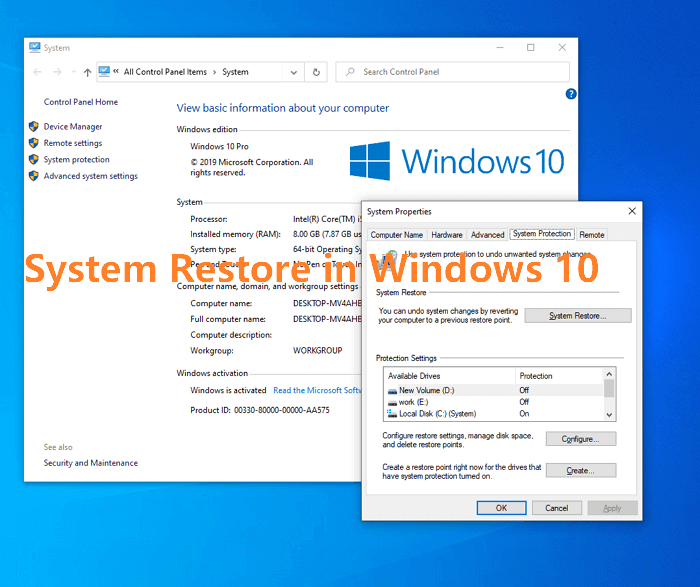
System Restore will not recover deleted files, such as documents and photos, as it only restores the computer's software configuration to a previous state, without overwriting removed data. Regular backups to a secure storage space or external drive are necessary to save important files.
System Restore backs up and restores Windows:
- System files
- System settings
System Restore doesn't contain any personal data created by users, such as:
- Documents
- Images
- Movies
- Music
Windows' System Restore can't recover deleted files because it only saves snapshots of the operating system and installed applications, but not individual files. This means that even if you use System Restore to go back to a previous point in time when the file was still intact, the file itself won't be recovered.
How to Turn On System Restore Point in Windows 11/10
To keep your system settings and revert to a previous state of your PC, you can enable System Restore points in Windows 10. To do this, go to the Start menu, type "System Restore" in the search bar, and select the option. Then, click on the "Open System Protection" button, followed by "Configure" and "Turn on system protection". This will allow you to create restore points and revert to a previous state of your PC if needed.
Step 1. Right-click on This PC in Windows 10 and choose "Properties".
Step 2. Click "System protection". Now the System Properties window will open.
Step 3. If you didn't turn on System Restore before, the protection status of each drive partition will be labeled as "off".
Step 4. To enable System Restore on the C drive, click the C drive option and then select "Configure".
Step 5. Under the Restore Settings, tick the option "Turn on system protection".
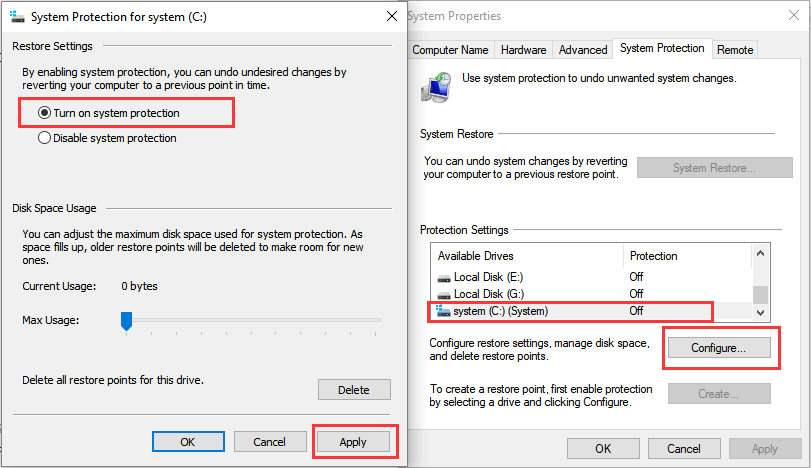
To manage your backup hard drive disk space, you can set a backup reservation strategy to adjust the maximum disk space used for system protection. This can be done by making changes, then clicking "Apply". As a result, your System Restore should be up and running.
If you have created a System Restore point, you can turn off System Restore to free up disk space.
How to Recover Deleted Files in Windows 11/10/8/7
To recover deleted files, you can use effective data recovery software like Deep Data Recovery.
Deep Data Recovery is a powerful data recovery solution that helps users safely recover deleted files, offering extensive scanning capabilities and disk partition recovery support.
- You can recover all sorts of files, including documents, photos, videos, and more, using this tool.
- Restore files after formatting, deleting, virus attacks, and more.
- Get professional help with recovering data from hard drives, SSDs, SD cards, memory cards, and other storage devices.
- Free Download
- Windows 11/10/8/7, 100% Secure
Step 1. Launch Deep Data Recovery on your computer, select the file types you want to recover, and click "Next" to initiate the recovery process.

Step 2. Select the specific file location, then click the "Scan" button to proceed.

Step 3. After the recovery process, select the "Deleted Files" and "Other Lost Files" folders in the left panel. You can then apply the "Filter" feature or click the "Search files or folders" button to locate the deleted files.

Step 4. After clicking the "Recover" button, save the restored files in a new location, making sure it's different from the original one to prevent any potential data loss or corruption.
Conclusion
If you need to recover deleted files in Windows 10, you'll need to use methods other than System Restore, which can only roll back to a previous system state and cannot recover deleted files. Instead, you can use Qiling hard drive recovery software to help you recover deleted files. This article aims to provide helpful information and guide you through the process of turning on System Restore Point in Windows 11/10.
Does Windows System Restore Recover Deleted Files FAQs
Read the questions and answers below to get additional help.
1. Will system recovery delete my files?
System Image Recovery will not delete your files, it's used to restore a computer from a system image created on a disk.
2. Where do permanently deleted files go to Windows 10?
When files are deleted, they typically remain on the device or in the Recycle Bin, especially if using an internal hard drive. However, if an external hard drive is used, the files are not sent to the Recycle Bin and remain on the drive.
3. Can we recover permanently deleted files in Windows 10?
Use data recovery software to recover permanently deleted files.
- Download and run Deep Data Recovery
- Select the drive and click Scan
- Wait patiently and preview the files
- Select the files and click Recover
Related Articles
- How to Recover Black Box Recordings (FDR/CVR) from a Flight/Plane
- Download Qiling Data Recovery Crack 15.6 with Serial Keygen [2023 Official]
- [Fixed] Laptop Screen Black but Still Running of HP, Lenovo, Asus, Dell
- 9 Best Word Repair Tools for Windows 10