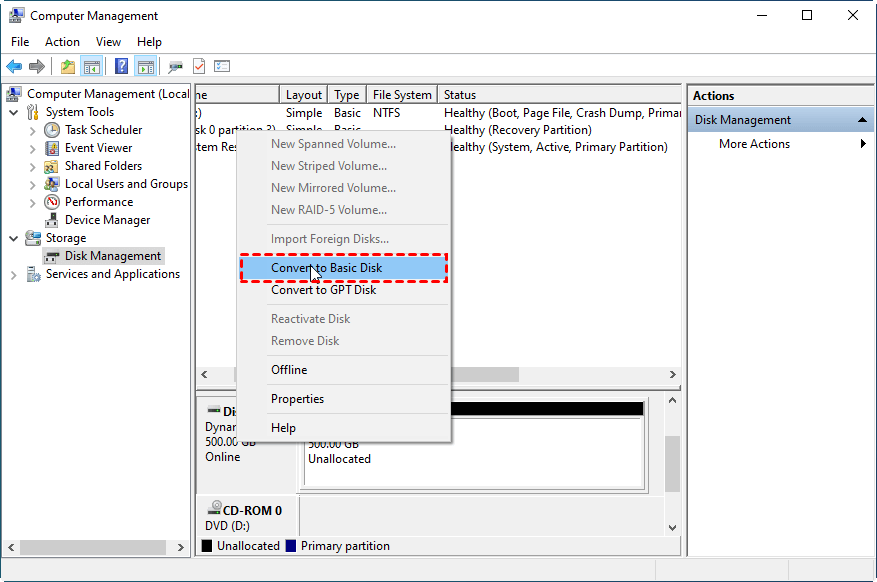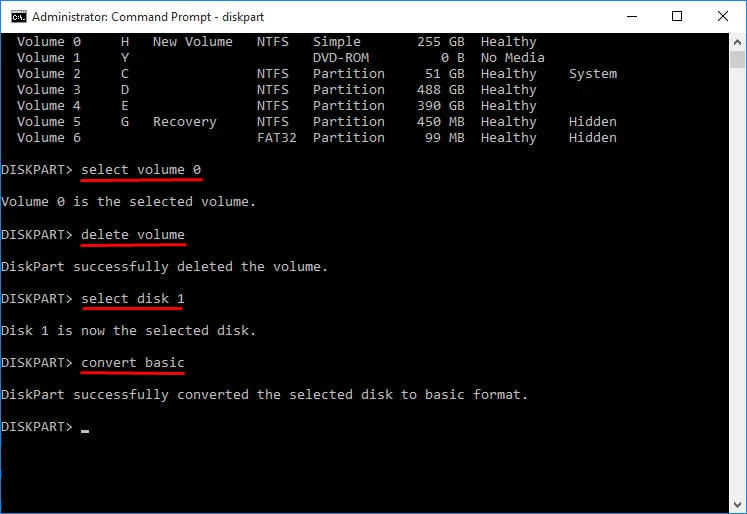How to Convert Dynamic Disk to Basic without Data Loss in Windows
Why convert dynamic disk to basic?
Dynamic disks offer more advanced data storage and protection capabilities compared to basic disks, but are less commonly used by users who are not familiar with their benefits. Despite this, dynamic disks provide more power in storing and safeguarding data.
Tip: You can click on the link to learn the differences between dynamic and basic disks.
Converting a dynamic disk to a basic disk is a common topic of discussion among tech enthusiasts, but before doing so, it's essential to understand the motivations behind this conversion. Typically, people convert dynamic disks to basic ones due to various reasons, including the need to restore a system to its original configuration, to resolve issues with disk management, or to simplify disk setup for easier maintenance and troubleshooting. Once the reasons are understood, the actual conversion process can be initiated.
✦ Compatibility: Dynamic disks are mainly used by Windows operating systems, whereas basic disks are more widely recognized and compatible with various operating systems. To use a hard drive with an OS other than Windows, like macOS or Linux, it needs to be converted to a basic disk for seamless compatibility.
✦ Software and Hardware Limitations: Converting a dynamic disk to a basic disk ensures compatibility with software applications and hardware devices that may not support dynamic disks, allowing for smooth access and interaction.
✦ Reinstalling Operating System: When installing an operating system that doesn't support dynamic disks, you need to convert the disk to a basic disk so the new OS can be installed and work properly on the converted basic disk.
✦ Simplified Management: Dynamic disks can be complex to manage, but converting to a basic disk simplifies disk management and provides a straightforward structure.
✦ Improved Performance: Converting to a basic disk can be beneficial for users who don't need the advanced features of dynamic disks, as it eliminates the overhead associated with dynamic disk management and may improve overall system performance.
To convert a dynamic disk to a basic disk, it's essential to back up all important data first, as the conversion process can result in data loss. This step ensures data integrity and minimizes the risk of permanent data loss. The decision to convert depends on individual needs, operating system requirements, and compatibility considerations, and specific instructions can be found in the provided post.
How to convert dynamic disk to basic free
Here, you will learn how to convert a dynamic disk to a basic disk for free using either Disk Management or Command Prompt.
▶ Option 1. Convert dynamic disk into basic by Disk Management
Converting a dynamic disk to a basic disk on Windows 10 or 11 is a one-way process, and it's not as straightforward as converting a basic disk to a dynamic one. You can only make this conversion when there are no partitions on the target disk, meaning you'll need to delete all partitions before proceeding. This limitation makes it more difficult to convert dynamic disks to basic ones compared to the reverse process.
Step 1. To delete dynamic volumes in Disk Management, open Disk Management, right-click each dynamic volume and select "Delete Volume", repeating this process until all volumes are deleted.
Step 2. Convert the dynamic disk to a basic disk by right-clicking on it and selecting "Convert to Basic Disk".
▶ Option 2. Convert dynamic disk to basic using CMD
You can also convert a dynamic disk to a basic disk using the DiskPart.exe command in CMD, but this method requires deleting all volumes on the dynamic disk and is more suitable for users with a computer background.
Step 1. To run the Command Prompt as an administrator, right-click the "Command Prompt" icon at the search menu and select "Run as administrator".
Step 2. Type the commands and press Enter after typing each command.
● diskpart
● list disk
● select disk n To convert a dynamic disk to a basic disk, you can use the built-in Disk Management tool in Windows. First, open Disk Management by pressing the Windows key + R, typing "diskmgmt.
● list volume
● select volume mI don't have enough information to rewrite the text in one paragraph. Could you please provide more context or clarify what you would like me to rewrite?
● delete volume (repeat these two commands to delete all volumes)
● select disk n
● convert basic
Convert dynamic disk to basic without losing data
Converting a dynamic disc to a basic disc can be done using Disk Management or CMD, but this method has limitations. If the disc contains a Windows system, it cannot be converted to a basic disc as Windows does not allow deleting volumes with the operating system. However, a third-party software like Aomen Partition Assistant can be used to convert dynamic discs to basic discs without affecting the operating system.
Qiling Disk Master Server is a reliable and efficient dynamic disk and volume management software that supports various Windows versions, including Windows 11/10/8.1/8/7/Vista/XP/2000 and Windows Server 2022/2019/2016/2012(R2)/2008(R2)/2003. It features a Dynamic Disk Converter that allows users to convert dynamic disks to basic disks without data loss.
The software comes with a dynamic disk manager, allowing users to easily manage dynamic disks and volumes.
Step 1. To convert a dynamic disk to a basic disk, install and launch Qiling Disk Master Server, then click "More" in the top toolbar and select "Dynamic Disk Converter".
Step 2. 1. Go to the Start menu and click on the "Settings" icon, which is represented by a gear.
Sum up
To convert a dynamic disk to a basic disk without losing data, the recommended tool is Qiling Disk Master.
Related Articles
- Best NTI Echo Cloning Software Alternative - Qiling Disk Master
Any alternative to NTI Echo data migration software to clone HDD to SSD in Windows 11, 10, 8, 7? Here you will find the best NTI Echo alternative to upgrade HDD to SSD. - Full Guide to Transcend Elite Backup Software in Windows 11/10/8/7
This tutorial tells what Transcend Elite backup software is and how to use it step by step. A free alternative is offered in case Transcend Elite backup failed. - What Does a Disk Defrag do and Why Do I Need it?
What does a disk defrag do? Do I need it? This post will explain how does defragment work and show how to run it. - The Best Windows Server 2012 (R2) Disk Cleanup Tool
This article describes how to enable disk cleanup in Windows Server 2012 (R2) as well as the best Windows Server 2012 (R2) disk cleanup tool. Please read on.