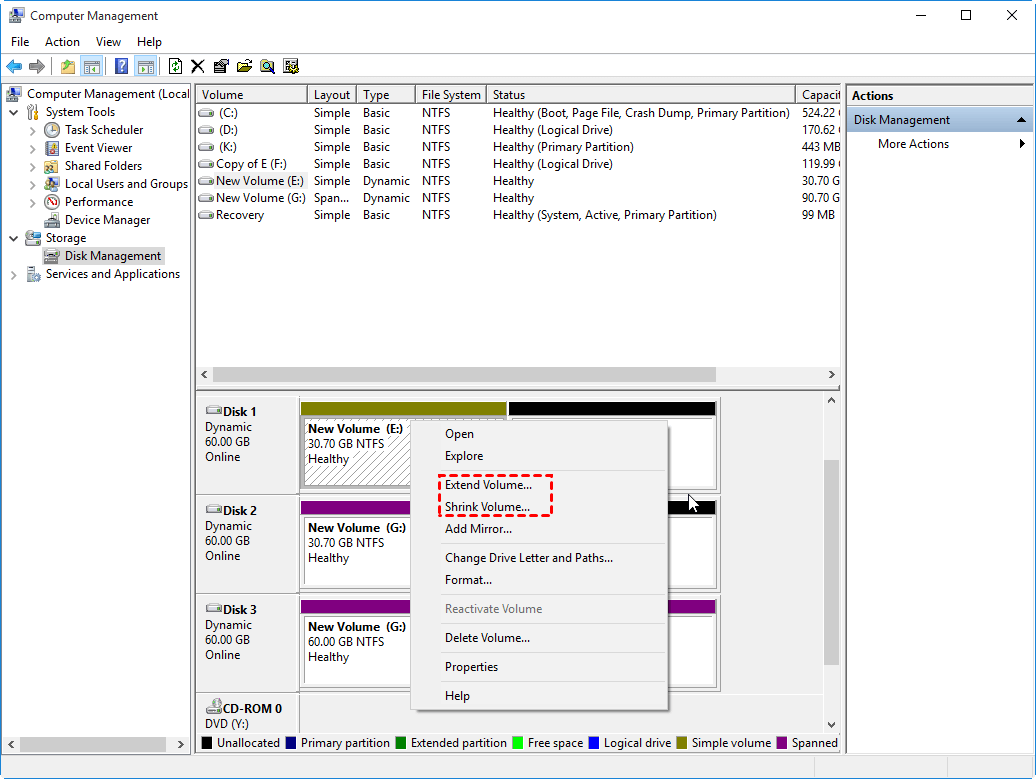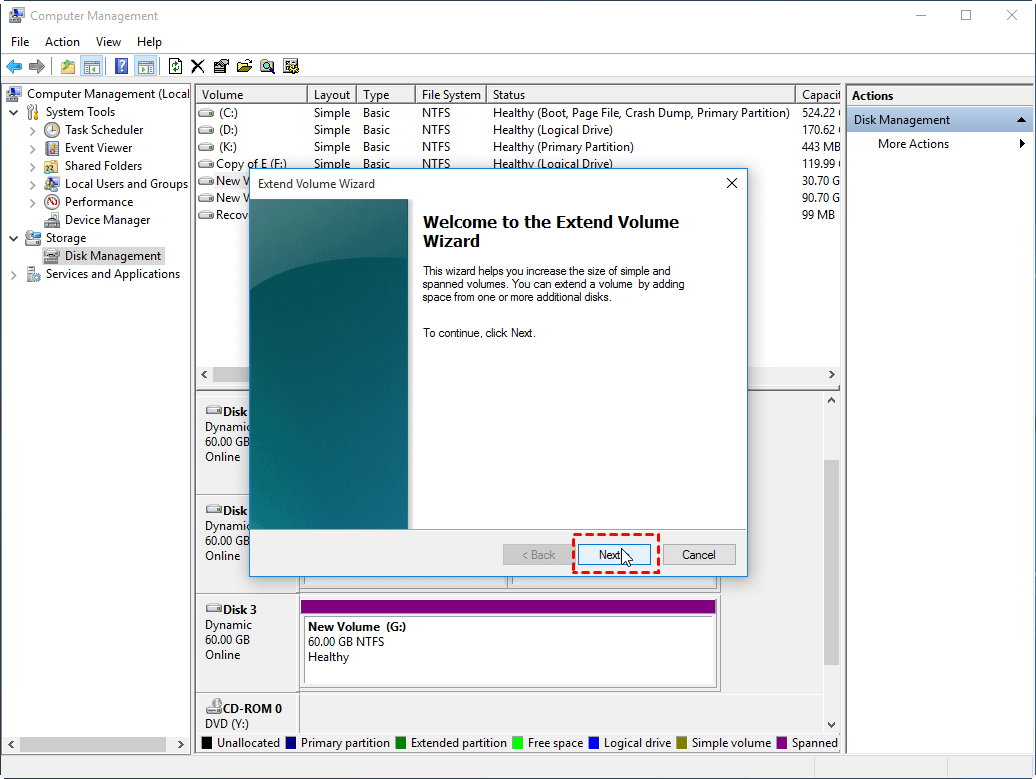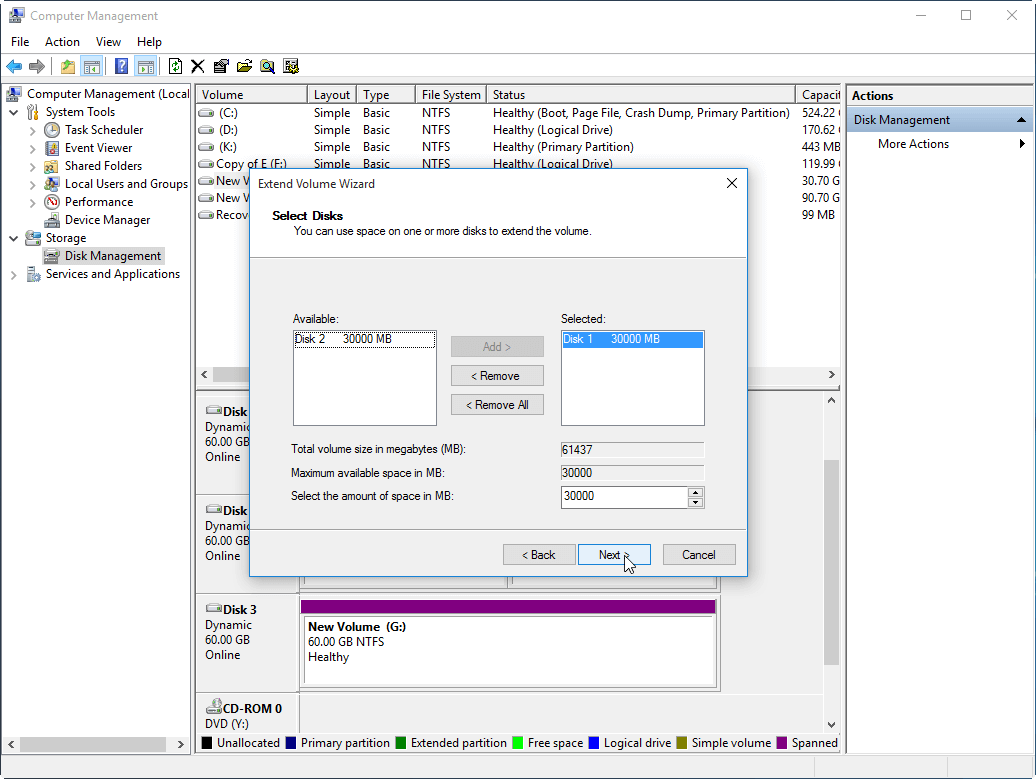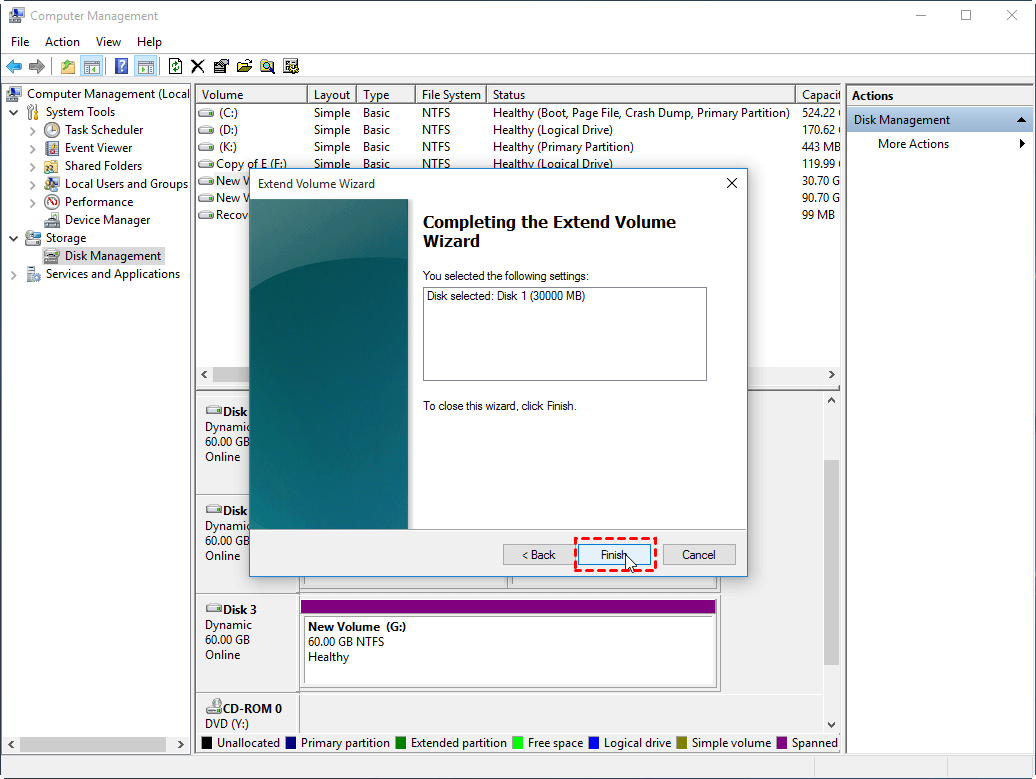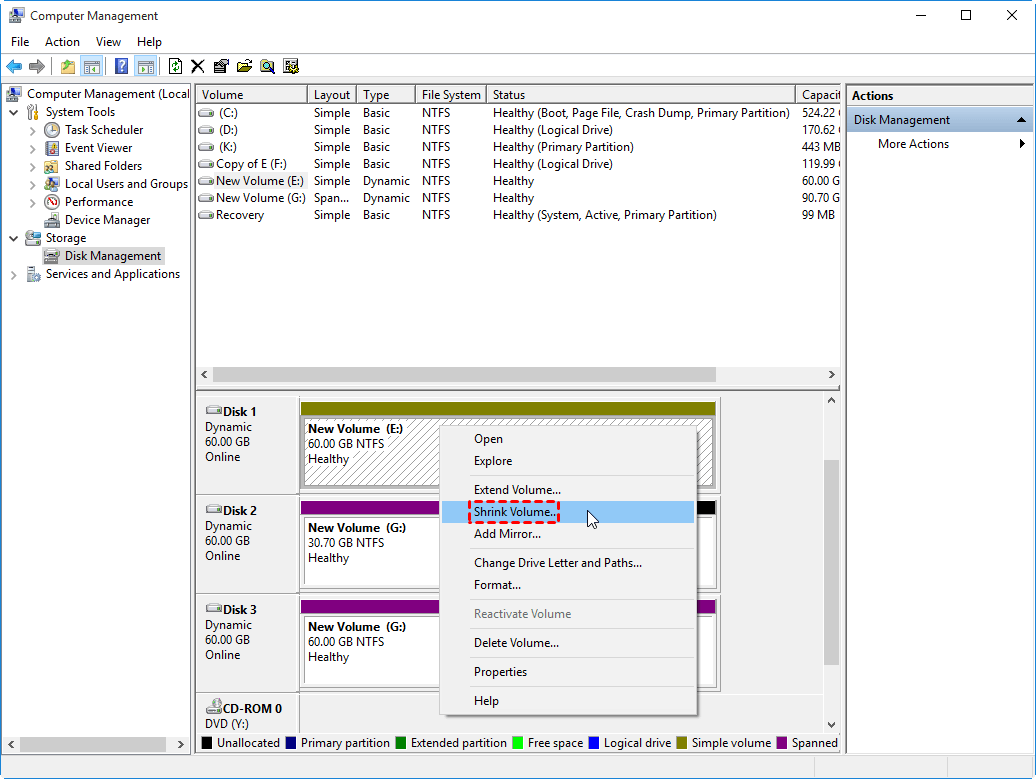How to Resize Dynamic Disk Volume in Windows 2012 (R2)?
- Overview of dynamic disk volumes
- When need to resize dynamic disk?
- Windows native Disk Management: resize dynamic disk free (limited)
- Qiling Disk Master Server: resize dynamic disk volume flexibly
- Conclusion
Overview of dynamic disk volumes
On Windows operating system, you can free choose the disk as either a basic disk or a dynamic disk. A basic disk is used by most common users; it just a normal hard drive with no special features. A dynamic disk contains dynamic volumes; it supports data redundancy, fault tolerance and some level of properties. Dynamic Disk can be applied to the following operating system:
▶Windows 2000 All Editions
▶Windows 2003 All Editions
▶Windows 2008 All Editions
▶Windows XP Professional Edition
▶Windows Vista Business, Ultimate, Enterprise Edition
▶Windows 7 Professional, Ultimate, Enterprise Edition
Through dynamic disks, you can do things like spanning volumes between multi-disks (this is useful when you find your data volume is running low disk space). You can also stripe a volume to make the volume spans multiple hard drives but files on the volume will spread over the disks in the stripe set. Obviously, striping volume can dramatically increase the I/O performance because all files and data are read from and written to simultaneously multiple hard disks. For instance, if you make a striped volume that consists of four hard disks, then one-fourth of the file would be on each disk. Thus, the file could be read in one-fourth of the time that it would take because all disks are being simultaneously accessed.
In addition, dynamic disks provide fault tolerance for protecting your data. One fault tolerance mechanism is called mirroring disk (it must consist of two disks). This means anything will be written simultaneously to the two disks. So, if disks fail or corrupt, you have a backup to replace the corrupted disk. Another fault tolerance volume is RAID-5 (that is striping volume with parity; consist of three disks at least). It is a combination of striping and mirroring volume, and you will find it not only can be fault-tolerant and also improve the read/write speed of data.
When need to resize dynamic disk?
Similar to a basic disk, it is also necessary to resize dynamic disk volume in some cases. For example, most users want to add more free space to volume, especially for system partition, to solve low disk space problem. In order to make good use of disk space, we need to reduce the large or unused volume to free up some unallocated space for small partitions. In either situation, it is important to figure out how to make it done.
Windows native Disk Management: resize dynamic disk free (limited)
To free shrink or extend dynamic disk volume in Windows 10, 8, 7 or Windows Server 2003, 2008 (R2), 2012 (R2), 2016 or 2019, the Windows built-in Disk Management should be the prior choice. You can press "WIN + R", enter "diskmgmt.msc" in the "Run" dialog to launch the Disk Management Console. This console allows you to view the current disk configuration and configure or manage your basic disk and dynamic disk.
To resize the dynamic disk volume, just right-click the dynamic disk volume and select "Extend Volume" or "Shrink Volume". However, both features are only available on the dynamic simple volume and spanned volume. For other types of dynamic volumes such as striped volume, mirrored volume, and RAID array, you will only have the "delete volume" option. Next, we will show you how to extend a simple dynamic volume step by step.
Step 1. Right-click the dynamic simple volume and select "Extend Volume".
Step 2. Click "Next" in the Wizard window.
Step 3. Select the disk which contains the free space you want to add into the simple volume and click "Next".
Step 4. Click "Finish" to extend the dynamic disk volume. Then you will see the simple volume has been extended.
To shrink the dynamic disk volume, select "Shrink Volume" and follow the instructions.
Qiling Disk Master Server: resize dynamic disk volume flexibly
With the Disk Management, you can resize dynamic disk free in Windows 10, 8, 7 or Windows Server 2003, 2008 (R2), 2012 (R2), 2016 and 2019. However, it only works on simple volume and spanned volume. So, here we will introduce a more powerful dynamic disk manager: Qiling Disk Master Server. Compared with Disk Management, it is able to
- Extend and shrink striped volume, mirrored volume, and RAID-5.
- Extend dynamic system/boot volume in Windows 2000/XP/2003.
- Directly convert dynamic disk containing dynamic volumes to basic without deleting any volumes.
- Move dynamic volume from one location to another disk.
- Repair unreadable or invalid dynamic disk.
The following steps tell how to extend a mirrored volume in detail. Please note there must be an adjacent unallocated space next to the volume you wish to extend. You can download its Demo version for a free trial. It is compatible with all Windows Server operating system and Windows 10/8/7/XP/Vista
Conclusion
If you just need to resize dynamic simple volume and spanned volume free, you can use the Windows snap-in Disk Management. If you want to resize all types of dynamic disk volume without limitations, the Qiling Disk Master Server is your best choice. At the same time, it provides Enterprise users with Unlimited Edition, which allows unlimited usage within one company to save money. For IT services providers, Qiling Disk Master Technician Edition is recommended; it allows to offer technical services to multiple clients.
Related Articles
- Fix Dynamic Disk Missing/Offline in Windows 10/8.1/8/7 [Case Study]
If you find the dynamic disk shows missing or offline in Disk Management, read this post and you can find the easy yet efftcive solution. - How to Copy or Clone Dynamic Disk in Windows 7, 8,10?
How to clone dynamic disk to a new hard drive without any data loss? If you still have no idea, then, you've come to the right place because here, the most powerful software in disk management will be provided to help get it done easily in Windows 7, 8, 10, 11. - How to Convert Dynamic Disk to Basic Disk without Losing Data?
It is necessary to learn how to convert dynamic disk to basic as some old system are not supported on dynamic disks. Read this paper and get detailed steps. - How to Resize Dynamic Disk Volume in Windows 2012 (R2)?
Here you can learn how to resize dynamic disk, especially extend dynamic disk partition in Windows 10, 8, 7 or Windows Server 2008 (R2), 2012 (R2), 2016 and 2019.