Full Solutions for Cannot Delete Pictures from SD Card [2024]
"Are you experiencing difficulties deleting pictures or photos from an SD card in Windows 10? You're trying to free up storage space by removing old images, but it seems there are some issues hindering this process."
It's not uncommon for users to encounter issues when trying to delete photos or images from an SD card within various operating systems - including Windows versions like Windows 11/10 as well as Android platforms; with some even experiencing the frustration of deleted files reappearing on their SD cards. Before we dive into exploring potential reasons behind these deletion failures, it's essential to first verify whether users are employing the correct methods for deleting photos from an SD card.
- Quick Navigation
- Part 1. Why Can't I Delete Photos from My SD Card?
- Part 2. Simple Steps for How to Deleted Pictures from SD Card
- Part 3. Format SD Card to Delete Photos Quickly
- Part 4. Permanently Delete Photos on SD Card
Part 1. Why Can't I Delete Photos from My SD Card?
So what could be causing this issue of being unable to delete photos or images from an SD card? There are several potential explanations worth investigating. Let's take a closer look at these reasons and see if they might provide solutions for your specific problem.
Reason #1. The SD card is read-only
Have you checked if your SD card adapter is locked? Sometimes, this simple oversight can prevent users from making changes to their SD cards - including deleting photos. Ensure that it is unlocked before attempting any modifications.
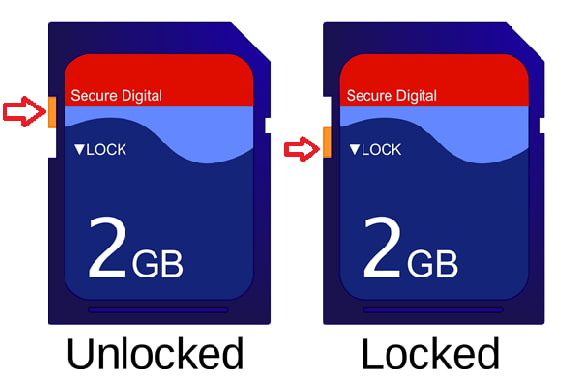
Reason #2. The SD card write protection is enabled
It's also possible that an entire SD card, folder, or specific file might be write-protected; preventing any modifications - including deletions. In such cases, disabling the write protection is necessary before attempting further changes.
- Connect the SD card with your computer
- Press the Windows and R buttons at the same time to run the search box. Type cmd in the search box and press Enter.
- Type the commands as follows and press the Enter button.
- dispart
- List disk
- Select disk 1 (1 represents the SD card drive)
- Attributes disk clear read-only
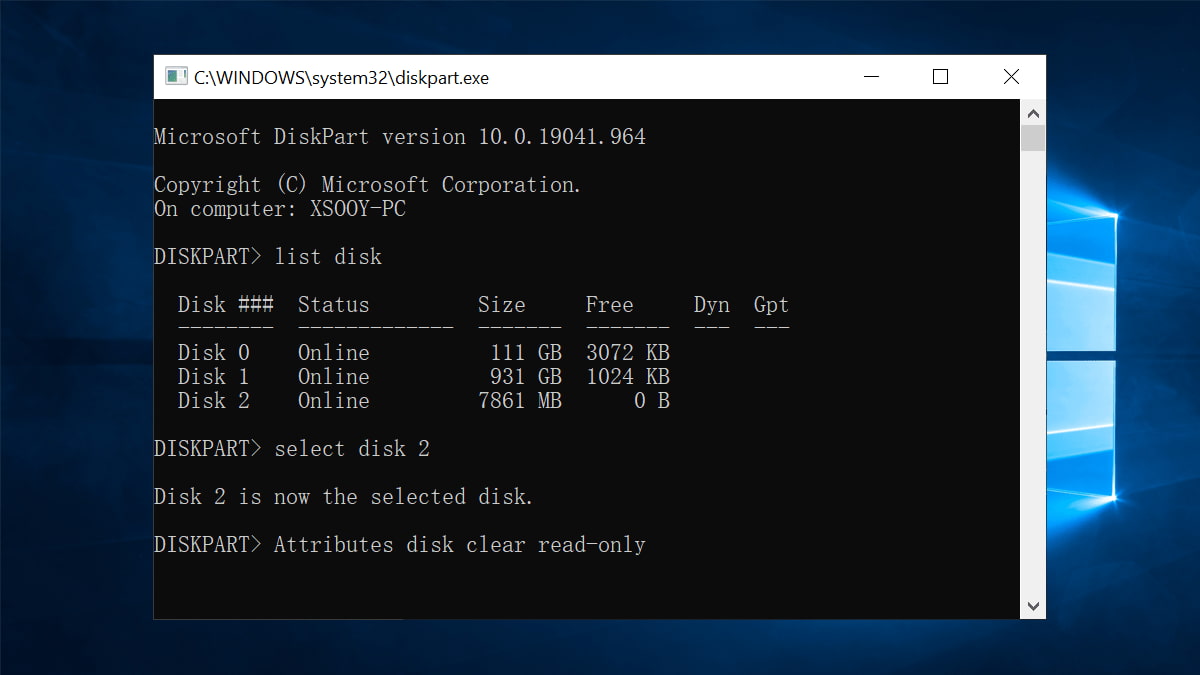
After then, you can try to delete photos from the SD card, checking whether it works or not.
Reason #3. The SD Card is corrupted
In situations where an inability to delete pictures from an SD card persists - corruption within the device itself might be the culprit; requiring users to run CHKDSK to diagnose and potentially repair any issues before attempting deletion.
- Press the Windows and R buttons at the same time.
- Type in cmd in the search box and press Enter.
- Type in chkdsk e:/f and press Enter. (e represents the SD card drive letter)
- Type in exit and close the window
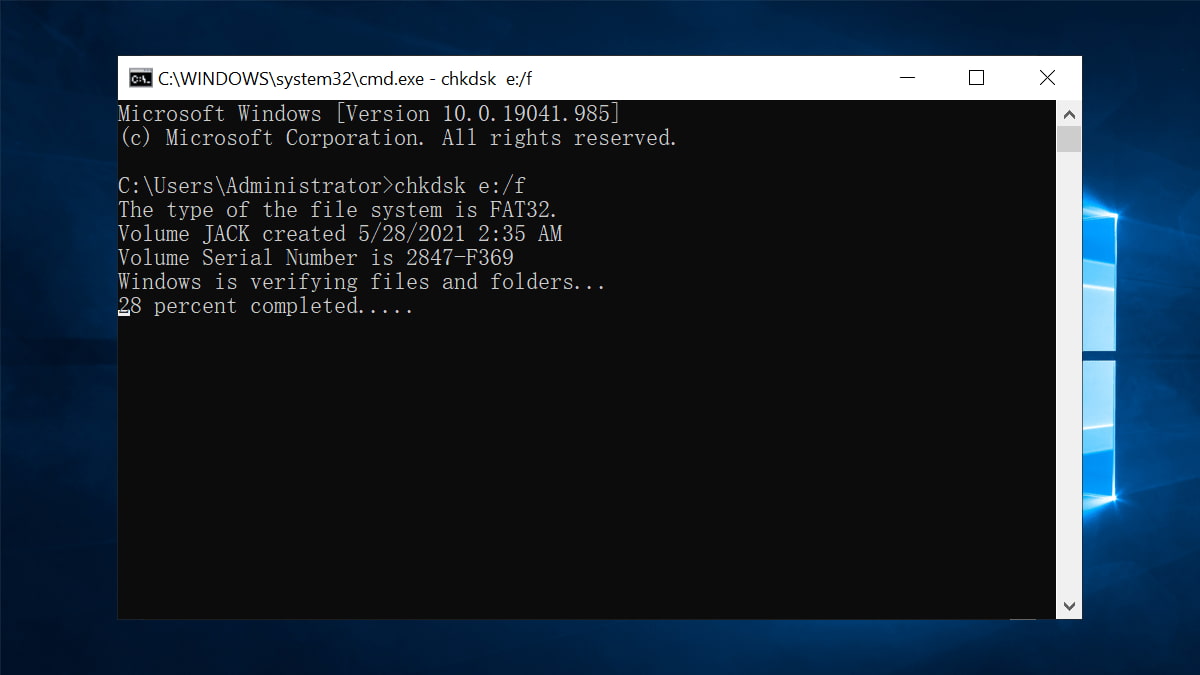
Part 2. Simple Steps for How to Deleted Pictures from SD Card
Regardless whether your SD card is used in Android phones or cameras - when deleting photos from such devices, doing so directly within a computer can be more efficient and reliable; allowing users to view images clearly, delete them in bulk if needed, and avoid accidental deletions of important files.
- To connect your SD card to a computer, ensure it's detected as an external hard drive on your system. If it doesn't register, check that the SD card reader is functioning properly and verify the SD card itself isn't in a damaged or corrupted state.
- To delete photos from your SD card using File Explorer: Double-click the SD card icon to access it within your file system. Select the desired photos for deletion, then click "Delete" to remove them. This will successfully erase all selected images from the SD card.
Part 3. Format SD Card to Delete Photos Quickly
If deleting individual files or folders doesn't work as expected, consider formatting your SD card using Quick Format. This method offers an efficient solution to resolve issues and delete unwanted data on the card, effectively clearing all content. Here are the steps for how to use Quick Format to delete photos on SD card.
- Connect the SD card with your computer.
- Right-click on the SD card and select "Format".
- Confirm the format operation and let it done in a few seconds. After then, you can see everything removed from the SD card.
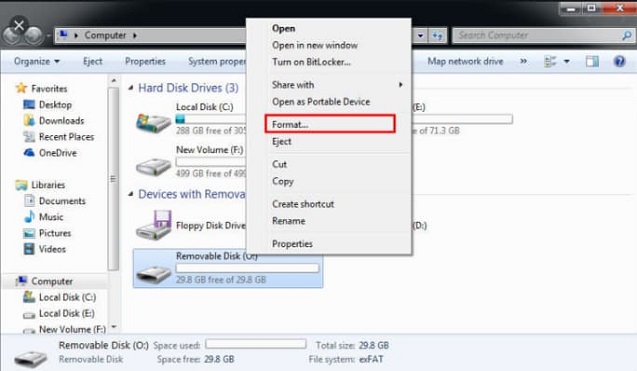
Part 4. Permanently Delete Photos on SD Card
As mentioned in previous sections (Part 2 and Part 3), deleted data, including images, can sometimes be recovered using specialized software like Deep Data Recovery. To securely erase files from your SD card: yes, there are tools designed specifically for this purpose, such as Qiling File Shredder. This tool ensures that any deleted content is permanently erased and cannot be restored.
- Download and install the data remover software on your computer. It's fully compatible with almost all the Windows operating systems. It's virus-free, feel free to use it.
- Connect the SD card with your computer.
- To use the data remover tool: launch the software and you'll see a "+" icon in the main window. Click this icon to select your SD card as the target drive for deletion purposes. Once selected, navigate within the interface to choose specific folders or file types that you want to remove.
- Click "Shred" to let the software to completely erase SD card for you.
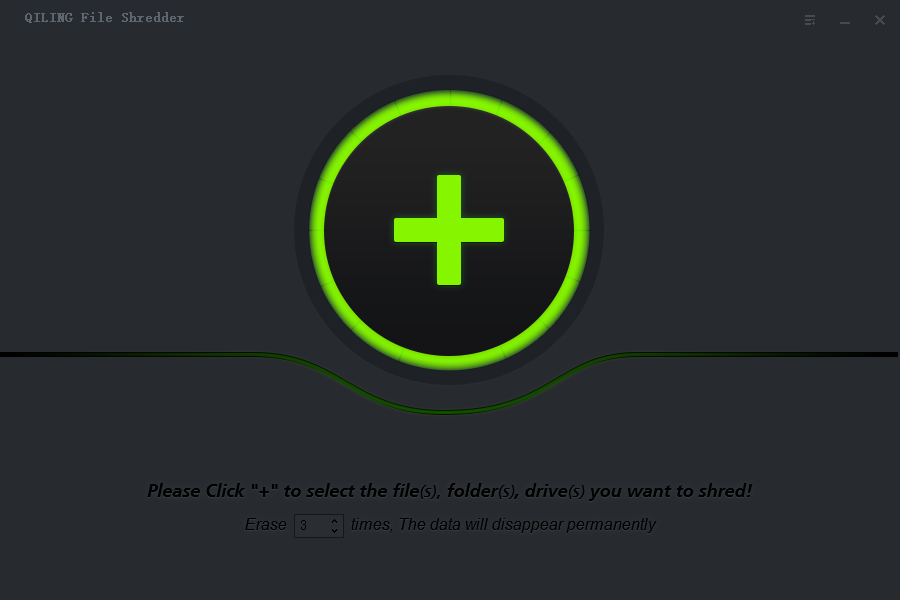
Related Articles
- [Solved] Unable to Delete Files from USB Flash Drive
- Wipe a USB Flash Drive Clean in Windows 10
- Permanently Delete Files from SSD
- Delete Photos Permanently from Computer/Recycle Bin
- Delete Files on Flash Drive Permanently
- Permanently Delete Files from Thumb Drive/Pen Drive
- 15 Best Disk Wipe Software to Delete Data Permanently
- How to Permanently Deleted Files from Laptop
- How to Permanently Delete Files on HP Laptop