How to Permanently Remove Sensitive Files and Data from a Computer (PC & Mac)
To permanently remove sensitive files and data from a computer, a third-party tool is required on Windows PC. Qiling File Shredder is a reliable option that ensures files are permanently deleted. On Mac, the process involves deleting the file, securing the empty trash, and then using Disk Utility or Terminal Command to erase the hard drive, providing a secure and thorough removal of sensitive data.
Q: How can I permanently remove sensitive files and data from a computer?
While you select a file and press the "Delete" button, a pop-up will ask you to confirm the action or cancel it by telling that the file will be deleted permanently. You choose "Yes" and remove the file. However, when you search on the Internet, it said you can recover the file with data recovery software, like Deep Data Recovery. In this case, is there a way to permanently delete sensitive files from a computer? Sure, there is. But it is not Shift+Delete, or deletion carried out in File Explorer. Check out the details below.
- Quick Navigation
- Part 1. How to Permanently Remove Sensitive Files and Data from a Windows Computer
- Part 2. How to Permanently Delete Sensitive Files on MacBook and iMac
- Part 3. How to Use Terminal Command to Delete Sensitive Files on Mac
Part 1. How to Permanently Remove Sensitive Files and Data from a Windows Computer
Q: I've tried deleting sensitive files on my Windows PC using methods like pressing the Delete key, Shift+Delete shortcut, emptying the recycle bin, and deleting in File Explorer, but I'm concerned that these methods may not completely remove the files.
Permanently Remove Senstive Files and Data from a Computer – Qiling File Shredder
Sure Qiling is famous for its data recovery tools. Realized that people have the request for data recovery as well as data permanently deletion, Qiling released Qiling File Shredder. It completely meets people's requirements to delete sensitive files on a computer hard drive as well as an external drives.
How does it work? It deletes sensitive files first and then destroys the deleted files by fulfilling the space where the deleted files used to be, making sure the deleted files are overwritten. After then empty the space for new data.
Can deleted files be recovered? No, with best file eraser tool, all deleted files are removed and damages, there is no way to recover the deleted files, even Deep Data Recovery can't do it.
Guide for how to permanently remove sensitive files and data from a computer
- Install Qiling File Shredder
- Select Sensitive Files and Data to Delete
- How to Check out Sensitive Files Are Deleted Permanently
Get started by downloading the free trial version of Qiling File Shredder, a powerful and reliable file shredder tool. Once you've downloaded it, install the software on your Windows PC, which is fully compatible with Windows 10, Windows 8, Windows 7, and other versions. Take advantage of the free trial to experience the tool's capabilities firsthand. Qiling File Shredder is designed to permanently delete sensitive files, without causing any harm to your desired files or partitions. This ensures that your data is securely and irreversibly erased, protecting your confidentiality and security. Try Qiling File Shredder today and see the difference for yourself.
To ensure a smooth and efficient file removal process, it's recommended that you gather all the sensitive files and data you wish to delete and store them in a single folder. Once you've compiled the files, you can proceed to use the file shredder software, specifying the path to the folder containing the files you want to remove. This will allow the software to target and securely erase the selected files, leaving your computer's storage space free from unwanted data.
To initiate the file removal process, launch the sensitive data erasure software and click on the "+" button to begin the file selection process. Next, navigate to the folder containing the sensitive files and data you wish to delete, and specify the path to this folder within the software. Once the folder path is selected, click on the "Shred" button to initiate the permanent deletion of the sensitive files and data. This will ensure that the files are securely erased from your computer, leaving no residual copies or fragments behind.
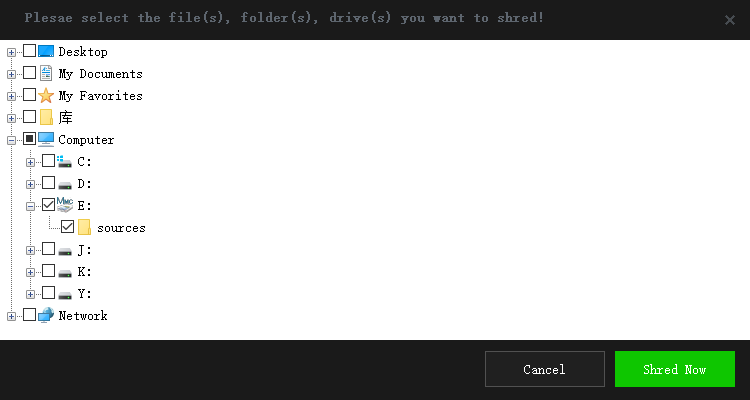
To initiate the recovery process, download and install Deep Data Recovery software on your Windows PC. Once installed, launch the software and select the specific file types that you are attempting to recover. Next, specify the drive and folder where the sensitive files are located. After making these selections, click on the "Scan" button to initiate the scanning process.
Part 2. How to Permanently Delete Sensitive Files on MacBook and iMac
Before getting down to the task, you should know that the Disk Utility can't let you permanently delete a single or specified file(s), or folder(s). It only works to permanently erase a whole hard drive or hard drive volume. Here are the steps.
- Drag and put the sensitive files in the dust bin. After then, right-click on it and choose "Secure Empty Trash". Please note this secure empty trash feature does not delete files permanently. You can use Deep Data Recovery for Mac to recover the deleted files after emptying the trash bin.
- Click on Launchpad. In Utilities, find Disk Utility. Choose the hard drive volume where the deleted sensitive files were. Click the "Erase" button.
- Provide a name and choose Format. Click "Security Options" > "Most Secure" and confirm the action. Click "Erase". That's it.
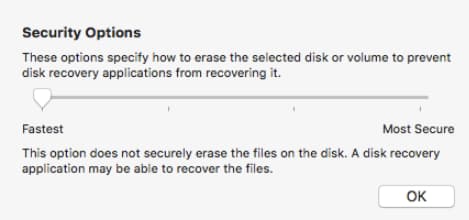
Part 3. How to Use Terminal Command to Delete Sensitive Files on Mac
You can also try Terminal Command to delete sensitive files on Mac by following the steps.
- Go to Applications > Utilities > click to open Terminal.
- Type in diskutil list and click Enter. Find the hard drive in the list where the sensitive files are and note down its number.
- Type diskutil secureErase 2 disk#. Please replace the # with the number you noted down in step 2 and click Enter.
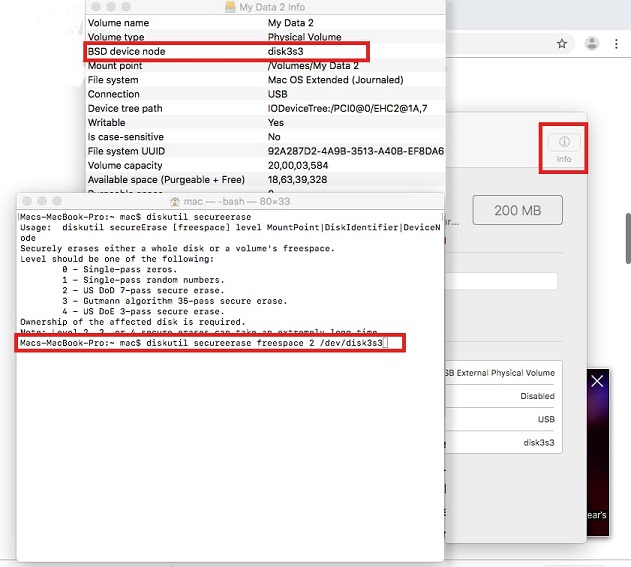
Related Articles
- How to Completely Erase SD Card
- Best File Shredder Software for Windows 10 to Download
- How to Permanently Delete Files from SSD
- How to Destroy Data on a Hard Drive Permanently
- How to Delete Photos Permanently from Computer/Recycle Bin
- How to Permanently Deleted Files from Laptop
- How to Permanently Delete Files from Computer without Recovery