How to Permanently Delete Data from Laptop in 6 Ways
People want to learn how to permanently delete data on a laptop for a variety of reasons. Here are some of the most common ones:
- People will not use the computer anymore, either for donating or reselling. There is personal data everywhere on the computer.
- The storage is run out and people want to give it a new start and boost the computer performance.
- People want to permanently delete something from laptops, preventing any privacy disclosure.
- Some people just want the deleted files gone, and not appear anymore.
I understand that you're looking for ways to permanently delete files from your laptop. Deleting files can be a straightforward process, but it's essential to understand the different methods and tools available.
- Quick Navigation
- Method #1. How to Permanently Delete Personal Data from Laptop (Never Recoverable)
- Method #2. How to Permanently Delete All Data from Laptop (Erase All Files on Laptop)
- Method #3. How to Permanently Delete Files on a Laptop by Setting Up Recycle Bin (Delete Files Once for All)
- Method #4. How to Delete Files Permanently with Shortcuts on Laptop (Delete Files Quickly)
- Method #5. How to Permanently Remove Files with File Explorer Ribbon (Delete Files in a Click)
- Method #6. How to Use Powershell to Permanently Delete Data on a Laptop (Remove Deleted Files)
Method #1. How to Permanently Delete Personal Data from Laptop (Never Recoverable)
If you mean "permanently delete" as never recoverable, then you must make use of a professional data eraser or file shredder to permanently deleted personal files/destroy files. Qiling File Shredder is a great option. After using it, no one can recover the deleted files since it used the zero-fill in technology to remove files from the laptop permanently.
Permanently Deleted Files from Laptop and Make Them Unrecoverable
- Permanently delete all selected files, folders, or hard drives on a laptop.
- 100% accuracy to delete files on the thumb drive, SD card, disk, and laptop, even from recycle bin.
- The best file shredder for Windows 11, 10, 8, and 7 support almost all the file types, including videos, photos, documents, and more from a laptop or PC.
- Install the File Shredder on Your Laptop
- Permanently delete data from laptop
- To ensure that deleted files on your laptop are deleted permanently, you can follow these steps:
Download and install the file shredder software on your laptop. It is virus-free and will do not any harm to your existing files. It only destroys the files you want it to delete permanently from a laptop.
After then, launch the software. From the first window, click the "+" to select a specific folder, partition, or drive to delete files or data on the laptop. After you select files, folders, or hard drives, click "Shred" to delete the files permanently on a laptop.
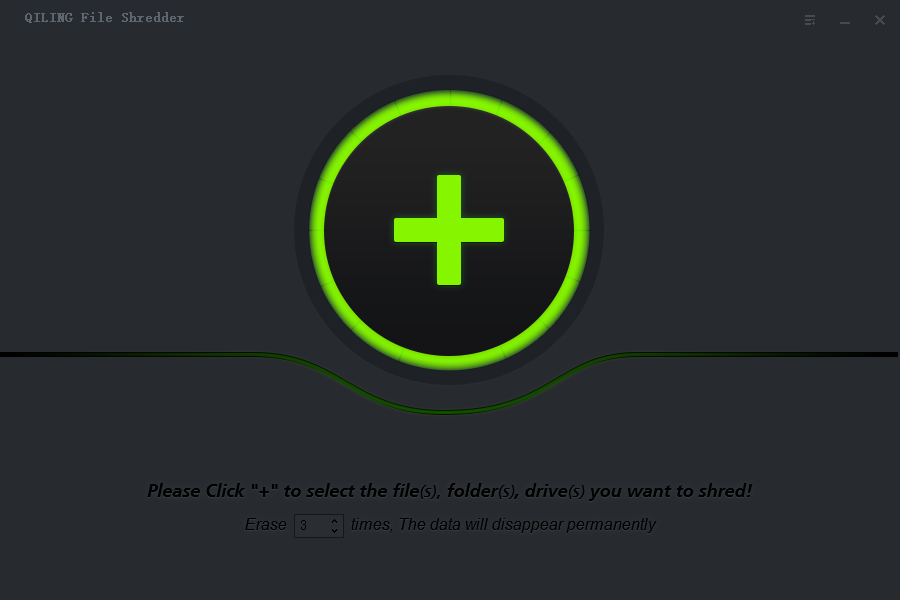
It's easy to learn how to delete all data from a laptop permanently. After deleting files from the laptop, you can try Qiling data recovery software to scan the laptop. Generally, if you used this file shredder software to delete files on a laptop, then the recovery software cannot find the deleted files at all.
Method #2. How to Permanently Delete All Data from Laptop (Erase All Files on Laptop)
If you're going to sell or donate your computer, the first and most important thing is permanently deleting all data from your laptop which will get all your personal data removed. By doing this, only the original Windows system data will be kept. All your personal data, including software tools and software data, will be removed as well and anyone who gets the computer will not know what's on your laptop. Here are the simple steps.
If your Windows OS is Windows 11/10, do the following steps:
- Click the Start Menu and select Settings.
- Find and click Update & Security.
- In the left-hand, click on Recovery.
- Go to Reset this PC > Get Started. Confirm the action.
- A prompt will offer you two options, Keep My Files or Remove Everything. Since you want to remove all data from your laptop, so please choose to Remove Everything.
- When it pops up, "Remove files and clean the drive. This may take hours, but will make it harder to recover files." Click Next.
- Click the Reset button.
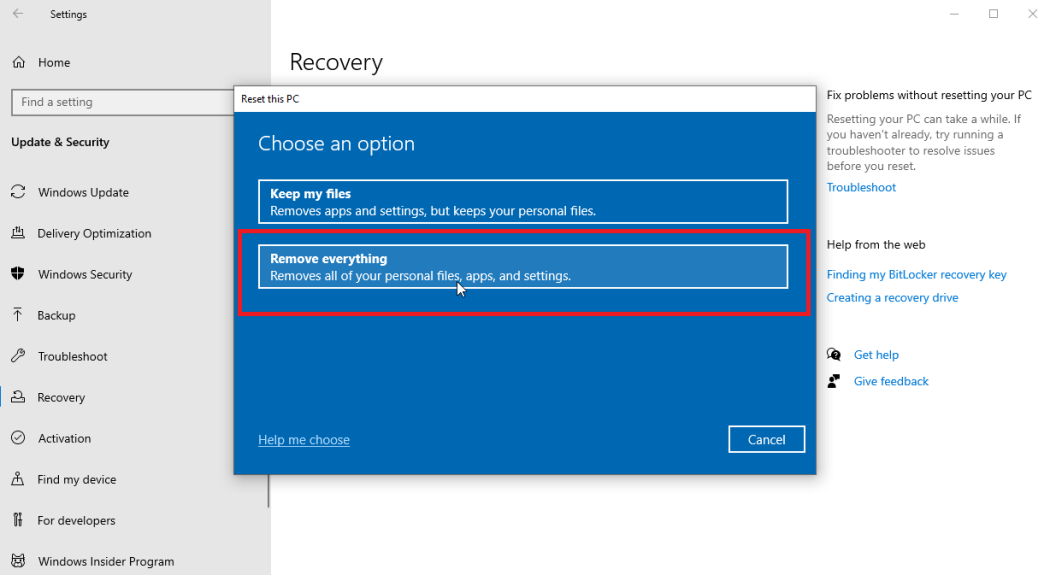
For Windows 7, follow the steps below:
- Press and hold the F8 key.
- In the "Advanced Boot Options" > choose Repair Your Computer and press Enter.
- Select a keyboard language and click Next. Log in with your administrative account.
- In the System Recovery Options and choose System Restore or Startup Repair. Follow the built-in wizard to finish the whole process.
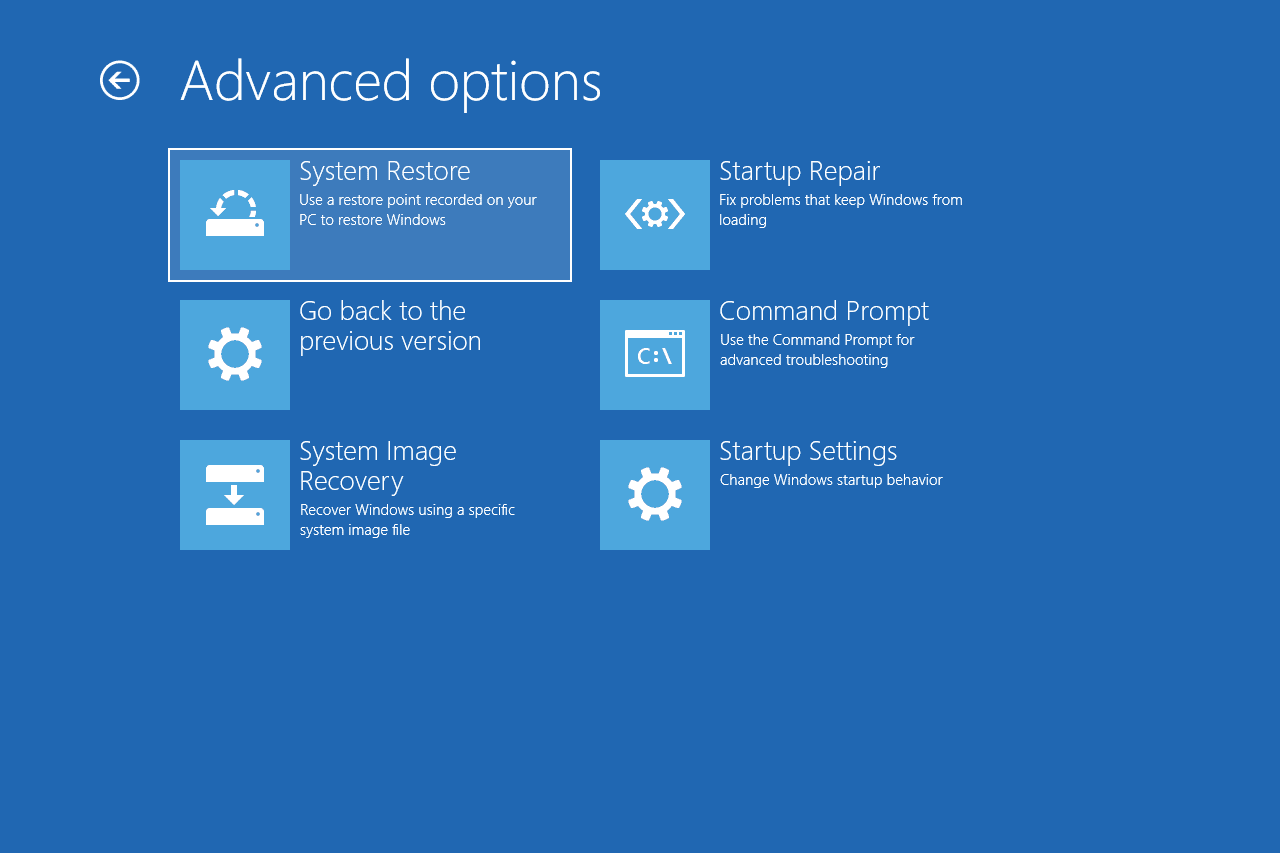
A factory reset, also known as a system restore or hard reset, is a process that returns your laptop to its original factory settings. This means that all software, apps, and personal data will be erased, leaving your computer in its default state.
Method #3. How to Permanently Delete Files on a Laptop by Setting Up Recycle Bin (Delete Files Once for All)
You're right that deleting a file by pressing the Delete button typically moves it to the Recycle Bin, where it remains for a specified period of time, usually 10 days, before being permanently deleted. This is a safety feature that allows you to recover accidentally deleted files.
- Right-click on Recycle bin on your laptop and choose Properties.
- For Settings for the selected location, choose "Don't move files to the recycle bin, remove files immediately when deleted".
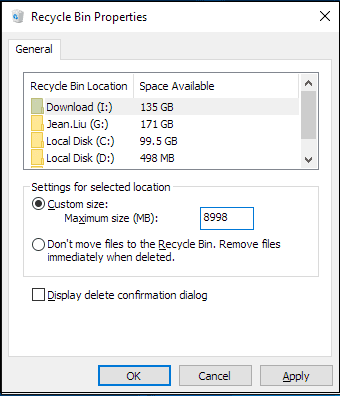
By doing this, the deleted files will be deleted permanently from your computer. They will not be put into recycle bin at all which saves your time for emptying trash.
Method #4. How to Delete Files Permanently with Shortcuts on Laptop (Delete Files Quickly)
You're correct that pressing Shift+Delete simultaneously can delete a file permanently on a laptop. However, it's worth noting that this method may not work for all types of files, especially those that are protected by the operating system or have specific deletion policies.
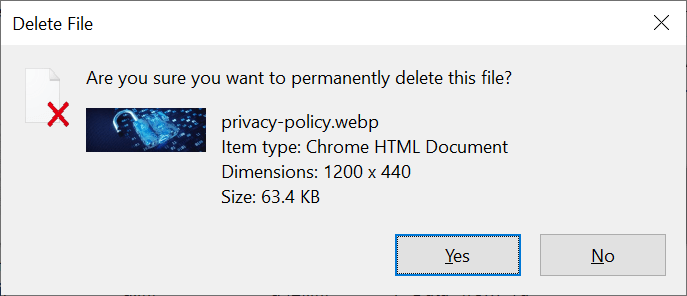
Method #5. How to Permanently Remove Files with File Explorer Ribbon (Delete Files in a Click)
You can find the file you want to delete in File Explorer. After then, make use of Windows File Explorer Ribbon to permanently delete the file.
- Press the Windows key + E on the keyboard to bring out the File Explorer window.
- Open the folder where the target file(s) is and click it to select.
- Click the "Delete" drop-down list in the menu > click "Permanently delete".
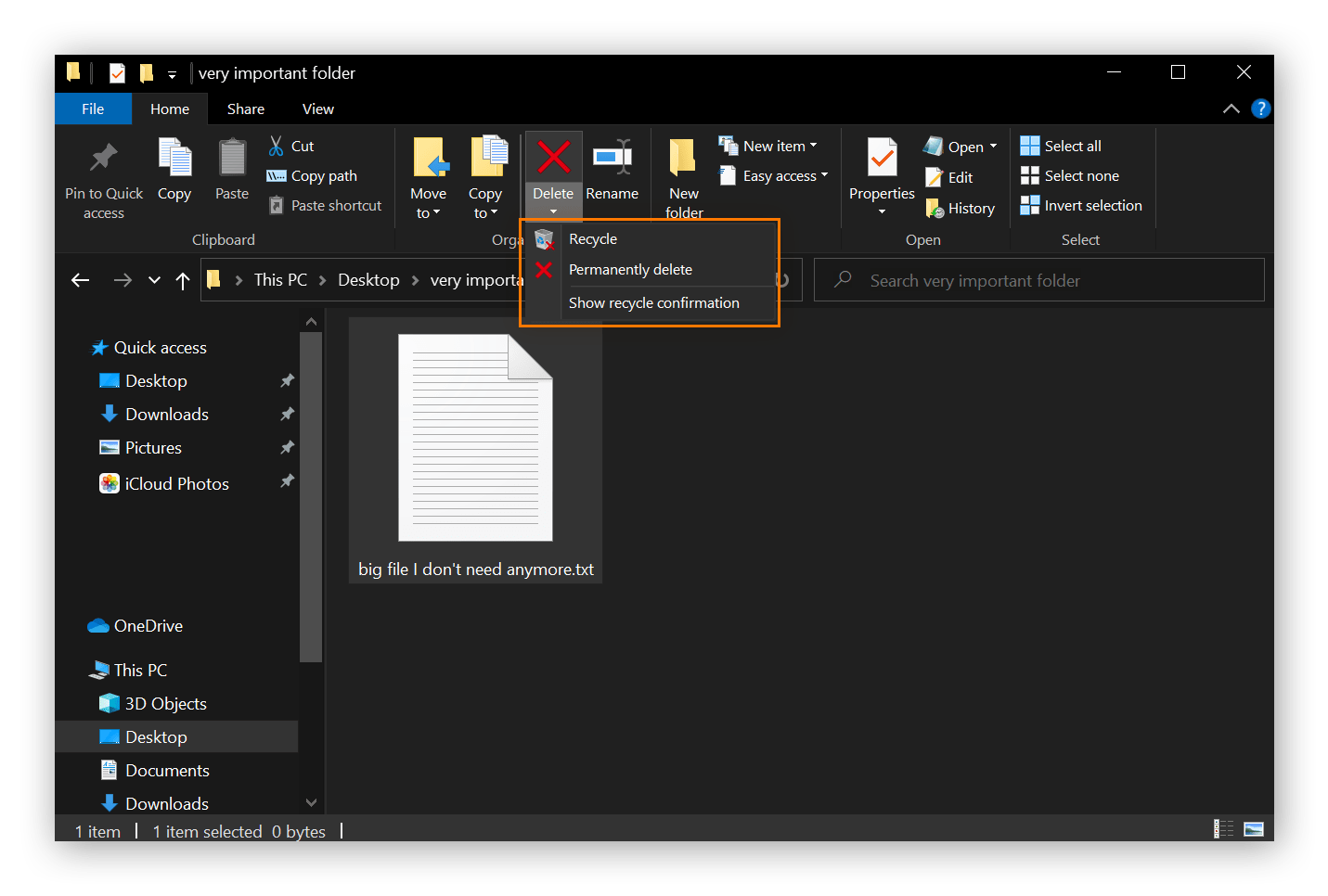
Method #6. How to Use Powershell to Permanently Delete Data on a Laptop (Remove Deleted Files)
Powershell is a command line that can be used to delete target folders as well as remove all deleted files. It depends on how you use it.
- Type in "PowerShell" in the search menu and run it as administrator.
- Before proceeding, ensure you have backed up any important files and are aware of the consequences of deleting files and folders.
- To securely erase deleted files from a specified file path, use the following command:
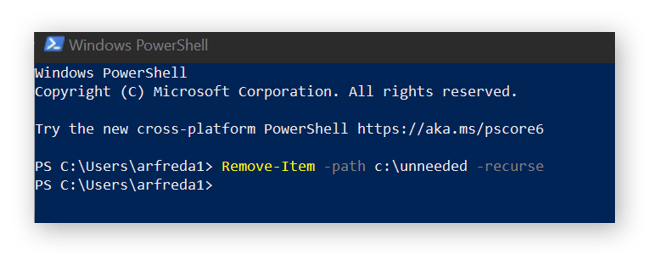
Frequently Asked Questions for How to Permanently Delete Data on a Laptop
- How do I wipe my laptop before selling it?
- Find the Settings button on your laptop from the search box.
- In the Update & Security menu, navigate to Recover > find and click Factory Reset.
- Follow the built-in navigation to finish the factory reset process. After that, you can see all your personal files, system changes are removed.
- How do I permanently delete everything from my laptop Windows 11/10?
- Click the Start Menu and select Settings.
- Find and click Update & Security > Recovery.
- Go to Reset this PC > Get Started > click Remove Everything.
- Confirm the action and wait for the process to finish.
- Does a factory reset delete everything on a laptop?
- How do I completely wipe my computer and delete everything?
Before selling your laptop, it's essential to perform a factory reset. This process will completely erase all personal data, user accounts, and software applications, leaving the device in its original, out-of-the-box state.
A factory reset on a laptop can indeed delete everything on the device, making it appear as though the system has been restored to its original factory settings. However, this process may not necessarily make all personal files unrecoverable.
If you're looking to completely wipe your computer and delete everything, you have two primary options to consider: factory reset and Qiling File Shredder.
Related Articles
- Top 10 File Deleter to Permanently Deleted Files in Windows 10
- How to Permanently Remove Sensitive Data from a Computer
- 15 Best Disk Wipe Software to Delete Data Permanently
- How to Permanently Delete Videos from Laptop/PC without Recovery
- How to Delete Files That Won't Delete
- How to Permanently Delete Files from HP Laptop
- How to Delete Files on Flash Drive Permanently
- How to Completely Erase SD Card
- How to Permanently Delete Files from Recycle Bin