Top 10 File Deleter for Windows 11/10 to Permanently Deleted Files in Windows PC
Quick Navigation:
- #1. Qiling File Shredder
- # 2. CCleaner
- #3. Secure Eraser
- #4. WipeFile
- #5. Freeraser
- #6. Moo0 File Shredder
- #7. Hard Disk Scrubber
- #8. BitKiller
- #9. PrivaZer
- #10. TweakNow SecureDelete
Have you ever wondered what happens to deleted files on your computer? Unfortunately, they don't disappear completely. Instead, they linger until either new data overwrites them or specialized software recovers them.
For complete peace of mind when deleting sensitive information, consider using a professional file deletion tool designed specifically for Windows 10/11. Here are the top 10 best options to help you permanently erase files without worrying about recovery:
#1. Qiling File Shredder
This state-of-the-art, brand-new Windows 11/10 file eraser is specifically designed to meet the needs of users who want to delete files permanently from their computers.
Qiling File Shredder supports an impressive range of over 100 different file formats, including:
- * Images and photos
- * Microsoft Word documents (DOCX)
- * Worksheets (CSV)
- * PowerPoint presentations (PPTX)
- * RTF text files
- * Videos
- * Audio files
- * Archives (ZIP/RAR/TAR)
- ...
In addition to its impressive capabilities on Windows-based PCs, Qiling File Shredder also supports file deletion from various types of storage devices and media cards. These include:
- * All kinds of memory cards
- * Smart cards
- * Hard drives and RAID systems
- * Digital cameras and camcorders
- * MP4 players
- ...
What's more? You can enjoy the benefits of permanently deleting up to 5 files for free using Qiling File Shredder! If you need to delete more than that, a one-time payment of just $9.99 will grant you access to its full capabilities.
Download Qiling File Shredder to Delete Files in Windows 11/10 for Free Now!
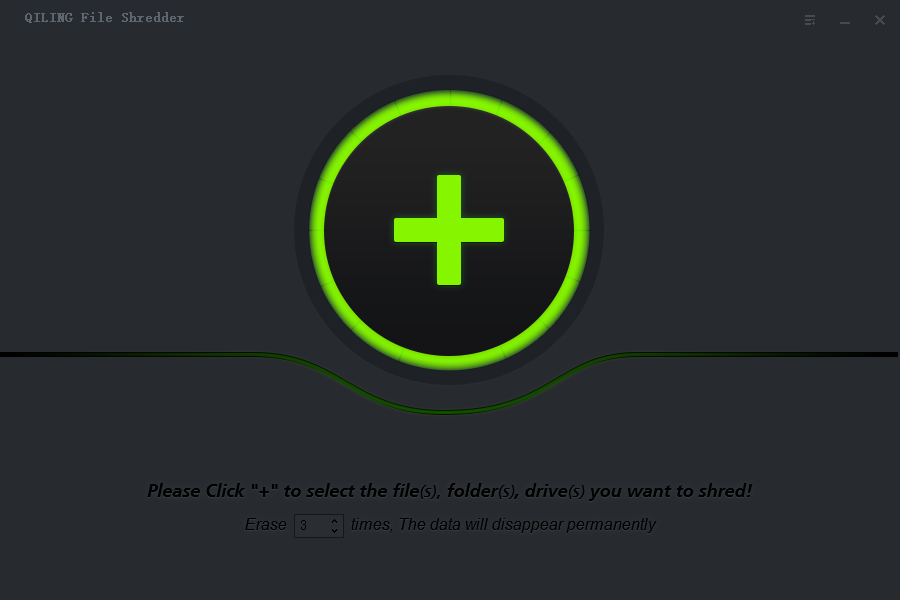
# 2. CCleaner
It is a professional tool to delete files on Windows PC. The free disk wipe software has a big fame around the world for business usage with the Professional version cost $24.95. Besides deleting files, it allows users to clean operating system and third-party software junk files in Windows 10.
There is also a Plus version, which provides scheduled cleanup and disk defrag options.
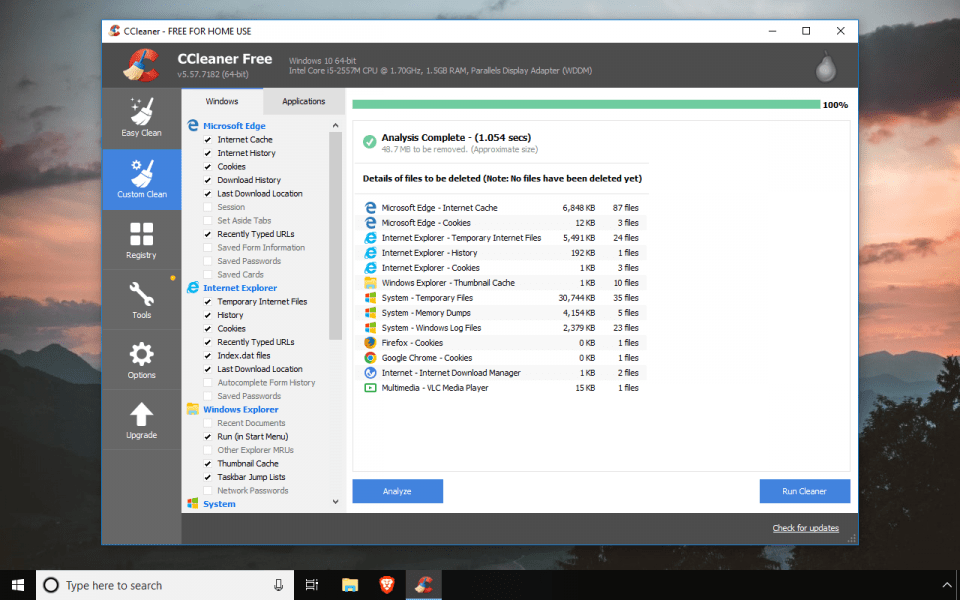
#3. Secure Eraser
Secure Eraser is a robust Windows 10 file deleter that stands out from the rest due to its impressive array of features.
Unlike many other software tools, Qiling File Shredder offers separate services for different types of deletions. These include: file & folder deletion, drive/partition deletion, free space deletion, registry cleaning and system cleaning. I have to say it is a great tool. Besides the file & folder deletion, to use other features, you have to allow the software to scan your computer completely.
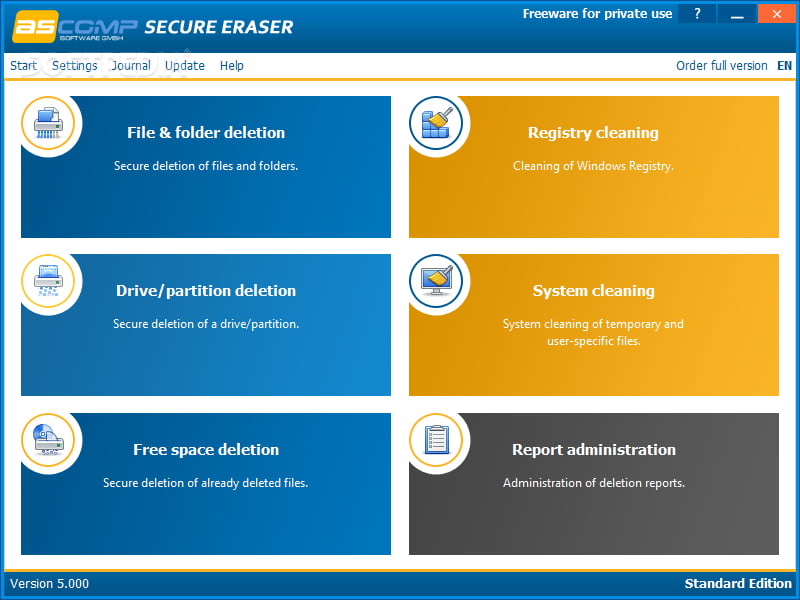
#4. WipeFile
If you don't want to install any Windows 10 file deleting tool on your computer, you can try WipeFile. It is a portable tool which works without installing your computer. You just need to launch it to work. It provides several ways to delete files in Windows 10, random data, write zero, wipe file, toggle, gutmann, NATO standard, and more. If you're not familiar with these methods, I suggest you try other software.
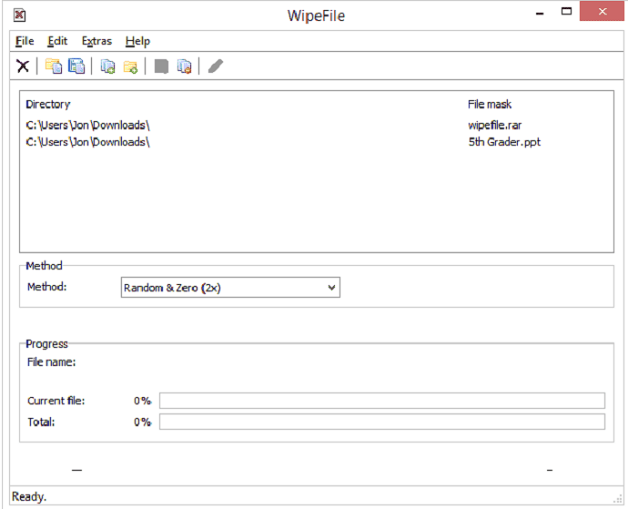
#5. Freeraser
You have two options for using Freeraser: run it as a standard program on your Windows 11/10 system or opt for portability by running it from a removable drive. Either way, deleting files is straightforward - simply Ctrl-click to select the files you want to delete, drag them into Qiling File Shredder's designated "dustbin" area, and confirm the deletion when prompted with a pop-up warning that the selected files will be permanently removed.
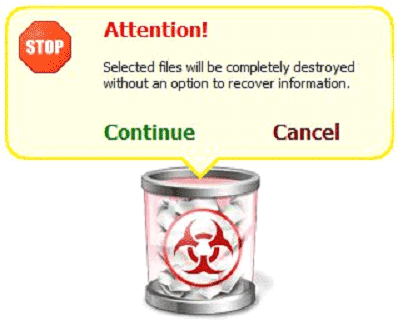
#6. Moo0 File Shredder
It is suite that integrated with a file shredder and a registry cleaner, which means it allows you to select files to delete completely in Windows 11/10 and remove registry history by scanning your computer. It provides 4 methods to delete files, they are random data, DoD 5220.22-M, Gutmann, and VSITR. To delete files permanently, you just need to drag and drop files to the program, click "Start" button and choose a method from the mentioned above to start shredding. You can also set up whether to reboot or shut down the computer after the file deletion. The drawback about this suite is that it is not a simple suite, but attempts to install extra software during the process of installing it.
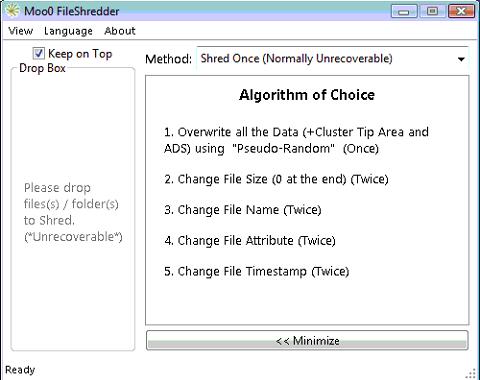
#7. Hard Disk Scrubber
From the main window, you can see you need to spend some time to set it up properly. You need to pay attention to which option you have select, as you can see there are 3 options there, Rename Files, Halt on Verify Error, Overwrite Only. And select Scrub type, 5 levels of deletion.To delete a file in Windows PC, you just need to add file(s) to it and click "Scrub files".
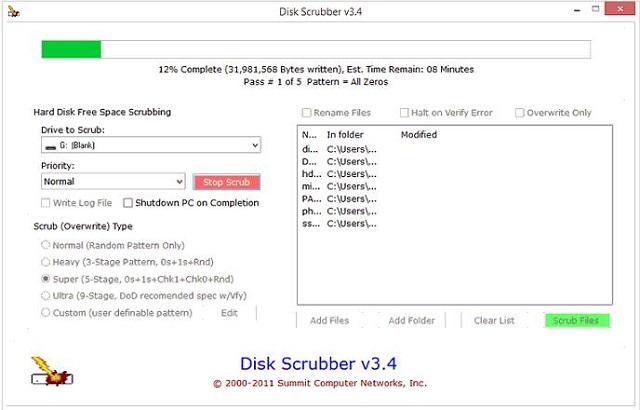
#8. BitKiller
Another portable file eraser is BitKiller, which offers five different deletion methods: All O's, Random Data, DOD 3 pass, DOD 7 pass, and Gutman 35 pass. To use it, you'll need to click "Add File" or "Add Folder" to select the files for deletion, then hit "Shred Files" to initiate the process. While BitKiller's simplicity is a plus, its performance has some drawbacks - it tends to crash frequently and sometimes fails to respond when using the cancel button.
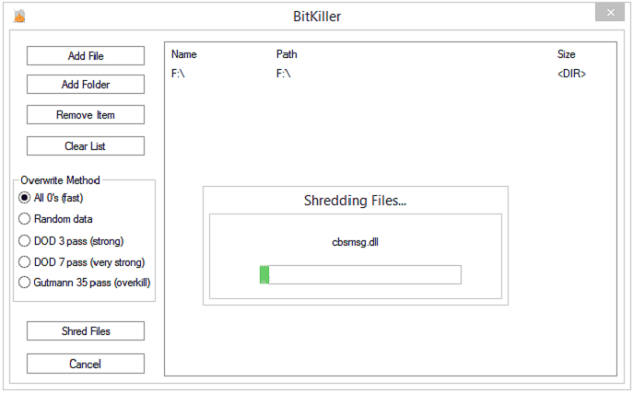
#9. PrivaZer
PrivaZer offers an advanced feature of shredding deleted files on Windows 11/10 systems, utilizing eight different methods: AFSSI-5020, DoD 5220.22-M, NAVSO P-5239-26, NSA Manual 130-2, Write Zero, IREC (IRIG) 106, NISPOMSUP Chapter 8 Section 8-501, and AR 380-19. Notably, some of these methods are not available in other file deletion programs. When utilizing PrivaZer's shredding capabilities, it is essential to select the most suitable method according to your specific needs.
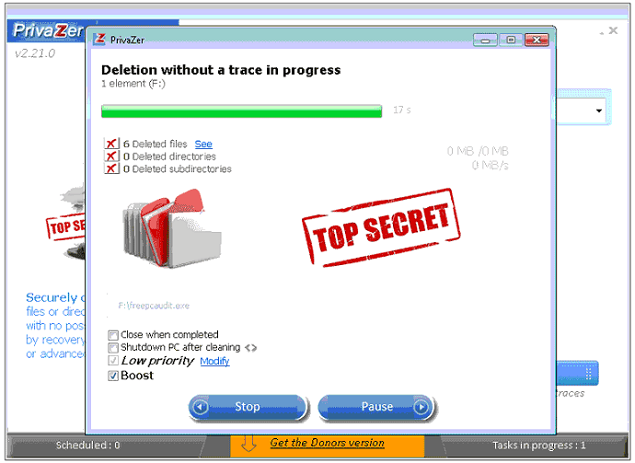
#10. TweakNow SecureDelete
The last Windows 10 file deleter I want to cover is TweakNow SecureDelete. It is as simple as Qiling File Shredder.It offers 3 methods to delete files on Windows PC completely, DoD 5220.22-M, Gutmann, and Random Data. After you set up the right method, then you just choose file(s) on hard drive or dustbin to delete. The only place you need to pay attention is the difference between the 2 buttons "Delete" and "Remove". "Delete" means delete from the computer permanently, while "Remove" means delete from the computer folder or destination, but still exist on the computer, waiting for being overwritten by new data.
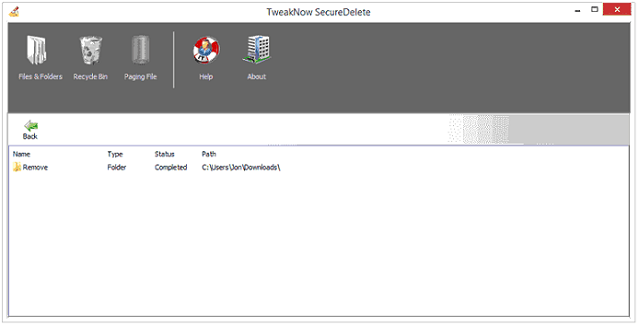
Related Articles
- [Solved] Unable to Delete Files from USB Flash Drive
- How to Permanently Delete Files from SSD
- Top 6 File Eraser for Windows to Eraser Files from Computer and Hard Drive
- How to Permanently Delete Files from Hard Drive
- How to Permanently Delete Files from HP Laptop
- How to Delete Files Without Sending to Recycle Bin
- How to Migrate Windows 10 to an SSD without Data Loss
- How to Permanently Delete Videos from Laptop/PC without Recovery