How to Permanently Delete Files from Computer without Recovery
Many people believe that simply deleting a file on their computer is enough to get rid of it forever. However, the reality is that deleted files can often be recovered with the right tools. In this article, we'll explore why this is the case and provide guidance on how to permanently delete files on your PC.
Many people believe that deleting files using the "Shift + Delete" shortcut is enough to get rid of them forever. However, the reality is that deleted files can often be recovered with the right tools. In this article, we'll explore why this is the case and provide guidance on how to permanently delete files on your PC.
- Quick Navigation
- Part 1. What Kind of Data Can be Recovered or Recovered with Data Recovery Software?
- Part 2. How to Permanently Delete Files on Computer without Recovery
- Part 3. How to Make Sure the Files Are Permanently Deleted
What Kind of Data Can be Recovered or Recovered with Data Recovery Software?
When it comes to data deletion, two distinct scenarios unfold. On one hand, you might accidentally delete crucial data, only to realize its importance later. On the other hand, you might intentionally delete data to free up space or maintain system security.
Deleting data by mistake can be a major source of frustration, especially when it's an important file that's been lost. Data loss can occur due to a range of reasons, including sudden system shutdown, hardware failure, or even human error. If you've experienced data loss and would like to recover your lost files, there are reliable solutions available.
With a data recovery tool, you can recover any kind of data from your system. You can easily recover deleted data and files, deleted or lost partitions, APFS data, RAW Drive, emptied Recycle Bin, and formatted Drive. You can also recover data loss caused by erroneous operation and other circumstances. The process is simple as you only have to launch the data recovery tool and follow the on-screen prompting to complete the recovery process.
When it comes to data deletion, there are two primary factors at play. The first involves accidental deletion, where files are lost due to human error or software malfunction. However, this response focuses on the second factor: intentional data deletion.
How to Permanently Delete Files on Computer without Recovery
In today's digital age, protecting your privacy is crucial. One way to achieve this is by permanently deleting sensitive files from your system. However, simply deleting files or formatting your disk doesn't necessarily mean the data is gone forever. With the right tools, sensitive information can be recovered, compromising your privacy.
What is Qiling File Shredder?
Are you looking for a reliable way to delete sensitive files and folders from your hard drive? Look no further than Qiling File Shredder, a cutting-edge tool designed to provide permanent data deletion.
Your Safe & Computer Permanently Delete File Program
- It supports permanent any drive wipe, like HDD, SSD, external hard drive, memory card and more.
- It can permanently delete files in Windows 10, 8, 7 and XP.
- It has a user-friendly interface and built-in wizard, which means you don't need a special skill to use it.
Step-by-Step Guide on How to Permanently Delete Files on PC without Recovery
In this section, we'll give a step-by-step guide on how you can permanently remove data and folders from your system's hard drive with Qiling File Shredder.
Step 1: To get started with Qiling File Shredder, click the DOWNLOAD button to download the installation package on your PC. This tool is designed to provide secure file deletion in Windows 10, 8, 7, and XP, making it a reliable solution for permanently removing files from your computer.
Step 2: After installing the best file eraser tool, launch the software and the main window will appear. To begin the file deletion process, click on the large "+" button to select the files and folders you want to permanently delete from your hard drive. This will ensure that the data is completely erased and cannot be recovered.
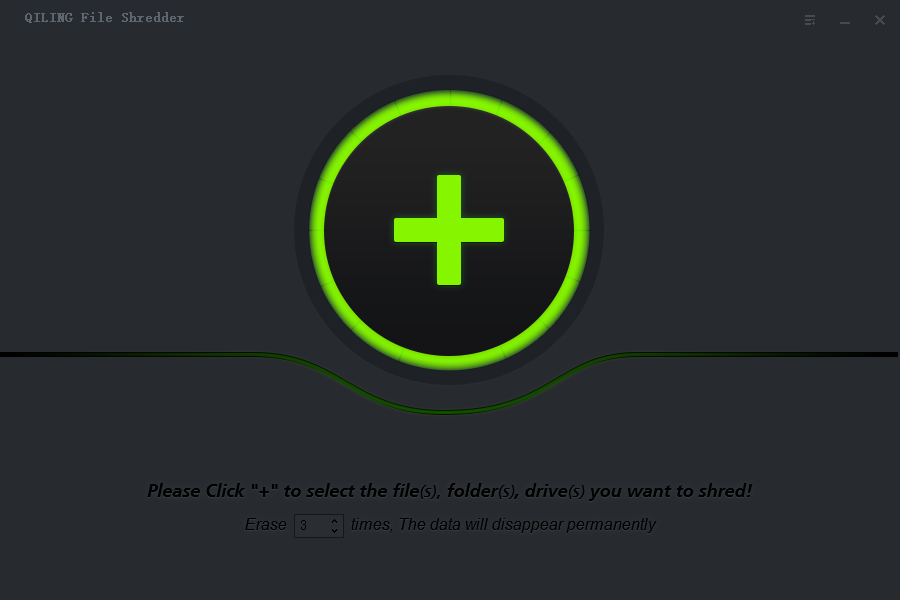
Step 3: To begin the file deletion process, navigate to the directory or file path on your hard drive where the files and folders you want to remove are located. Once you have accessed the correct directory, you can select the files and folders you want to delete.
Step 4: To permanently delete the selected files and folders, click on the "Shred Now" button. This will initiate the deletion process, which typically takes a few seconds to complete.
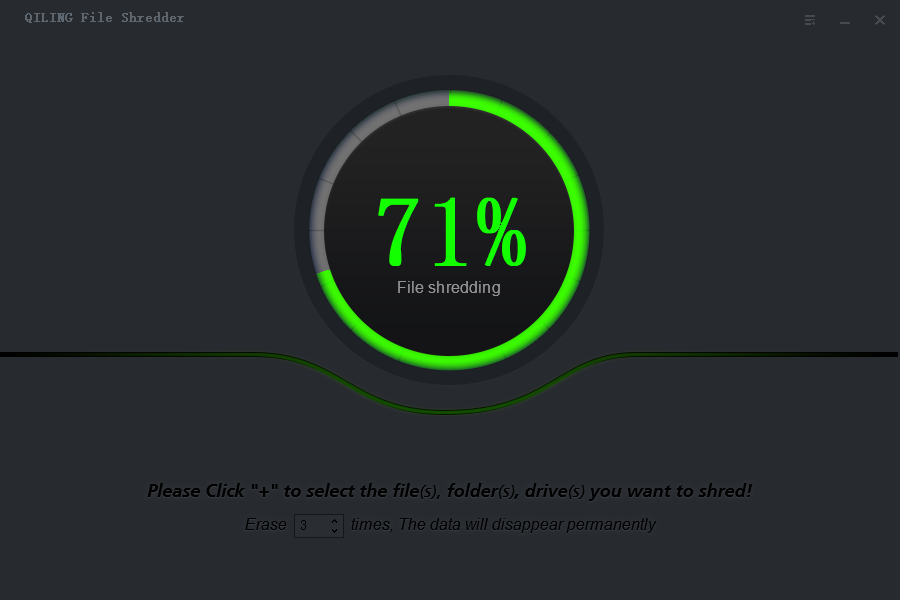
Congratulations! You've reached the end of this comprehensive guide on how to permanently delete files from your computer without any possibility of recovery.
How to Make Sure the Files Are Permanently Deleted
After completing the file deletion process, it's essential to confirm that the files have been permanently deleted. This is where the Deep Data Recovery software comes in handy.
Step-by-step Guide for How to Make Sure Files Are Permanently Deleted from Computer
1. To begin the file recovery process, download the Deep Data Recovery software onto your computer system. Once the download is complete, launch the software on your system.

2. To initiate the file recovery process, you need to select a specific location on your computer where the permanently deleted files are stored. If you deleted a file from a location such as the Desktop, Favorites, or Documents, you will need to select the system drive (usually the C: drive) where these folders are located.

3. Once the scan is complete, you can review the results on the designated page. This is where you'll find the list of files that were successfully recovered. If the target file you were looking for is not present in the list, it's likely that the file was indeed permanently deleted from your PC.

If you've used the Qiling File Shredder to permanently delete data on your system, the search folder should be empty. This indicates that the data recovery software is unable to recover the files that have been permanently deleted by Qiling File Shredder. As a result, you can confirm that the files have been successfully and irreversibly deleted from your computer.
Related Articles
- Delete Files on Flash Drive Permanently
- Permanently Delete Files from Thumb Drive/Pen Drive
- 3 Ways to Delete Files in Windows PC
- How to Permanently Destroy Data on a Hard Disk
- Best File Shredder Software for Windows 10
- Delete Files Permanently Using Command-Line
- Delete Photos Permanently from Computer/Recycle Bin
- Permanently Delete Files in Windows 7
- How to Permanently Deleted Files from Laptop
- Permanently Delete Videos from Laptop/PC without Recovery