How to Permanently Delete Files from SSD
Quick Navigation:
- Conventional Data Deletion Methods
- Data Deletion – SSD vs HDD
- How to TRIM Command to Delete Files on SSD
- How to Securely Erase Files on SSD
- Your Effective SSD Erase File Software
You can't apply the same methods used to delete files on a traditional hard drive (HDD) when it comes to securely erasing files on an SSD. Deleting files on an HDD doesn't actually erase them, and using the TRIM command also won't completely remove data from an SSD. For secure file deletion on an SSD, you'll need a professional tool that can irreversibly wipe sensitive information. And File Shredder is the software you can depend on. Download it to have a try!
With increasing storage capacity and decreasing costs, solid-state drives (SSDs) are rapidly becoming the preferred choice for many users. However, when it comes to secure file erasure on an SSD, conventional methods may not be effective. Everything is retrievable and if you want to know how to permanently delete files from SSD, you will need to read what we have to say here.
Conventional Data Deletion Methods
In simple terms, deleting files using conventional methods only makes them invisible to your operating system. However, this doesn't actually erase the data itself. Here is what happens when any of the following three deletion methods:
- Send to recycle bin: Sending a file or folder to the recycle bin is not an effective way of permanently erasing it from an SSD. When you right-click on a file and choose 'send to recycle bin', your operating system merely stores the files in a designated area until they're manually deleted.
- Delete button: The 'delete' button on your keyboard serves the same purpose as sending something to the recycle bin - it merely moves the file or folder into storage, waiting for manual deletion.
- Shift + Delete: Compared to the other two methods, this one may seem more permanent, especially for those unfamiliar with data recovery software. However, even after using it and no longer accessing your file, its presence remains on the SSD until that specific memory block is overwritten by new data - a process that can take an extremely long time.
The key point to understand here is that none of these conventional methods can actually erase files from an SSD in a way that makes them permanently unrecoverable. With some basic knowledge or specialized data recovery software, it becomes possible to retrieve deleted files.
Data Deletion – SSD vs HDD
When it comes to deleting data, hard disk drives (HDDs) and solid-state drives (SSDs) use fundamentally different approaches due to their distinct architectures. In HDDs, data is stored in sectors, but the HDD can write over used areas of the disk whenever it wants. When you delete a file, the HDD removes that file from its tables and that is it. Anyone could retrieve that data by using recovery software.
In contrast, SSDs work in a completely different style. SSD storage consists of blocks and these blocks carry data in the form of digital signals. Whenever you delete data, the SSD removes the data from its tables but if a certain block contains both deleted data and something that you want to retain, the deleted data will remain accessible. This means that you do not have the ability to remove it until the whole block is empty.
How to TRIM Command to Delete Files on SSD
To ensure that permanently deleted data no longer resides on an SSD, the controller employs a feature called TRIM, which manages all stored data and optimizes its organization. TRIM ensures that deleted data is marked as available space, allowing it to be securely erased when needed. However, this process only occurs when the entire block containing the deleted file is cleared - if multiple items are stored in a single block and not all of them are intended for deletion, TRIM merely flags those files for future erasure.
How to Securely Erase Files on SSD
The most secure way to eliminate sensitive information is by utilizing file shredding software, like Qiling File Shredder, which irreversibly destroys data on an SSD. It comes with the following features:
Your Effective SSD Erase File Software
- File Shredding: File shredding is a permanent and irreversible process that completely destroys sensitive information on your computer, making it impossible to recover or access again.
- Drive Wiping: Securely erasing data on both solid-state drives (SSDs) and hard disk drives (HDDs), while also preserving their condition, can help maintain optimal storage performance.
- Partition Removal: Wipe all partitions created on an SSD or hard disk without affecting other stored files or occupied space.
- External Drive Wiping: Securely erase sensitive information from external devices such as SSDs, HDDs, USB drives, memory cards, and more.
Using the best file eraser tool is extremely easy and you can securely delete files on SSD with it permanently in just three steps.
- Open the software and click the large "+" button in the middle to permanently delete files from hard drive.
- You will see a file explorer option. Select the specific folder/partition/drive that you want to delete. Click the "Shred Now" button on the bottom right to start the deleting process.
- Progress will show on the screen as the data is being shredded and deleted. Close the program when done, or start over again if you want to delete more data.
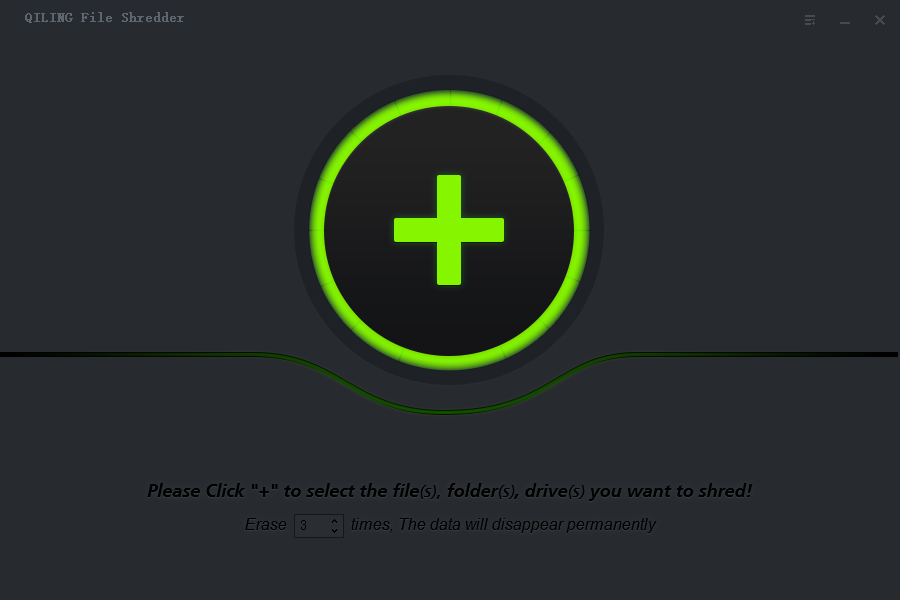
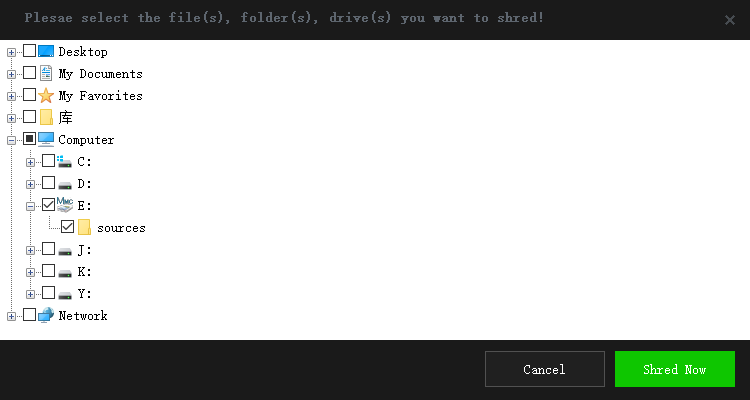
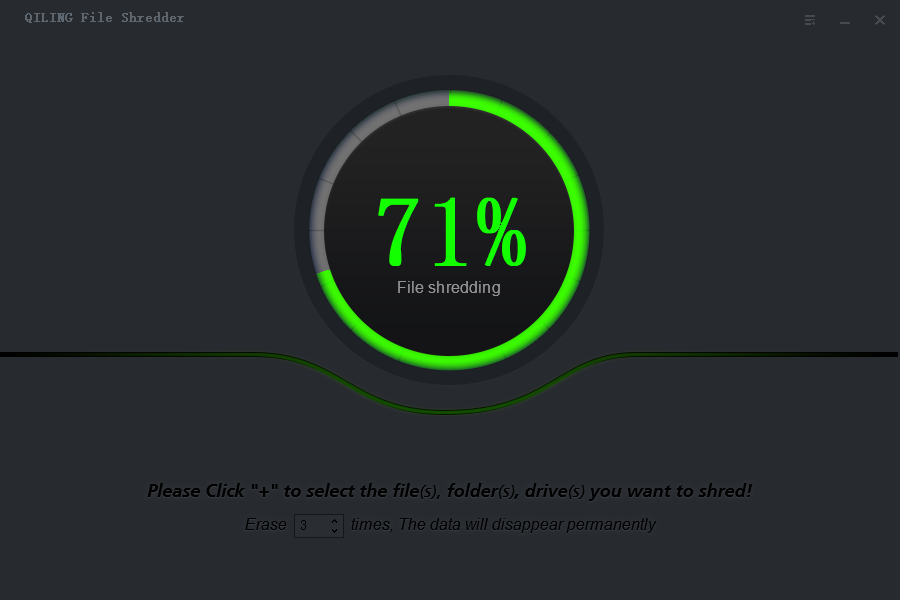
While deleting files from an SSD may seem straightforward, conventional methods are not sufficient for secure file erasure. To do it, you have to depend on professional File Shredder software. Download the software to have a try now!!!
Related Articles
- Full Solutions for Cannot Delete Pictures from SD Card
- Delete Files on Flash Drive Permanently
- Wipe a USB Drive Clean in Windows 10
- Completely Erase SD Card
- Delete Files Without Sending to Recycle Bin
- Top 10 File Deleter to Permanently Deleted Files in Windows 10
- Permanently Delete Files from Thumb Drive/Pen Drive
- How to Permanently Destroy Data on a Hard Disk
- Permanently Delete Files from Computer without Recovery