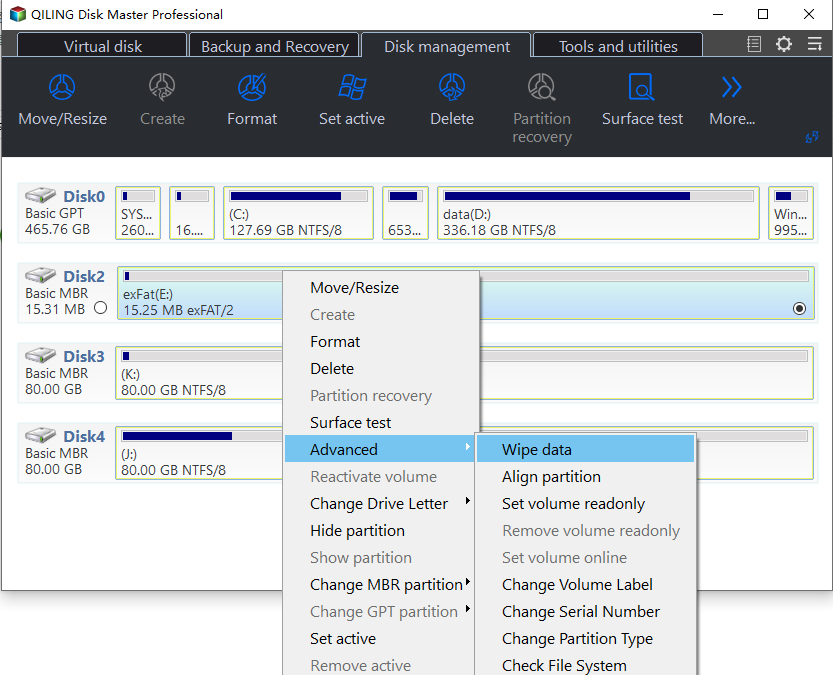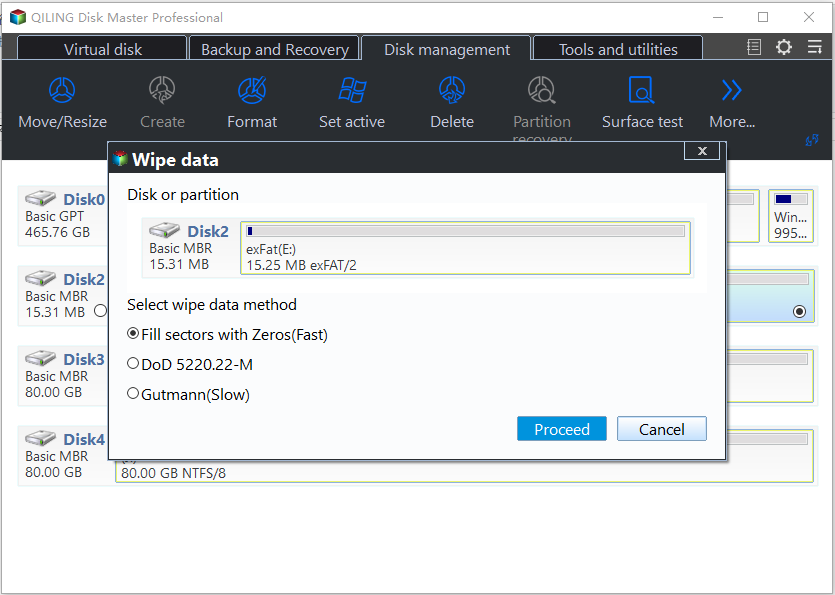How to Wipe Partition and Erase Data Completely?
Wiping partition can erase all data completely and prevent them from being recovered by any data recovery solution. Here is a stepwise guide on how to wipe a partition with Qiling Disk Master.
Why need to wipe partition?
Any disk partition can contain any kind of sensitive or vital data such as bank account details and other private information. So, it is a wise move to wipe partition regularly. Besides erasing the private and sensitive info, there are some other reasons for which you might need to wipe a partition completely:
- Remove the data that you don't need any longer;
- Free up more disk space on the whole hard drive and get rid of the marked unused storage;
- Restore the full capacity and repartition the hard disk;
- Eliminate some stubborn malware or viruses.
What is the difference between formatting and wiping a partition?
▸ Formatting partition just wipes its partition table clean and unlinks all files in the file system, making it entirely as writable space. The inside files are marked as "deleted" and actually still exist on the drive. You can add new files to overwrite those files. Besides, file recovery programs can find the deleted file and recover them from the formatted partition.
▸ Wiping partition is working directly on the file system level, beyond data secure. It aims to make a new disk for re-use with no old data on it. All data will be removed from the partition completely, leaving no chance of data recovery.
How to wipe partition in Partition Assistant?
To wipe a partition, you can use the Qiling Disk Master Professional, which provides 4 different methods of wiping algorithms to help erase all the data on a partition safely and permanently. Below are detailed steps you can refer to.
Before you do
- Download and install Qiling Disk Master on a Windows computer.
- Connect the drive or partition to your computer.
- Backup useful data you don't want to wipe from the partition you are going to erase.
Wipe partition step by step
1. Install and launch Qiling Disk Master Professional. Select a partition you want to wipe and right-click it and choose the "Wipe Partition" option.
2. In the new window, choose a wiping method according to your requirements.
Notes:
- Fill sectors with Zero: wipe the partition contents by overwriting them with zeros.
- Fill sectors with random data: wipe the partition and overwrite existing contents with random data.
- DoD 5220.22-M: Overwrite all addressable locations with binary zeroes firstly; secondly with binary ones; thirdly with a random bit pattern.
- Gutmann: Overwrite the partition with a random character for the first 4 and the last 4 passes and overwrite from pass 5 through pass 31 with a complex pattern.
3. Please click "Proceed" to wipe the data.
Conclusion
Following the above steps, you can easily and quickly wipe a partition. This feature is mainly used if you want to completely erase all data on a drive and then free up more free space.
No matter what type of disk you want to wipe data on, Qiling Disk Master does a great job in clearing data on hard drive and SSD disk. Apart from wiping data on these disks, it also provides "Quick Partition" feature for user to multi-partition hard drive or SSD in one click.
Notes:
- Qiling Disk Master is not a file-level wipe software but a sector-level one. So, you can only use Qiling Disk Master to wipe partition or disk. After a partition/disk has been wiped, all the files on it will be erased simultaneously. If you do need to wipe a specific file, please download a file-level wipe software instead.
- If you want to erase data on an SSD, you'd better not take the same way as wiping HDD. SSD Secure Erase feature in Qiling Disk Master should be the best way to do that.
FAQs:
Q: How long will it take to wipe a partition?
A: The time to wipe a partition depends on many factors, for example, the wiping method you select, partition condition, amount of data, and so on.
Q: Is it still possible to recover data after the partition is wiped?
A: It will be unable to recover if the partition has been wiped. Data has been erased and it is unable to recover. Please make a backup in advance if there are important files/folders on the partition.
Related Articles
- How to Write Zeros to Seagate Hard Drive Easily | 2 Ways
This page presents when writing zeros to Seagate hard drive is needed and how to zero fill Seagate in two easy ways. Both a full format and reliable Qiling Disk Master can help you. - Write Zeros to Toshiba Hard Drive with Powerful Software
Need to write zeros to Toshiba hard drive, but does not find zero fill hard drive utility on the toshiba website? Click on this article and here are 3 ways you can use. - This Topics You May Like
Qiling Disk Master doesnt recognize the drives or doesnt recognize correctly - How to Convert Dynamic Disk to Basic without Data Loss in Windows
How to convert dynamic disk to basic? Here comes an easy way to convert dynamic disk to basic without losing data.